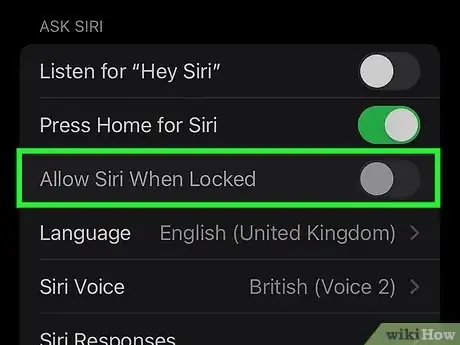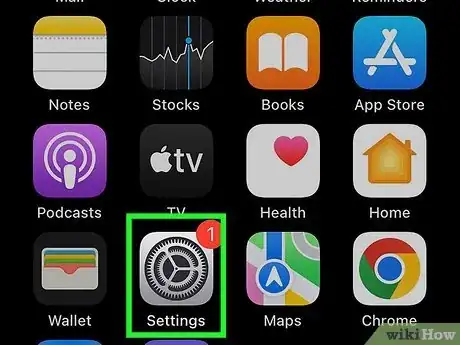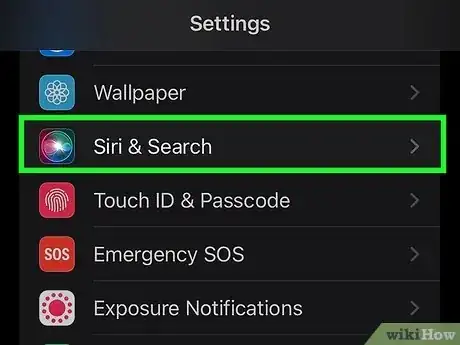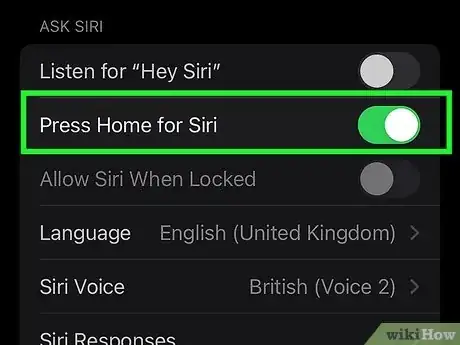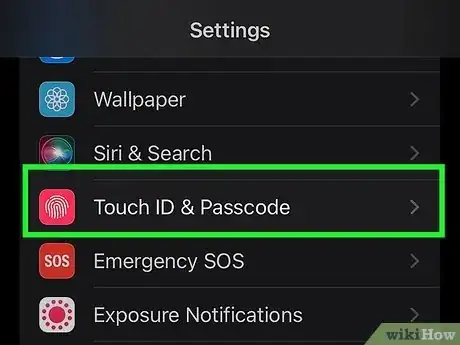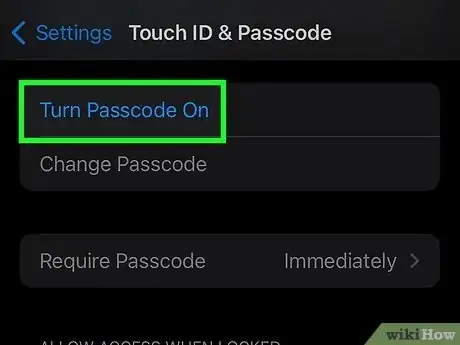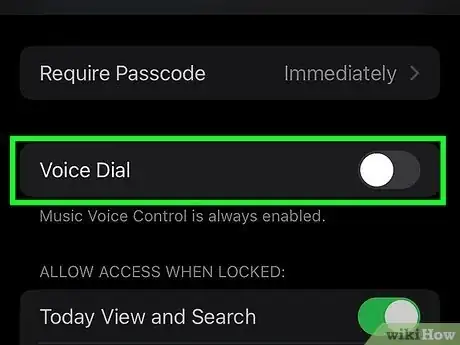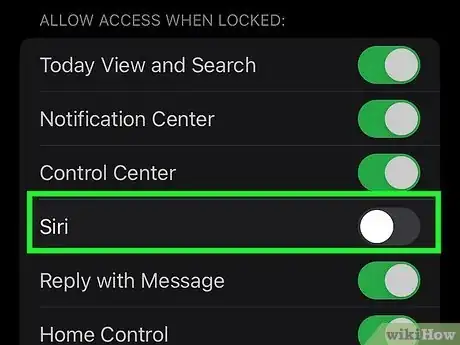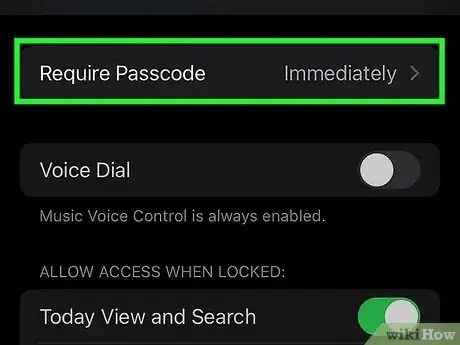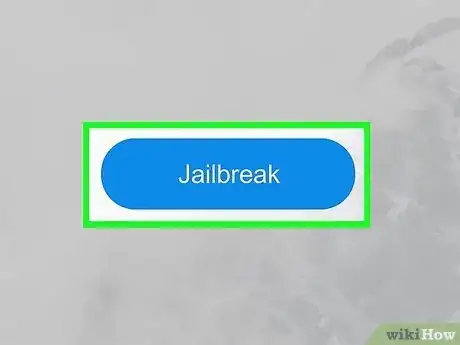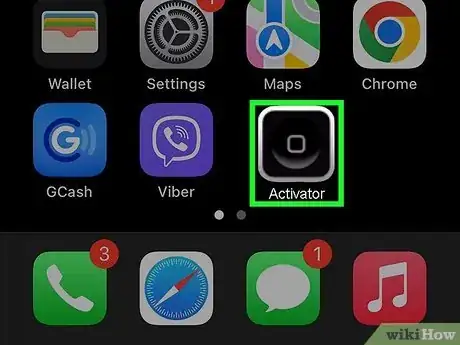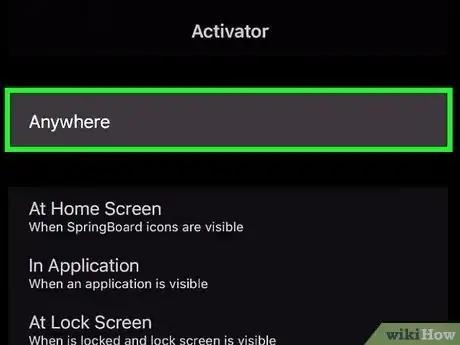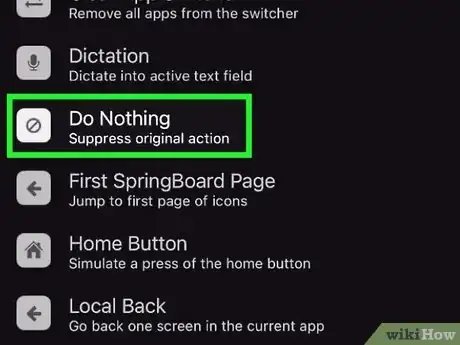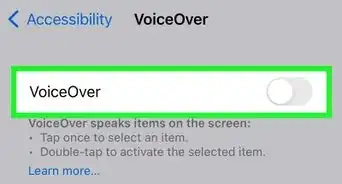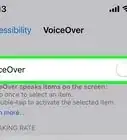wikiHow is a “wiki,” similar to Wikipedia, which means that many of our articles are co-written by multiple authors. To create this article, 10 people, some anonymous, worked to edit and improve it over time.
The wikiHow Tech Team also followed the article's instructions and verified that they work.
This article has been viewed 2,243,531 times.
Learn more...
Voice Control can be great, until it starts pocket dialing your contacts while you're walking. The Voice Control feature is activated by holding down the Home button, which can easily be accidentally pressed by something else in your pocket or purse. While there is no way to actually disable Voice Control, you can use a workaround to keep it from activating.
Steps
Disabling Siri and Voice Dialing
-
1Use this workaround to disable Voice Control and prevent pocket calls. Voice Control cannot technically be disabled. This workaround will enable Siri which overrides Voice Control, enable a password lock, and then disable Siri from the lock screen. Doing all this will keep the Home button from launching Voice Control or Siri if the screen is locked, preventing pocket calls.
-
2Open the Settings app. You can find this on one of your Home screens. You can also pull down on your Home screen and search for it.Advertisement
-
3Tap "Siri." In iOS 9 and earlier, you'll need to open the "General" menu first.
-
4Toggle Siri ON if it is off. This may seem counter-productive, but you will need to turn Siri on first in order to override Voice Control.
-
5Return to the Settings menu and select "Touch ID & Passcode." On older devices that don't support Touch ID, this will just be called "Passcode." If you are using iOS 7 or earlier, this will be located in the "General" section.
-
6Tap "Turn Passcode on" and create a passcode if you don't have one already. You'll need to have a passcode to enable the lock screen.
-
7Toggle Voice Dialing off. Tap the "Voice Dial" option to turn off voice dialing.
-
8Toggle Siri off on the lock screen. Tap the "Siri" option to turn off Siri from the lock screen.
-
9Set "Require Password" to "Immediately." This will force your phone to require a passcode as soon as you turn the screen off, preventing pocket calls.
-
10Lock your phone. Now that your settings are correct, you won't be able to start the Voice Control or Siri when long-pressing the Home button while the phone is locked in your pocket.[1]
Disabling Voice Control for Jailbroken Devices
-
1Jailbreak your device. You can quickly disable voice control on your jailbroken iPhone, but not every iPhone can be jailbroken. See Jailbreak an iPhone for detailed instructions based on the version of iOS that you are currently using.
-
2Open the Settings menu and select "Activator." After jailbreaking, a tweak called Activator is typically installed automatically. This tweak lets you change tons of settings on your iPhone.[2]
- If you don't have Activator installed, open Cydia and search for it. Click here for more detailed instructions on downloading tweaks from Cydia.
-
3Tap "Anywhere." This will allow you to change settings that apply to the phone at all times.
-
4Tap "Long Hold" under "Home Button." This is the typical command to initiate Voice Control.
-
5Select "Do Nothing" under the "System Actions" section. This will disable the Home button from launching Voice Control.
Community Q&A
-
QuestionHow do I disable Siri and Voice Control without having to use a passcode lock or fingerprint?
 Community AnswerSo I've tried really hard to figure this out. After trial-and-error and online research, I don't think this is possible. I have tried it on so many different types of phones, ranging from iPhone 3GS's to iPhone 6's.
Community AnswerSo I've tried really hard to figure this out. After trial-and-error and online research, I don't think this is possible. I have tried it on so many different types of phones, ranging from iPhone 3GS's to iPhone 6's. -
QuestionHow do I prevent it from talking when I'm typing?
 Community AnswerYou can go to settings and then click on accessibility. The first option should say "Voice Over," and then you would turn off voice over.
Community AnswerYou can go to settings and then click on accessibility. The first option should say "Voice Over," and then you would turn off voice over. -
QuestionWhat should I do if my phone is stuck on voice command?
 Community AnswerTry restarting it. If you don't know the "shortcut", hold the power button and home button until you see the apple appear on the screen.
Community AnswerTry restarting it. If you don't know the "shortcut", hold the power button and home button until you see the apple appear on the screen.
References
About This Article
1. Open Settings.
2. Enable Siri if it's off.
3. Tap Touch ID & Passcode.
4. Tap Turn Passcode on.
5. Disable Voice Dial.
6. Disable Siri.
7. Set "Require Passcode" to "Immediately."
8. Lock your phone.
For more tips, including how to disable voice control on a jailbroken iPhone, read on!