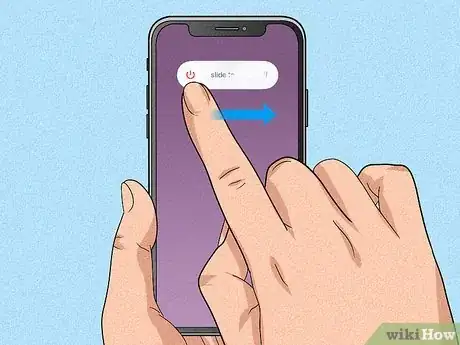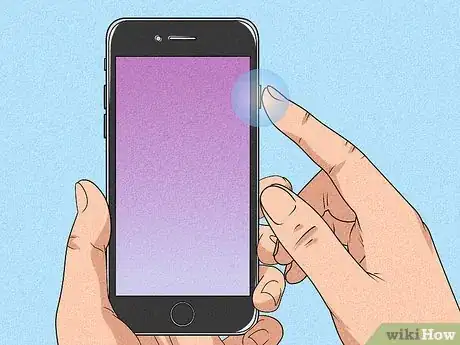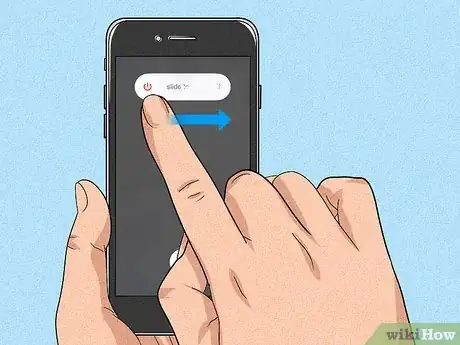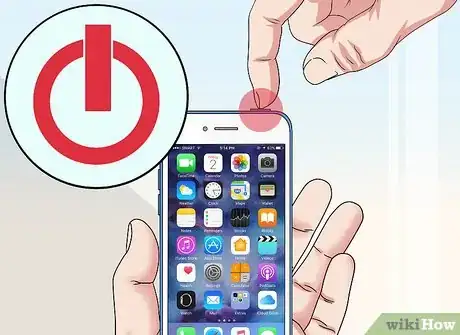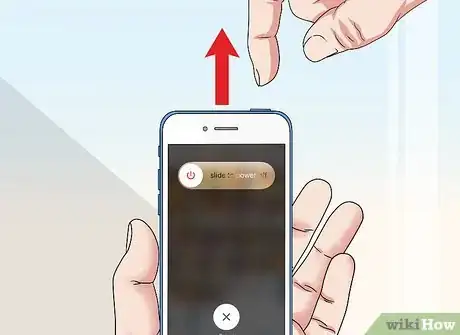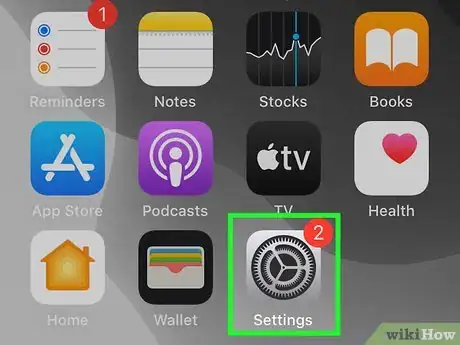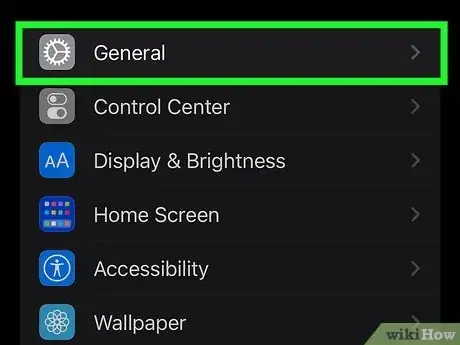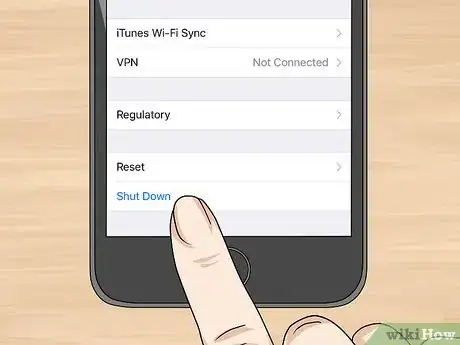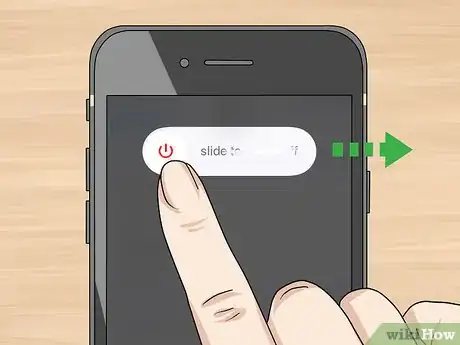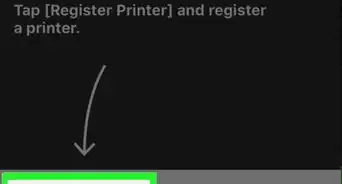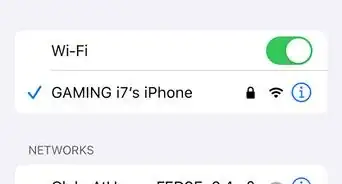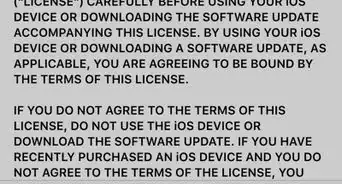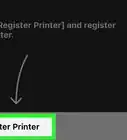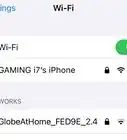This article was co-authored by Josef Storzi and by wikiHow staff writer, Rain Kengly. Josef Storzi is an Apple and Mobile Phone Repair Specialist and the Owner of Imobile LA, a mobile phone repair company based in Los Angeles, California. Josef specializes in repairing screens, charging ports, batteries, water damage, speakers, and microphones on all mobile phone brands including Apple, Samsung, LG, Nokia, and Sony. He also specializes in tablet, laptop, and computer repairs as well as the pros and cons of recent mobile software updates.
The wikiHow Tech Team also followed the article's instructions and verified that they work.
This article has been viewed 536,428 times.
Do you want to power down your iPhone but aren't sure which buttons to press? If you need to turn off your iPhone, you can easily do so in a few simple steps. Depending on your model of iPhone, you'll typically have to press and hold a button (or combination of buttons) and then drag the power slider to the right. If you're having trouble using the hardware buttons on your iPhone that's running iOS 11 or later, you can also use the Settings menu to shut down your iPhone. This wikiHow will show you how to power off any version of the Apple iPhone, including iPhone 14, iPhone XR, and iPhone SE.
Things You Should Know
- On iPhone X and newer, press and hold the right-side button and either Volume button simultaneously. Slide right on the power-off slider.
- On iPhone SE, 8, or earlier, press and hold the side button. Slide left on the power-off slider.
- When using the Settings app, go to General. Scroll down and tap Shut Down.
Steps
iPhone X, 11, 12, 13 or Later
-
1Press and hold a volume button and the right side button simultaneously. It doesn't matter which volume button you press. After holding down these buttons for a few seconds, a slider will appear on the screen.[1]
- If you don't hold down long enough, you might take a screenshot.
-
2Drag the slider to the right. This powers off your iPhone. It can take up to 30 seconds for your iPhone to power down.Advertisement
-
3Press and hold the right side button to turn the iPhone back on. You can lift your finger from the button once the Apple logo appears.
- You may need to wait a few moments until you can use your iPhone.
- If your device is unresponsive, you can perform a hard reset.
- Shopping for a new phone or tech accessories? Check out our coupon site for discounts on Walmart products.
iPhone SE (2nd Generation), 8, 7, or 6
-
1Press and hold the right side button. It's near the top of the phone on the rightmost edge. After a few seconds, a slider will appear.
-
2Drag the slider to the right. Swipe the button from the left of the "slide to power off" message to the right and your iPhone will power off.
-
3Press and hold the right side button to turn the iPhone back on. You can lift your finger from the button once the Apple logo appears.
- If you need to force restart an iPhone 7 or 7 Plus, press and hold the Volume down and Power button until you see the Apple logo. Once the logo appears, release both buttons and wait for the device to reboot.[2]
- To restart an iPhone 8 or 8 Plus, press and release the Volume up button, then press and release the Volume down button. Press and hold the Power button until you see the Apple logo appear. Once that happens, release the power button and wait for the device to reboot.[3]
iPhone SE (1st Generation), 5, or Earlier
-
1Press and hold the top button. It's on the top of your iPhone close to the right edge. In a few seconds, a slider will appear.
-
2Drag the slider to the right. This powers down your iPhone. It can take about 30 seconds for your iPhone to turn off.
-
3Press and hold the top button to turn your iPhone back on. Lift your finger from the button once the Apple logo appears on the screen.
- To force restart your device, hold the Home and Power button until the Apple logo appears. Once the logo appears, immediately release both buttons and wait for the device to reboot.[4]
Using the Settings Menu (iOS 11 and Later)
-
1Open your iPhone's Settings . It's the gear icon that's typically on your home screen, although it may be inside of a folder.
- Be sure to update your iPhone.
-
2Scroll down and tap General. You can find this in the middle of the screen, above Control Center.
-
3Scroll down and tap Shut Down. It's all the way at the bottom of the menu. After a second or so, a slider will appear.
-
4Drag the slider right to power down your iPhone. Your device will shut down
- To turn your iPhone on again, press and hold the Power button until the Apple logo appears.
- If you're having trouble with your iPhone's touchscreen, you can change its touch sensitivity.
Expert Q&A
Did you know you can get expert answers for this article?
Unlock expert answers by supporting wikiHow
-
QuestionHow do you force restart a Gen 1 iPhone?
 Josef StorziJosef Storzi is an Apple and Mobile Phone Repair Specialist and the Owner of Imobile LA, a mobile phone repair company based in Los Angeles, California. Josef specializes in repairing screens, charging ports, batteries, water damage, speakers, and microphones on all mobile phone brands including Apple, Samsung, LG, Nokia, and Sony. He also specializes in tablet, laptop, and computer repairs as well as the pros and cons of recent mobile software updates.
Josef StorziJosef Storzi is an Apple and Mobile Phone Repair Specialist and the Owner of Imobile LA, a mobile phone repair company based in Los Angeles, California. Josef specializes in repairing screens, charging ports, batteries, water damage, speakers, and microphones on all mobile phone brands including Apple, Samsung, LG, Nokia, and Sony. He also specializes in tablet, laptop, and computer repairs as well as the pros and cons of recent mobile software updates.
Apple & Mobile Phone Repair Specialist For iPhones with a physical home button, including the iPhone 6, 6s, and SE (Gen 1), you may force restart by pressing the home button and power button at the same time. Keep them pressed down together until the Apple logo appears. Once the logo appears, immediately release both buttons and wait for the device to reboot.
For iPhones with a physical home button, including the iPhone 6, 6s, and SE (Gen 1), you may force restart by pressing the home button and power button at the same time. Keep them pressed down together until the Apple logo appears. Once the logo appears, immediately release both buttons and wait for the device to reboot. -
QuestionHow do you force restart an iPhone 7/7Plus?
 Josef StorziJosef Storzi is an Apple and Mobile Phone Repair Specialist and the Owner of Imobile LA, a mobile phone repair company based in Los Angeles, California. Josef specializes in repairing screens, charging ports, batteries, water damage, speakers, and microphones on all mobile phone brands including Apple, Samsung, LG, Nokia, and Sony. He also specializes in tablet, laptop, and computer repairs as well as the pros and cons of recent mobile software updates.
Josef StorziJosef Storzi is an Apple and Mobile Phone Repair Specialist and the Owner of Imobile LA, a mobile phone repair company based in Los Angeles, California. Josef specializes in repairing screens, charging ports, batteries, water damage, speakers, and microphones on all mobile phone brands including Apple, Samsung, LG, Nokia, and Sony. He also specializes in tablet, laptop, and computer repairs as well as the pros and cons of recent mobile software updates.
Apple & Mobile Phone Repair Specialist
-
QuestionHow do you force restart an iPhone without a home button?
 Josef StorziJosef Storzi is an Apple and Mobile Phone Repair Specialist and the Owner of Imobile LA, a mobile phone repair company based in Los Angeles, California. Josef specializes in repairing screens, charging ports, batteries, water damage, speakers, and microphones on all mobile phone brands including Apple, Samsung, LG, Nokia, and Sony. He also specializes in tablet, laptop, and computer repairs as well as the pros and cons of recent mobile software updates.
Josef StorziJosef Storzi is an Apple and Mobile Phone Repair Specialist and the Owner of Imobile LA, a mobile phone repair company based in Los Angeles, California. Josef specializes in repairing screens, charging ports, batteries, water damage, speakers, and microphones on all mobile phone brands including Apple, Samsung, LG, Nokia, and Sony. He also specializes in tablet, laptop, and computer repairs as well as the pros and cons of recent mobile software updates.
Apple & Mobile Phone Repair Specialist
References
- ↑ https://support.apple.com/en-us/HT201559
- ↑ https://support.apple.com/guide/iphone/force-restart-iphone-iph8903c3ee6/15.0
- ↑ Josef Storzi. Apple & Mobile Phone Repair Specialist. Expert Interview. 7 December 2020.
- ↑ Josef Storzi. Apple & Mobile Phone Repair Specialist. Expert Interview. 7 December 2020.
About This Article
iPhone X
1. Press and hold the Side button along with either volume button.
2. Wait for "slide to power off" to appear.
3. Swipe the slider to the right.
Earlier iPhones
1. Press and hold the Sleep/Wake button
2. Wait for "slide to power off" to appear.
3. Swipe the slider to the right.