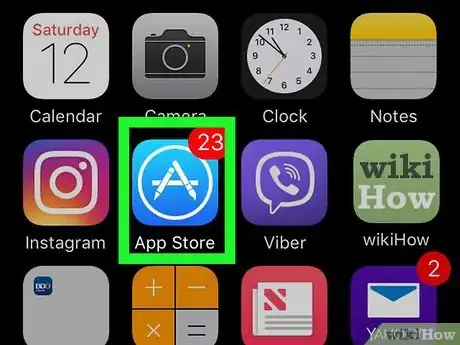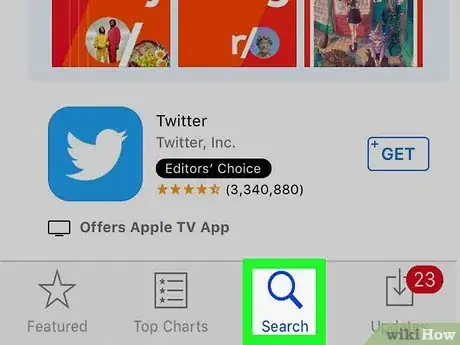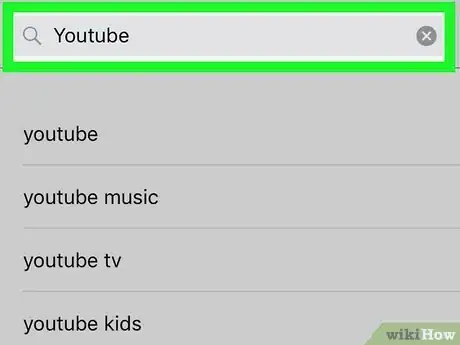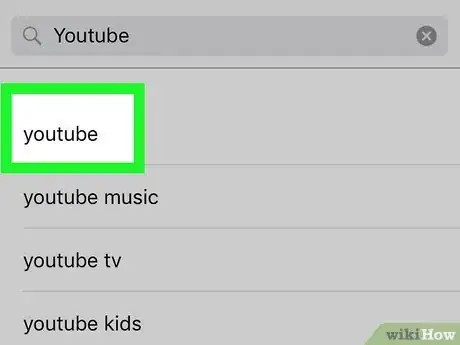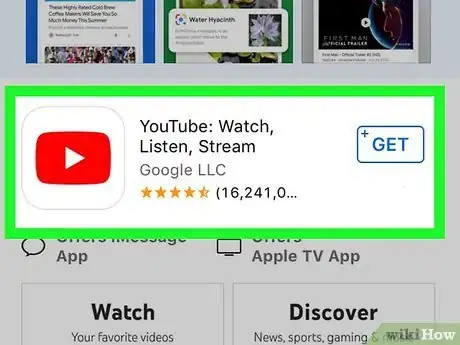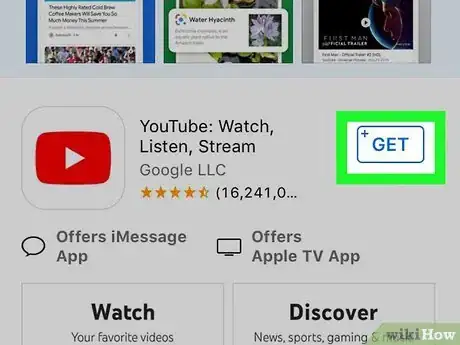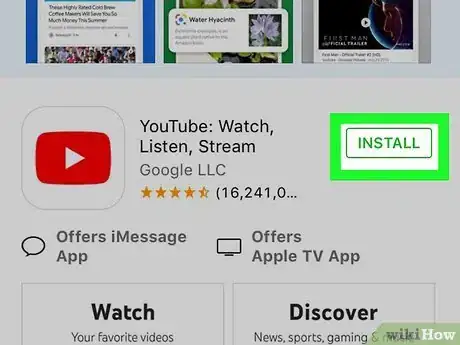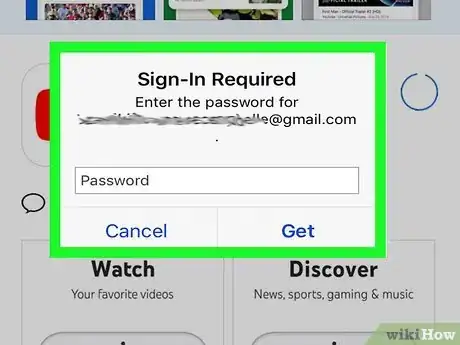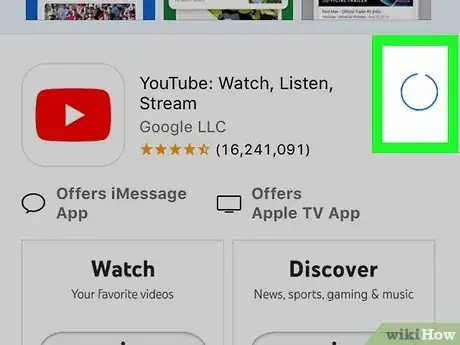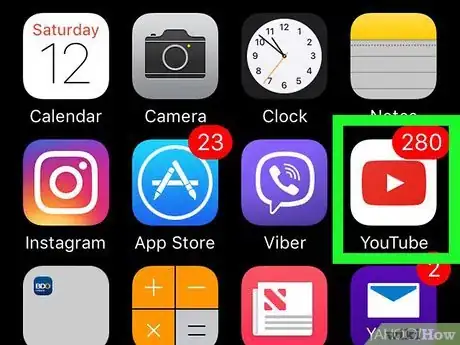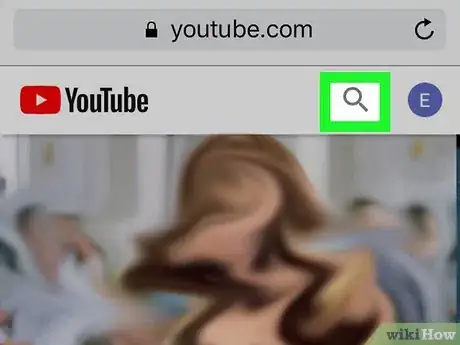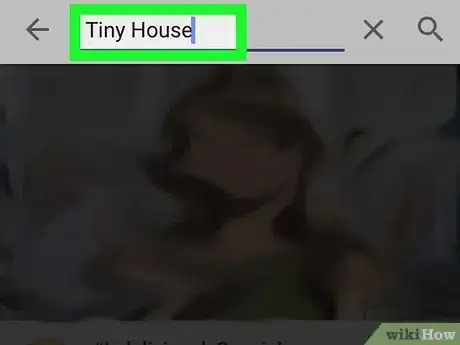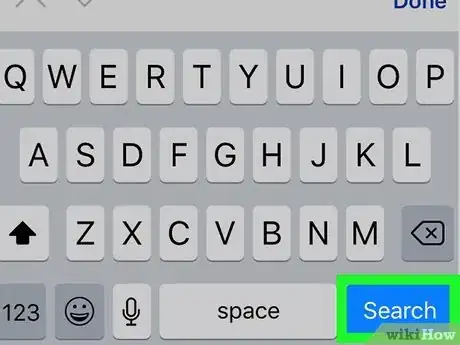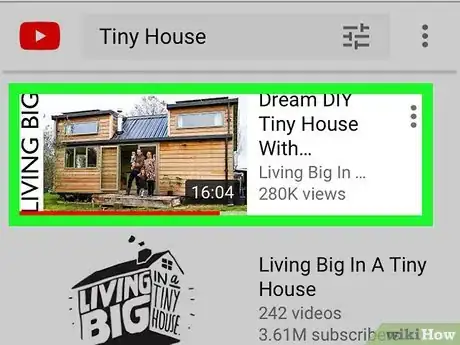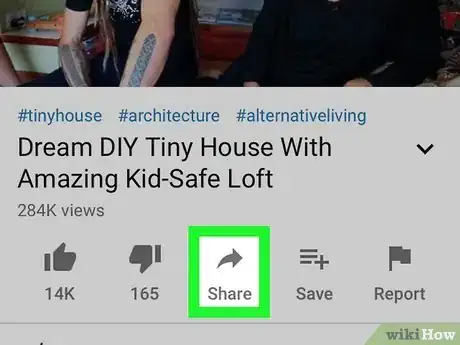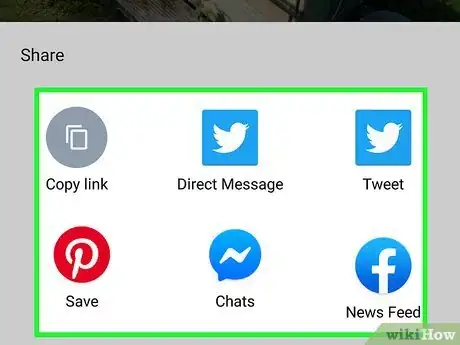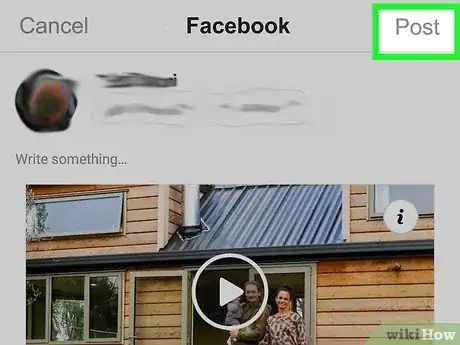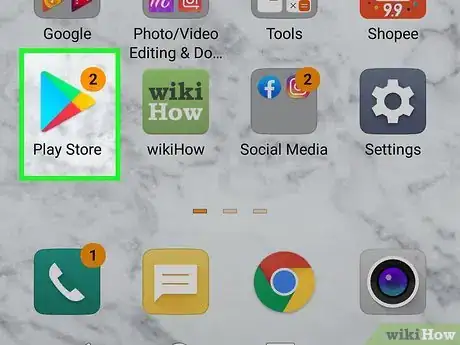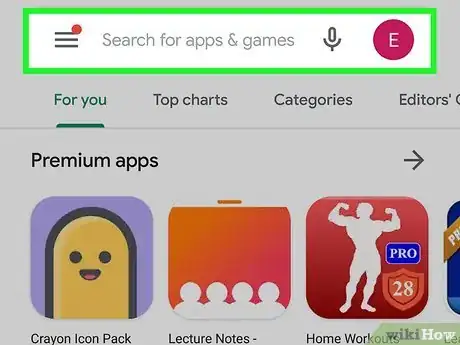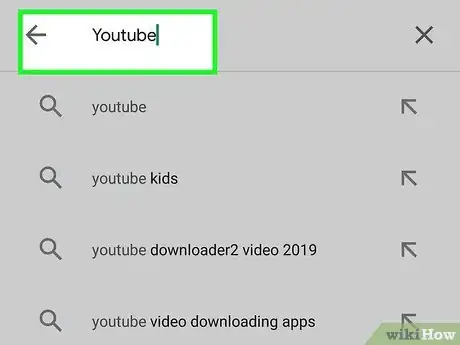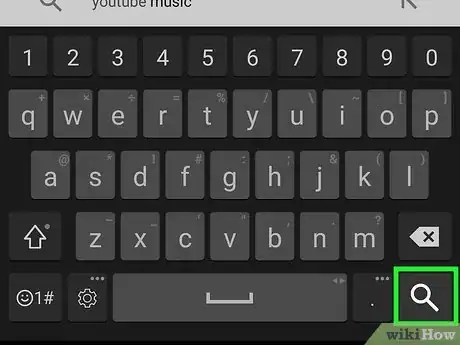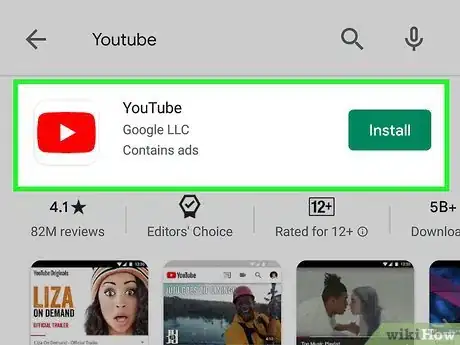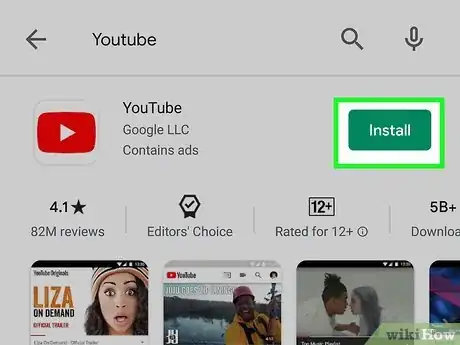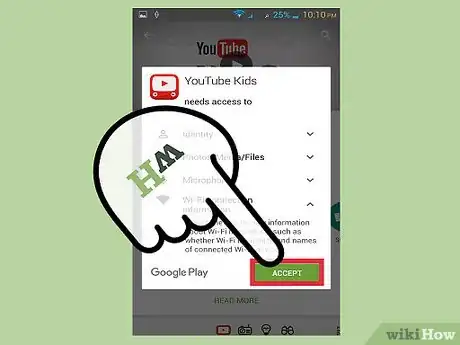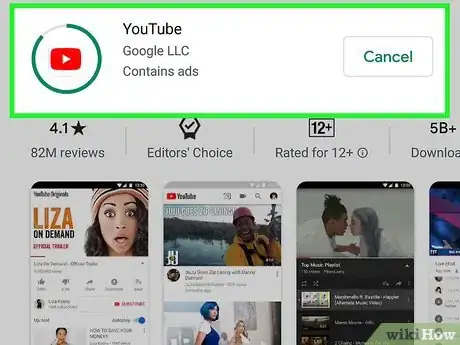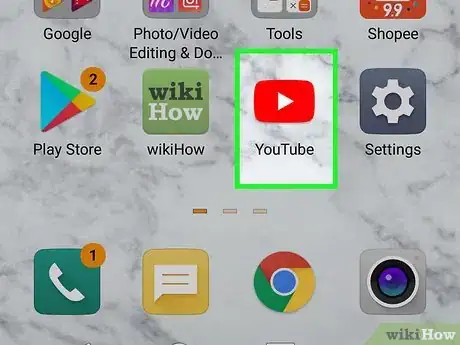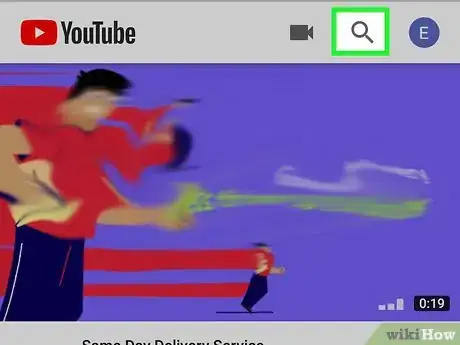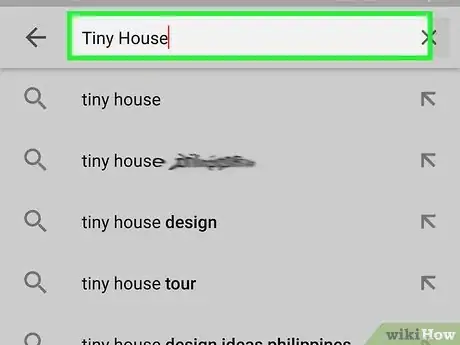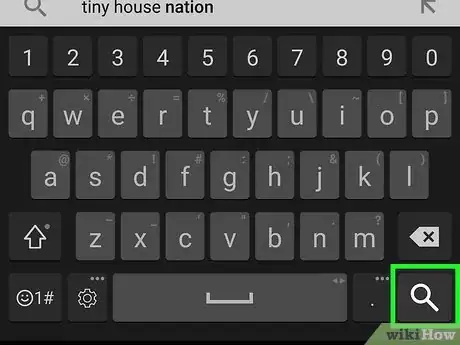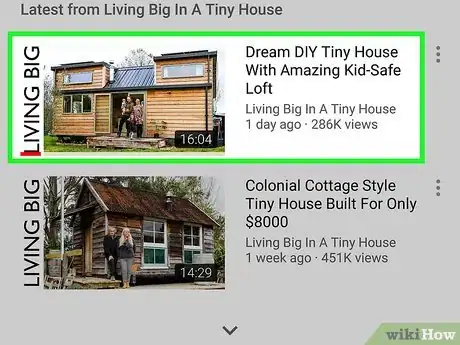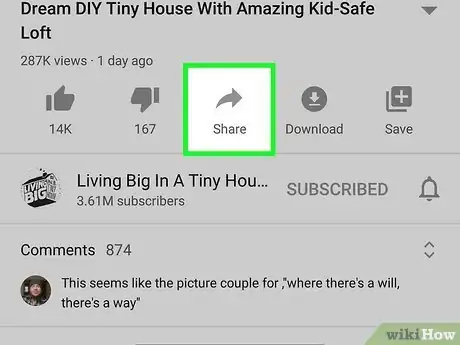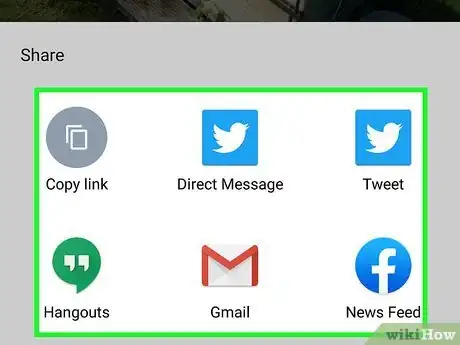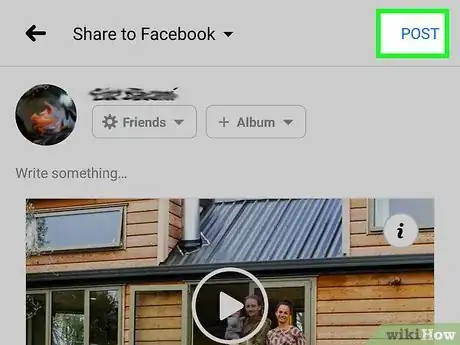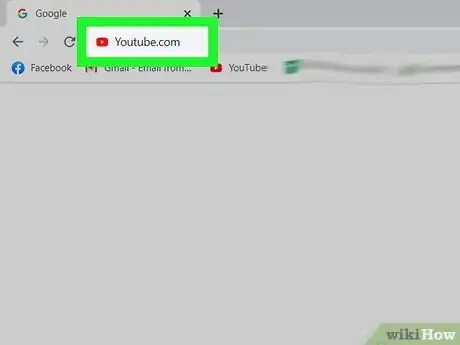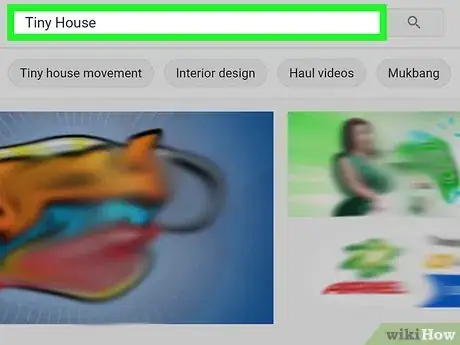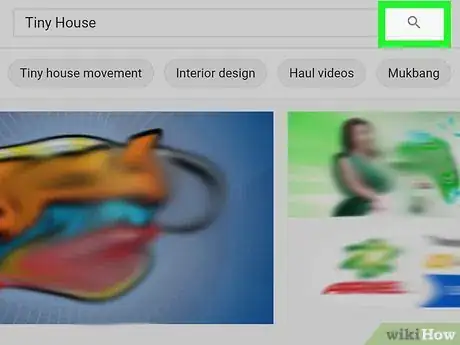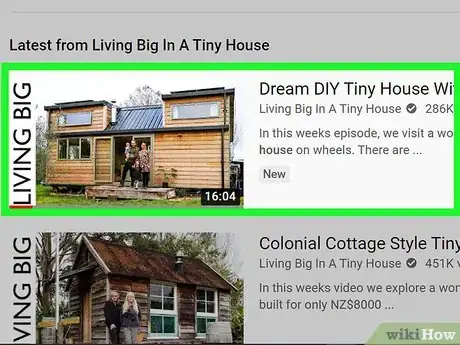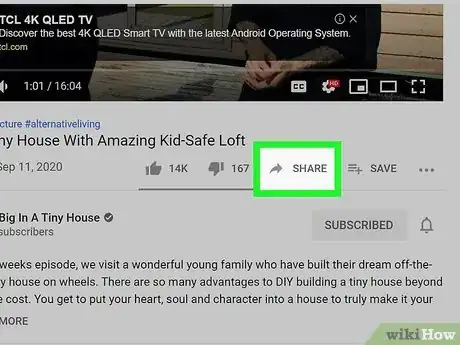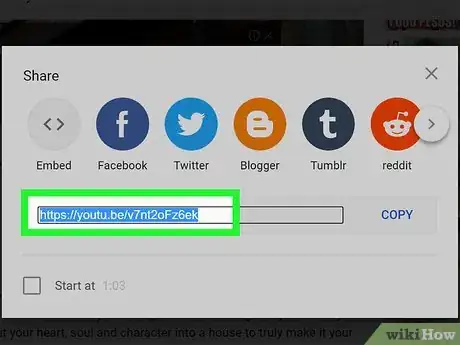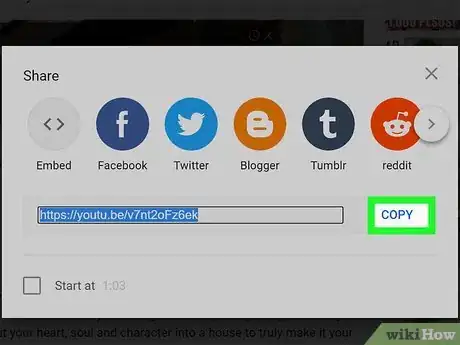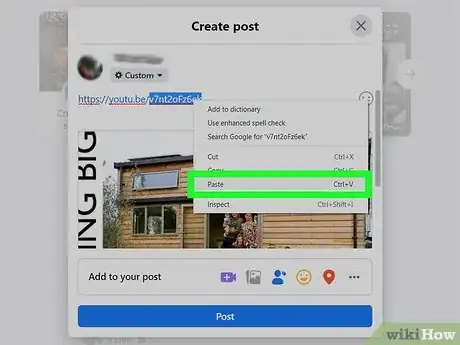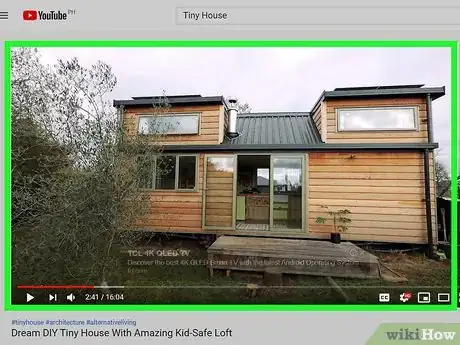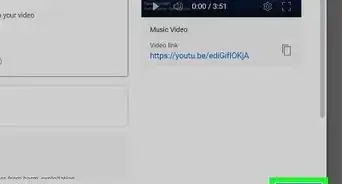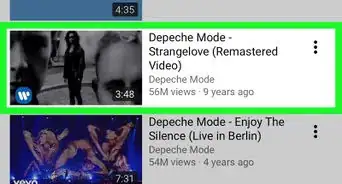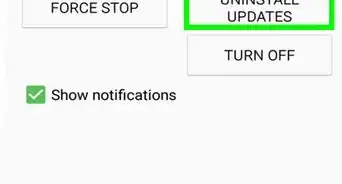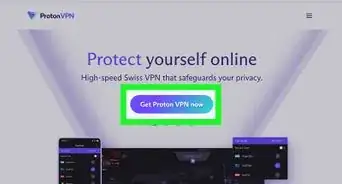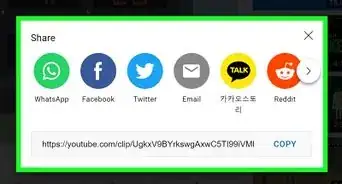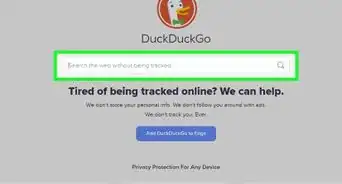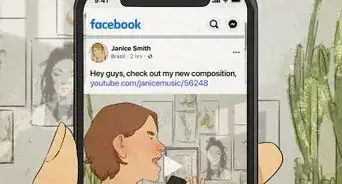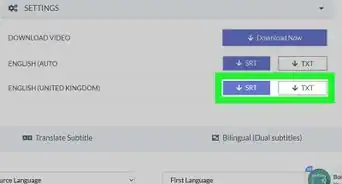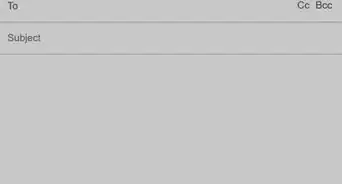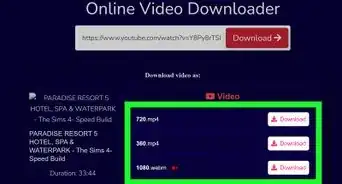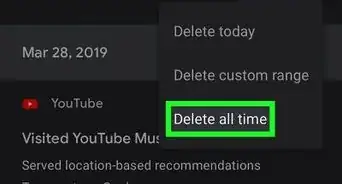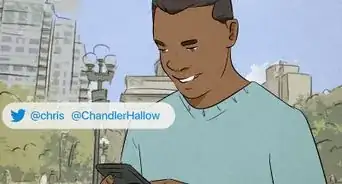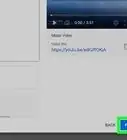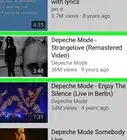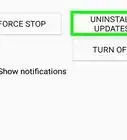X
This article was co-authored by wikiHow staff writer, Jack Lloyd. Jack Lloyd is a Technology Writer and Editor for wikiHow. He has over two years of experience writing and editing technology-related articles. He is technology enthusiast and an English teacher.
This article has been viewed 154,551 times.
Learn more...
Viewing and watching YouTube videos is a relatively straightforward process! To do so, you'll need access to the YouTube website or the mobile app for your smartphone.
Steps
Method 1
Method 1 of 3:
Using the YouTube App (iOS)
-
1Open your "App Store" app.
-
2Tap Search. This is the magnifying glass icon on the bottom of your screen.Advertisement
-
3Type in "youtube".
-
4Tap "youtube". It should be the first result in the drop-down menu.
-
5Tap "YouTube".
-
6Tap GET. This is in the top right corner of your screen.
- If you've downloaded YouTube before, this will be a cloud icon with an arrow facing down.
-
7Tap INSTALL.
-
8Enter your Apple ID and password if prompted.
-
9Wait for YouTube to finish downloading.
-
10Open the "YouTube" app.
-
11Tap the magnifying glass. This is in the top right corner of your phone screen.
-
12Type in a search query.
-
13Tap Search.
-
14Tap a video you want to watch. It should start automatically!
- Tap anywhere on the video to pause it. Click again to un-pause.
-
15Tap the Share button. This is the right-facing arrow below your video.
-
16Tap a sharing option. Your options are:
- Copy link
- Share on Facebook
- Share on Gmail
- Share on Twitter
- Share through email
- Share in a message
- Share through WhatsApp
- More (share through your phone's messaging app}
-
17Follow your option's provided steps. You have successfully viewed and shared a YouTube video!
Advertisement
Method 2
Method 2 of 3:
Using the YouTube App (Android)
-
1Open the Google Play Store.
-
2Tap the search bar.
-
3Type in "youtube".
-
4Tap Go.
-
5Tap "YouTube".
-
6Tap Install.
-
7Tap Accept if prompted.
-
8Wait for YouTube to finish downloading.
-
9Tap your "YouTube" app.
-
10Tap the magnifying glass. This is in the top right corner of your phone screen.
-
11Type in a search query.
-
12Tap Search.
-
13Tap a video you want to watch. It should start automatically!
- Tap anywhere on the video to pause it. Click again to un-pause.
-
14Tap the Share button. This is the right-facing arrow at the top of your video window.[1]
- If you can't see this option, tap the video window once.
-
15Tap a sharing option. Your options are:
- Copy link
- Share on Facebook
- Share on Gmail
- Share on Twitter
- Share through email
- Share in a message
- Share through WhatsApp
- More (share through your phone's messaging app}
-
16Follow your phone's on-screen steps. Now you know how to open and share a YouTube video on Android!
Advertisement
Method 3
Method 3 of 3:
Using the YouTube Site (Desktop)
-
1Navigate to YouTube.
-
2Click the "Search" field. This is at the top of the page.
-
3Type in a search query.
-
4Press ↵ Enter. You can also click the magnifying glass icon to the right of this search bar.
-
5Click on a video you'd like to watch. Now you know how to watch a YouTube video!
- To pause the video, click anywhere on the video's display. Click again to un-pause.
-
6Click the Share arrow. This is below your YouTube video.
-
7Right-click the highlighted URL. You can also click one of the provided social media platforms.
-
8Click Copy.
-
9Paste your YouTube link onto your preferred site. Do this by right-clicking in a shareable field (e.g., an email or a status update field) and clicking Paste.
-
10Return to your video. You have now viewed and shared a YouTube video!
Advertisement
Community Q&A
-
QuestionHow do I watch a YouTube video without signing in?
 LinnieTop AnswererYou don't need to sign in to watch a YouTube video. Just click the video you want to view, and unless it's been deleted or private, you should be able to watch it.
LinnieTop AnswererYou don't need to sign in to watch a YouTube video. Just click the video you want to view, and unless it's been deleted or private, you should be able to watch it. -
QuestionWhat if I need to watch without anyone knowing?
 LinnieTop AnswererYou can mute the video and use captions if they are provided for that specific video. You can also go to another room so it's harder for other people to hear, or wear earbuds. If you're worried that someone will find out you watched a certain video, go to your device's "history" and clear it.
LinnieTop AnswererYou can mute the video and use captions if they are provided for that specific video. You can also go to another room so it's harder for other people to hear, or wear earbuds. If you're worried that someone will find out you watched a certain video, go to your device's "history" and clear it. -
QuestionHow do l download videos from YouTube onto my laptop?
 R2_d2000Top AnswererCheck out the wikiHow article How to Download YouTube Videos for instructions on downloading a YouTube video.
R2_d2000Top AnswererCheck out the wikiHow article How to Download YouTube Videos for instructions on downloading a YouTube video.
Advertisement
Warnings
- Attempting to access YouTube on restricted servers--such as at schools--may result in failure to load the site.⧼thumbs_response⧽
- Be aware of how much time you spend watching videos constantly, as it can cause you to waste huge chunks of time without you even knowing.⧼thumbs_response⧽
Advertisement
About This Article
Advertisement