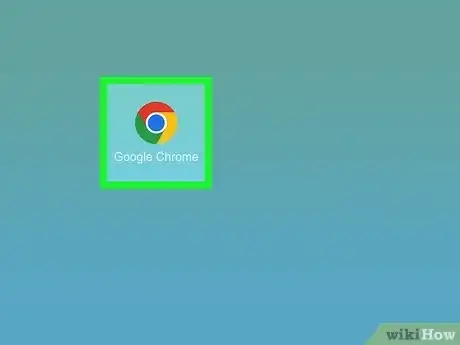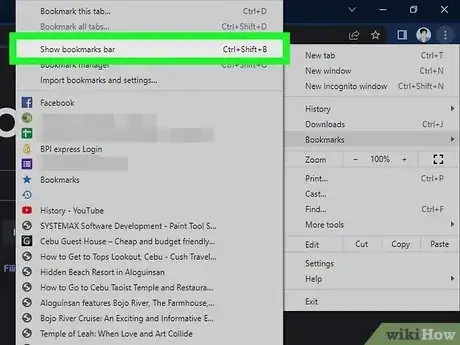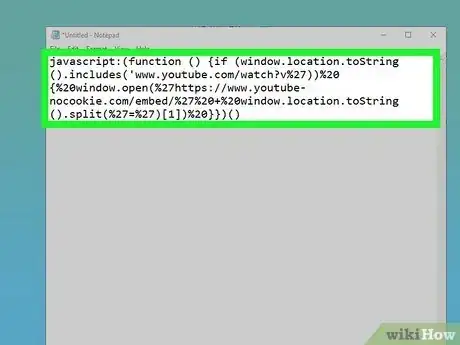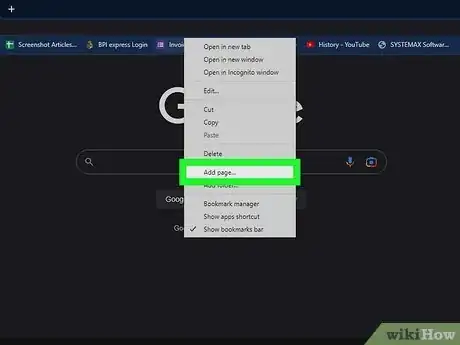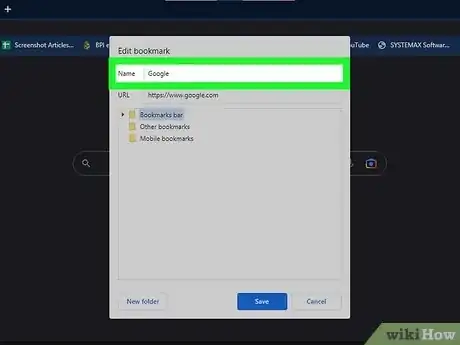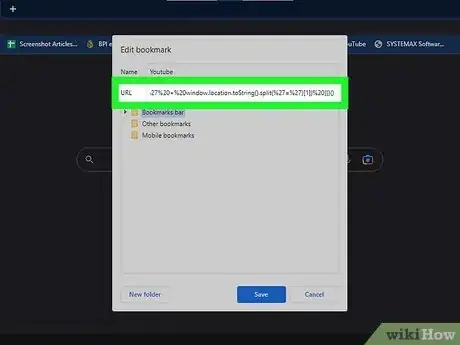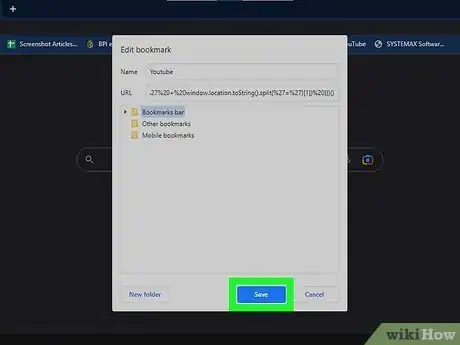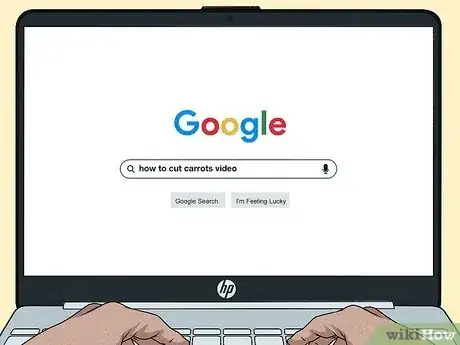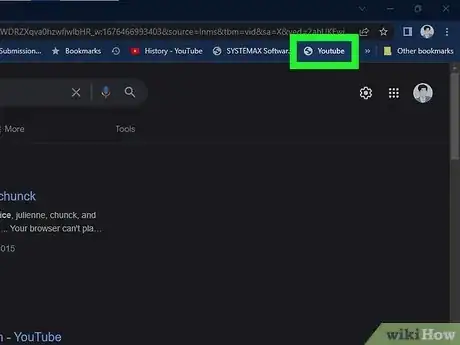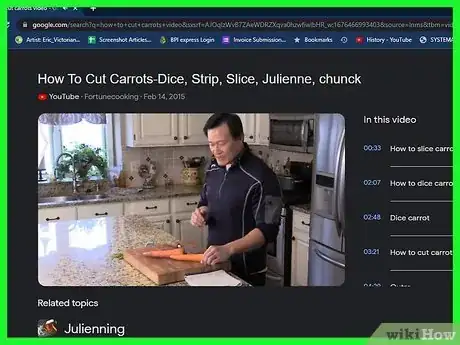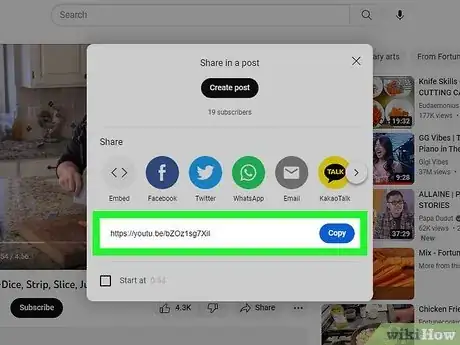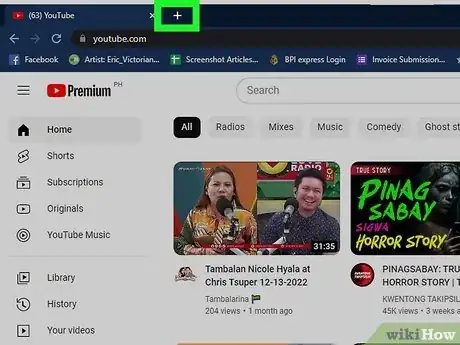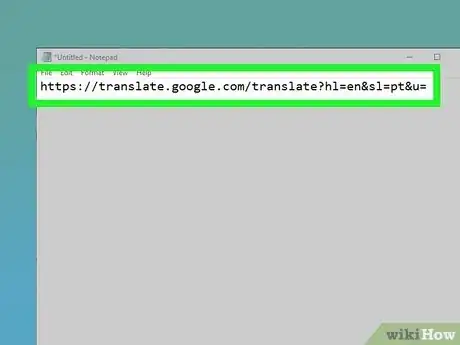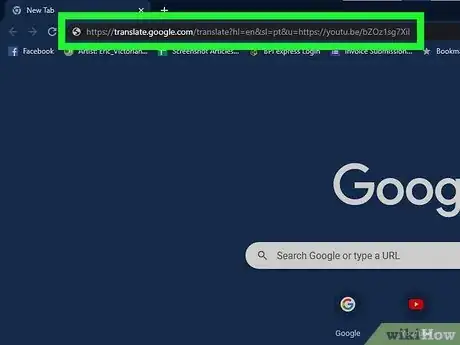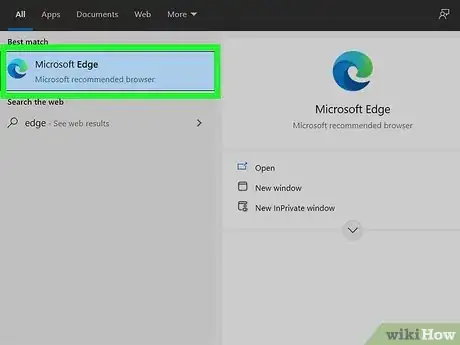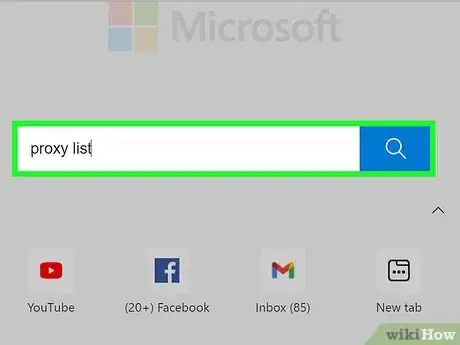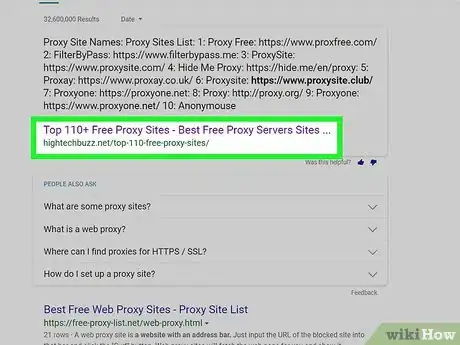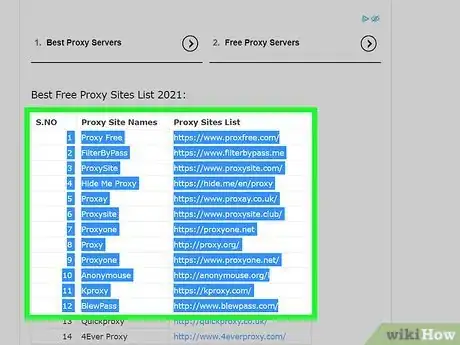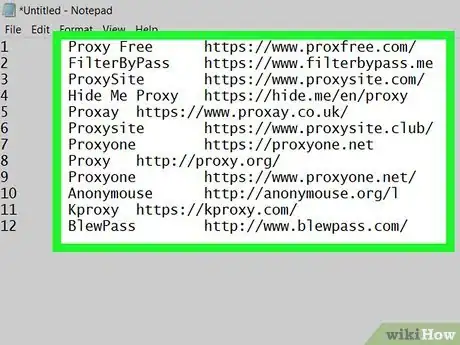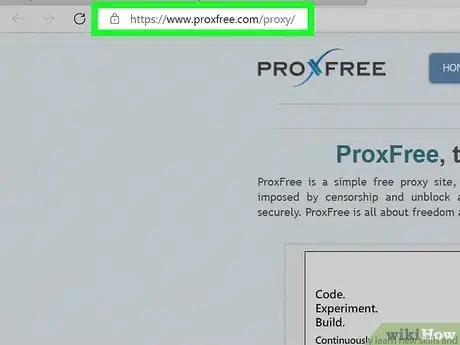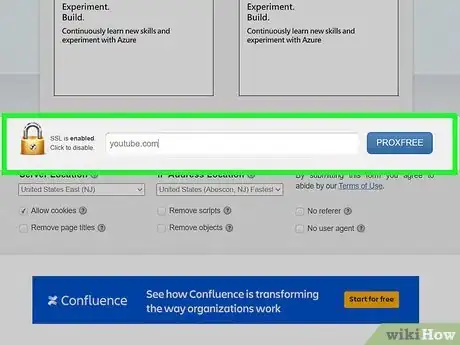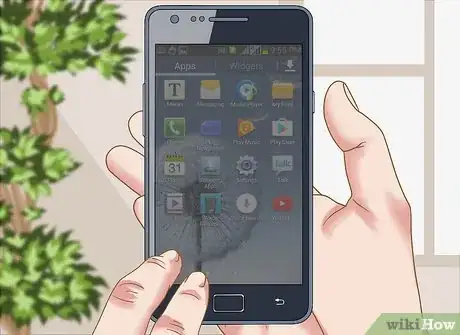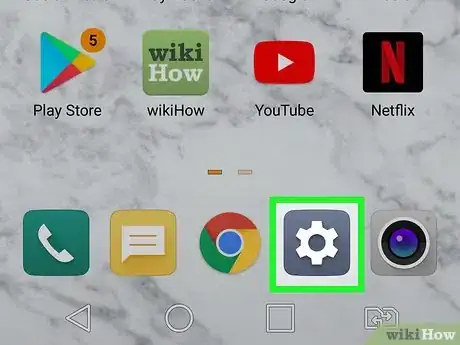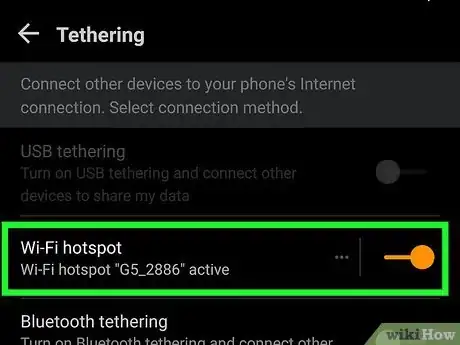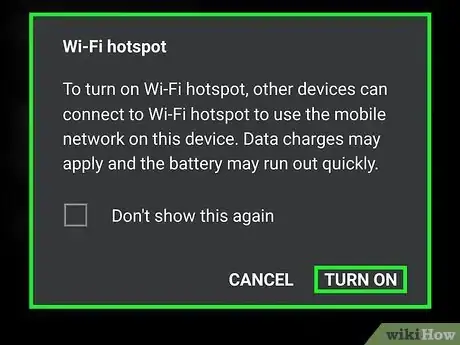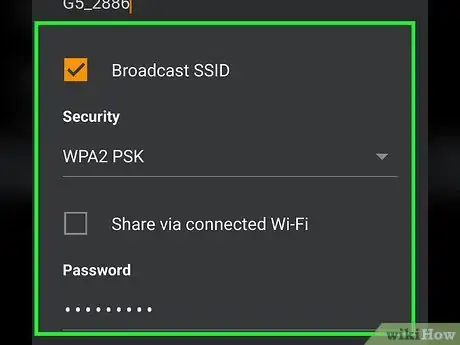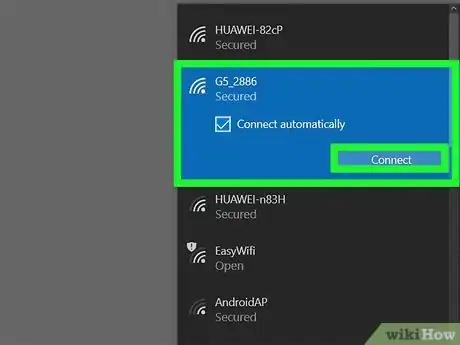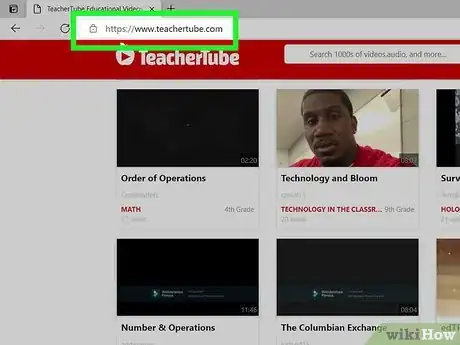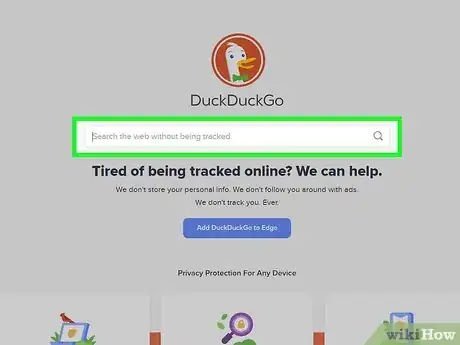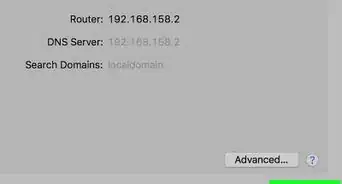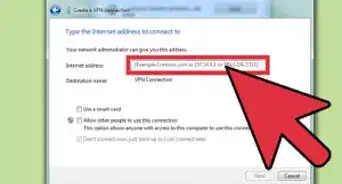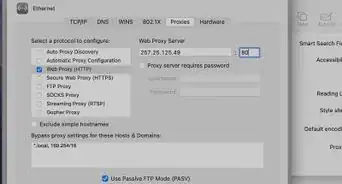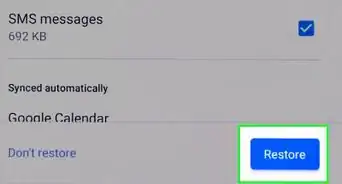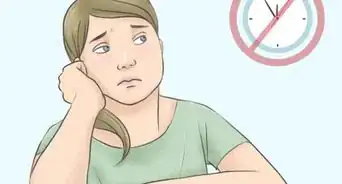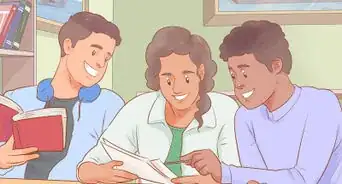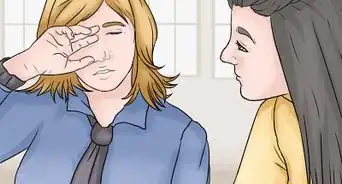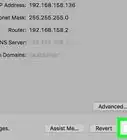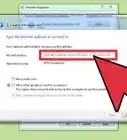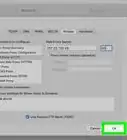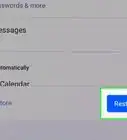This article was co-authored by wikiHow staff writer, Rain Kengly. Rain Kengly is a wikiHow Technology Writer. As a storytelling enthusiast with a penchant for technology, they hope to create long-lasting connections with readers from all around the globe. Rain graduated from San Francisco State University with a BA in Cinema.
The wikiHow Tech Team also followed the article's instructions and verified that they work.
This article has been viewed 1,808,645 times.
Learn more...
Are you trying to watch YouTube on a school computer? Most schools and organizations restrict access to YouTube and other websites. However, there are some ways to bypass these blocks. You can use a custom link that disguises YouTube as Google Translate, create a bookmark with a special code, or use a proxy website. Keep in mind that attempting to unblock blocked features may result in punishment by your school or organization. This wikiHow will show you how to watch YouTube when it's blocked on your school computer.
Things You Should Know
- Copy and paste the "unblock code" into a new Google Chrome bookmark. Click the bookmark on a restricted video.
- Add your YouTube URL to the end of "https://translate.google.com/translate?hl=en&sl=pt&u=".
- Use a proxy website or your phone's hot spot network to bypass school restrictions.
Steps
Using a Code Bookmark
-
1Open Google Chrome. You'll need to use a new tab or window.
- Use this method to bypass restrictions on your school's Chromebook.
-
2Enable bookmarks. If you don't have bookmarks visible, click the three-dots icon in the top-right corner → Bookmarks → Show bookmarks bar.Advertisement
-
3Copy the code. You'll need to copy this code to your clipboard:
- javascript:(function () {if (window.location.toString().includes('www.youtube.com/watch?v%27))%20{%20window.open(%27https://www.youtube-nocookie.com/embed/%27%20+%20window.location.toString().split(%27=%27)[1])%20}})()
- Make sure you don't add any extra spaces at the beginning or end of the code.
-
4Right-click the bookmarks toolbar and click Add page…. This will open the Edit bookmark page.
-
5Add a bookmark name. You can do something discreet, or you can label it "Unblock YouTube".
-
6In the URL field, paste the code. This is the code you copied to your clipboard.
-
7Click Save. This is the blue button in the bottom-right corner.
- Your code will be ready to use.
-
8Search for a video using Google. Enter a YouTuber's name and/or video description, then click the Videos tab. Click the video you want to see.
- If you have the link to a specific YouTube video, you can paste it into the address bar.
- When the video is blocked, you'll see: Video unavailable. This video is unavailable with Restricted Mode enabled.
-
9While on the video page, click the code bookmark. You'll see this in the bookmarks toolbar with the name you assigned.
- This will run the code to open the unblocked video in a new tab.
-
10Play the video. You'll see the video and the play button. Click the play button to view the video.
Using Google Translate
-
1Find the link for the YouTube video. This method involves combining the YouTube video's link with the link for a Google Translate page.
-
2Open a new tab or window. You'll need to input a special URL to bypass blocked words, phrases, and websites.
-
3Copy and paste https://translate.google.com/translate?hl=en&sl=pt&u= into the address bar. This will be the first part of your new link.
- This is the link for a Google Translate page.
-
4Copy and paste the YouTube video's link into the address bar. Make sure not to replace the existing Google Translate link. You should be combining both links.
- For example, your full link should look like: https://translate.google.com/translate?hl=en&sl=pt&u=https://www.youtube.com/watch?v=dQw4w9WgXcQ.
-
5Press ↵ Enter to load your link. You should be able to bypass your school's restrictions as the link begins with "translate.google" rather than "youtube".
Using a Proxy Site
-
1Open a search engine on your computer at home. It's very likely that most proxies are also blocked at your school. Building a list at home will help you find more sites to use.
-
2Search for "proxy list". A proxy site is a site that fetches the blocked website for you, and displays it through the proxy site. This means that the filter software never actually sees you going to the blocked site (YouTube), just the proxy site.
-
3Find a website that lists a lot of available proxies. Your search result should list quite a few sites that index available proxy sites.
-
4Make a list of a dozen proxy sites to try. Your school's network administrators actively block new proxy websites as they appear, meaning that a large number of the sites you find will already not work.
- Grab sites from multiple different proxy lists.
-
5Email the list to yourself or write it down. You just need to be able to access your list from the school's computer.
-
6Visit the first site on your list. If it is blocked, move on to the next site until you find one that is unblocked.
-
7Enter youtube.com into the URL field. Click the button to open the site.
-
8Wait for YouTube to load. A proxy will increase the time it takes for sites to load since the traffic has to be routed through the proxy server. This means videos will take longer than normal to play. Also, make sure that your proxy doesn't block scripts, or else YouTube won't load.
Using Your Phone as a Wireless Hotspot
-
1Understand which phones can do this. You will need a smartphone with tethering enabled through the carrier. Many 3G plans in the US allow tethering automatically.
- Using your phone as the network connection will bypass any restrictions placed on the school network.
-
2Open the Settings app on your iPhone or Android. With most devices, this looks like a cog icon.
-
3
-
4Turn on your phone's hotspot.
- Android: Check the "Portable Wi-Fi Hotspot" box.
- iOS: Toggle the "Personal Hotspot" toggle on.
-
5Get the wireless password.
- Android: Tap "Set up Wi-Fi hotspot". Check the "Show password" box.
- iOS: Tap "Wi-Fi Password".
-
6Connect to the hotspot on the computer. Click the computer's wireless network icon and select your mobile phone from the list of available networks. Enter the password to connect to the network.
-
7Connect your phone to the computer via USB (optional). Do this if your computer doesn't have wireless. After connecting your phone to the computer, you should be able to select it by clicking on the network icon in your system tray (Windows) or menubar (Mac).
Finding Alternative Video Sites
-
1Find an alternate portal. For educational videos, sites such as TeacherTube, SchoolTube, and safeshare.tv offer alternatives to YouTube. These sites are often unblocked by school networks, as the content is monitored and is all educational.
- If your teachers use any alternative services, use those to reduce the risk of being caught on web monitoring services.
- Use one with an SSL certificate. To tell if a website has an SSL certificate, its URL should say https rather than http, or there is a green padlock icon next to the URL. This allows encryption to prevent being caught if the internet you are using is monitored.
-
2Search for your video using a search engine. Look for the video hosted on a site other than YouTube. There's a chance that this site will not be blocked by the network. Be careful when visiting unknown sites, as some contain viruses and other malware.
- Some other options that may preserve your privacy are duckduckgo.com or startpage.com
Warnings
- Many school administrators will view using proxies as misuse of school computers and you will most likely face punishment if caught.⧼thumbs_response⧽
References
About This Article
One way you can access YouTube at school is by using Google Translate to trick the school’s website blocker. To make your computer think it’s using a Google page instead of YouTube, go to translate.google.com in your web browser and change the language on the left-hand box to anything except “Detect language.” On the right-hand box, change the language to English, or any other language you can read. However, make sure that the left and right boxes aren’t set to the same language since this will lead to an error. Then, open the YouTube video you want to watch in a different browser window and copy the URL. Once you have the URL, paste it into the left-hand box in Google Translate and click the link that appears in the right-hand box to watch your video. For more help, like how to use a proxy site, read on!