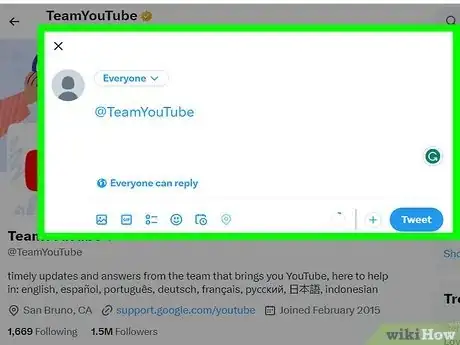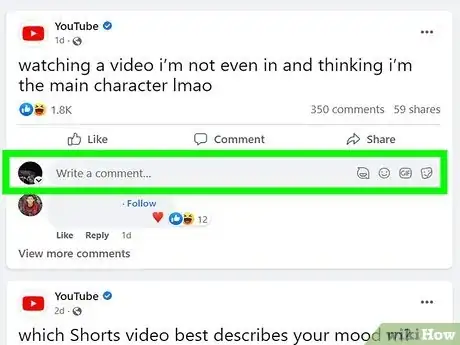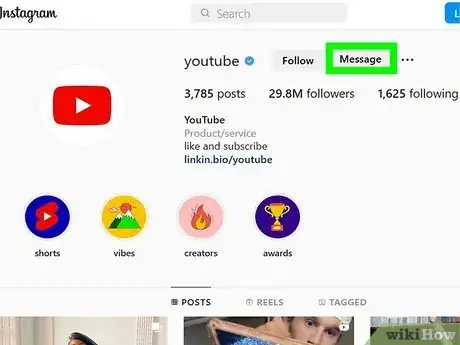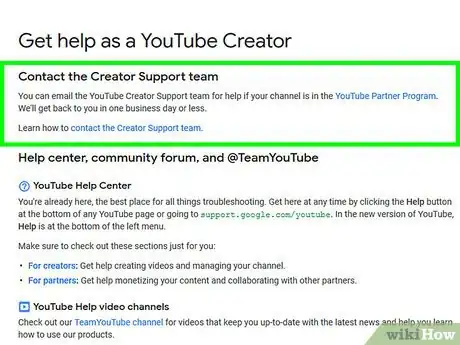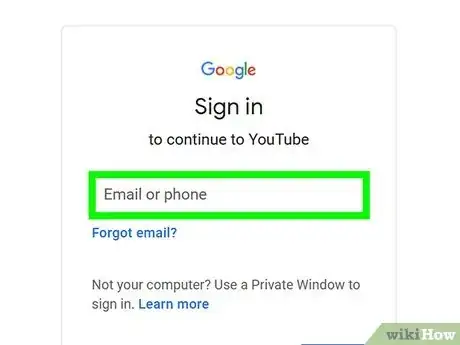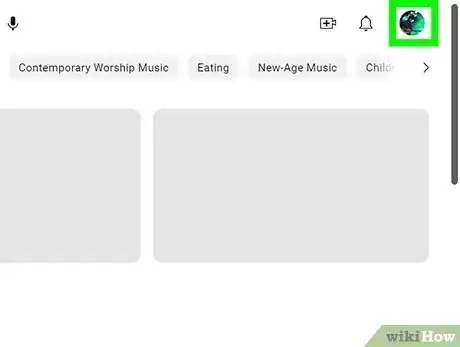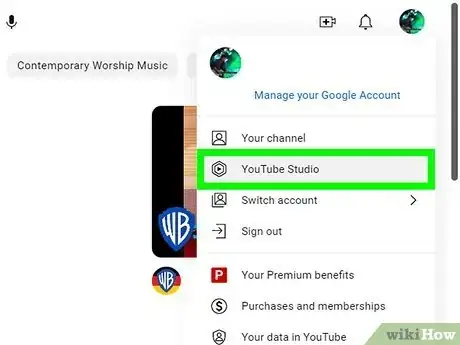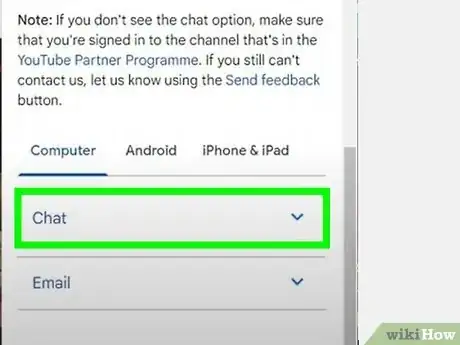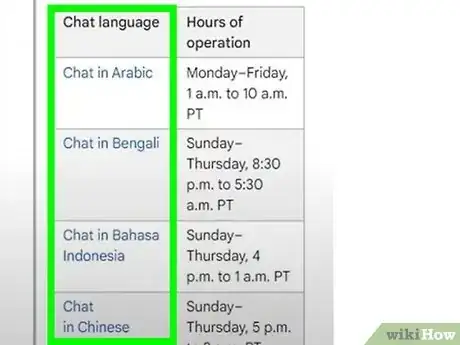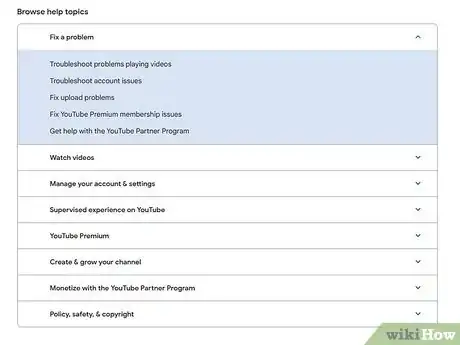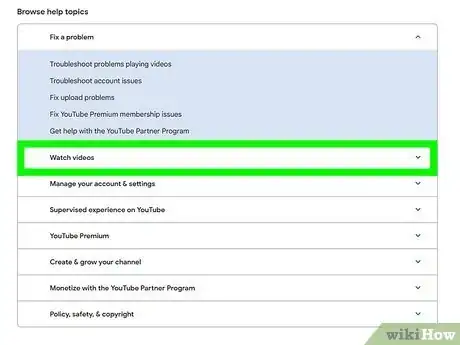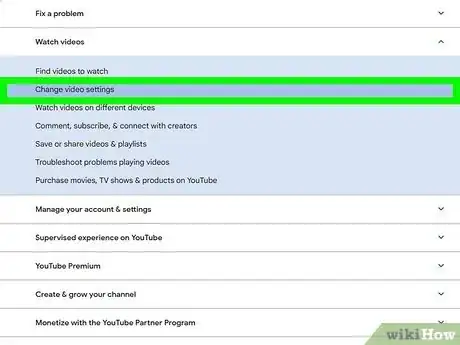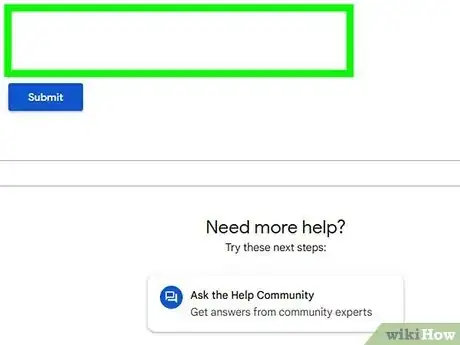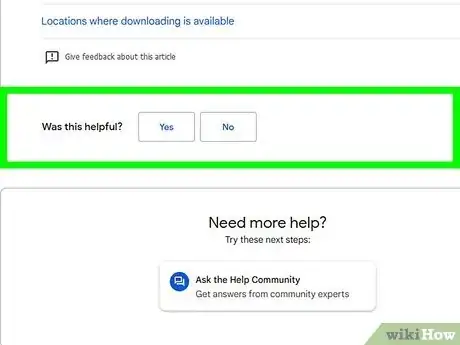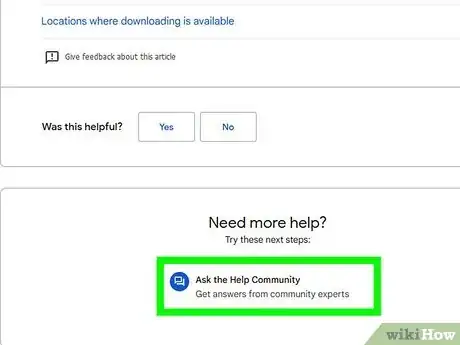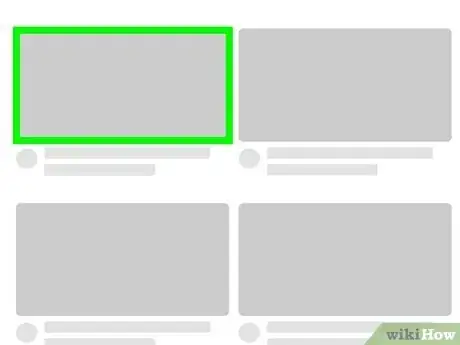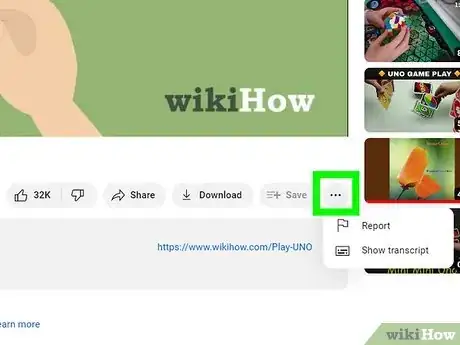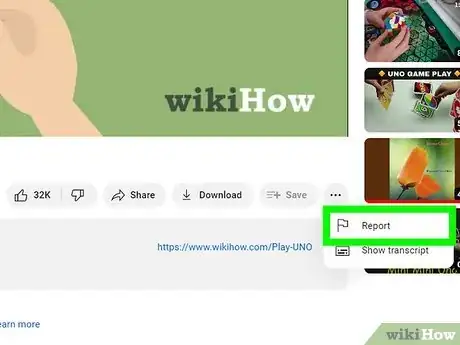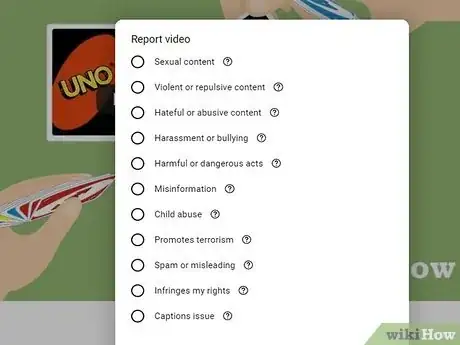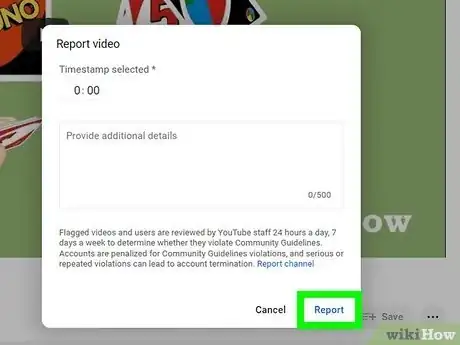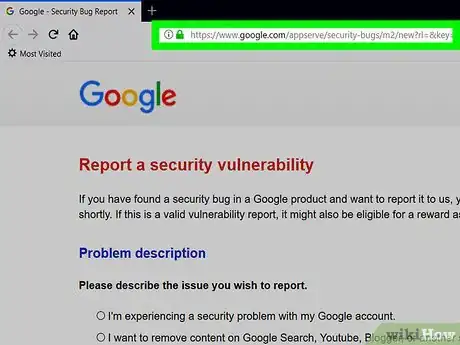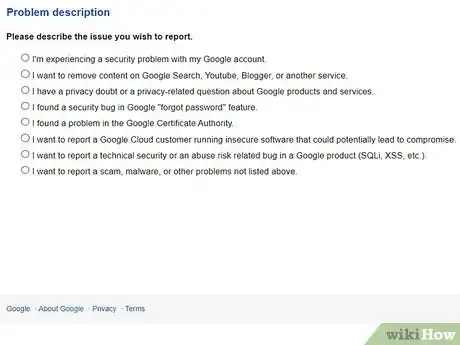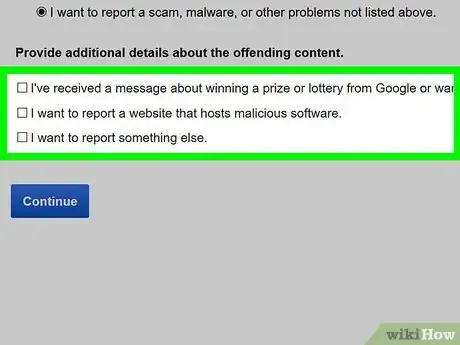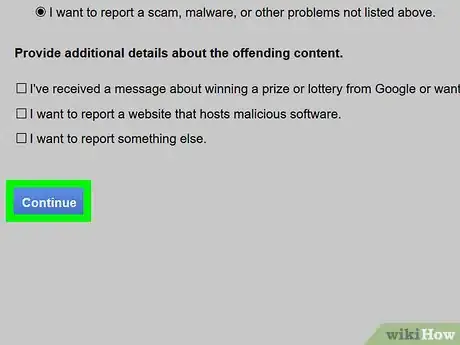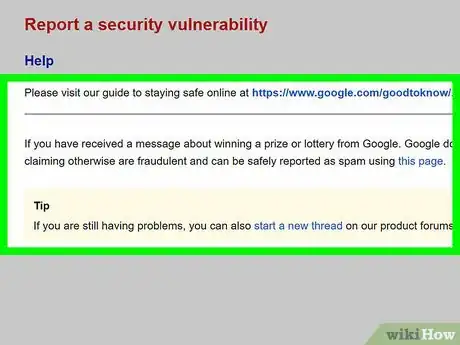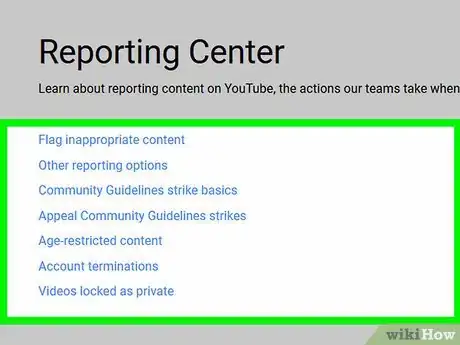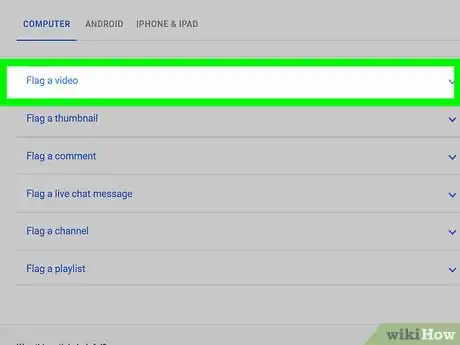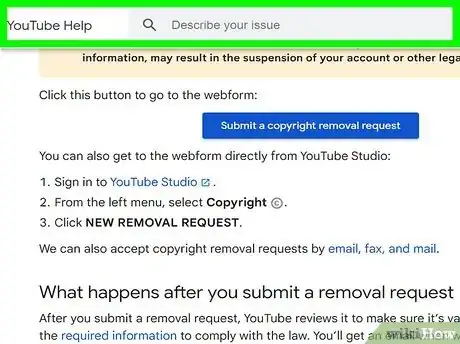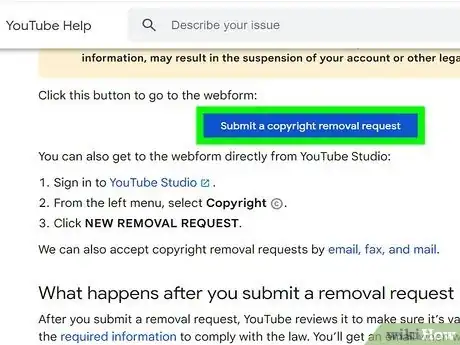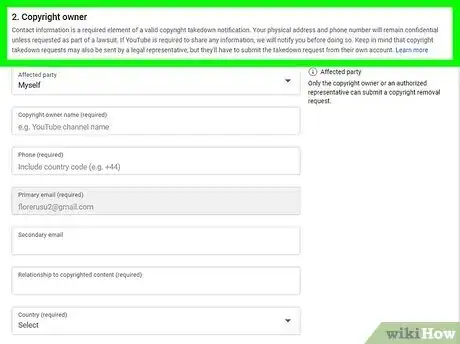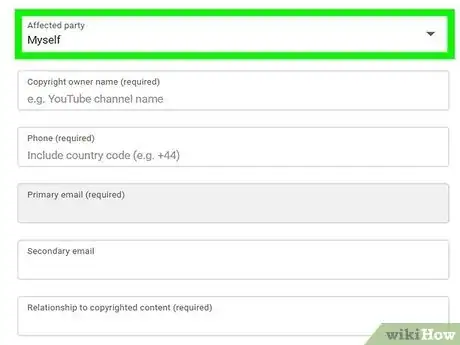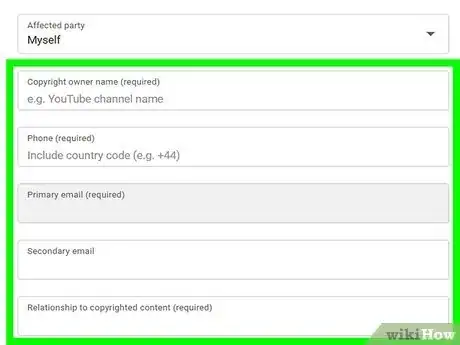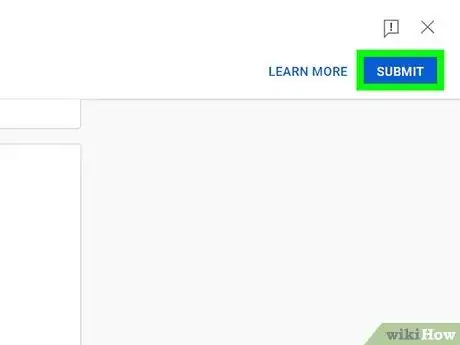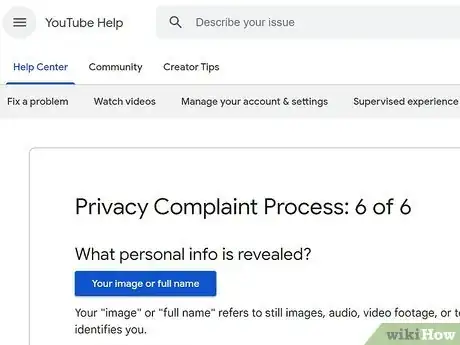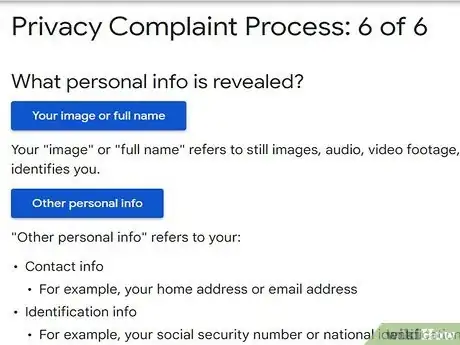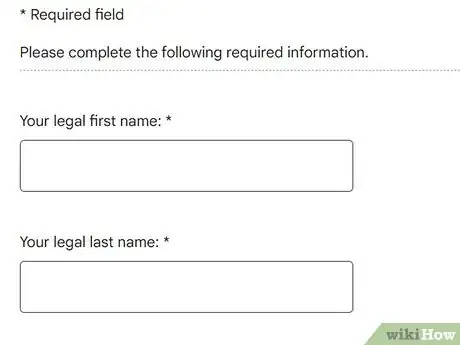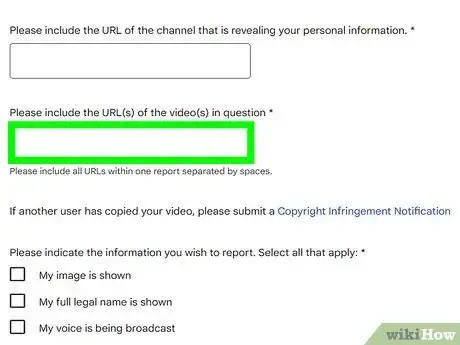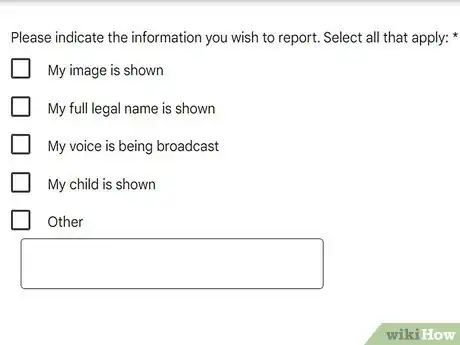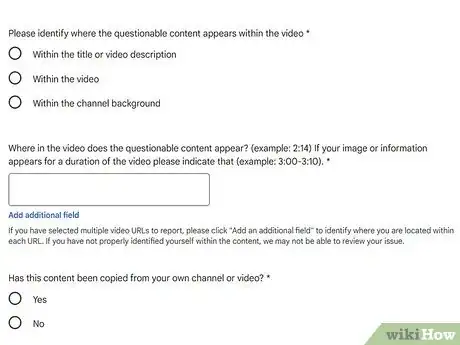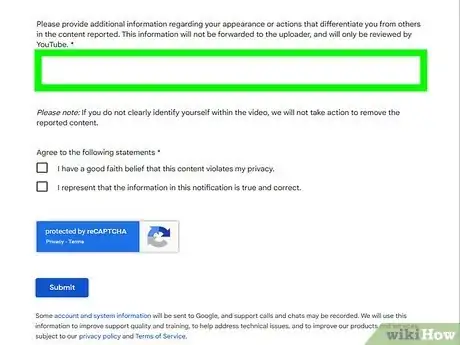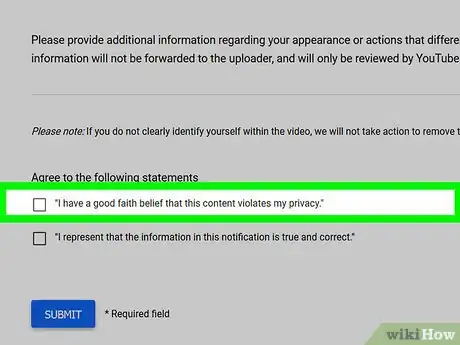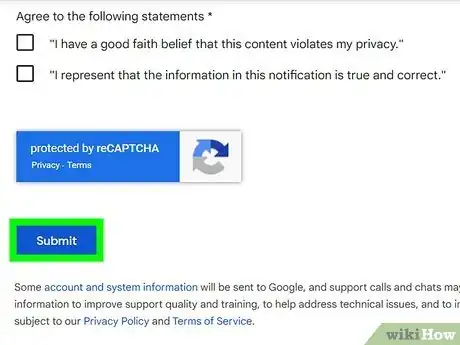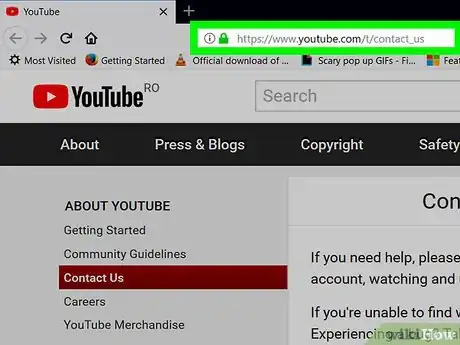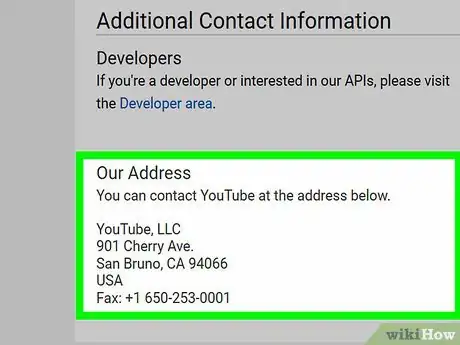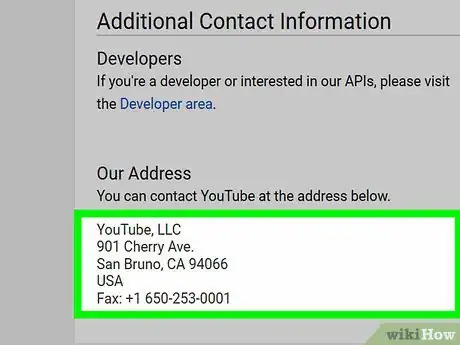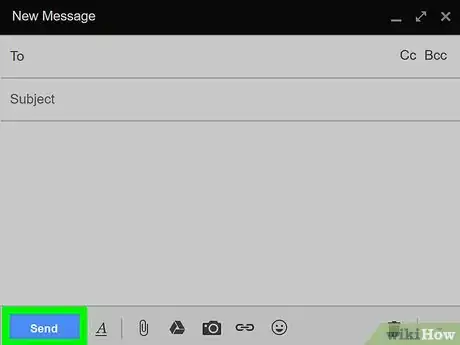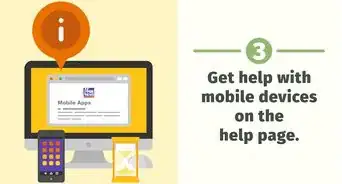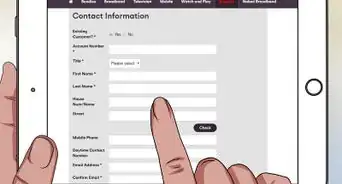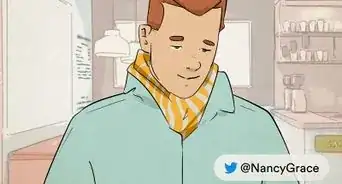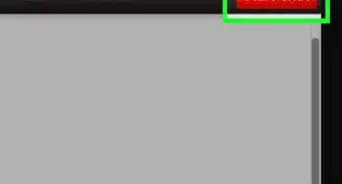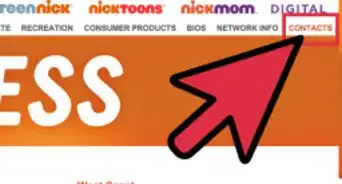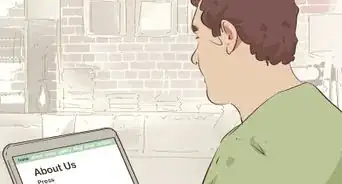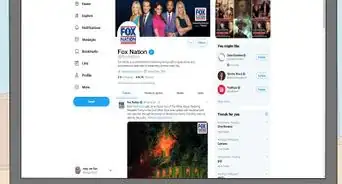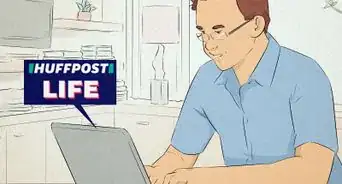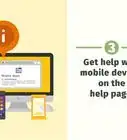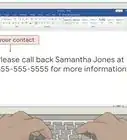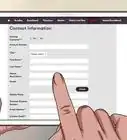This article was co-authored by wikiHow staff writer, Rain Kengly. Rain Kengly is a wikiHow Technology Writer. As a storytelling enthusiast with a penchant for technology, they hope to create long-lasting connections with readers from all around the globe. Rain graduated from San Francisco State University with a BA in Cinema.
This article has been viewed 474,617 times.
Learn more...
Do you need to report a problem to YouTube? While there's no way to call or email YouTube directly, you can still reach a real person at YouTube by sending a direct message to @TeamYouTube on Twitter, or by chatting with the Creator Support team (if you're an eligible partner). If you need to report abuse, a content problem, a privacy issue, or file a copyright claim, it's pretty easy to report issues to YouTube once you know the proper steps. This wikiHow article will teach you easiest and most reliable ways to contact YouTube.
Things You Should Know
- Contact YouTube on Twitter @TeamYouTube, Fax +1 (650) 253-0001, or use the Copyright complaint form.
- For creators, open YouTube Studio. Click the "chat" icon in the top-right corner to open live chat.
- Visit the YouTube Help center, select a topic, then follow the troubleshooting steps.
Steps
Using Social Media
-
1Tweet at @TeamYouTube on Twitter. One of the most promising ways to contact YouTube is by using Twitter, as their @TeamYouTube is quick to reply. You can also send @TeamYouTube a direct message if you want to keep your concerns more private. To Tweet at the Twitter support team:
- Open Twitter by going to https://www.twitter.com (desktop) or tapping the Twitter app icon (mobile) and sign in.
- You will first need to make a Twitter account if you don't already have one.
- Click Tweet or tap the "Tweet" icon in the top-right corner of the screen.
- Type @TeamYouTube and then type in your message. Keep in mind that tweets are public, so don't include any personal information.
- Click or tap Tweet.
- Keep in mind that while YouTube maintains an active social media presence, they won't respond to all tweets, comments, or messages.
- Open Twitter by going to https://www.twitter.com (desktop) or tapping the Twitter app icon (mobile) and sign in.
-
2Comment on a YouTube Facebook post. Like most large companies, YouTube have a Facebook page on which they post updates; however, due to the high volume of contents on their posts, you're less likely to get through on Facebook. To leave a comment, do the following:
- Go to https://www.facebook.com/youtube in your computer's web browser.
- Sign into your Facebook account if prompted or set up a new account.
- Find post on which to comment, then click Comment below the post.
- Type in your comment, then press Enter.
Advertisement -
3Leave a note on a YouTube Instagram post. Unlike their Facebook page, YouTube's Instagram page posts diverse content which gets surprisingly few comments by comparison:
- Go to https://www.instagram.com/youtube in your computer's web browser.
- Sign into Instagram if prompted.
- Find a post on which to comment.
- Click the speech bubble icon below the post.
- Type in your comment, then press Enter.
Contacting the Creator Support Team
-
1Understand that you'll need to be eligible for this method. YouTube is somewhat vague regarding what all you have to do to be "eligible" to email the Creator Support Team, but you'll have to be a YouTube partner and have a minimum of 10,000 lifetime channel views at the very least.[1]
- This method will open a live chat window.
- Some creators who fit this criteria still aren't able to email YouTube due to only recently passing the 10,000 lifetime views benchmark.[2]
-
2Open YouTube in a web browser. Go to https://www.youtube.com/, then click SIGN IN in the top-right corner and enter your login details if you're not already logged into a YouTube account.
- Make sure you're using a computer or laptop. You can't access the YouTube Creator Support Team from a smartphone or tablet.
-
3Click your profile picture. This will be in the top-right corner.
- A drop-down menu will open.
-
4Click YouTube Studio. This will be below Purchases and memberships.
-
5Click the "Chat" button. This will look like a chat bubble at the top-right corner.
- When hovering the cursor over the button, you'll see Chat with Creator Support.
- A pop-up live chat will appear.
-
6Speak to the live chat representative. Explain your issue with the representatives.
- Be as descriptive as possible. Include screenshots, if needed.
Using the Help Center
-
1Visit the YouTube Help center in a web browser. You can use a mobile or web browser. [3]
-
2Select a topic category. Click one of the categories below the search box on the Help page. This will expand the category to display related topics below it.
- You can also search for a topic by clicking the text box near the top of the page, typing in a word or phrase which describes your problem, and selecting the closest topic in the resulting drop-down menu.
-
3Select a topic. Click one of the topic titles below the category you selected.
-
4Select a help article. Click one of the links below the topic heading. This will open the article's page.
-
5Fill out a form if necessary. Some help articles will require you to enter information or select a type of problem you're encountering. If so, follow any on-screen prompts before continuing.
-
6Read through the entire help article before proceeding. Once you reach the help article, make sure you read through the entire thing before you attempt to act on the article's instructions.
-
7Follow the help article's steps. This should help you resolve your YouTube issue; if not, you can return to the YouTube Help center and select another topic category, topic, and article to attempt to fix the issue through a different process.
Reporting Inappropriate Content
-
1Locate the abusive or inappropriate content. You could report a video, Short, playlist, thumbnail, link, or comment.
-
2Click ••• . This will be next to the content from the previous step.
- A drop-down menu will appear.
-
3Click Report. This will be next to a flag icon.
-
4Select a reason for reporting. You can select from a list of options, such as sexual content, hateful or abusive content, harassment or bullying, and more.
- Check the box for This applies to links within the video description if true.
-
5Click Report. If you're reporting a video, you may be asked to select a timestamp and provide additional details.
- Reported content will be reviewed by YouTube staff to determine whether they violate Community Guidelines. If proven guilty, the account involved will be penalized and/or terminated.
Reporting Security Issues
-
1Open the Security Report page. You can report issues related to Google privacy from here.
-
2Select an issue. Check the box to the left of a one of the following problems that you're experiencing:
- I'm experiencing a security problem with my Google account
- I want to remove content on Google Search, Youtube, Blogger, or another service
- I have a privacy doubt or a privacy-related question about Google products and services
- I found a security bug in Google "forgot password" feature
- I found a problem in the Google Certificate Authority
- I want to report a Google Cloud customer running insecure software that could potentially lead to compromise
- I want to report a technical security bug in a Google product (SQLi, XSS, etc.)
- I want to report a scam, malware, or other problems not listed above
-
3Select additional details. In the section below the selected issue, click the box to the left of a more specific problem. This section will vary depending on the issue that you selected above.
- You may have the option of selecting more than one answer at once.
-
4Click Continue. It's a blue button near the bottom of the section. This will take you to the results page.
-
5Read the resulting page. In many cases, the page at which you arrive will have some information about how YouTube handles instances of your reported issue, as well as some tips on how to avoid the problem in the future. If you reported an actionable problem, there may also be a report link in the information section.
-
6Click the report or fill out link. If available, click the report link in the information section to open the report page.
-
7Fill out and submit any subsequent forms. Enter any information required, then click the Send or Submit button. This will send the report to YouTube's security team. You probably won't receive any response, but the issue may be resolved within a week or two.
Reporting a Copyright Claim
-
1Open the copyright removal request page. You can use a web or mobile browser.
- You can also access this form by signing into YouTube Studio, clicking Copyright in the left menu, then New Removal Request.
-
2Click SUBMIT A COPYRIGHT COMPLAINT. It's a blue button in the middle of the page.
- Keep in mind that filing a false claim will result in your account being suspended.
- If you aren't logged into your YouTube account, you'll be prompted to enter your email address and password before you can continue.
-
3Check the "Copyright infringement" box. It's in the middle of the group of options on this page.
-
4Select the affected party. Check one of the following boxes:
- I am!
- My company, organization, or client
- Another copyright owner
-
5Fill out the resulting form. To report a copyright infringement, you'll need to provide your company's information and agree to all of the terms of the release.
-
6Click Submit Complaint. It's a blue button at the bottom of the page. This will submit your copyright claim to YouTube, where it will be reviewed.
- If YouTube acts against the channel(s) you list, you most likely won't receive verification.
Reporting a Privacy Complaint
-
1Open the Privacy Complaint page. You can use a mobile or web browser.[4]
- Use this form to report people who post private or personal information about you on YouTube.
- Only fill out a privacy complaint form if you've contacted the person who you suspect has compromised your privacy and understand YouTube's Community Guidelines.
- Abusing the privacy process and creating false reports may result in account suspension.
-
2Select a privacy infraction. Click either Your Image or Full Name or Other personal info depending on the type of privacy violation you experienced.
- Your Image or Full Name refers to images, audio, video, or text that uniquely identifies you.
- Other personal info refers to personal identification information such as your home address, email address, social security number, financial information, and more.
-
3Fill in your personal information. You must include your legal first name, legal last name, country, and email address. This is how YouTube will contact you concerning your privacy complaint.
-
4Enter the infraction evidence. You must include the URL of the channel revealing your personal information and the URL(s) of the video(s) containing the information.
- Find the YouTube URL of the channel. Copy and paste it into the correct field.
- If you have more than one video URL to submit, separate them by spaces.
-
5Indicate the information you want to report. The options given will vary depending on which privacy infraction form you selected. Select all that apply by checking the box next to each option.
- Your Image or Full Name: my image is shown, my full legal name is shown, my voice is being broadcast, my child is shown, or other.
- Other personal info: email address, home address, social security number, national identification number, telephone number, credit card number, my child's personal information is shown, or other.
-
6Identify where the content appears in the video evidence. Select from the list of options.
- If the evidence appears in a specific part of the video, you can list the timestamp. If you have more than one video to reference, click Add additional field to enter another timestamp.
- If the content was copied from your own channel or video, select Yes.
- If you're reporting on behalf of a child, select the box next to I am the legal guardian of a child or dependent in the video.
-
7Provide additional information. Use the box to provide information about your unique appearance or actions that differentiate you from others. YouTube will review this information privately.
- If you do not identify yourself clearly in the listed video evidence, YouTube will not take action to remove the reported content.
-
8Agree to the statements. You must agree to the statements: I have a good faith belief that this content violates my privacy and I represent that the information in this notification is true and correct.
-
9Click Submit. This is the blue button at the bottom of the form.
- Your privacy claim will be submitted for review. If YouTube finds the claim to be actionable, the account hosting the content will be forced to take it down and may be suspended.
Sending Mail to YouTube
-
1Open the "Contact Us" page. Go to https://www.youtube.com/t/contact_us in your preferred browser.
-
2Scroll down to the "Our Address" section. It's near the bottom of the "Contact Us" page.
-
3Review the address. You'll find YouTube's headquarters' address listed in this section. This is the address to which you'll need to send your letter.
- As of December 2022, the YouTube address is
Google LLC, D/B/A YouTube| 901 Cherry Ave | San Bruno, CA 94066 | USA. - You can also send a fax of your message to +1 (650) 253-0001 if you like.
- As of December 2022, the YouTube address is
-
4Write your letter. Whether you're sending a compliment or attempting to make YouTube aware of an account issue, be sure to keep the letter concise, polite, and relatively short.
- Keep in mind that YouTube has well over one billion monthly users, so the chances of YouTube reviewing and replying to your letter are slim.
- Having a short letter will improve the odds of YouTube reviewing it.
-
5Send the letter to YouTube's address or fax machine. If your issue or note is deemed a priority by YouTube, you may hear back from them, or your problem may be addressed without a response.
Community Q&A
-
QuestionI'm quite big now on YouTube, Google and many other sites. I have over 22,000 hits on YouTube for my music videos. Why am I not receiving any money?
 Community AnswerPeople have to watch the entire commercial. If they skip the ad, you get nothing.
Community AnswerPeople have to watch the entire commercial. If they skip the ad, you get nothing. -
QuestionHow do I change my YouTube channel's name?
 Community AnswerClick your account icon at the top right of the page. Then, click on the gear icon. Next to your name, click "Edit on Google."
Community AnswerClick your account icon at the top right of the page. Then, click on the gear icon. Next to your name, click "Edit on Google." -
QuestionHow do I delete my account?
 Community AnswerClick your account icon at the top right of the YouTube homepage and select "Account settings." Under the Account Information heading, click "Advanced" and then "Delete channel."
Community AnswerClick your account icon at the top right of the YouTube homepage and select "Account settings." Under the Account Information heading, click "Advanced" and then "Delete channel."
Warnings
- This article is not associated with or sponsored by YouTube.⧼thumbs_response⧽