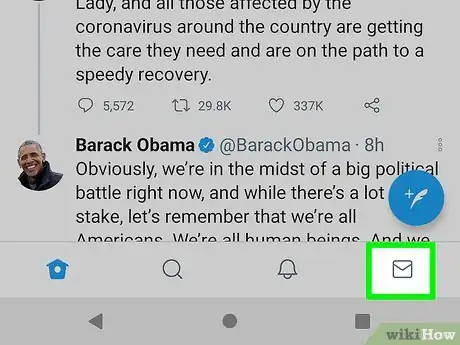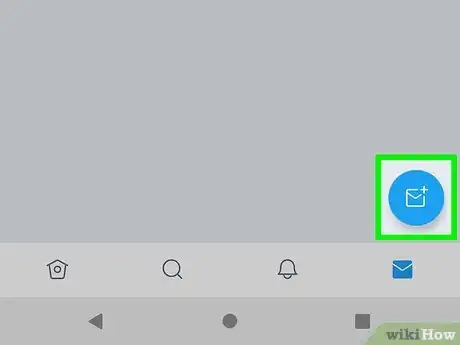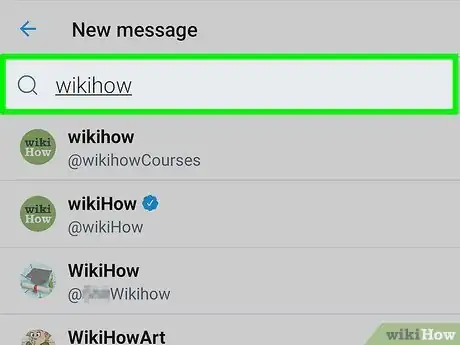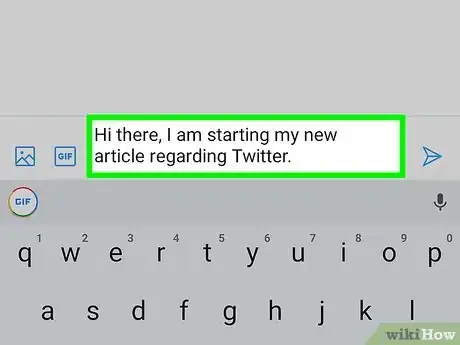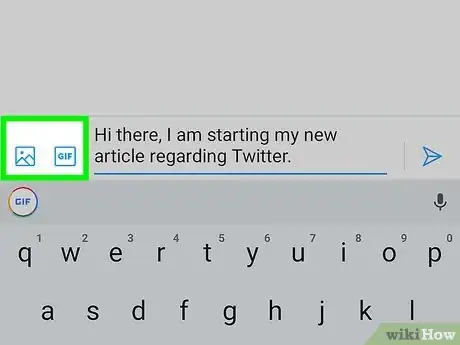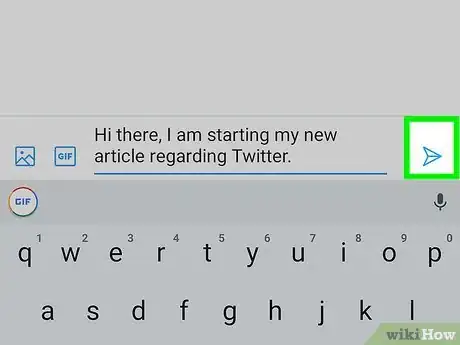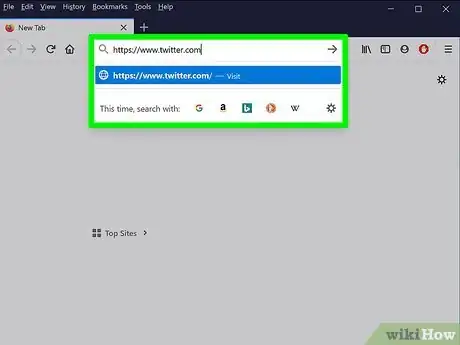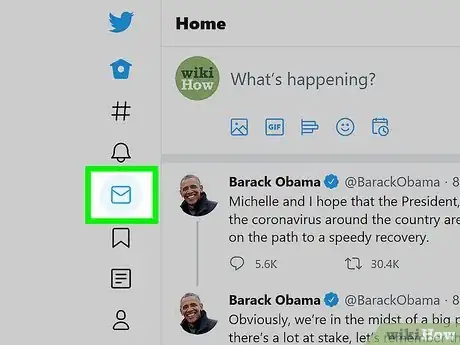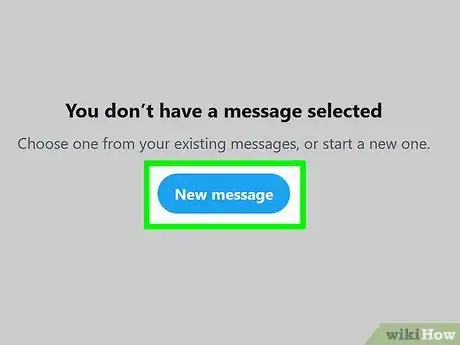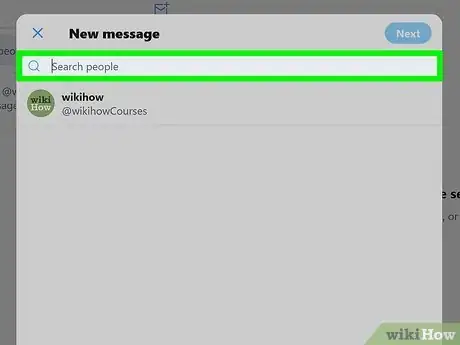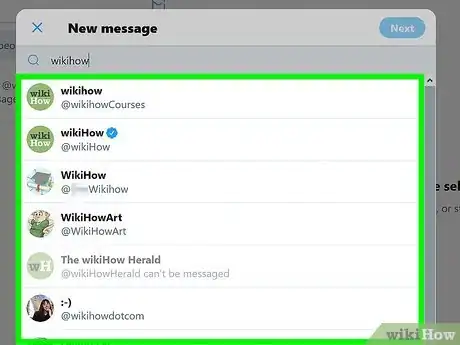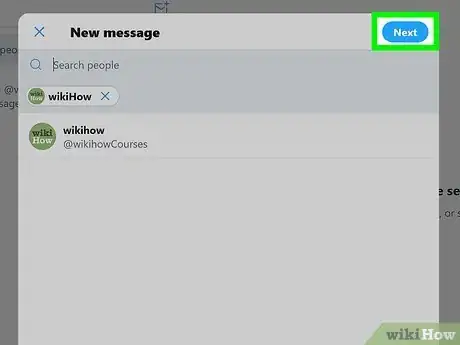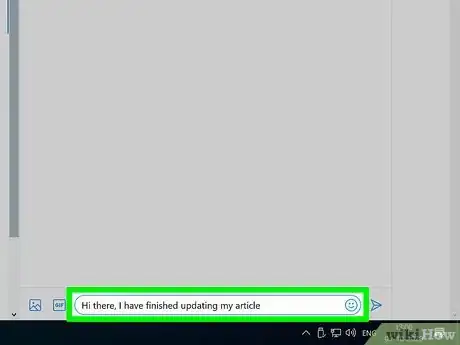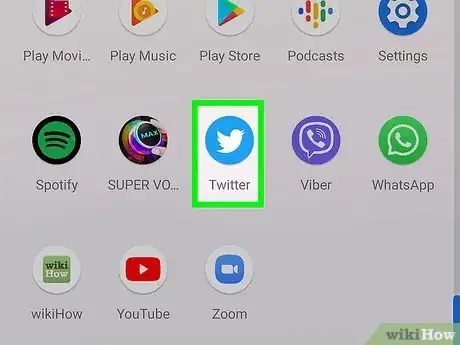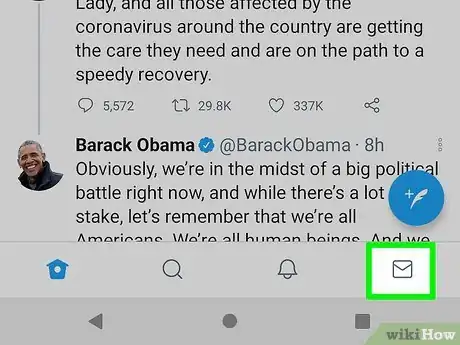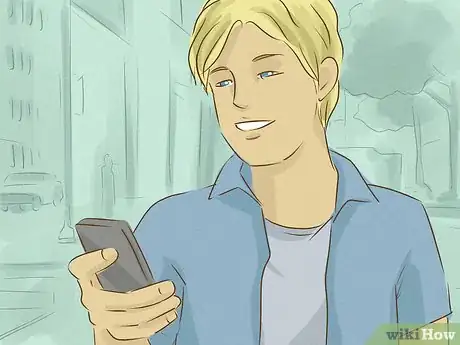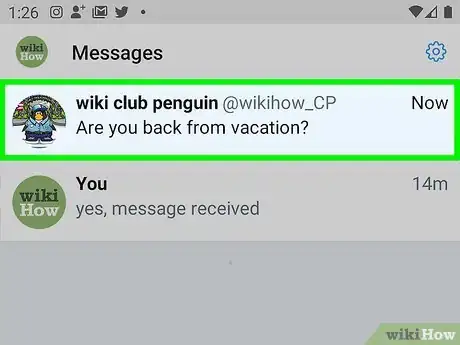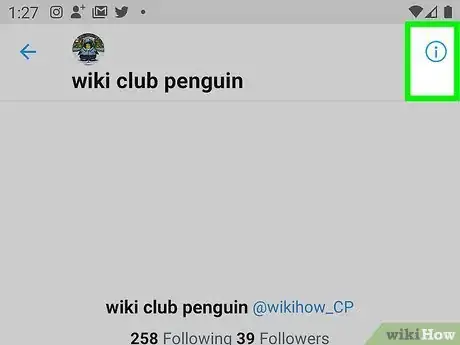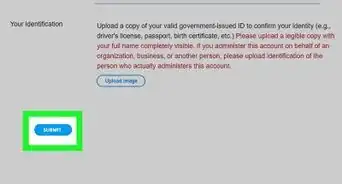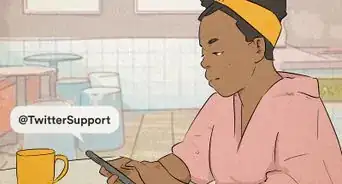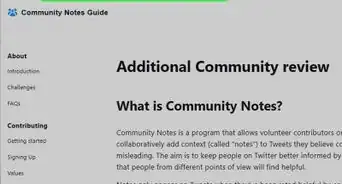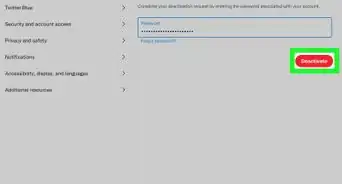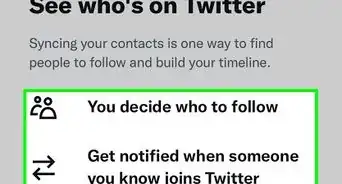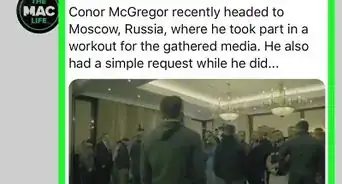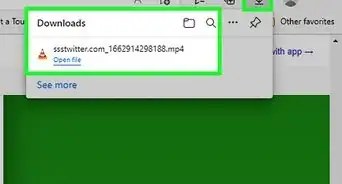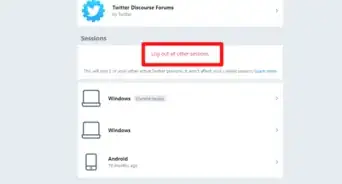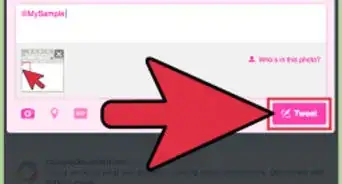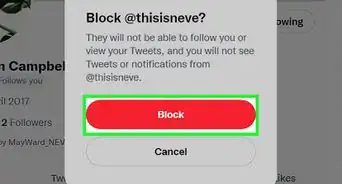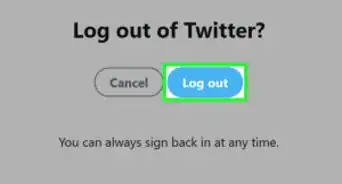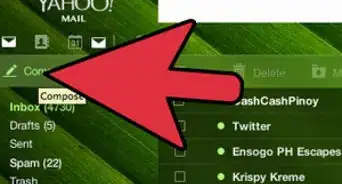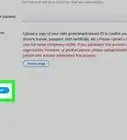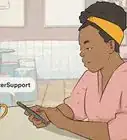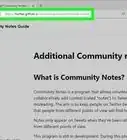This article was co-authored by A.J. Aldana and by wikiHow staff writer, Nicole Levine, MFA. A.J. Aldana is a social media specialist who has been using platforms such as Tik Tok, Instagram, and YouTube for over 5 years. A.J. has worked with brands to curate content that has garnered thousands of interactions for various social media campaigns and is passionate about contributing to innovative and trending articles on wikiHow. He holds a BS in Product Design from Stanford University.
This article has been viewed 539,260 times.
If you want to say something private to another person on Twitter, you can send them a direct message. Twitter lets you send private messages to anyone who is following you, as well as anyone who has turned on the "Allow message requests from everyone" feature. This wikiHow teaches you how to send private messages on Twitter using a phone, tablet, or computer.
Steps
Using the Twitter Mobile App
-
1Open the Twitter mobile app. It's the blue bird icon on your home screen or in your app list.
- If you aren't logged into Twitter on your phone, you'll need to do so in order to access your account.
-
2Tap the envelope icon at the bottom-right corner. This opens your inbox and displays any messages you've sent or received.
- You can also send a message to someone by tapping the envelope icon at the top of their Twitter profile.
- If you want to reply to an existing message, tap it to open it. You can then type your response in the bottom typing area and tap the Send button (the paper airplane) to send it.
Advertisement -
3Tap the New Message icon. It's the blue-and-white envelope icon at the bottom-right corner..
-
4Select a recipient. You can tap any of the suggested recipients in the list, or search for someone in particular by typing their name into the Search bar at the top.[1]
- You can only send messages to people who are following you or who have allowed all users to send them messages.
- To send the message to multiple people, continue adding recipients by tapping their names. You can add up to 49 recipients.
-
5Type your message. To start typing, tap the Start a message field at the bottom of the screen to spring open the keyboard.
-
6Attach an image, video, or GIF (optional). To attach a photo or video from your phone or tablet, tap the icon of a picture at the bottom-left corner. You'll also have the option to take a new photo or video. If you'd like to search for a funny or relevant GIF to attach, tap GIF and search for something to send.
-
7Tap the Send icon. It's the paper airplane at the bottom-right corner. This sends the message to the selected recipient(s).
Using a Computer
-
1Go to https://www.twitter.com in a web browser. If you're not already signed in to your account, you'll be prompted to do so now.
-
2Click the Messages tab. It's the envelope icon in the left panel. If your browser window is large enough, you'll see the word "Messages" next to the envelope.
- You can also send a message to someone by clicking the envelope icon at the top of their Twitter profile. If you don't see an envelope icon, it's usually because the person isn't following you. Some people allow DMs from all Twitter users, but others only allow them from people they follow.
-
3Click New message. It's the oval button at the center of the right panel. This brings up a window with your most-contacted people.
- If you want to reply to an existing message, click it in the center panel instead. You can then type your reply into the "Start a new message" field at the bottom and press Enter or Return to send it.
- If you don't see the New Message button, click the envelope with a plus sign at the top of the Messages inbox.
-
4Type the name or username of the person you want to message. This displays any matching search results.
-
5Click the name of the person you want to write. This adds that person to the recipient list at the top of the window.
- If you want to send the message to more than one person, search for and add additional recipients. You can add a maximum of 49 recipients.
-
6Click Next. It's at the top-right corner of the window.
-
7Type your message into the field at the bottom of the window. In addition to typing standard text, you can also click the smiley face icon to add emoji.
- To attach a photo or video to the message, click the photo icon at the message's bottom and select one from your computer. If you'd like to attach a GIF, click GIF and search for one to send.
-
8Click the Send icon to send the message. It's the small paper airplane at the bottom-right corner. This sends the message to the selected recipients.!
Managing Your Direct Messages
-
1Go to https://www.twitter.com or open the Twitter mobile app. You can perform a variety of actions on your existing messages from within the "Messages" tab.
-
2Click or tap the envelope icon. It's at the bottom of the screen in the mobile app, and on the left side of the page on Twitter.com.
-
3Click or tap the gear icon. It's at the top of the Messages inbox. This opens your messaging preferences.
-
4Choose which messages you want to receive. You can manage the following messaging preferences here:
- If you want to receive messages from anyone on Twitter regardless of whether you are following them, toggle the "Allow message requests from everyone" switch on. If you only want to receive messages from people you follow, toggle it off.
- To receive less spam, toggle "Filter low-quality messages" to the on position.
- If you don't want to receive potentially explicit materials, turn "Filter graphic media" on.
- Turn "Show read receipts" on if you want to see a "Read" status when the recipient reads your message.
- Tap Done after making any changes in the mobile app.
-
5Return to the Messages list and select a message. If you have any unread messages, they'll be highlighted a slightly different color than those you've read.
-
6Click the small "i" in a circle. It's at the top-right corner of the message. This opens a menu for your specific conversation.
-
7Change your options for the conversation. You have a few universal options for every message:
- Snooze notifications: If you don't want to be notified when the other member(s) of the conversation replies, toggle the switch to the Off position.
- Leave conversation: You can choose this option if you want to take yourself out of a direct message conversation with one or more people. This will remove the conversation from your inbox, but other members of the conversation will still be able to see it in their own.
- Block: If the person who sent you this message is harassing you, you can select this option so they can no longer send you messages.
- Report: Choose this option if you want to report the message as spam or as abusive/harmful.
- If you're looking at the settings for a group conversation, you'll also see the Add members option that allows you to add more members to the chat.
- Tap the back button to return to the Messages list.
Expert Q&A
-
QuestionHow do you contact a brand on Twitter?
 A.J. AldanaA.J. Aldana is a social media specialist who has been using platforms such as Tik Tok, Instagram, and YouTube for over 5 years. A.J. has worked with brands to curate content that has garnered thousands of interactions for various social media campaigns and is passionate about contributing to innovative and trending articles on wikiHow. He holds a BS in Product Design from Stanford University.
A.J. AldanaA.J. Aldana is a social media specialist who has been using platforms such as Tik Tok, Instagram, and YouTube for over 5 years. A.J. has worked with brands to curate content that has garnered thousands of interactions for various social media campaigns and is passionate about contributing to innovative and trending articles on wikiHow. He holds a BS in Product Design from Stanford University.
Social Media Specialist If you want to get in touch with a brand for support, go to their profile and press message, then directly message them from there.
If you want to get in touch with a brand for support, go to their profile and press message, then directly message them from there. -
QuestionWhy can t I send a message to someone on twitter?
 wikiHow Staff EditorThis answer was written by one of our trained team of researchers who validated it for accuracy and comprehensiveness.
wikiHow Staff EditorThis answer was written by one of our trained team of researchers who validated it for accuracy and comprehensiveness.
Staff Answer wikiHow Staff EditorStaff AnswerYou might be blocked but it is more likely that you’re not following them and they have not enabled direct messages from anyone other than their followers. You could send a general tweet letting the person know you’d like to be able to contact them privately, or if you know one of their followers, perhaps ask them to forward a message for you.
wikiHow Staff EditorStaff AnswerYou might be blocked but it is more likely that you’re not following them and they have not enabled direct messages from anyone other than their followers. You could send a general tweet letting the person know you’d like to be able to contact them privately, or if you know one of their followers, perhaps ask them to forward a message for you. -
QuestionCan you direct message on twitter without them following you?
 wikiHow Staff EditorThis answer was written by one of our trained team of researchers who validated it for accuracy and comprehensiveness.
wikiHow Staff EditorThis answer was written by one of our trained team of researchers who validated it for accuracy and comprehensiveness.
Staff Answer wikiHow Staff EditorStaff AnswerAccording to Twitter support, it is possible provided the person you’re not following but wanting to send a message to has enabled the setting that allows them to receive Direct Messages from anyone. This is likely to be more common with businesses, which are likely to want to hear from their consumers. However, private Twitter accounts may often disable this feature, to maintain the privacy and manageability of their account. Finally, you cannot send a direct message if you’ve blocked the account of the person you want to message.
wikiHow Staff EditorStaff AnswerAccording to Twitter support, it is possible provided the person you’re not following but wanting to send a message to has enabled the setting that allows them to receive Direct Messages from anyone. This is likely to be more common with businesses, which are likely to want to hear from their consumers. However, private Twitter accounts may often disable this feature, to maintain the privacy and manageability of their account. Finally, you cannot send a direct message if you’ve blocked the account of the person you want to message.
About This Article
1. Tap the envelope icon.
2. Tap the New Message icon.
3. Search for a recipient.
4. Select a recipient.
5. Type your message.
6. Tap the paper airplane to send.