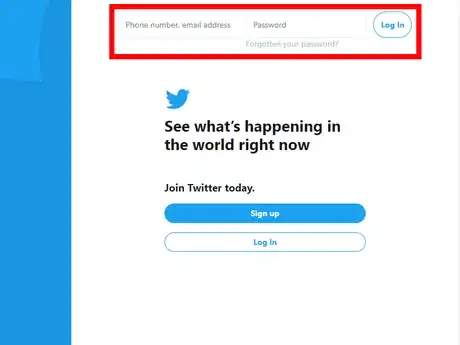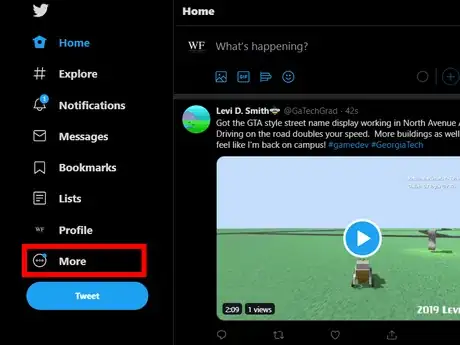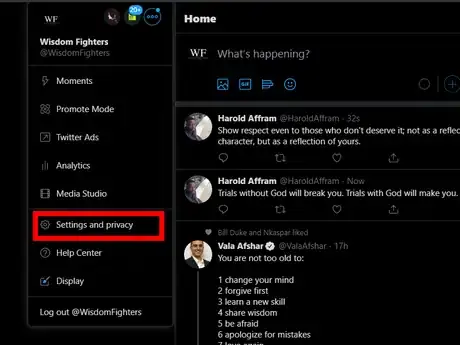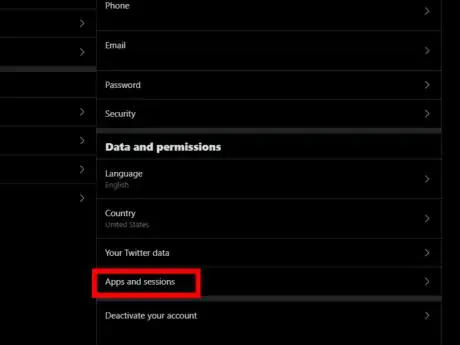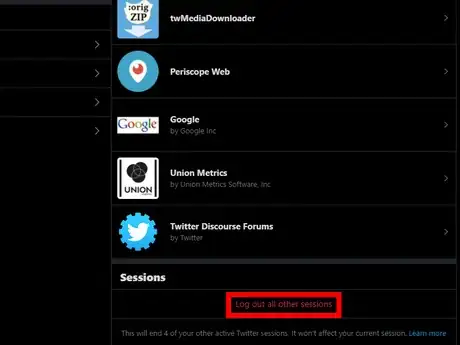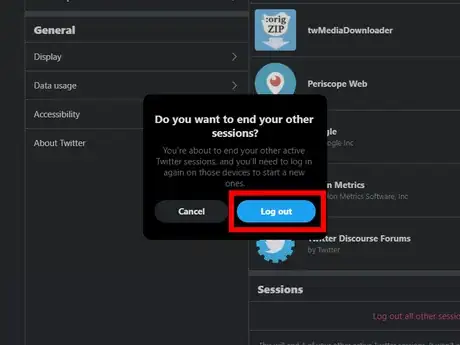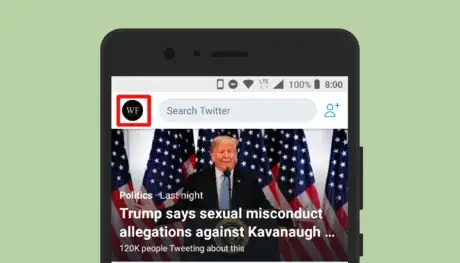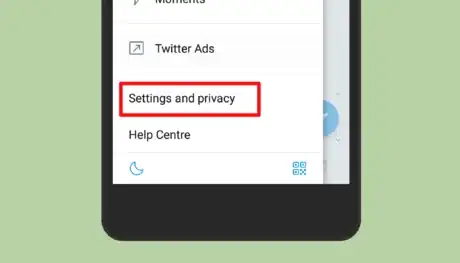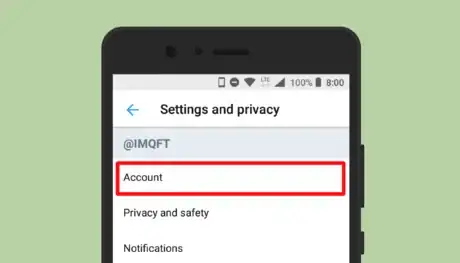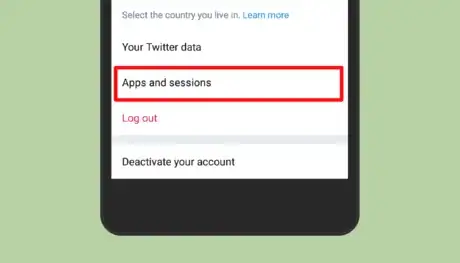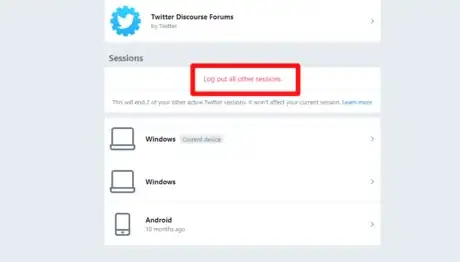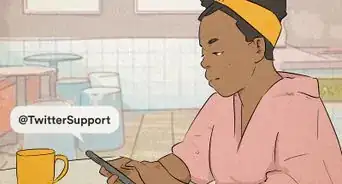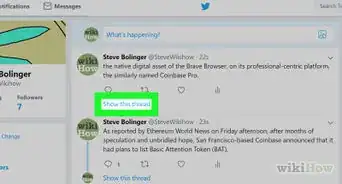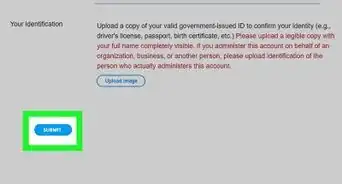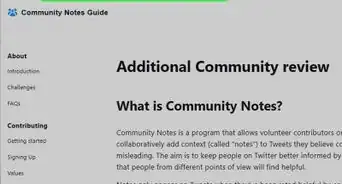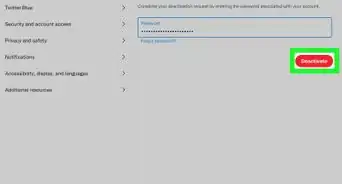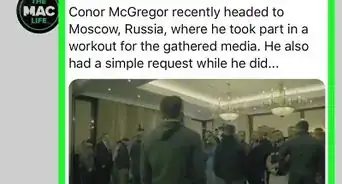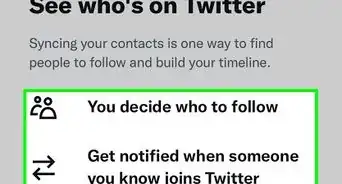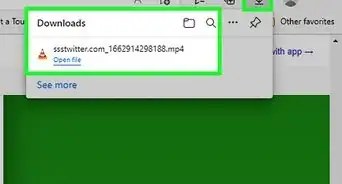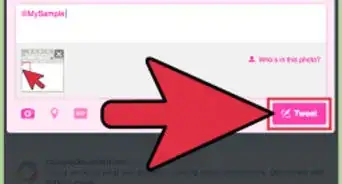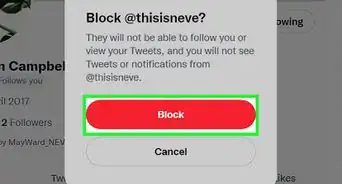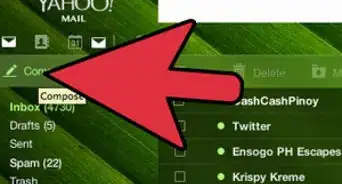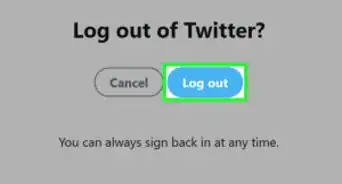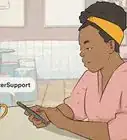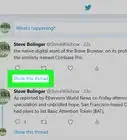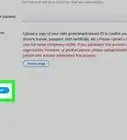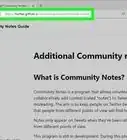Instantly log out of all Twitter sessions at once on your computer, phone, or tablet
X
wikiHow is a “wiki,” similar to Wikipedia, which means that many of our articles are co-written by multiple authors. To create this article, volunteer authors worked to edit and improve it over time.
The wikiHow Tech Team also followed the article's instructions and verified that they work.
This article has been viewed 162,632 times.
Learn more...
Twitter offers a safety feature that helps you to sign out of your account on all devices at once. This wikiHow will guide you through the process.
Steps
Method 1
Method 1 of 2:
On the Twitter Website
-
1Log in to your Twitter account. Open www.twitter.com in your browser and log in with your username/email and password.
-
2Click on ⋯ from the left panel. You can see this option above the "Tweet" button.Advertisement
-
3Open the Twitter “Settings” page. Click onSettings and privacy from the drop-down menu.
-
4Click on the Apps and devices option. Navigate to the “Account” settings and scroll down to see this option. It's located between the “Your Twitter data” and “Deactivate your account” options.
- Note: You can directly access the “Apps and devices page” by visiting www.twitter.com/settings/applications on your browser.
-
5Click on Log out all other sessions. You will see the red coloured Log out all other sessions option right after the “Sessions” header. Scroll down to the end of the page to view it. A confirmation dialog box will appear after you do so.
-
6Confirm your action. Hit the Log out button to sign out of your Twitter account on all devices at once. You're done!
Advertisement
Method 2
Method 2 of 2:
On the Twitter App for Android or on Twitter Lite
-
1Launch the Twitter app or go to mobile.twitter.com in your browser. Click on the blue icon with a white bird, then log in to your account if you haven't already done so.
- Ensure that your Twitter app is up to date because Log out on all devices is a new feature only available on the latest versions of the Twitter app.
-
2Open the menu panel by tapping on your profile icon. It’s at the top-left corner of the screen.
-
3Tap on Settings and privacy. It will be the next to last option in the menu panel.
-
4Tap on the Account option. It will be the first option.
-
5Move to the bottom and select Apps and sessions option. You will see it right before the Log out option. Wait for the page to load.
-
6Scroll down to the “Sessions” header and tap on Log out all other sessions. Tap on Yes from the pop-up box. This will end all sessions at once. That's it!
Advertisement
Community Q&A
-
QuestionI lost my phone and I am trying to sign back in on a computer, but since I turned on 2 step verification, it keeps sending a code to my phone and I don't know what to do.
 Community AnswerGo into the "Find my phone" app, and sign in there. You shouldn't need a verification, and also you can use the map/sound alert system to find your phone. (Use another iOS device for this, for if not signed in to the cloud, you'll need a verification.)
Community AnswerGo into the "Find my phone" app, and sign in there. You shouldn't need a verification, and also you can use the map/sound alert system to find your phone. (Use another iOS device for this, for if not signed in to the cloud, you'll need a verification.)
Advertisement
Warnings
- Logging out of a session will prevent further actions such as Tweeting, liking, and replying until you log into your Twitter account again, but this action may not delete data that was cached on the device while the session was active.⧼thumbs_response⧽
Advertisement
References
About This Article
Advertisement