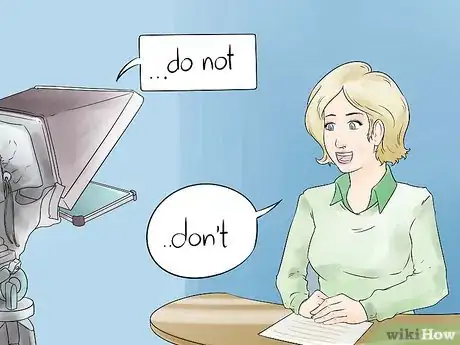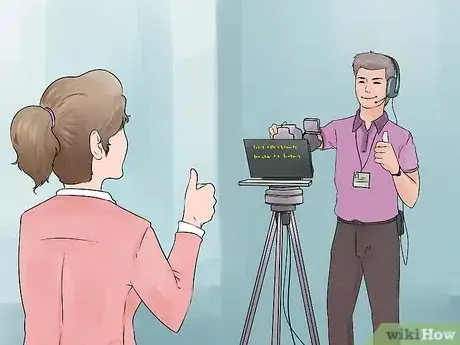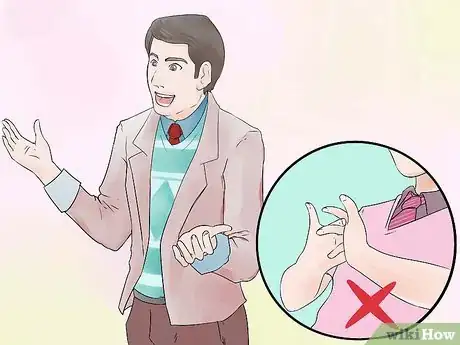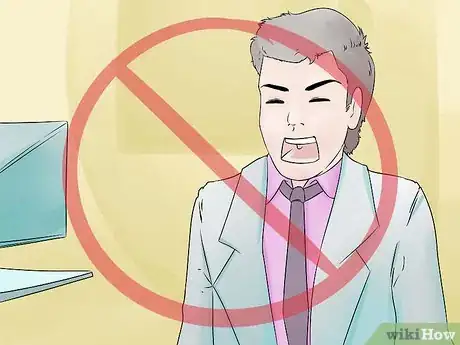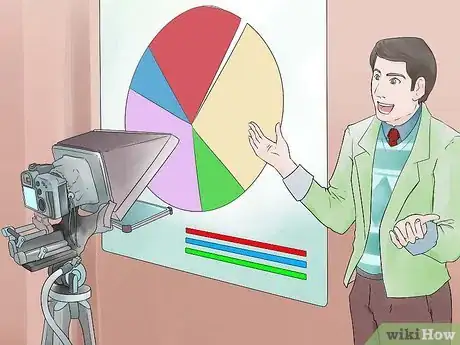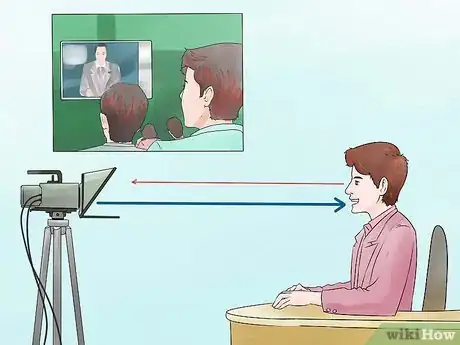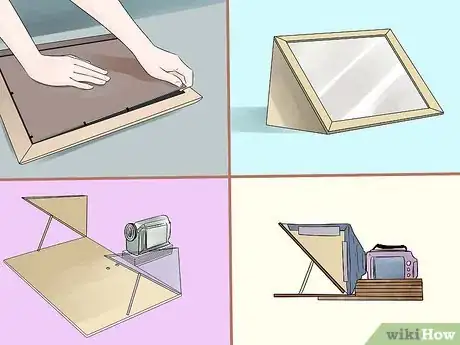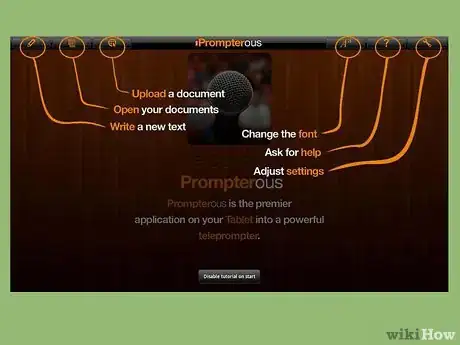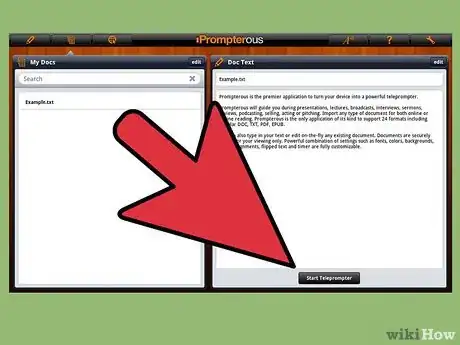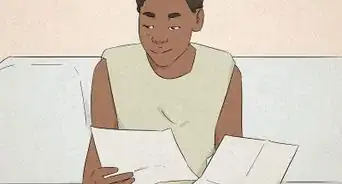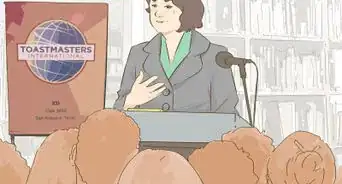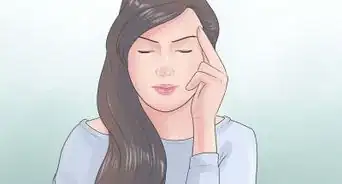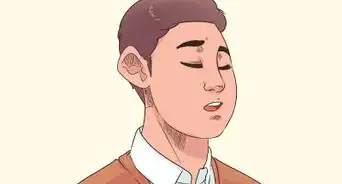wikiHow is a “wiki,” similar to Wikipedia, which means that many of our articles are co-written by multiple authors. To create this article, volunteer authors worked to edit and improve it over time.
There are 19 references cited in this article, which can be found at the bottom of the page.
This article has been viewed 22,630 times.
Learn more...
Teleprompters have many benefits. They allow you to look at a camera without memorizing a text, and they can be used in front of cameras or on stage. In the past, teleprompters tended to be expensive, but with tablet computers, you can create your own teleprompter at home. While it may seem easy enough, learning how to use a teleprompter is a skill. Like any skill, it takes practice. Before you get in front of a camera, be sure to do a dry run so you get used to reading your script from the screen!
Steps
Writing for the Teleprompter
-
1Write a script for speaking instead of reading.
- Reading a text and hearing someone talk are two very different ways to learn. Speaking is much less formal than writing, so unless you're looking for irony, you'll need to use more colloquial* language at a robotics conference. Using contractions is a simple but apparent way to accomplish this. For example, replacing "I am" with "I'm" and "Have not" with "Haven't" will make your speech sound more natural and fluent. (*) Colloquialism can be taken to an embarrassing level. For example, watch any Trump speech ever.
-
2Ensure that your script is easy to read.
- Given the previous point, this may seem counterintuitive, but bear with me as I explain. The first point was about how the audience would react to your speech. I mean that you should format your script so that it is easy for you to read while delivering it. While using all-caps increases the size of your speech on screen, it makes it considerably more difficult to discern between sentences. It is far better to follow standard capitalization norms. Putting more space between sections also helps you make your points stand out and move easily from one topic to the next.
Advertisement -
3Make a note if you intend to improvise.
- An impromptu anecdote can sometimes liven up your speech and drive home your argument. Keep in mind that, while your AMC teleprompter operator is experienced and bright, he or she is not (likely) a mind reader. Make a note in the script if you intend to improvise. As a result, the prompter operator will know to stop scrolling and you will both be on the same page!
-
4Draw attention to page breaks in your script.
- If you're giving a live presentation, keep a paper copy of your script on hand as a backup in the highly unlikely* event that the teleprompter malfunctions. If you've marked your pages in your script, you'll be able to find your place quickly and avoid the embarrassment of fumbling through your paper copy.
-
5Experiment! Practice! Practice!
- Teleprompting software is not computer-assisted. It is necessary for an operator to scroll over the text while you speak. It's often a good idea to practice with your operator prior to your shoot or event so that he or she is familiar with your pacing and speaking style. This will allow you to be more coordinated while filming or presenting.
-
6Keep in mind that you control the pace.
- You decide the tempo; your operator isn't attempting to give you the impression that you have control. Only you are aware of your speech patterns and natural pace. If you have recommendations or concerns, address them honestly and gracefully (no one likes a diva!). Your operator will work with you to make sure you sound as professional as possible and that you are comfortable.
-
7Keep Eye Contact With Your Audience.
- Eye contact is vital for connecting with your audience, whether you're speaking on camera or at a live event. Looking away from your audience can make you appear bored and arrogant, or frightened and hesitant. Neither is optimal for efficient delivery. When you look at the people in the room, it makes them more likely to take part in your presentation and with you.
-
8Make use of nonverbal communication.(*Slight hand motions)
- Your audience will not absorb the content if you are not interesting to watch, regardless of how interesting your speech is. Occasionally using hand gestures and altering position breaks up the monotony of speech. However, moderation is required here because excessive gesticulation is distracting, and shifting back and forth frequently gives the impression that you require the facilities. A solid balance is essential for optimal delivery.
-
9Finally, display enthusiasm!
- Unless you're presenting extremely awful news (for example, if you're a newscaster working somewhere other than Fox), you want your audience to be passionate about your message. Your audience will not be enthused if you do not appear enthused. Remember to smile and make your interest in the topic clear. Half the battle is convincing your audience that what you have to say is important. You must now slay!
Reading from a Teleprompter
-
1Know your script. You should not be reading the script for the first time on camera or in front of an audience. Read the script out loud a couple of times beforehand.[1]
-
2Work through any difficult parts. If you have trouble saying a particular word, don't be afraid to switch it out for another one.[2]
-
3Practice with the teleprompter. It's not enough to just read through the script. You need to practice pacing yourself with a teleprompter.[3]
-
4Pace yourself naturally. You may tend to speed up when you get nervous so try to slow down. Don't worry about following the teleprompter's pace. The operator should force it to follow your pace, not the other way around.[4]
-
5Use contractions. Though contractions are often left out of formal writing, they sound more natural when you're speaking. So don't be afraid to change out "I've" for "I have" or "don't" for "do not."[5]
-
6Give a big smile. It will draw your audience in and give you a boost of confidence.
-
7Communicate openly with your teleprompter operator. Voice your concerns. If you are not okay with the way the text appears onscreen, let him or her know. The person should be happy to work with you.
-
8Don't memorize. Using a teleprompter means you don't have to memorize. Plus, memorizing can give your speech a rehearsed feeling, when you really want a natural feeling.
-
9Take a deep breath. If you're nervous when reading the teleprompter, that will show up on screen or to your audience. Try to calm yourself down. You can try a meditation technique before reading.[6]
- One way to meditate is to choose a simple mantra to repeat over and over. For instance, you could choose the traditional "Om" or try your own, such as "calm and quiet."[7]
- Another way to meditate is to focus on your breathing. Close your eyes. Take a deep breath in, counting to four. Let the breath out, counting to four. Repeat this process for several breaths.[8]
-
10Be energetic. Whether you're on the stage or in front of a camera, you need over-the-top energy. Be more energetic than you think you need to be. You'll come across just fine because both the stage and the camera dampen energy.[9]
-
11Don't be afraid to move around, but don't fidget. Hand gestures add to your speech, making it feel more natural. However, fidgeting, such as tugging on your hair or moving from foot to foot, can be distracting.[10]
-
12Don't shout. Talk to a single person, instead. You don't need to yell at your audience, whether you're on stage or in front of a camera. If it helps, try picking a person in the audience to speak to or try talking to the person operating the camera.
-
13Consider hiring a speech coach. Professional coaches are readily available and are efficient in teaching you how to speak well using a teleprompter. They can also help you develop your pronunciation.
-
14Avoid PPMS (Ping-Pong Match Syndrome).
- Keep an eye on where your focus is directed. Presenters who use a presidential teleprompter system frequently worry that they are spending too much time looking at one panel and thus bounce back and forth quickly between the two. This gives the impression that the presenter is watching an intense ping-pong match, which is incredibly distracting. If you're new to using a presidential prompter system, look at one panel for a little longer than feels comfortable, then switch. Transitions between subjects can also be used to go over to the other panel.
Knowing When to Use a Teleprompter
-
1Use one for large conference presentations. Teleprompters can help you stay in your time frame, as well as keep you from stumbling through a speech.[11]
-
2Employ a teleprompter for consistency. If you're creating multiple takes, a script on a teleprompter helps keep each take consistent.
-
3Use teleprompters when accuracy is essential. They are especially good for technical presentations and the like.[12]
-
4Read from a teleprompter to keep the focus on you. Note cards and pages can distract your audience. A teleprompter keeps you looking ahead at your audience.[13]
-
5Know how a teleprompter works. Traditional teleprompters use a reflective piece of glass or acrylic to project the words for you. The camera is placed behind the glass, but it doesn't pick up the words going across the screen. The idea is you seem to be looking at the camera or the audience, even though you're reading words.
-
6Use a teleprompter to focus on your style. Because you don't need to memorize what you're reading, you can pay more attention to how you're delivering your speech.
-
7Employ a teleprompter to get it right the first time. With a teleprompter, it's easier to get a clean take in one go. Though you may still need to retake some parts, you'll get more clean readings the first time around.
Turning Your iPad into a Teleprompter
-
1Build a teleprompter kit. You can purchase kits to create the reflective screen needed for a teleprompter. However, you can also build one of your own, using an iPad or monitor as the base.[14]
- To build one, you'll need a flat monitor or iPad, a picture frame (8 inches by 10 inches), a sheet of plywood (2 feet by 2 feet), a 4-foot pine board (1 inch by 2 inches), small hinges, a dowel rod, 4 shelf hooks, a 1/4-inch screw (long), 1/4-inch wood insert, flannel (1 yard), screws, nails, wood glue, gaff tape, needle and thread, and an elastic band. You'll need certain tools, too, such as a jigsaw, miter saw, screwdrivers, hammer, and a drill.[15]
-
2
-
3Screw in the hinges to the frame. Use a drill to create pilot holes first. Attach the other side of the hinges to the board.[18]
-
4Drill holes halfway down the the frame on the inside. Do the same on the wood, making this set at a 45-degree angle towards the frame. Both sets of holes should be 5/16 of an inch wide.[19]
- Cut the dowel rod to fit the holes. You'll use the dowel rod to prop open the teleprompter. The window needs to be at a 45-degree angle, as well.[20]
-
5Measure how big your monitor or iPad is. Mark it on the wood with a pencil, and make four holes, two along the long exposed side and one each on the other two sides. One side will be up against the frame. Attach shelf hooks in the holes to keep the monitor in place.[21]
-
6Slice off any extra wood. Leave an inch or two past the shelf hooks, but cut off any extra wood along the edge.[22]
-
7Work on the camera mount. Cut the 1 foot by 2 feet into several pieces. Create a stack out of the wood, and use wood glue between each layer. The top piece should extend out past the other pieces. Make it stronger with screws as reinforcement.[23]
-
8Cut two small pieces of plywood, similar in size to the 1 foot by 2 feet piece you just created. Cut two other pieces that are the same width but twice as long. Glue each set of pieces together.[24]
-
9Screw the long piece to the bottom of the teleprompter plywood. Screw the 1 foot by 2 feet mount off the end of it on the other side.[25]
- Screw the small set of plywood on top of the to the 1 foot by 2 feet mount. It should be on one end of the mount, perpendicular to how the mount runs. Screw the long 1/4-inch screw facing upwards onto the mount. It should stick out above the wood to screw, where you'll screw the camera in.[26]
- You can also drill a 5/16-inch hole on the underside of the teleprompter. Insert the 1/4-inch wood insert to create a tripod screw.[27]
-
10Create a shade for the camera. Use the saw to cut out two triangles from the cardboard that came in the frame. Nail the into the frame, sticking out towards the camera mount.[28]
- Stretch flannel across the tops and sides of the triangles, using the gaff tape to stick it down. Create a hole for the camera in the middle by cutting it out.[29]
-
11Place the glass back in the frame. Add the monitor, the dowel rods, and the camera, and your teleprompter is complete.[30]
-
12Pick an iPad app. From Prompterous by Labotec to IQPrompter by from Ed4U, LLC, you have a number of options that will let you use your iPad as a teleprompter. You also have options for PC apps, such as Prompt Lite. [31]
-
13Type in your text. You can copy or type in your script to most programs.
-
14Avoid typos. When you're typing out your script, pay careful attention. Any typo or missed word in the script an cause the reader to stumble.[32]
-
15Use your teleprompter to create a video. Put your teleprompter to work by creating a new video.
References
- ↑ http://www.dallasprompter.com/prompter_tips.html
- ↑ http://www.dallasprompter.com/prompter_tips.html
- ↑ http://www.videouniversity.com/articles/teleprompter-tips/
- ↑ https://www.forbes.com/sites/adriandearnell/2018/01/19/teleprompter-survival-guide/#79398e455252
- ↑ http://www.dallasprompter.com/prompter_tips.html
- ↑ http://www.dallasprompter.com/prompter_tips.html
- ↑ http://www.mindbodygreen.com/0-16452/6-simple-meditation-techniques-for-real-people.html
- ↑ http://www.mindbodygreen.com/0-16452/6-simple-meditation-techniques-for-real-people.html
- ↑ https://www.forbes.com/sites/adriandearnell/2018/01/19/teleprompter-survival-guide/#79398e455252
- ↑ https://www.forbes.com/sites/adriandearnell/2018/01/19/teleprompter-survival-guide/#79398e455252
- ↑ http://www.dallasprompter.com/prompter_tips.html
- ↑ http://www.dallasprompter.com/prompter_tips.html
- ↑ http://www.dallasprompter.com/prompter_tips.html
- ↑ http://lifehacker.com/5871288/make-a-cheap-teleprompter-for-your-lcd-monitor-ipad-or-other-tablet
- ↑ https://www.youtube.com/watch?feature=player_detailpage&v=n5_B8yksQmo#t=68
- ↑ https://www.youtube.com/watch?feature=player_detailpage&v=n5_B8yksQmo#t=115
- ↑ https://www.youtube.com/watch?feature=player_detailpage&v=n5_B8yksQmo#t=119
- ↑ https://www.youtube.com/watch?feature=player_detailpage&v=n5_B8yksQmo#t=127
- ↑ https://www.youtube.com/watch?feature=player_detailpage&v=n5_B8yksQmo#t=137
- ↑ https://www.youtube.com/watch?feature=player_detailpage&v=n5_B8yksQmo#t=137
- ↑ https://www.youtube.com/watch?feature=player_detailpage&v=n5_B8yksQmo#t=151
- ↑ https://www.youtube.com/watch?feature=player_detailpage&v=n5_B8yksQmo#t=152
- ↑ https://www.youtube.com/watch?feature=player_detailpage&v=n5_B8yksQmo#t=169
- ↑ https://www.youtube.com/watch?feature=player_detailpage&v=n5_B8yksQmo#t=175
- ↑ https://www.youtube.com/watch?feature=player_detailpage&v=n5_B8yksQmo#t=180
- ↑ https://www.youtube.com/watch?feature=player_detailpage&v=n5_B8yksQmo#t=180
- ↑ https://www.youtube.com/watch?feature=player_detailpage&v=n5_B8yksQmo#t=180
- ↑ https://www.youtube.com/watch?feature=player_detailpage&v=n5_B8yksQmo#t=203
- ↑ https://www.youtube.com/watch?feature=player_detailpage&v=n5_B8yksQmo#t=203
- ↑ https://www.youtube.com/watch?feature=player_detailpage&v=n5_B8yksQmo#t=226
- ↑ http://appadvice.com/appguides/show/teleprompter-apps
- ↑ http://www.backstage.com/advice-for-actors/tech/how-make-your-own-teleprompter/