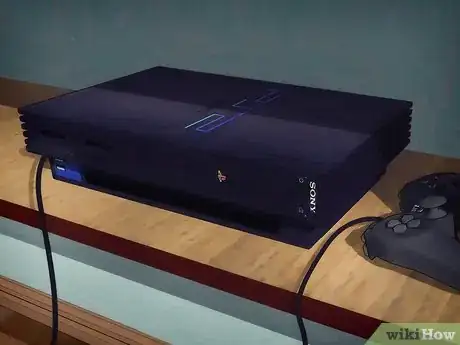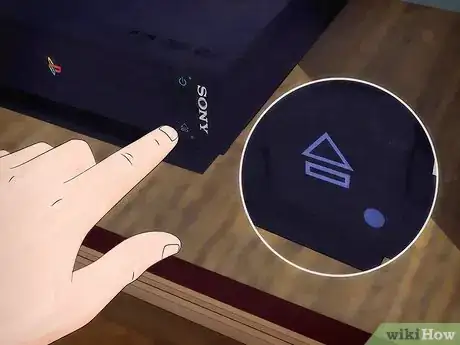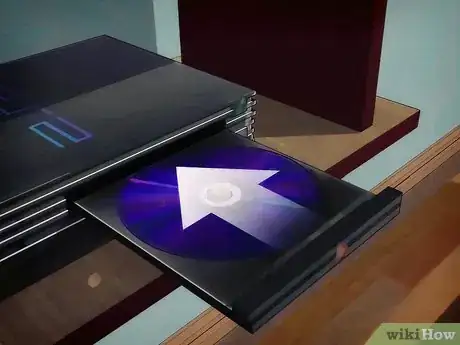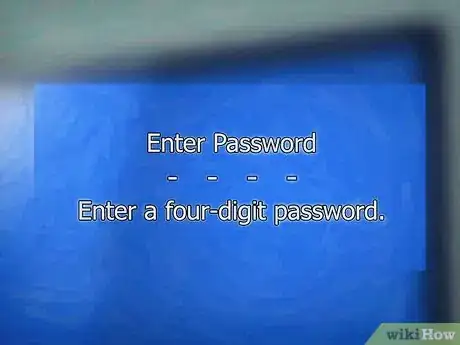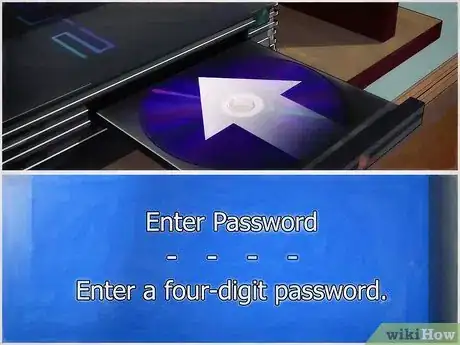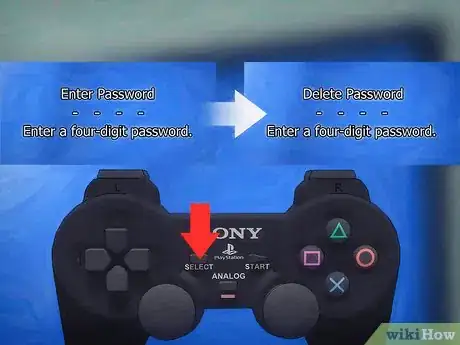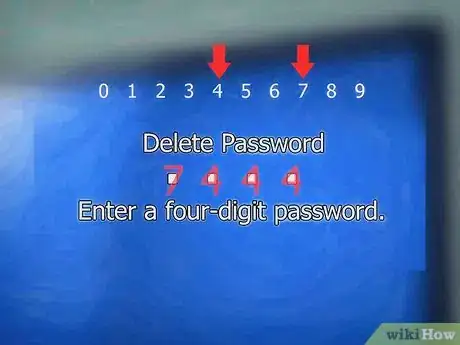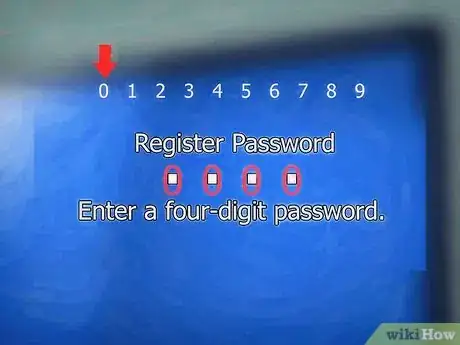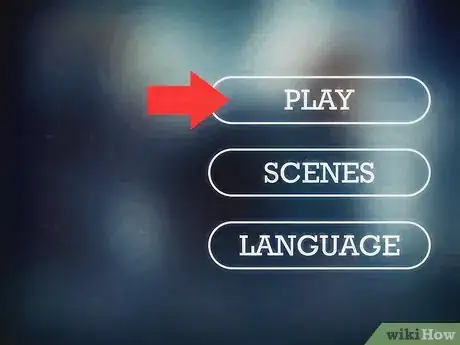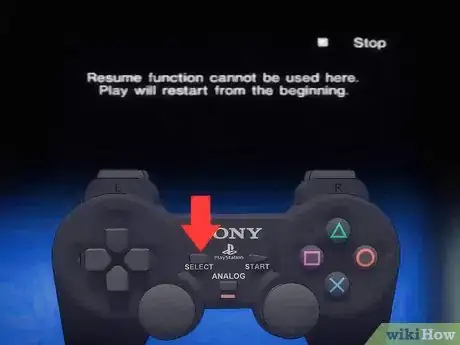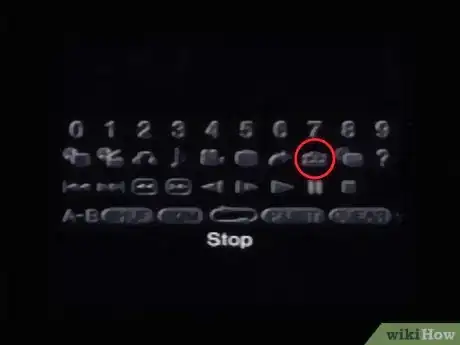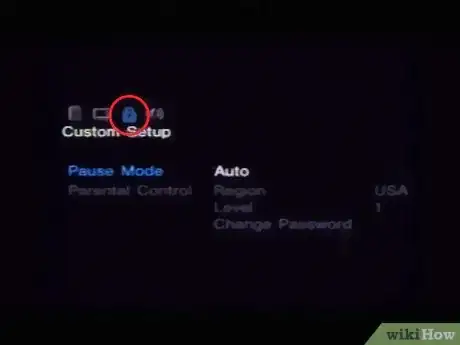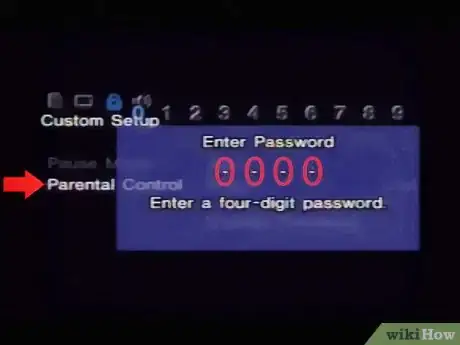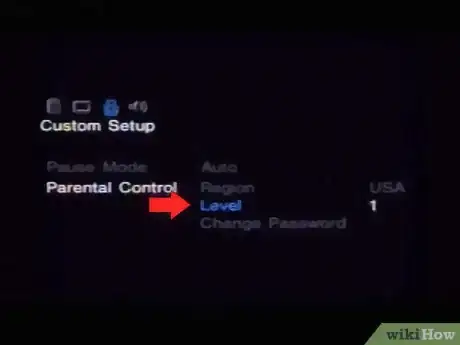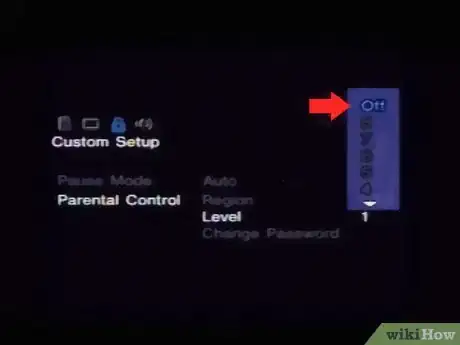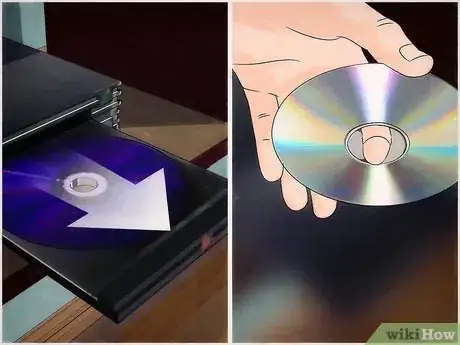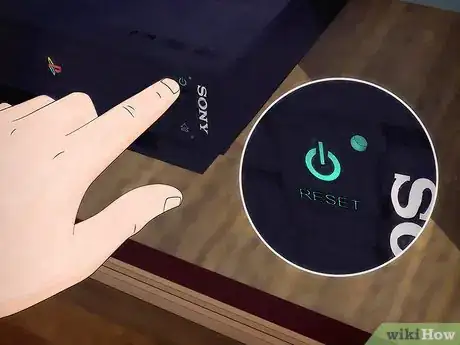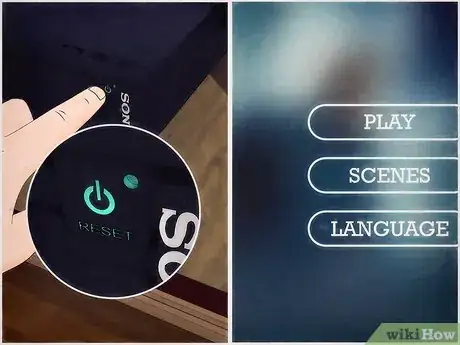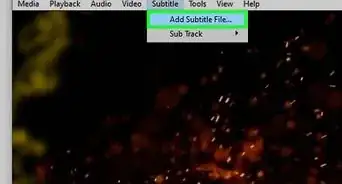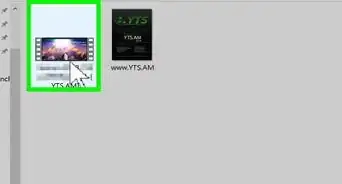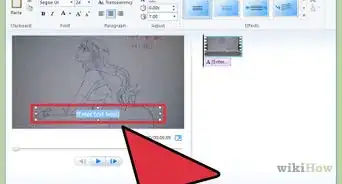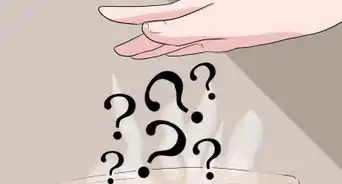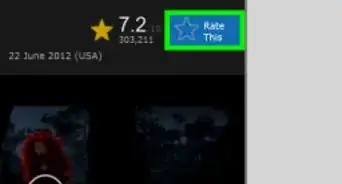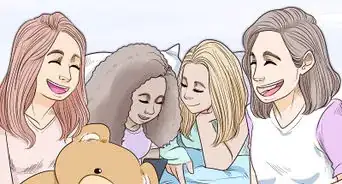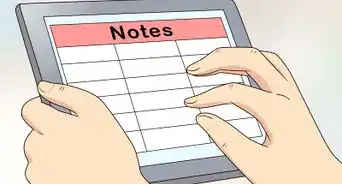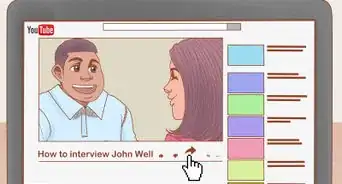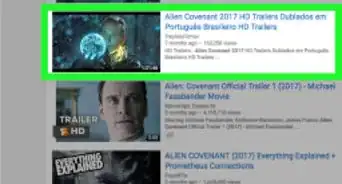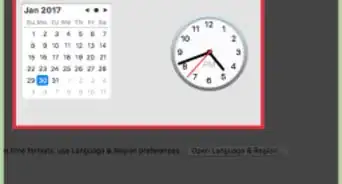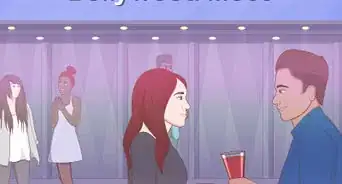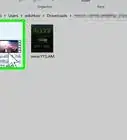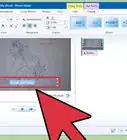X
This article was co-authored by wikiHow Staff. Our trained team of editors and researchers validate articles for accuracy and comprehensiveness. wikiHow's Content Management Team carefully monitors the work from our editorial staff to ensure that each article is backed by trusted research and meets our high quality standards.
This article has been viewed 280,142 times.
Learn more...
The PlayStation 2 (PS2) can play DVDs from your region without any special equipment. You can control the DVD by using your PS2 controller, or by using a PS2 DVD remote. If you can't play movies because of the parental control settings, you can disable them by entering a special passcode.
Steps
Part 1
Part 1 of 2:
Playing a Movie
-
1Hook your PS2 up to your TV. If your PS2 isn't already hooked up, you'll need to connect it to your TV. The most common way to connect a PS2 to your TV is to use stereo A/V (RCA) cables.
- One of these RCA cables comes with every PS2.
- Match the colored plugs to the colored inputs on the back or side of your TV.
-
2Use your TV remote to switch to the correct input. Use the INPUT or VIDEO button on your TV to select the input that the PS2 is connected to.
- The input you connected your PS2 to on the TV will usually be labeled. Use this label to quickly switch to the correct input.
Advertisement -
3Connect a PS2 controller to your PlayStation 2. You'll need a controller in order to control the DVD or enter parental control settings, but it is not required in order to start playing the movie. If the DVD has a menu, however, you won't be able to get past the menu without a controller.
- If you have a PS2 DVD remote, you can use it instead of the controller. Older PS2 models require an adapter for the PS2 DVD remote.
-
4Open the tray for your PS2. Depending on your PS2 model, the tray may eject from the console, or the top may pop open.
- On original PS2 models, the Eject button can be found in the lower-right corner of the front panel, underneath the Reset button. If you're using a Slim model, the Eject button can be found to the left of the PlayStation logo, above the USB ports.
-
5Insert your DVD and close the tray. Place your DVD in the tray and then press the Eject button again or close the top.
-
6Press the Reset button on your PS2. This will restart the PS2 and load the DVD. The DVD will begin playing automatically after a moment.
-
7Enter your parental control passcode if prompted. Depending on your console's parental control settings, you may be prompted to enter a 4-digit passcode to start the movie. If you've never entered a passcode before, you'll be prompted to create one.
- Try 0000, 1111, or 1234 if you can't remember your passcode.
- If you still can't get past the parental controls, see the next section for instructions.
-
8Control playback and menus with your controller or remote. You can perform all of the standard playback controls with your PS2 controller:
- Press X on the controller or remote to select something, or the circle to cancel.
- Press the Start button to pause the movie, and the circle button to stop.
- Press R1 to skip to the next chapter, and L1 to go back to the previous one.
- Holding R2 will fast-forward, and holding L2 will rewind.
-
9Press Select to open the DVD playback menu. This will open a transparent menu that appears over the movie that is being played. There are various options you can select here, such as returning to the DVD menu and jumping to chapters.
Advertisement
Part 2
Part 2 of 2:
Disabling Parental Controls
-
1Start a movie so that the parental control passcode screen appears. Follow the steps in the previous section until you get prompted to enter your parental control passcode.
-
2Press Select when prompted for the code. This will will change the menu from "Enter Password" to "Delete Password."
-
3Enter 7444 as the code. When you enter this code, the original parental control password will be deleted.
-
4Create a new, simple temporary passcode. You'll be prompted to "Register Password" after deleting the original one. Enter something easy-to-remember like 0000 for now. You'll be permanently disabling it in a few steps.
- You'll have to enter the new passcode twice to confirm it.
-
5Allow the movie to play and proceed past the DVD menu. Once you've created a new passcode, the movie will begin playing. Proceed past the warnings and select "Play" from the DVD's menu.
-
6Stop the movie once it starts playing. Once you start seeing studio logos and the movie has begun playing, press the circle to stop the movie.
-
7Press Select to open the menu after stopping the movie. Open the menu when you see the "Press [PLAY] to resume viewing" message.
-
8Select the Toolbox icon to open the Setup menu. You'll find this button directly above the Pause button and below the "7" button in the menu.
-
9Press Right on your directional pad twice to open the "Custom Setup" tab. This menu allows you to change the parental control settings.
-
10Select "Parental Control" and then enter the passcode you just created. You'll be prompted for the new passcode before you can enter the menu.
- This menu is only selectable if you have completely stopped a movie that is playing.
-
11Select the "Level" option. This will allow you to change the parental control level.
-
12Scroll to the top of the list and select "Off." Parental Controls will be permanently turned off, and you'll never be prompted to enter them when starting a movie again.
-
13Open the disc tray and remove your DVD. Press the Eject button and remove your DVD from the tray. It may still be spinning for a split second after opening the lid on slim PS2s.
-
14Close the tray and press the Reset button. This will restart the PS2, saving your parental control settings.
-
15Open the PS2 again and put your DVD back in. Once the PS2 has finished resetting and you're on the main menu, open the tray and put your DVD back in.
-
16Press the Reset button after inserting your movie. The PS2 will reset and your movie will begin playing automatically. You will not be prompted for the parental control password ever again.
Advertisement
Community Q&A
-
QuestionWhat do you do when the machine says 'disc cannot be read'?
 Community AnswerTry putting your PS2 on its side if it is lying flat, or lay it flat if it is on its side. If this fails to work, you may need to disassemble the PS2 to clean the DVD laser. If the PS2 is old and has seen a lot of use, it may simply not work anymore.
Community AnswerTry putting your PS2 on its side if it is lying flat, or lay it flat if it is on its side. If this fails to work, you may need to disassemble the PS2 to clean the DVD laser. If the PS2 is old and has seen a lot of use, it may simply not work anymore. -
QuestionCan a PS2 play Youtube?
 Community AnswerNo. The PS2 is too old to play YouTube, and there is no possible way of changing it.
Community AnswerNo. The PS2 is too old to play YouTube, and there is no possible way of changing it. -
QuestionWhat if it always stops the movie halfway into it and wont play the full thing?
 Community AnswerIt's possible the disc has scratches on it, or the laser on your PS2 that reads the disk may not be functioning properly.
Community AnswerIt's possible the disc has scratches on it, or the laser on your PS2 that reads the disk may not be functioning properly.
Advertisement
About This Article
Advertisement