OneDrive and Office Online
Create and Share Office Documents
Opening documents
You can open and edit your documents in your web browser with Office Online. If you have Microsoft Office installed on your computer, you can also open and edit them with the desktop Office programs. While editing your documents with Office Online is convenient, it does have fewer features and editing tools than the desktop Office programs.
To open a document with Office Online:
- Locate and click the document you wish to open. In this example, we'll select a PowerPoint file.
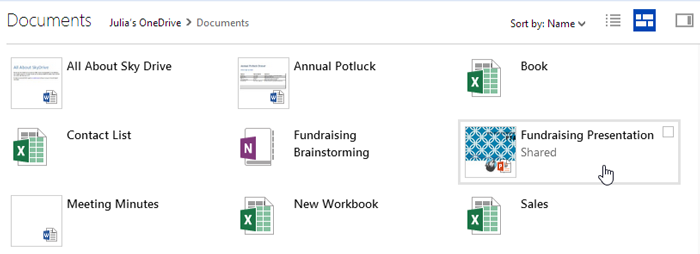 Selecting a file in OneDrive
Selecting a file in OneDrive - A preview of your file will open. In the top toolbar, click Edit Presentation, then select Edit in PowerPoint Online from the drop-down menu.
 Clicking Edit in PowerPoint Online
Clicking Edit in PowerPoint Online - Your document will appear. You can now edit it with Office Online.
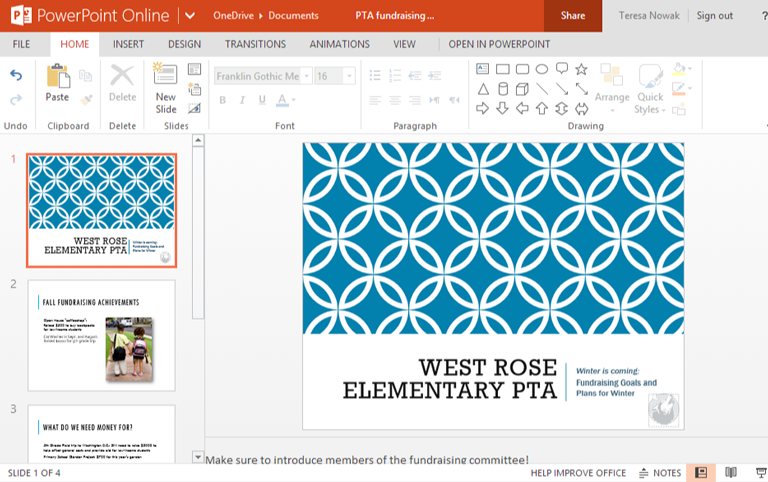 The file open in Office Online
The file open in Office Online
To close the document and return to OneDrive, click the OneDrive link at the top of the page.
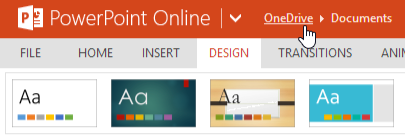 Going back to OneDrive
Going back to OneDriveTo open a document with a desktop Office program:
You will need to have a version of Office installed on your computer to use this option.
- Locate and click the document you wish to open.
- A preview of your document will open. In the top toolbar, click Edit Presentation, then select Edit in PowerPoint.
 Clicking Edit in PowerPoint
Clicking Edit in PowerPoint - Follow the instructions, and your document will open in its desktop Office program.
When you're ready to return to OneDrive, simply save the document within the desktop program and close it. The changes you made will be saved to the file on OneDrive as well.
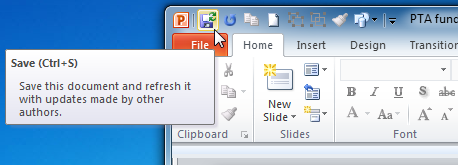 Saving in the desktop version of PowerPoint
Saving in the desktop version of PowerPoint