OneDrive and Office Online
Create and Share Office Documents
Sharing files and folders
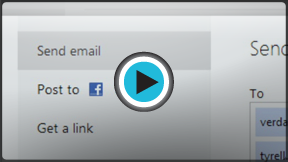 Watch the video (4:12). Need help?
Watch the video (4:12). Need help?When you use OneDrive to share a document with someone, you're actually giving that person access to the exact same file you're working on. This lets you and the people you share with edit the same document without having to keep track of multiple versions.
There are two ways to share in OneDrive. You can share:
- Individual files
- Entire folders and all of the files they contain
To share a file or folder:
- Hover the mouse over the file or folder you wish to share, then click the check box that appears.
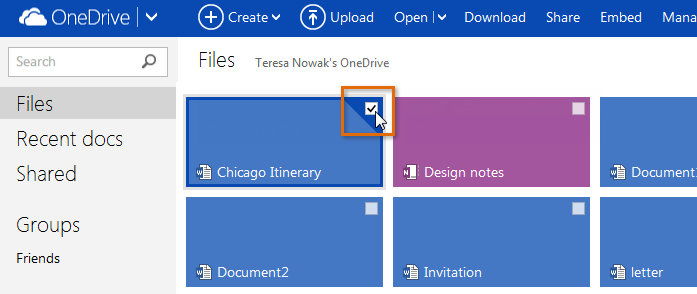 Selecting a file or folder
Selecting a file or folder - Click the Details pane button in the top-right corner of the screen to open the Details pane (if it's not already visible).
- The Details pane will appear on the right side of the screen. Locate the Sharing group, then click Share.
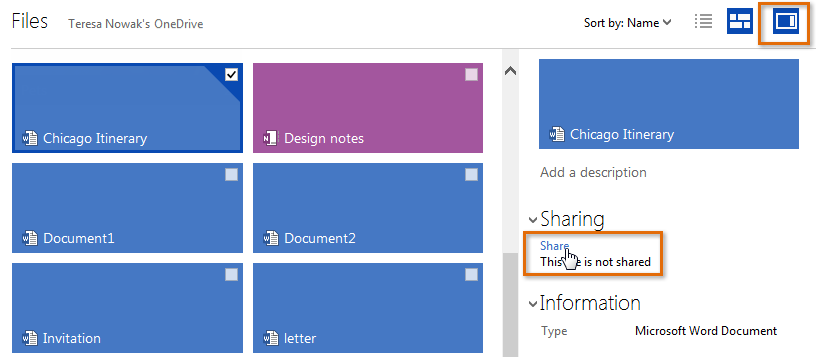 Opening the Share options in the Details pane
Opening the Share options in the Details pane - A pop-up window will appear. Enter the email addresses of the people you want to share with, add a note (if desired), and set sharing options. When you're ready, click Share.
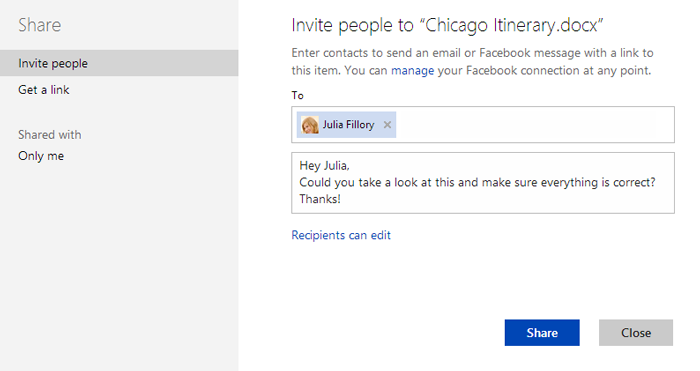 Sharing a file
Sharing a file - Your file or folder will be shared.
To edit the permissions of a shared file or folder, go back to the Details pane and use the controls in the Sharing group.
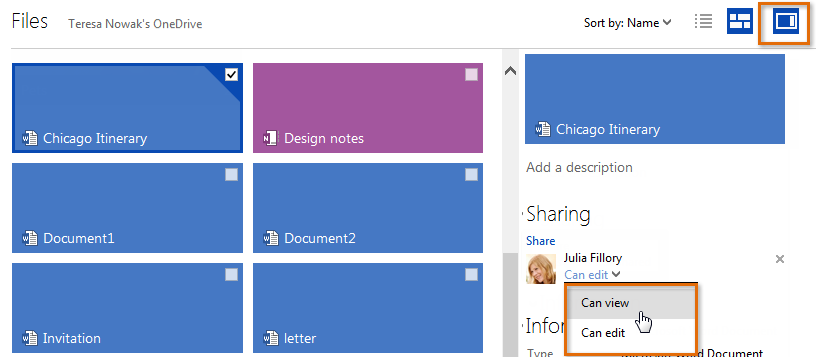 Editing sharing permissions
Editing sharing permissionsRemember, when you share a folder, all of the documents in that folder will be shared. You cannot set individual sharing settings for documents within a shared folder.