OneDrive and Office Online
Create and Share Office Documents
Introduction
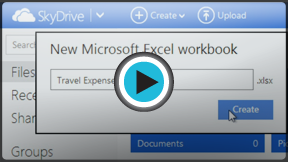 Watch the video (3:37). Need help?
Watch the video (3:37). Need help?Whether you're working at home or the office, OneDrive makes it easy to create new documents and share your files. You can even collaborate on a document with others.
In this lesson, you'll learn how to create documents and folders. We'll also talk about how to share your files with different groups of people, as well as the various collaboration tools available in Office Online.
Types of Office documents
Office Online allows you to create several types of documents, including:
- Word documents
- Excel workbooks
- PowerPoint presentations
- OneNote notebooks
To create a new Office document:
In this example, we will create a Word document.
- Click the Create button, then select the desired document type from the drop-down menu.
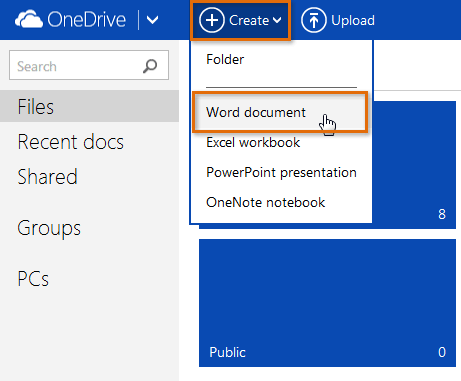 Creating a new document
Creating a new document - Your document will be created and opened.
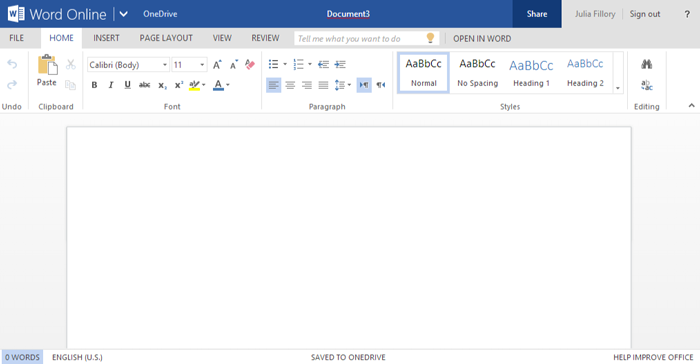 A new Word document in Office Online
A new Word document in Office Online
To create a new folder:
- Click the Create button, then select Folder from the drop-down menu.
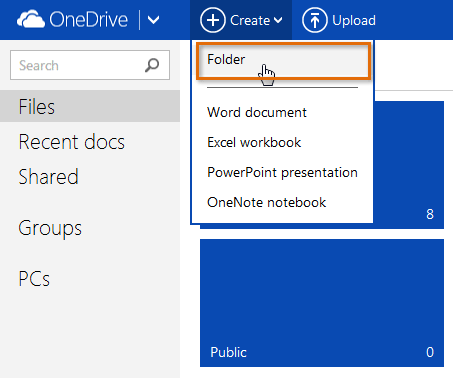 Creating a folder
Creating a folder - Enter a name for the new folder, then click Create.
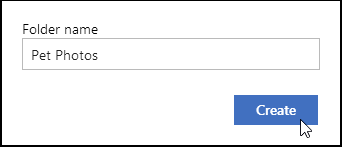 Naming a new folder
Naming a new folder - Your folder will be created. Click the folder to open it.
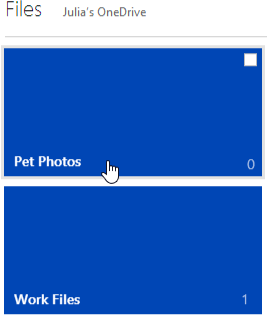 Clicking the newly created folder
Clicking the newly created folder - You can create new documents inside the folder by following the same steps as above. Just click the Create button, then select the type of document you wish to create.
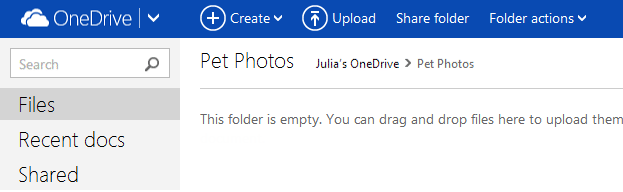 An empty folder in OneDrive
An empty folder in OneDrive
You'll learn more about moving existing files into folders in Lesson 4 of this tutorial, Upload, Sync, and Manage Files.