OneDrive and Office Online
Create and Share Office Documents
Sharing tools
Once you've shared a document with others, they'll be able to access it at any time. If you gave them permission, they'll also be able to edit it with Office Online. In fact, multiple people can edit the same shared document at the same time.
As other people make changes to a document you have open, you'll be able to see the location of their cursors, although you won't be able to see their edits until they save their changes. These changes will be applied to all versions of the document.
Note: This aspect of sharing can be a bit unpredictable. When you're editing at the same time as other people, the changes they make might not appear immediately. You may need to refresh and reopen the document to see their most recent edits.
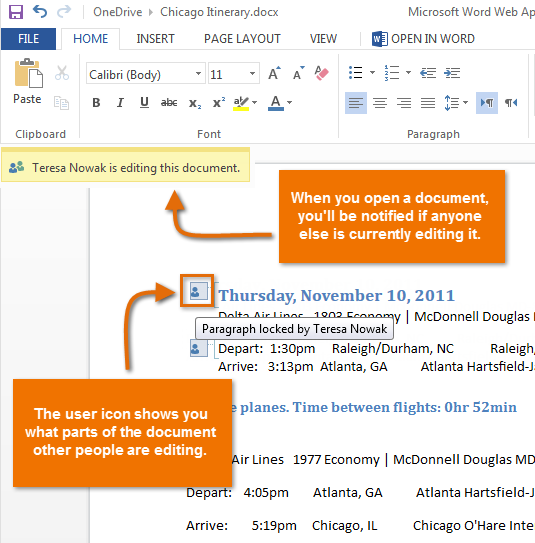 Multiple people editing a document at once
Multiple people editing a document at onceYou can communicate about shared documents by adding document comments. When you comment on a document you've shared with other people, those people will be able to see and respond to your comment.
- To add a document comment, go to OneDrive, make sure the Details pane is visible, and select the document. You can type your comment in the Comments section at the bottom of the Details pane.
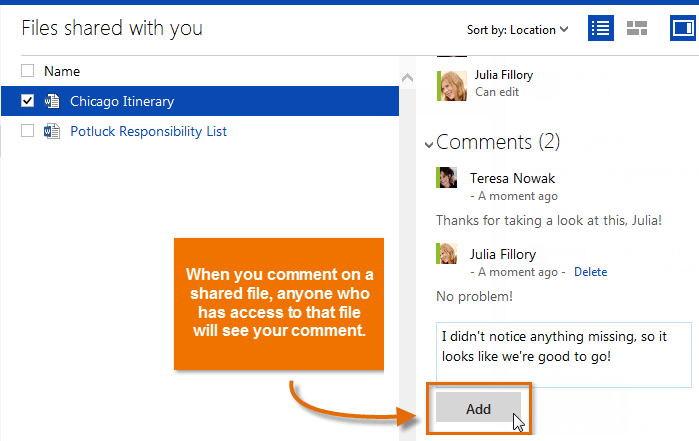 Adding a comment to a shared document
Adding a comment to a shared document