Windows 8
The Music and Video Apps
Using the Video app
The Video app lets you watch movies and TV shows from your Videos library. Your Videos library may include videos that you've purchased, as well as ones you've taken with your camera or phone. You can also use the Video app to buy or rent movies and buy TV shows.
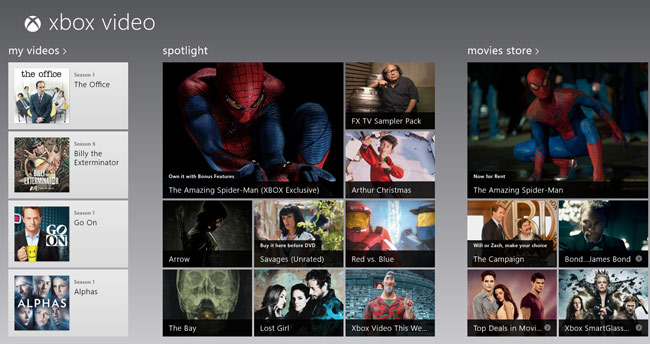 The Video app
The Video appNavigating the Video app
You have several different options when navigating the Video App:
- Click on any tile to view information about a movie or TV show.
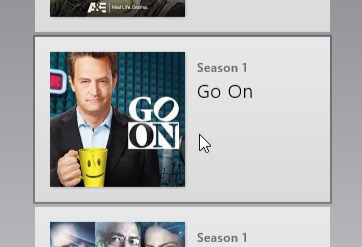 Clicking on a tile
Clicking on a tile - Click My Videos to view your Videos library.
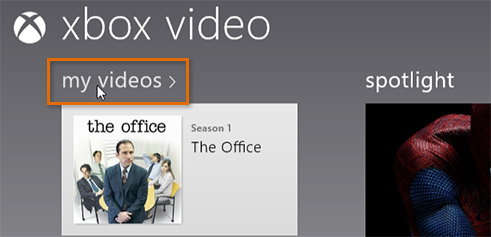 Viewing the Videos library
Viewing the Videos library - Click Movies Store or Television Store to browse for videos. You may have to scroll to the right to see these options.
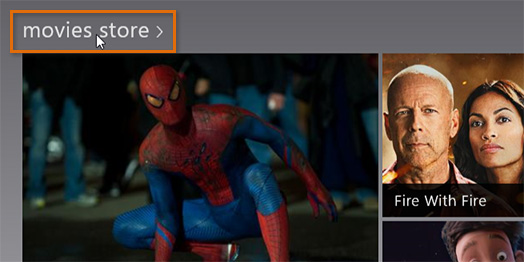 Browsing for movies
Browsing for movies - Hover the mouse in the lower-right corner to open the Charms bar, and then click Search to search for videos.
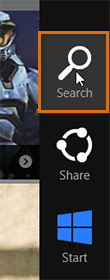 Searching for videos
Searching for videos
To buy or rent a movie:
- Click the desired movie.
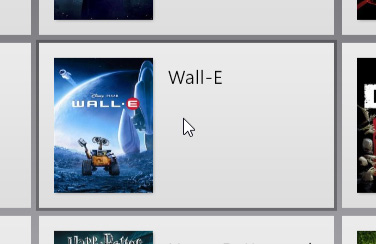 Clicking on a movie tile
Clicking on a movie tile - Click Buy or Rent, and then follow the directions on the screen. You'll be able to add or edit your credit card information if desired. Note: Some movies may not be available to rent.
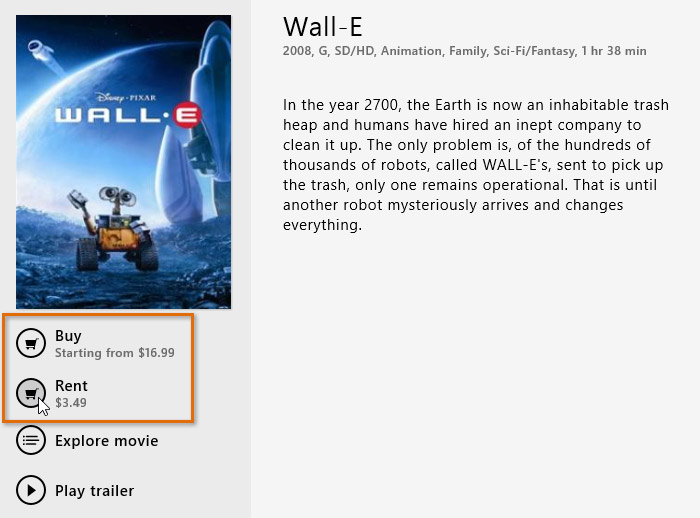 Renting a movie
Renting a movie
To buy a TV show:
- Click the desired TV show.
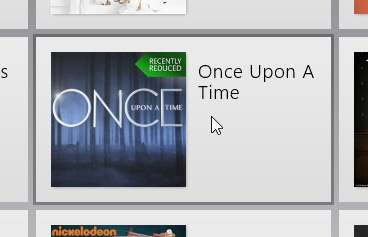 Clicking on a TV show tile
Clicking on a TV show tile - Click View seasons.
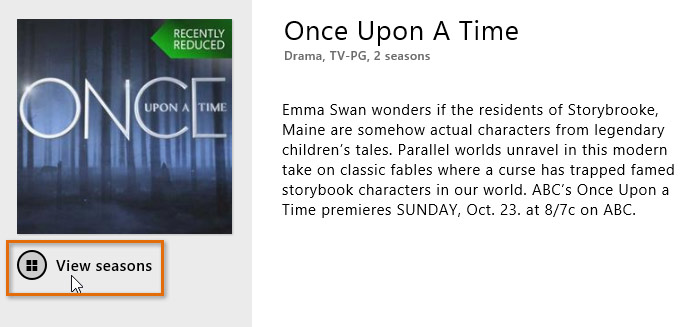 Viewing seasons
Viewing seasons - Select the desired season on the right side of the screen. You may need to scroll to the right to see the seasons.
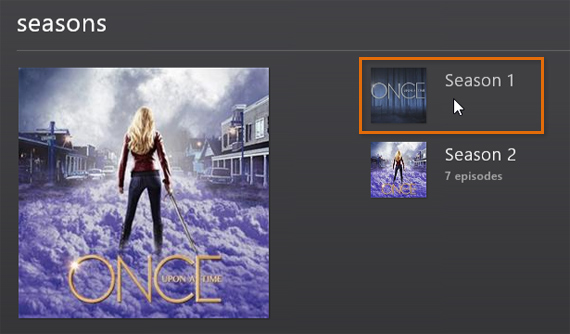 Selecting a season
Selecting a season - You can choose to buy the entire season or a single episode:
- To buy the entire season, click Buy season.
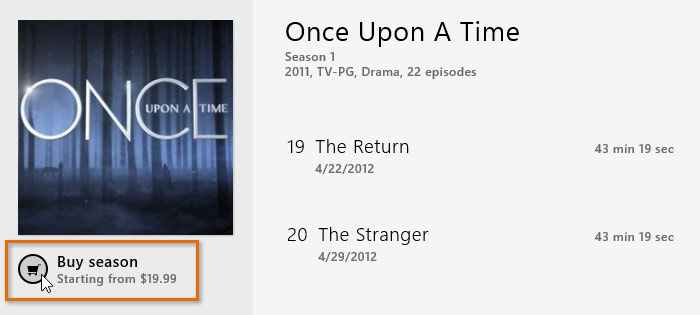 Buying an entire season
Buying an entire season - To buy a single episode, select the desired episode, and then click Buy episode.
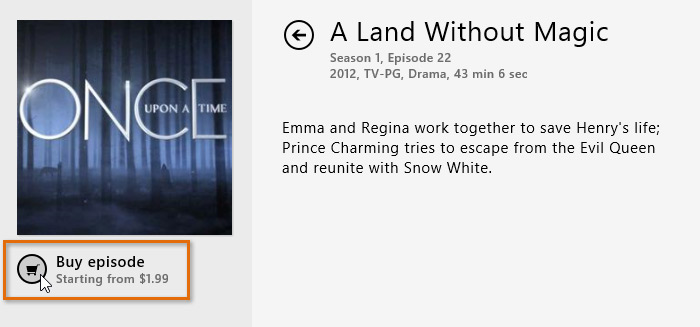 Buying a single episode
Buying a single episode
- To buy the entire season, click Buy season.