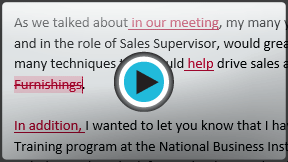Word 2013
Track Changes and Comments
Introduction
Suppose someone asked you to proofread or collaborate on a document. If you had a printed copy, you might use a red pen to cross out sentences, mark misspellings, or add comments in the margins. Word allows you to do all of these things electronically using the Track Changes and Comments features.
Optional: Download our Lesson 26 Practice Document.
Understanding Track Changes
When you turn on Track Changes, every change you make to the document will appear as a colored markup. If you delete text, it won't disappear—instead, the text will be crossed out. If you add text, it will be underlined. This allows you to see edits before making the changes permanent.
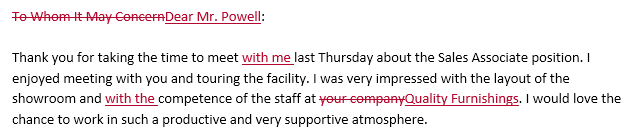 Using Track Changes
Using Track Changes If there are multiple reviewers, each person will be assigned a different markup color.
To turn on Track Changes:
- From the Review tab, click the Track Changes command.
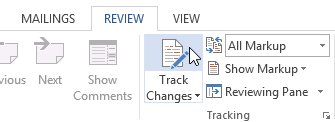 Turning on Track Changes
Turning on Track Changes - Track Changes will be turned on. Now, any changes you make to the document will appear as colored markups.
 Tracking changes
Tracking changes