Word 2013
Track Changes and Comments
Comparing documents
If you edit a document without tracking changes, it's still possible to use reviewing features such as Accept and Reject. You can do this by comparing two versions of the document. All you need is the original document and the revised document (the documents must also have different file names).
To compare two documents:
- From the Review tab, click the Compare command, then select Compare... from the drop-down menu.
 Clicking the Compare... command
Clicking the Compare... command - A dialog box will appear. Choose your Original document by clicking the drop-down arrow and selecting the document from the list. If the file is not in the list, click the Browse button to locate it.
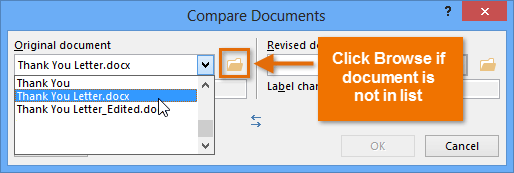 Selecting the original document
Selecting the original document - Choose the Revised document, then click OK.
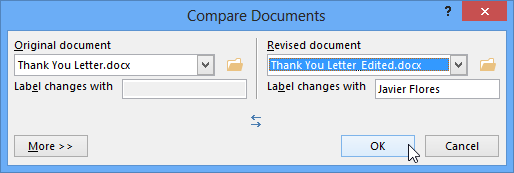 Choosing the revised document and clicking OK
Choosing the revised document and clicking OK - Word will compare the two files to determine what was changed and then create a new document. The changes will appear as colored markups, just like Track Changes. You can then use the Accept and Reject commands to finalize the document.
 Comparing two documents
Comparing two documents
The original and revised documents will appear in a pane to the right that you can use for reference (although you can't edit them). If you don't see the pane, click Compare ![]() Show Source Documents
Show Source Documents![]() Show Both.
Show Both.
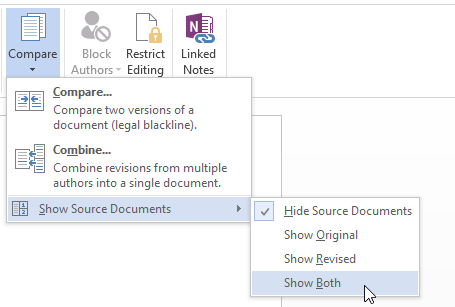 Showing both source documents
Showing both source documents