Word 2013
Track Changes and Comments
Track Changes viewing options
If you have a lot of tracked changes, they may become distracting if you're trying to read through the document. Fortunately, Word provides a few different ways to customize how tracked changes appear, including the option to hide tracked changes.
To hide tracked changes:
- From the Review tab, click the Display for Review command. The Display for Review command is located to the right of the Track Changes command.
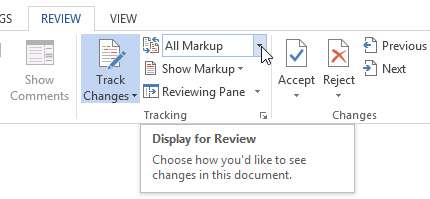 Clicking the Display for Review command
Clicking the Display for Review command - In the drop-down menu, there are four options:
- Simple Markup: This shows the final version without inline markups. Red markers will appear in the left margin to indicate where a change has been made.
- All Markup: This shows the final version with inline markups.
- No Markup: This shows the final version and hides all markups.
- Original: This shows the original version and hides all markups.
- Select the desired option from the drop-down menu. In our example, we'll select No Markup to preview the final version of the document before accepting the changes.
 Selecting No Markup
Selecting No Markup
You can also click the marker in the left margin to switch between Simple Markup and All Markup.
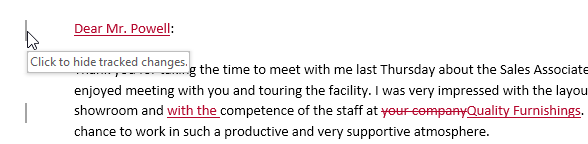 Clicking the marker to hide tracked changes
Clicking the marker to hide tracked changesHiding Track Changes is not the same as reviewing changes. You will still need to accept or reject the changes before sending out the final version of your document.
To show revisions in balloons:
By default, most revisions appear inline, meaning the text itself is marked. You can also choose to show the revisions in balloons, which moves most revisions to the right margin. Removing inline markups can make the document easier to read, and balloons also give you more detailed information about some markups.
- From the Review tab, click Show Markup
 Balloons
Balloons Show Revisions in Balloons.
Show Revisions in Balloons.
 Clicking Show Revisions in Balloons
Clicking Show Revisions in Balloons - Most revisions will appear in the right margin, although any added text will still appear inline.
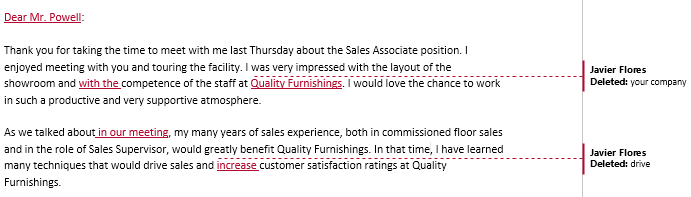 Track changes in balloons
Track changes in balloons
To go back to inline markups, you can select either Show All Revisions Inline or Show Only Comments and Formatting in Balloons.