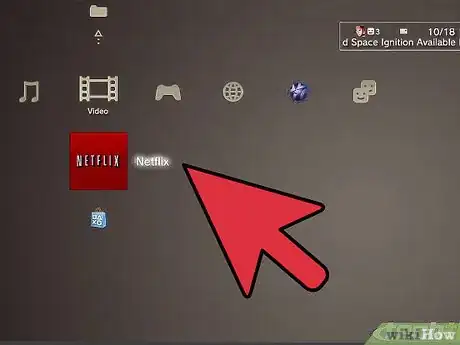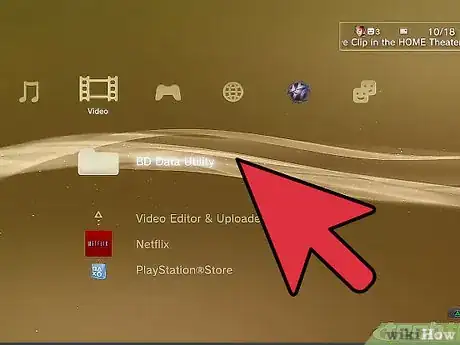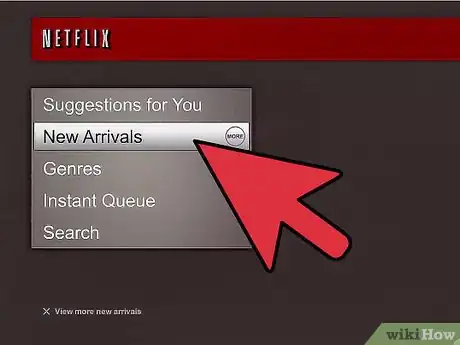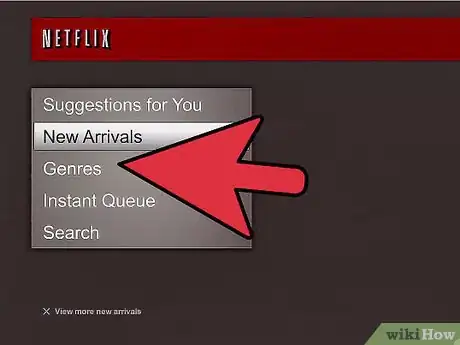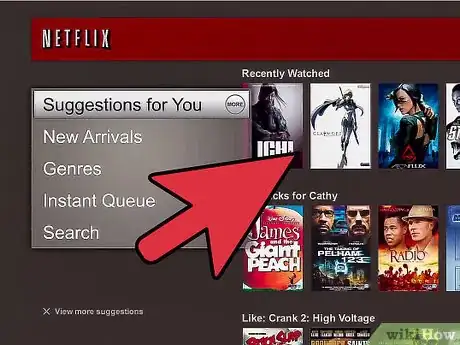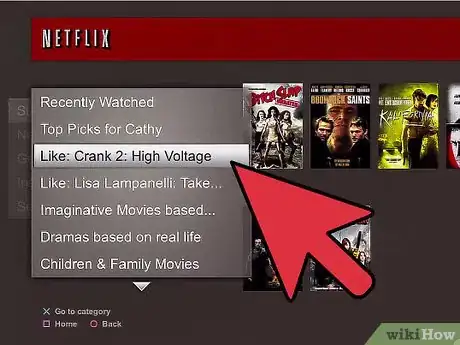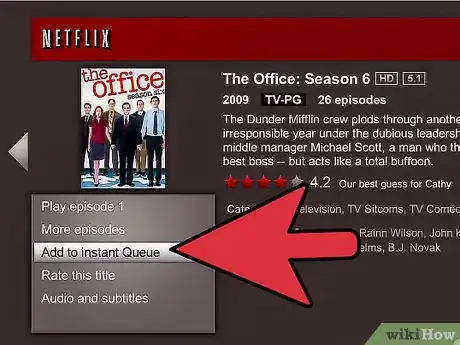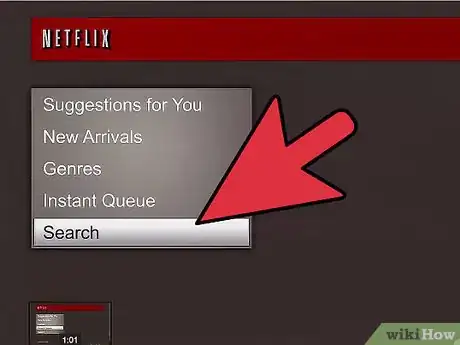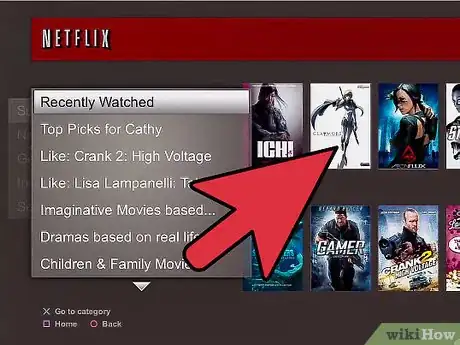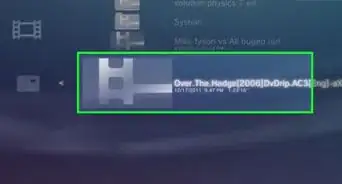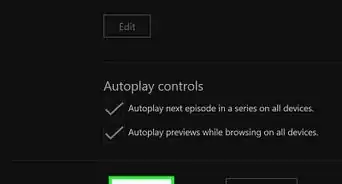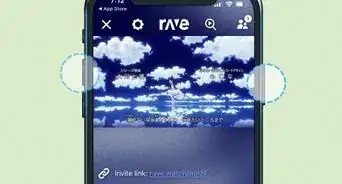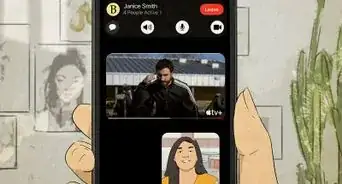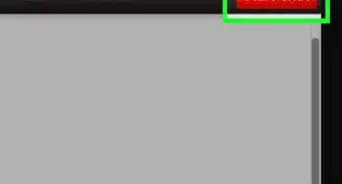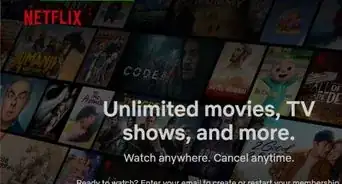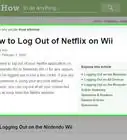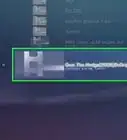wikiHow is a “wiki,” similar to Wikipedia, which means that many of our articles are co-written by multiple authors. To create this article, 16 people, some anonymous, worked to edit and improve it over time.
This article has been viewed 384,915 times.
Learn more...
Netflix provides online video streaming in the US and Canada. In 2010, they had over 100,000 titles that subscribers could watch instantly through their computers, Internet-connected TVs and some gaming consoles. The PlayStation 3 is also known for its connectivity. Its built-in Wi-Fi unit allows users to connect easily to online gaming and programs like Netflix and Hulu. Although Netflix first sent discs to PlayStation 3 owners, as of October 2010, they released an application that subscribers could download in order to stream Netflix. See step 1 to get started using your PlayStation 3 to stream Netflix.
Steps
-
1Subscribe to Netflix. Go to the website and look up the optional plans. Unlimited instant streaming is included in all Netflix plans, with the option to also receive movies by mail.
- Instant streaming through Netflix is only available in the United States and Canada. The pricing for instant streaming is the same amount in both American and Canadian dollars.
- For around $7.99 per month, you can stream any movies and television shows that are available through their "Watch Instantly" database. This plan will also let you watch TV from computers that are connected to the Internet. Sign up for the free trial, which will allow you 1 month of free watching before charging your credit card.
-
2Connect your PlayStation 3 to the Internet, if it is not already connected.Advertisement
-
3Sign into your PlayStation Network account. The account is included when you buy a PlayStation 3.
- To sign up, you will need to read and agree with the terms and conditions, enter your name, date of birth and address. Then, create a username and password and a User ID that is viewed by the public. You can also choose to enter your credit card details if you intend to buy games or applications.
-
4Go to the XMB on your PlayStation 3. XMB means Xross Media Bar. (Xross is pronounced "cross.") This is the user interface for the PlayStation 3 that allows you to navigate through the games and features of your PlayStation 3 by scrolling horizontally and then vertically through icons.
-
5Go to the section called "PlayStation Network" on your XMB interface. Click on "What's New."
-
6Select the red Netflix square.
-
7Follow the screen prompt to download the Netflix application.
-
8Enter your username and password on your Netflix account.
-
9Click on movie or television show icons with your remote or controller and add them to your "Instant Queue."
- You can also select movies to watch and stream them instantly.
Community Q&A
-
QuestionMy PlayStation 3 is not connecting to the internet. What should I do?
 Community AnswerMake sure that the modem is on, and that you have typed in the password correctly. It could be a problem with your internet and not the PlayStation 3.
Community AnswerMake sure that the modem is on, and that you have typed in the password correctly. It could be a problem with your internet and not the PlayStation 3. -
QuestionWhat can be done if there's no Netflix in What's New?
 Community AnswerDownload Netflix onto the PS3 and it should appear in What's New.
Community AnswerDownload Netflix onto the PS3 and it should appear in What's New. -
QuestionHow do I get Netflix on my PlayStation 3?
 Community AnswerGo to Apps, there will be a Download option. Type in Netflix to search; once found, download it.
Community AnswerGo to Apps, there will be a Download option. Type in Netflix to search; once found, download it.
Things You'll Need
- Netflix subscription or free trial
- PlayStation 3
- Note you need to live in the USA, Scandinavia, the Netherlands or Canada for this to work.