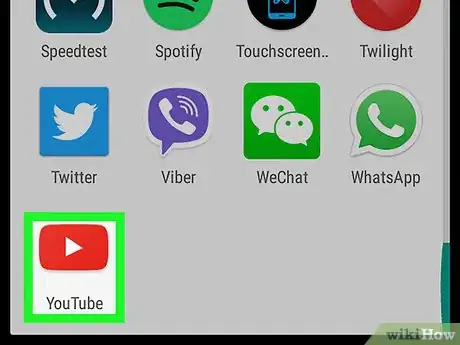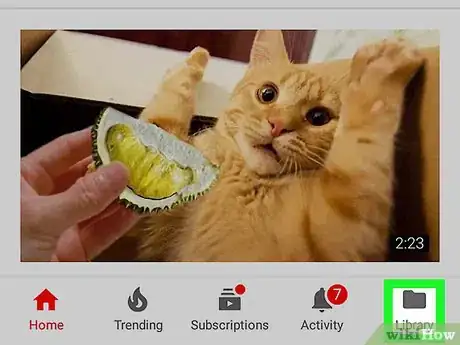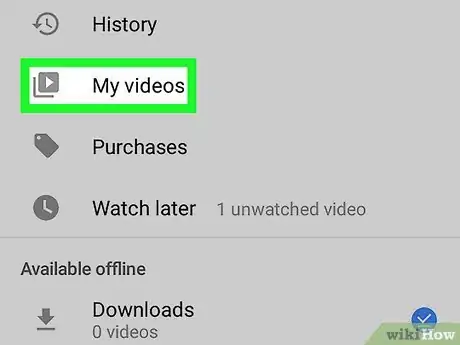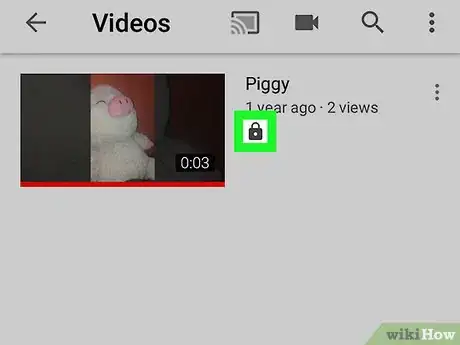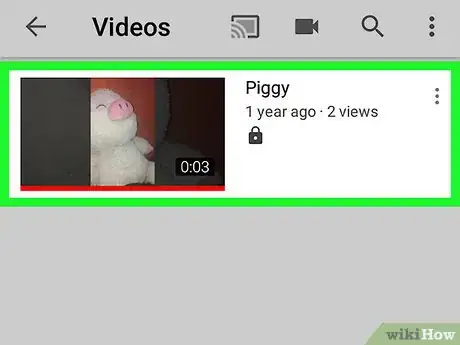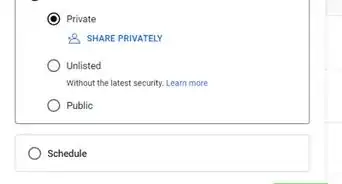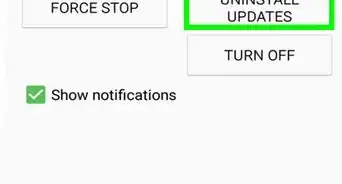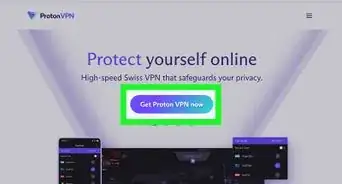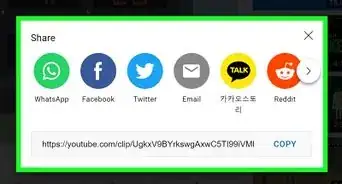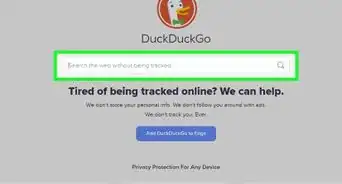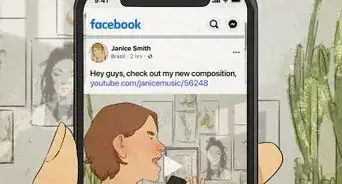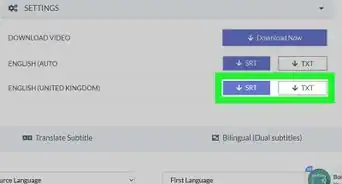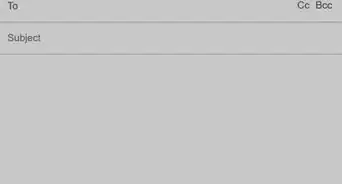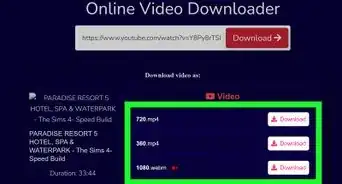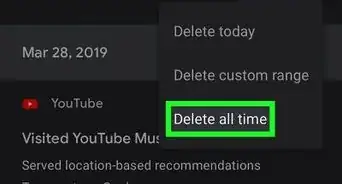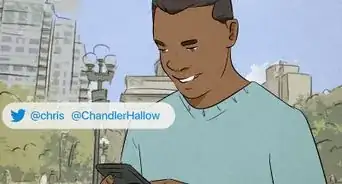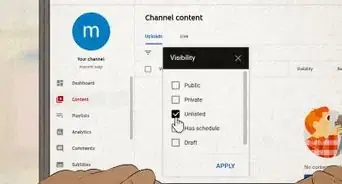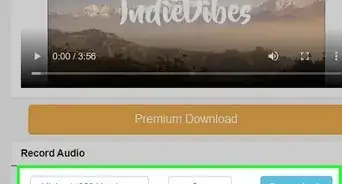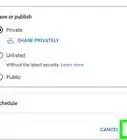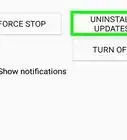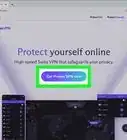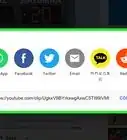This article was co-authored by wikiHow staff writer, Nicole Levine, MFA. Nicole Levine is a Technology Writer and Editor for wikiHow. She has more than 20 years of experience creating technical documentation and leading support teams at major web hosting and software companies. Nicole also holds an MFA in Creative Writing from Portland State University and teaches composition, fiction-writing, and zine-making at various institutions.
The wikiHow Tech Team also followed the article's instructions and verified that they work.
This article has been viewed 20,565 times.
Learn more...
YouTube is a useful service. It allows you to share your videos to the world. However, sometimes you only want to share your videos with your friends and family. Luckily, YouTube allows you to make your videos private so that only people that you approve can see it, but the way to access private videos is different than the way to access public videos. Don't worry though, this wikiHow teaches you how to view private YouTube videos while on Android devices.
Steps
-
1Open YouTube on your Android. It’s the red rectangle icon with a white triangle inside. You’ll usually find it in the app drawer.
- If you want to view someone else’s private video, you’ll need them to approve you first, via email address. Once you receive the URL from your inbox, tap it to view the video.
-
2Tap Library. It’s at the bottom-right corner of the screen.Advertisement
-
3Tap My videos. It’s near the top of the screen.
-
4Find a video displaying a padlock icon. This icon only appears on videos that are private.
-
5Tap the video. The video will start playing.
Community Q&A
-
QuestionDo private videos have to have only friends watching it?
 Community AnswerNot just friends, but also anyone within a small group who can watch it, like family members and classmates. Private videos are for only a select group of people since they are often personal in nature.
Community AnswerNot just friends, but also anyone within a small group who can watch it, like family members and classmates. Private videos are for only a select group of people since they are often personal in nature. -
QuestionDo private videos need a key to access?
 Community AnswerNo. You need to sign in to YouTube though. Also, your email address has to be on an approved list by the private video's uploader. No key is required.
Community AnswerNo. You need to sign in to YouTube though. Also, your email address has to be on an approved list by the private video's uploader. No key is required. -
QuestionWhat does the unlisted option on a video mean? Is it different from a private video?
 Community AnswerYes. Unlisted is the setting between public and private, and unlisted videos are like private videos, but a bit different. If you see the unlisted tag on a video, that means only people who have the link, or found it on a public or unlisted playlist, are able to find it. Unlisted videos cannot be found on YouTube without the link, except for unlisted and public playlists. Private videos, on the other hand, are restricted to just the uploader and the rest of a small, closed group. Unlisted videos can be watched by anyone who has the link, whether it's embedded on a blog site, shared to social media, or posted publicly elsewhere.
Community AnswerYes. Unlisted is the setting between public and private, and unlisted videos are like private videos, but a bit different. If you see the unlisted tag on a video, that means only people who have the link, or found it on a public or unlisted playlist, are able to find it. Unlisted videos cannot be found on YouTube without the link, except for unlisted and public playlists. Private videos, on the other hand, are restricted to just the uploader and the rest of a small, closed group. Unlisted videos can be watched by anyone who has the link, whether it's embedded on a blog site, shared to social media, or posted publicly elsewhere.
About This Article
1. Open YouTube.
2. Tap Library.
3. Tap My videos.
4. Find a video with a padlock icon.
5. Tap the video.