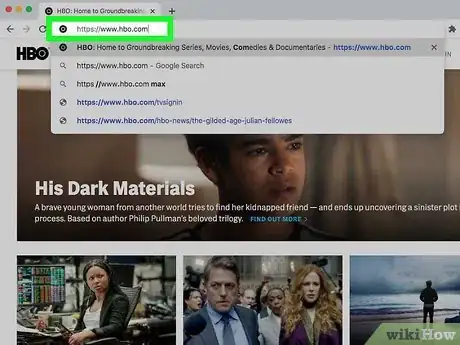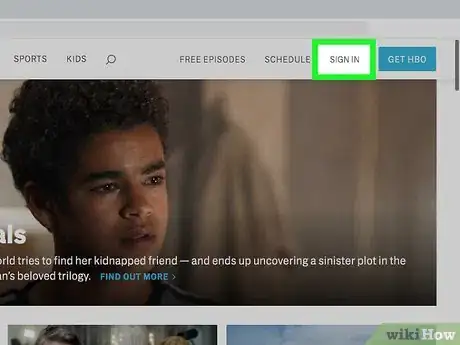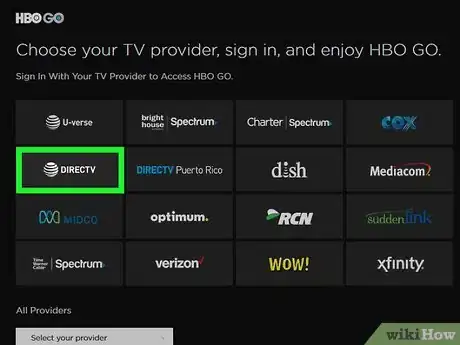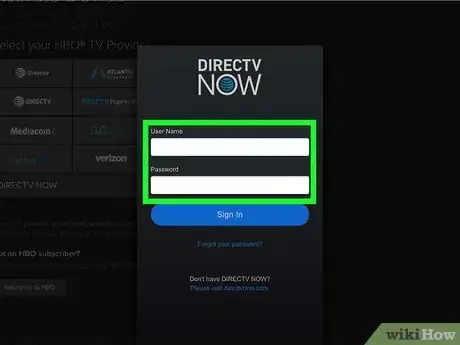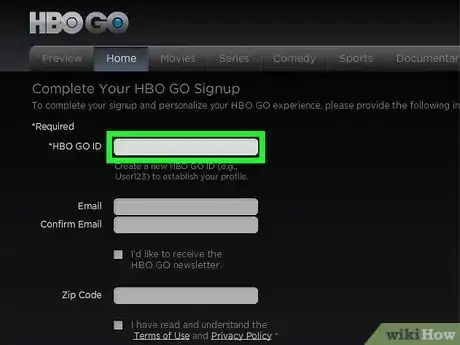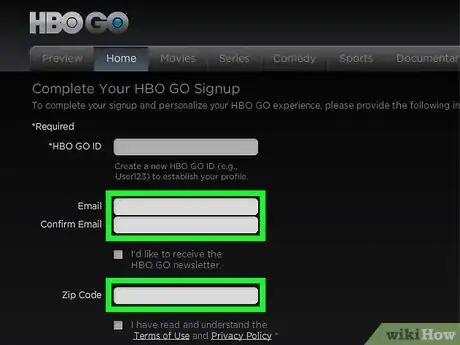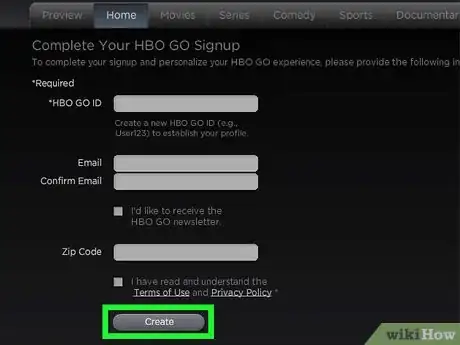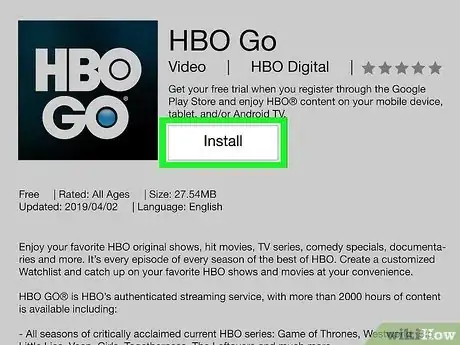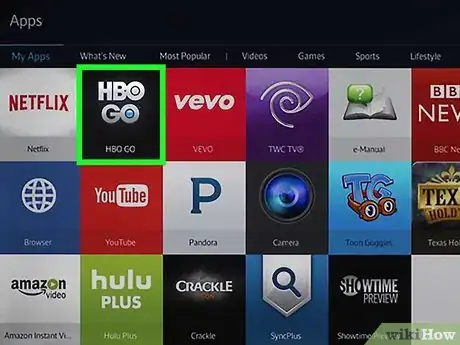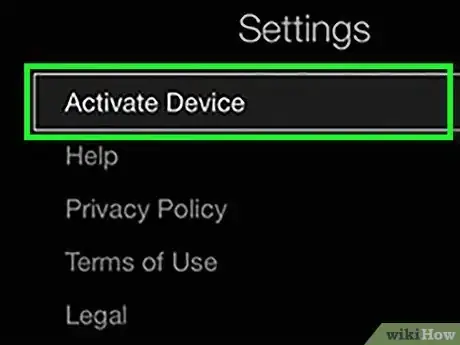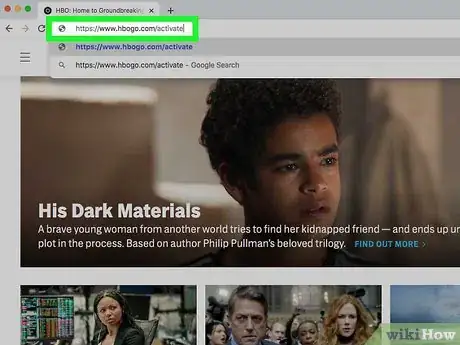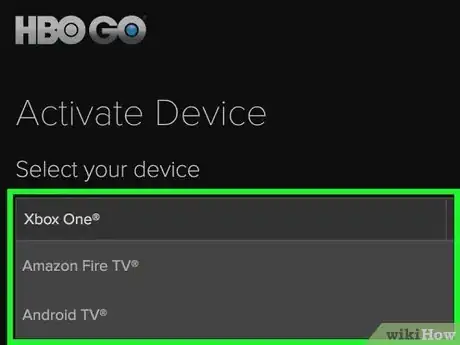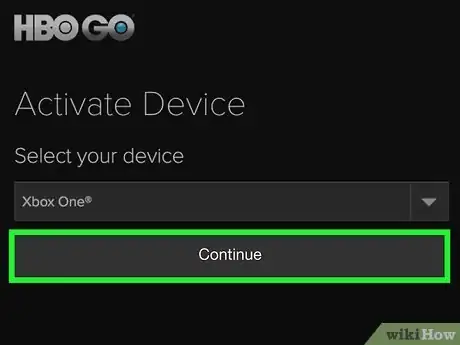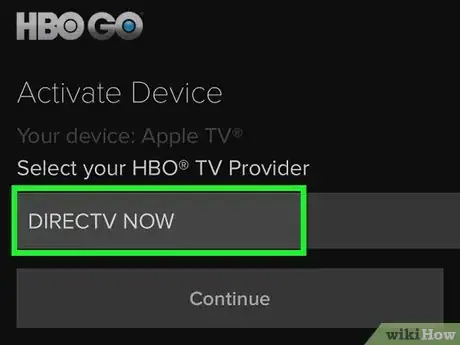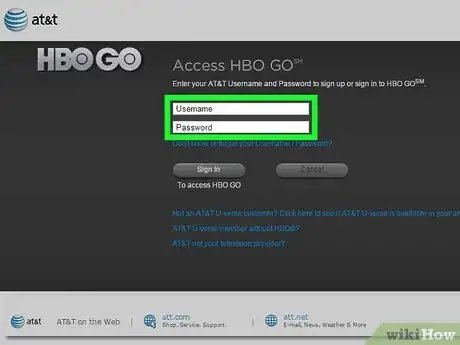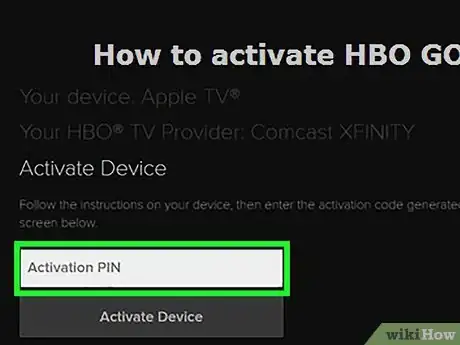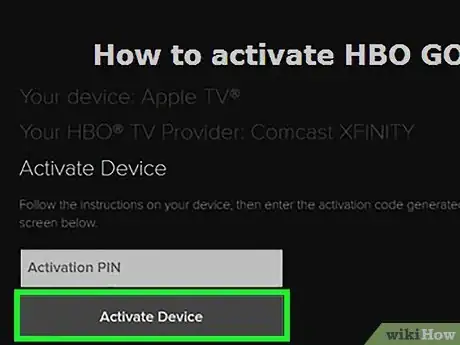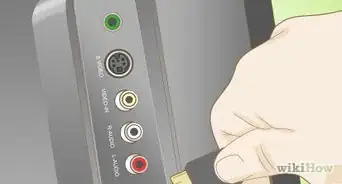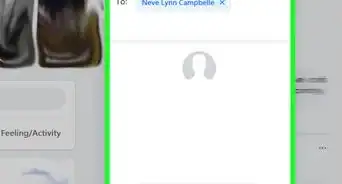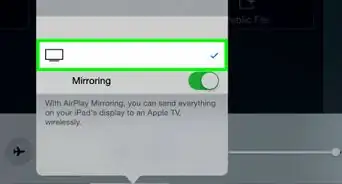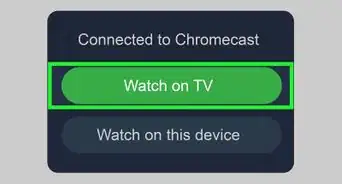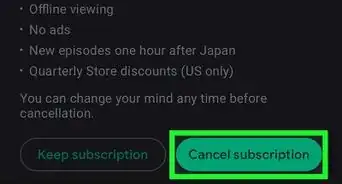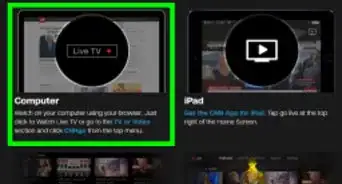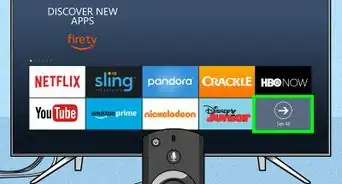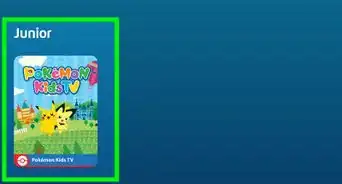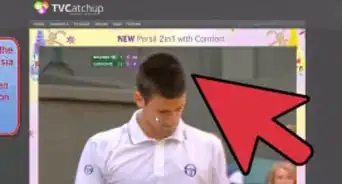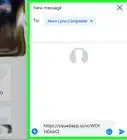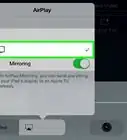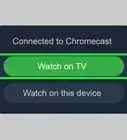This article was co-authored by wikiHow staff writer, Nicole Levine, MFA. Nicole Levine is a Technology Writer and Editor for wikiHow. She has more than 20 years of experience creating technical documentation and leading support teams at major web hosting and software companies. Nicole also holds an MFA in Creative Writing from Portland State University and teaches composition, fiction-writing, and zine-making at various institutions.
The wikiHow Tech Team also followed the article's instructions and verified that they work.
This article has been viewed 72,573 times.
Learn more...
This wikiHow teaches you how to activate your HBO Go account at HBOGO.com so you can watch HBO programming on your computer or internet TV.
Things You Should Know
- If you’re using a computer, go to the HBO Go website, sign in with your HBO account, then sign in to your TV provider when prompted.
- If you’re using a smart TV, start the HBO Go app, sign in to the app, and use HBO Go’s activation website to activate your device.
Steps
Activating HBO Go to Watch on a Computer
-
1Go to https://www.hbogo.com in a web browser. If you subscribe to HBO Go through your TV provider, you can use this method to start watching shows and movies on your computer.
- If you want to activate HBO Go for an external device like a smart TV, TiVo, or Roku, see this method.
-
2Click Sign In. It’s at the top-right corner of the page.[1]Advertisement
-
3Select your TV provider. If you don’t see its logo or icon, select it from the drop-down menu under ″All Providers.″
-
4Sign in to your TV provider. You’ll use the username and password you created with your TV provider. If you don’t know this information, contact your provider.
-
5Create an HBO Go ID. This is the 3-14 character username that will appear on your profile.
- If you’ve already created an ID you won’t be prompted to do so again.
-
6Enter your email address and zip code. This is not required.
-
7Click Save. Your HBOGO.com account is now active.
Activating HBO Go for a Smart TV
-
1Download the HBO Go app on your internet-enable TV. If you plan to watch HBO on an internet TV device like a Samsung TV, Fire TV, or TiVo, you’ll need to install the app and then activate your HBO account at HBOGo.com. This method walks you through the process.[2]
-
2Open the HBO Go app on the TV.
-
3Select Sign In. This might be called Activate or Activate your device on some systems. This displays an activation code on the screen. You’ll need to enter this code on your computer.
- The code will expire after 15 minutes.
-
4Go to https://www.hbogo.com/activate in a web browser.
-
5Select your device from the drop-down menu.
-
6Click Continue. A list of TV providers will appear.
-
7Select your TV provider. If you don’t see its logo or icon, select it from the drop-down menu under ″All Providers.″
-
8Sign in to your TV provider. You’ll use the username and password you created with your TV provider. If you don’t know this information, contact your provider.
-
9Enter the activation code. This is the code that’s displayed on your internet-enabled TV.
-
10Click Activate Device. Once the activation is complete, you’ll see a ″Success″ message on the TV and on the website. You can now start watching HBO Go.