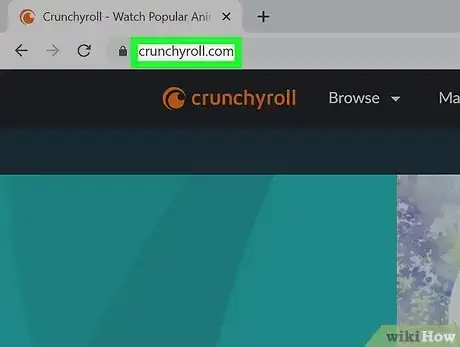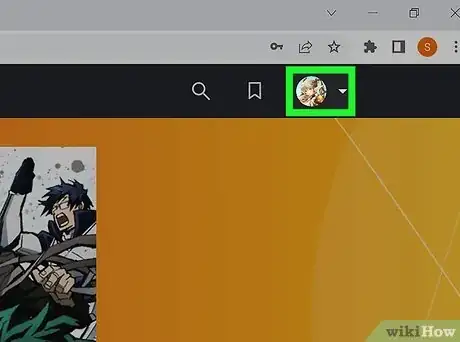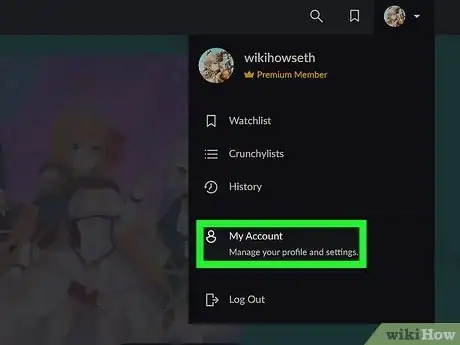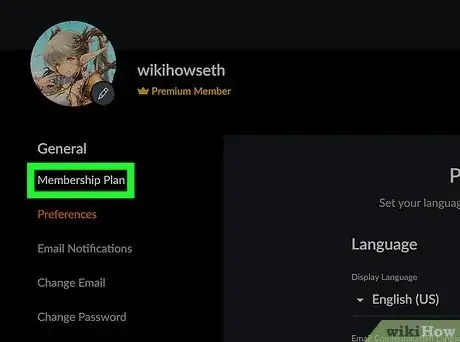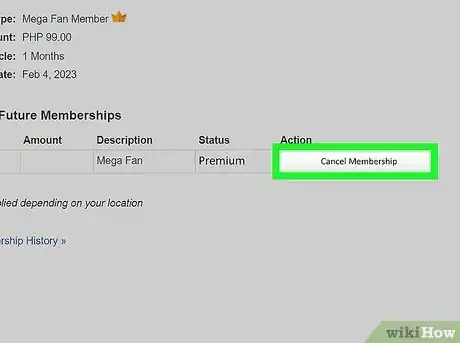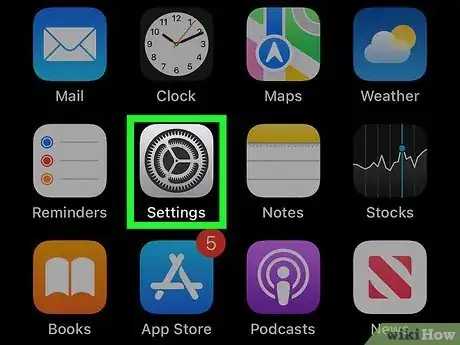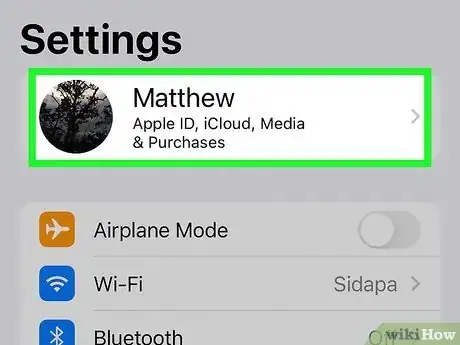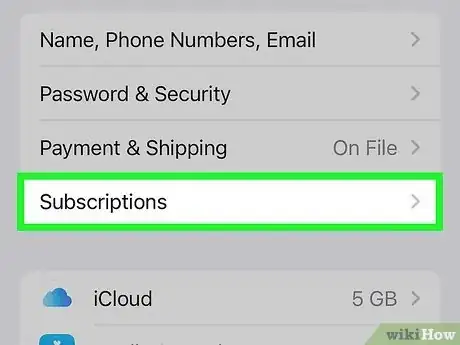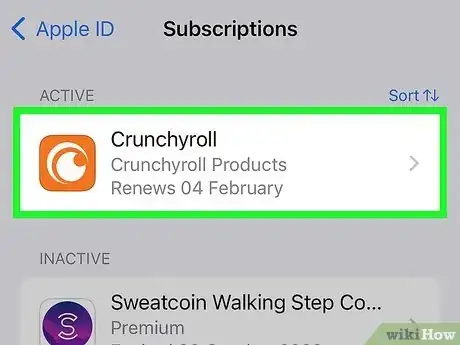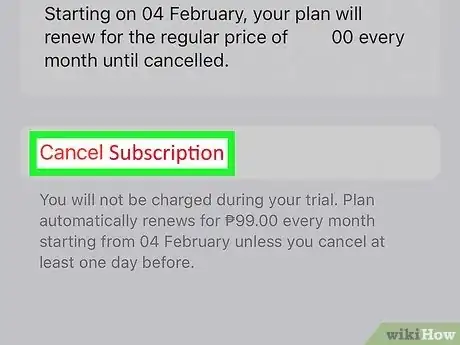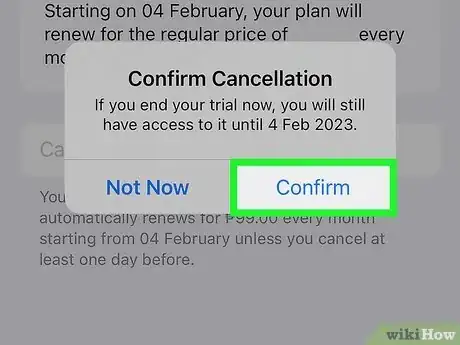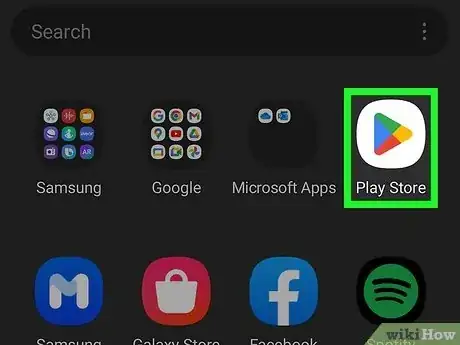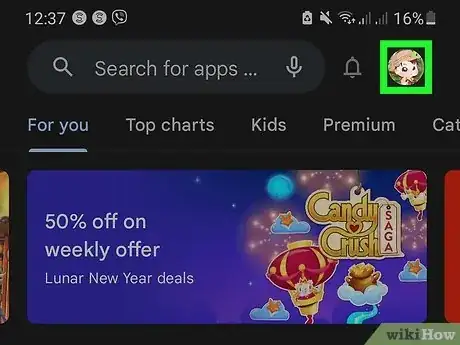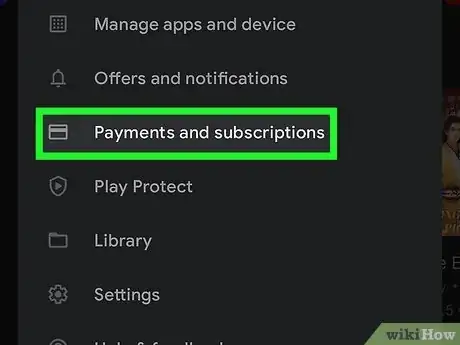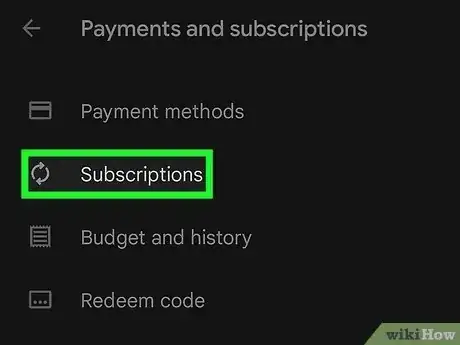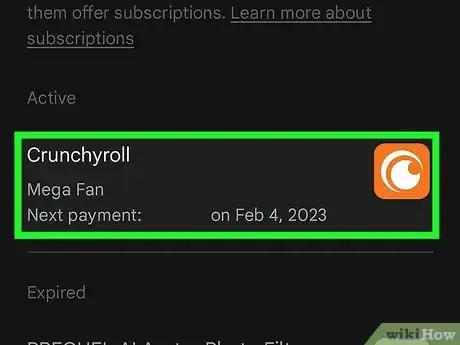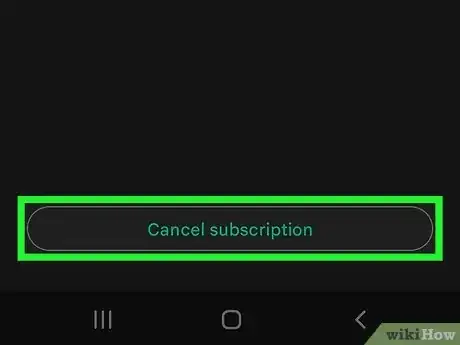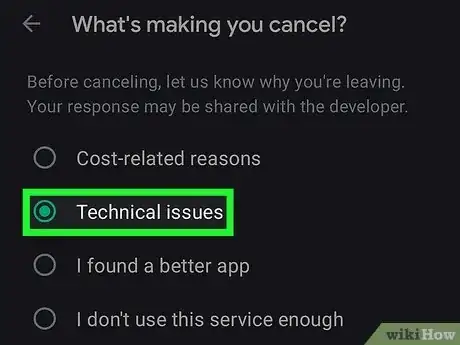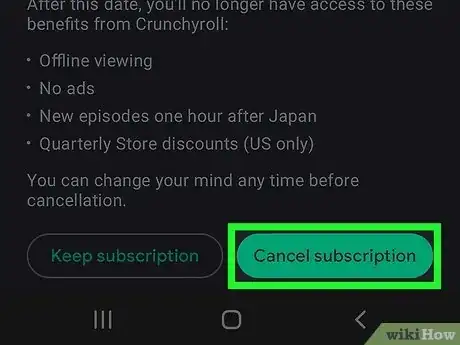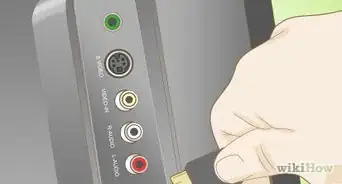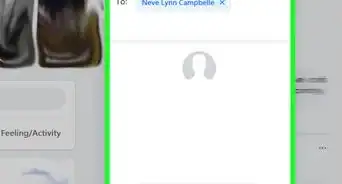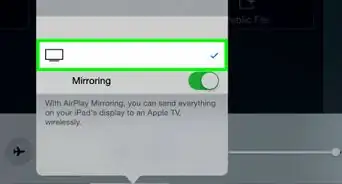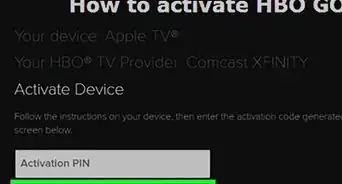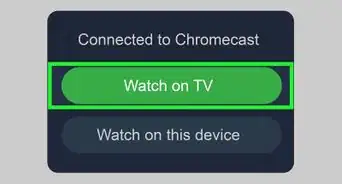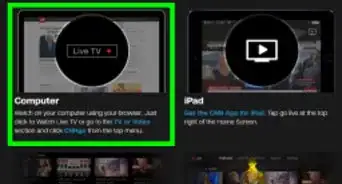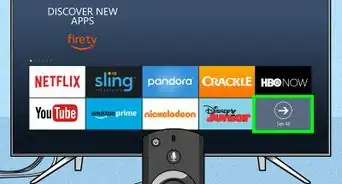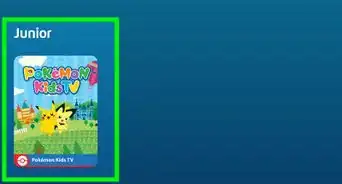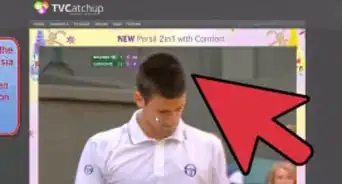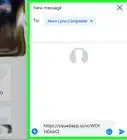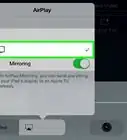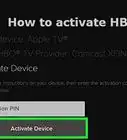This article was co-authored by wikiHow staff writer, Rain Kengly. Rain Kengly is a wikiHow Technology Writer. As a storytelling enthusiast with a penchant for technology, they hope to create long-lasting connections with readers from all around the globe. Rain graduated from San Francisco State University with a BA in Cinema.
This article has been viewed 2,022 times.
Learn more...
Do you want to cancel your premium Crunchyroll subscription? If you subscribed using a web browser, you can easily unsubscribe in your account settings. If you subscribed with your mobile device, you'll need to access your Apple ID (iOS) or the Google Play Store (Android) and cancel your subscription there. This wikiHow will show you how to unsubscribe from Crunchyroll premium using your computer, iPhone, or Android device.
Things You Should Know
- Go to https://www.crunchyroll.com/ and click "My Account" → "Membership Plan" → "Cancel Membership".
- On iOS, open Settings → "Apple ID" → "Subscriptions" → "Crunchyroll" → "Cancel Subscription".
- On Android, open the Play Store. Go to "Payments & subscriptions" → "Subscriptions" → "Crunchyroll" → "Cancel Subscription".
Steps
Using a Web Browser
-
1Open https://www.crunchyroll.com/ in a web browser. If you aren't already signed in, click the person icon in the top-right corner and click Log in. Enter your email or username and password.[1]
- Crunchyroll allows you to watch with friends and get into anime with their wide selection. However, you may want to cancel or unsubscribe from your membership if you find that you aren't utilizing the premium perks.
- If you need to cancel a renewal, you can do so after the first 24 hours. Once you cancel, you'll have access to your membership until the end of your billing period.
- If you're cancelling a free trial, the trial will end immediately.
-
2Click your profile picture. This will be in the top-right corner.
- A drop-down menu will open.
Advertisement -
3Click My Account. You can find this underneath History.
-
4Click Membership Plan. This will be on the left panel, underneath the General header.
-
5Click Cancel Membership. This will be in the Action box. Your subscription will be cancelled.
- If you don't see the Cancel Membership button, you may have subscribed with another platform. Try to cancel using iOS or using Android instead.
- To delete your account after unsubscribing, go to https://www.crunchyroll.com/nuke in a web browser. Make sure you're logged in. Select a reason for your deactivation, enter your password, and click Deactivate Now.
- Deactivating your account cannot be undone.
Using iPhone or iPad
-
1Open the Settings app. This is the grey cog icon.
- Use this method if you subscribed to Crunchyroll using your Apple ID and want to cancel your membership.
-
2Tap your Apple ID. You can find this at the very top.
- Make sure you're signed into the correct Apple ID.
-
3Tap Subscriptions. This will be underneath Payment & Shipping.
- You'll see a list of all your active subscriptions associated with your Apple ID.
-
4Tap Crunchyroll. The list will be in alphabetical order, separated into Active and Inactive categories.
-
5Tap Cancel Subscription. This will be in red font, at the very bottom.
-
6Tap Confirm. Your Crunchyroll subscription will be cancelled.
- You will still have access to your subscription until the date listed. Afterwards, your account will return to its free version.
- If you want to delete your Crunchyroll account after cancelling your subscription, Open the Crunchyroll app. Go to Account → Delete My Account → Continue.
Using Android
-
1Open the Google Play Store app. This looks like a multi-colored "play" icon.[2]
- Use this method if you subscribed to Crunchyroll via the Google Play Store and want to cancel your membership.
- Alternatively, you can also change your payment method.
-
2Tap your profile picture. This will be in the top-right corner.
- If you have multiple Google accounts connected, select the correct account from the drop-down menu.
-
3Tap Payments & subscriptions. You can find this underneath Library.
-
4Tap Subscriptions. This will be underneath Payment methods.
-
5Tap Crunchyroll. The apps will be listed in alphabetical order. Find Crunchyroll underneath the Active header.
-
6Tap Cancel subscription. This will be at the bottom-right corner.
-
7Select a reason and tap Continue. Google will ask why you want to cancel the subscription. Select a reason, or tap Decline to answer.
-
8Tap Cancel subscription. Your Crunchyroll subscription will be cancelled.
- You will still have access to your subscription until the date listed. Afterwards, your account will return to its free version.
- If you want to delete your Crunchyroll account after cancelling your subscription, Open the Crunchyroll app. Go to Account → Delete My Account → Continue.