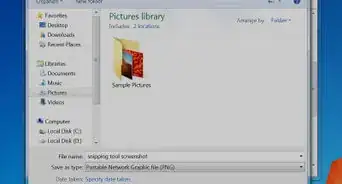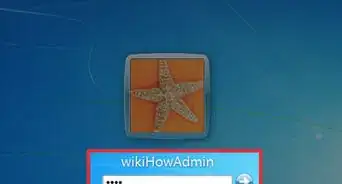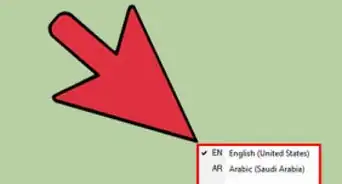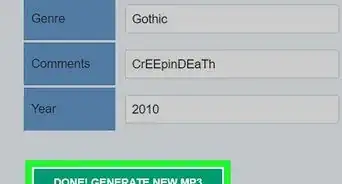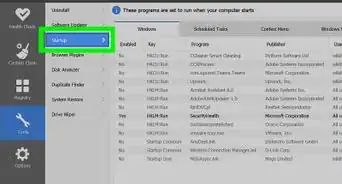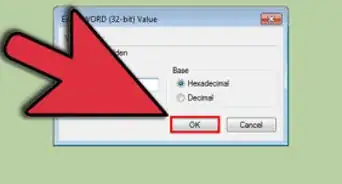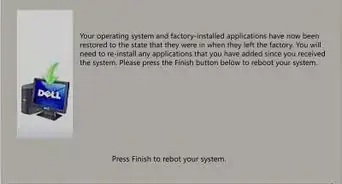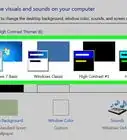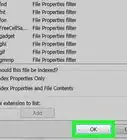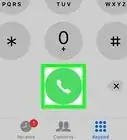This article was co-authored by Scott St Gelais. Scott St Gelais is an IT Consultant and the Owner of Geeks in Phoenix, Arizona. With over two decades of experience, Scott specializes in computer service and repair, development, computer graphics, and website authoring. Scott received his Technical Associates Degree from High Tech Institute and completed the IT Support Professional Certificate by Google. Geeks in Phoenix is a member of the Microsoft Partner Network and an Intel Technology Provider Gold Partner.
This article has been viewed 1,252,708 times.
While Windows is typically set to activate automatically when you install it, you may find a time when you need to manually activate it. Activating Windows verifies that your copy of Windows is only being used by your computer hardware, which helps prevent piracy. If you’ve just upgraded your computer, or you weren’t able to get online after installing Windows, you’ll probably need to activate your copy manually.
Steps
Over the Internet
-
1Click the Start button. Right-click on Computer and select Properties. This will open the System Properties window.
- You can also press ⊞ Win+Pause.
-
2Click the “Activate Windows now” link at the bottom of the window. The software will attempt to detect an active Internet connection. If one is detected, the "Activate Windows online now" option will be available for selection. If it is not available, check to make sure you are connected to the Internet.Advertisement
-
3Enter your Windows 7 product key at the prompt. You must enter a valid 25 character key in order to activate your copy of Windows. Your product key may be located underneath your laptop, on the back of your computer case, on the disc case for your Windows 7 installation DVD, or in the Windows 7 manual.[1]
- If you downloaded the software online, then you will find it in your confirmation email.
- If you cannot find your product key, you may need to purchase a new one.
- If you have a Microsoft account, the key may be listed in your account details when you log in.[2]
-
4Click .Next to activate your copy of Windows. The activation process may take a few moments. Once it has been completed, the activation window will display a confirmation message. To double-check that you are activated, open System Properties again (Right-click on Computer and select Properties). The bottom of the window should show the message “Windows is activated”.
By Telephone
-
1Click the Start button. Right-click on Computer and select Properties. This will open the System Properties window.
- You can also press ⊞ Win+Pause.
-
2Click the “Activate Windows now” link at the bottom of the window.
-
3Select “Show me other ways to activate” from the Activation menu.
-
4Enter your Windows 7 product key at the prompt. You must enter a valid 25 character key in order to activate your copy of Windows. Your product key may be located underneath your laptop, on the back of your computer case, on the disc case for your Windows 7 installation DVD, or in the Windows 7 manual.
- If you downloaded the software online, then you will find it in your confirmation email.
- If you cannot find your product key, you may need to purchase a new one.
-
5Click .Next. Select the “Use automated phone system” from the list of options. You may be prompted to enter an administrator password. If so, enter the password, and click OK.
-
6Select the location that is closest to you. You will be given a list of numbers that you can call, and an installation ID number will be displayed in the window.
-
7Call the number. You will be connected to an automated system that will guide you through the activation process. You will be prompted for the installation ID that is displayed on the screen.
-
8Use your phone’s keypad to enter your Installation ID.
-
9Write down the confirmation number. After you have entered the installation ID, you will be provided with a confirmation number. Write it down or type it into Notepad.
-
10Enter the confirmation number into the activation window and click .Next.
- If the activation doesn’t work, you can stay on the phone to speak with a Microsoft support member.[3]
By Modem
-
1Click the Start button. Right-click on Computer and select Properties. This will open the System Properties window.
- You can also press ⊞ Win+Pause.
-
2Click the “Activate Windows now” link at the bottom of the window.
-
3Select “Show me other ways to activate” from the Activation menu.
-
4Enter your Windows 7 product key at the prompt. You must enter a valid 25 character key in order to activate your copy of Windows. Your product key may be located underneath your laptop, on the back of your computer case, on the disc case for your Windows 7 installation DVD, or in the Windows 7 manual.
- If you downloaded the software online, then you will find it in your confirmation email.
- If you cannot find your product key, you may need to purchase a new one.
-
5Click .Next. Select “Use my modem to connect directly to the activation service.” You may be prompted to enter an administrator password. If so, enter the password, and click OK.
-
6Select the location closest to you from the drop-down list. Click Next to connect and attempt to activate. You will hear your modem turn on and connect to the activation service. The activation process may take a few moments. Once it has been completed, the activation window will display a confirmation message.
- To double-check that you are activated, open System Properties again (Right-click on Computer and select Properties). The bottom of the window should show the message “Windows is activated”.
Turning Off Activation
-
1Download the InfiniteRearm utility. This can be found at a variety of Windows enthusiast sites. It is illegal to use if you don't own the copy of Windows that you are disabling activation for, and is not made by or endorsed by Microsoft.
- You may have to download InfiniteRearm as part of the "Rearm Wizard" software package.
-
2Extract the downloaded program. Double-click the downloaded file and drag the Rearm Wizard.cmd file to your desktop or other easy location.
-
3Run the.Rearm Wizard.cmd file. This will open the Command Prompt and take you through the InfiniteRearm setup process.
-
4Select "A" from the main menu. This will load IR7 (InfiniteRearm 7).
-
5Select "A" from the InifinteRearm menu. This will install the InfiniteRearm service on your computer. Your computer will reboot.
-
6Use Windows as you normally would. InfiniteRearm continuously resets the timer on your trial, which gives you full access to all the features.
-
7Reinstall the program again when your timer runs out. The timer will always eventually run out, but you can extend it again by installing the program and restarting the process. You will be prompted to reinstall at the end of the 180 day period.
Community Q&A
-
QuestionHow much does it cost to activate Windows?
 Community AnswerIt doesn't cost anything. When you buy your Windows, you get an activation key. So, the cost would just be the cost of the OS.
Community AnswerIt doesn't cost anything. When you buy your Windows, you get an activation key. So, the cost would just be the cost of the OS. -
QuestionMy laptop shows that Windows is not genuine. What should I do?
 Community AnswerYou need a product activation code which you can find included with your installation CD. If it is a pirated version, you can feel free to ignore the warning, but it will not go away.
Community AnswerYou need a product activation code which you can find included with your installation CD. If it is a pirated version, you can feel free to ignore the warning, but it will not go away. -
QuestionHow do I upgrade from Windows 7 to Windows 10?
 MikePlaysGamesCommunity AnswerThere should be an app called "Windows Update" to click on. Let it check for updates: Windows 10 should pop up.
MikePlaysGamesCommunity AnswerThere should be an app called "Windows Update" to click on. Let it check for updates: Windows 10 should pop up.
References
- ↑ Scott St Gelais. IT Consultant. Expert Interview. 27 July 2021.
- ↑ Scott St Gelais. IT Consultant. Expert Interview. 27 July 2021.
- ↑ http://windows.microsoft.com/en-us/windows7/activate-windows-7-on-this-computer
About This Article
1. Click the Start button.
2. Click Activate Windows Now.
3. Enter the product key.
4. Click Next to activate.
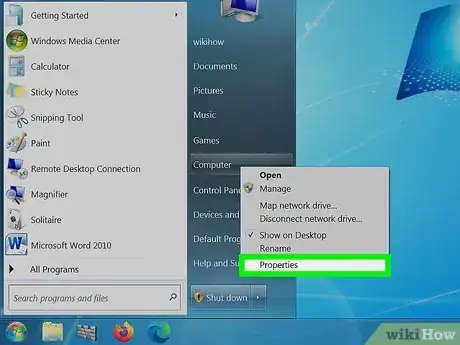
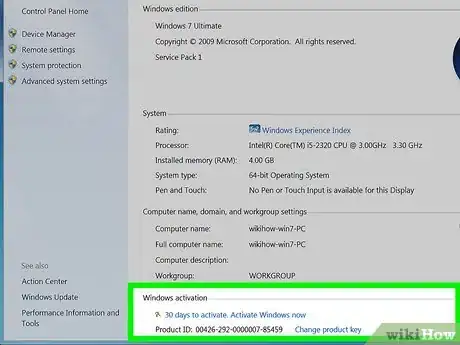
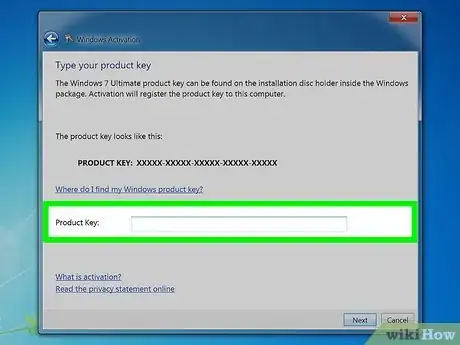


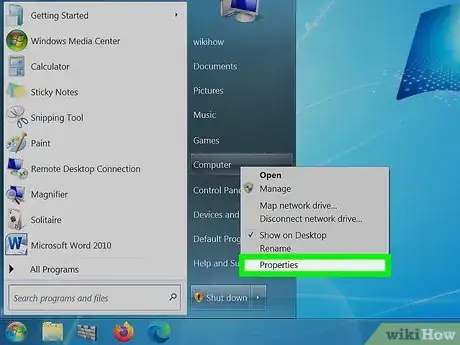
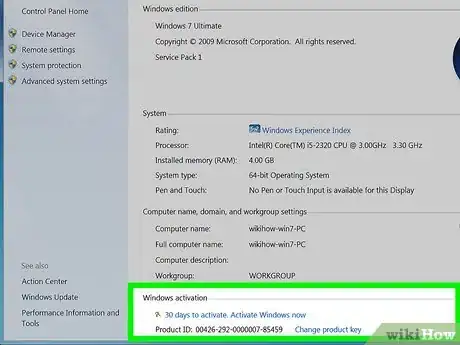
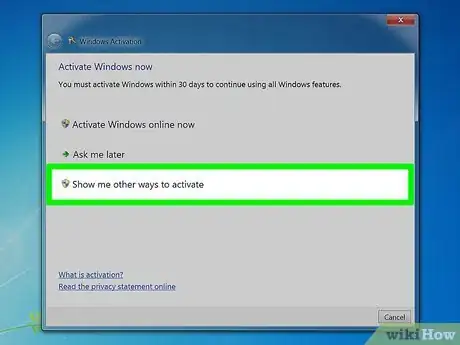
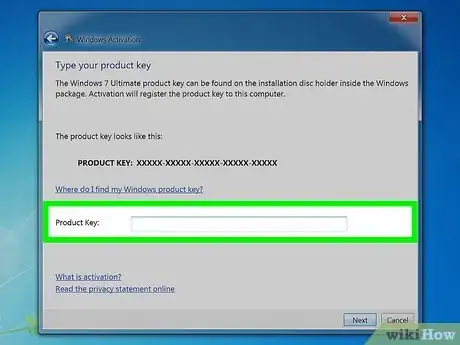
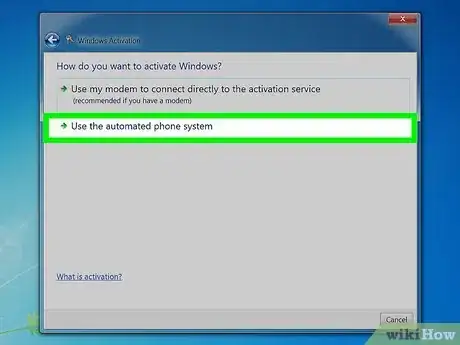
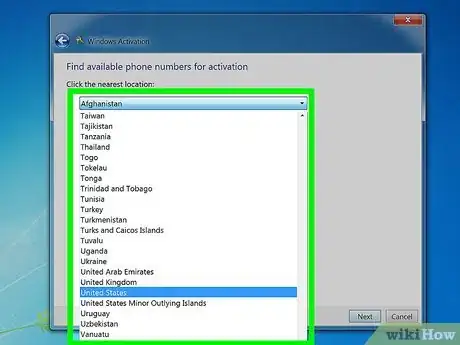
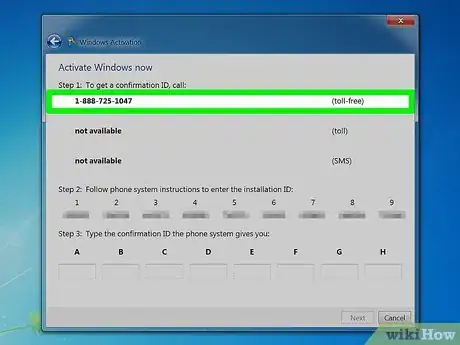
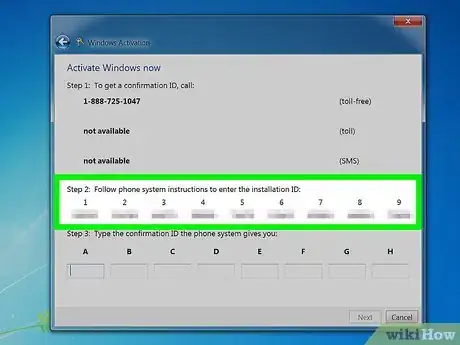
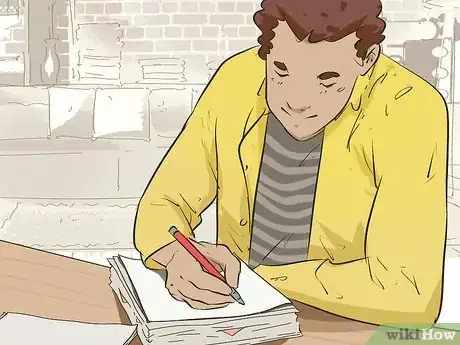
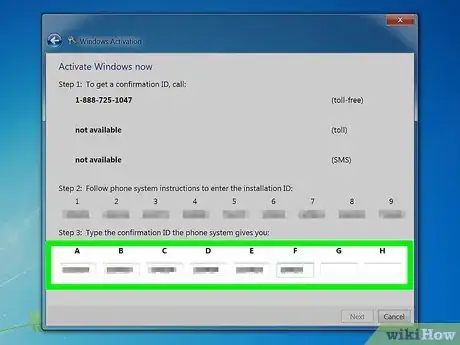
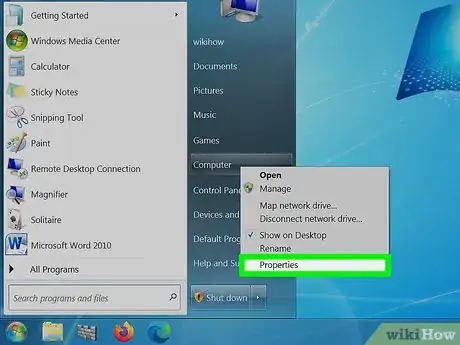
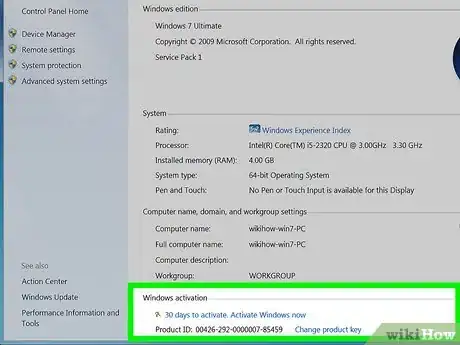
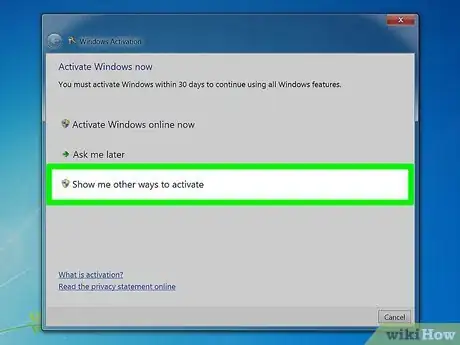
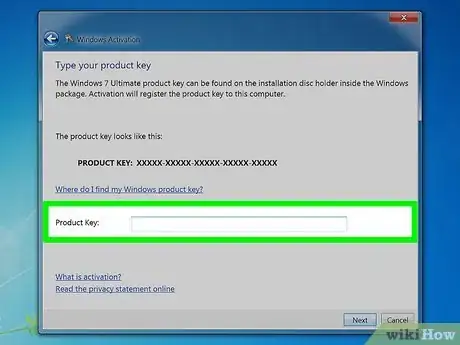
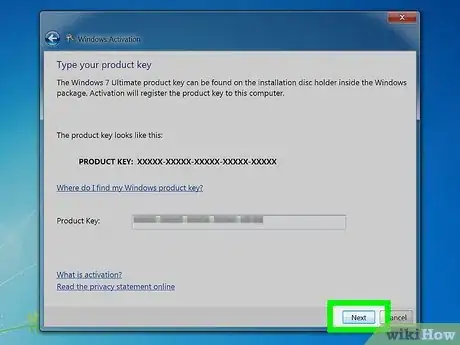
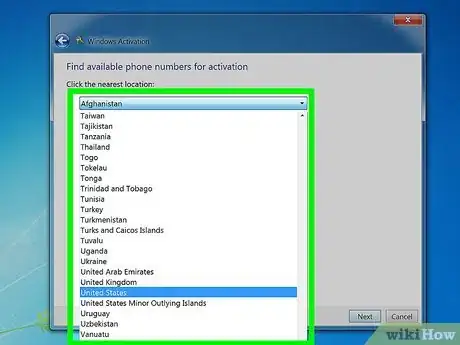
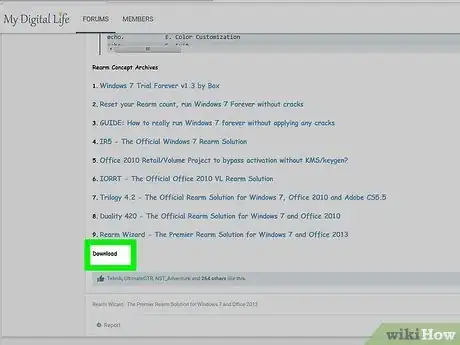
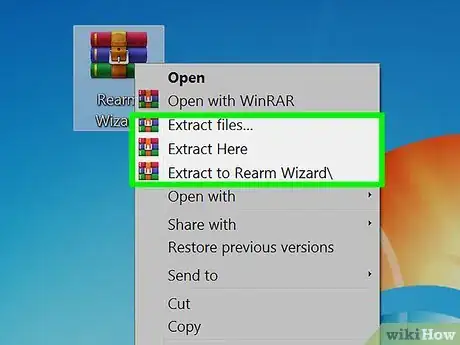
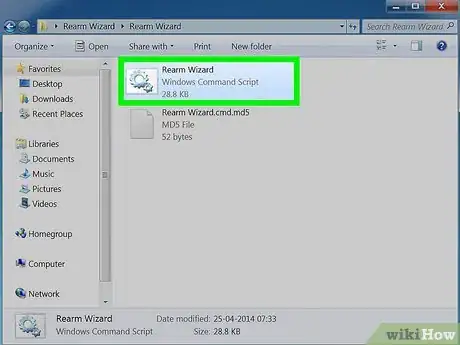
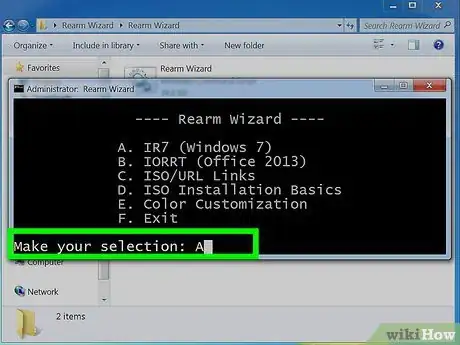
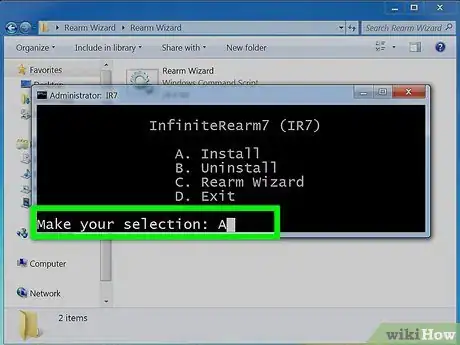
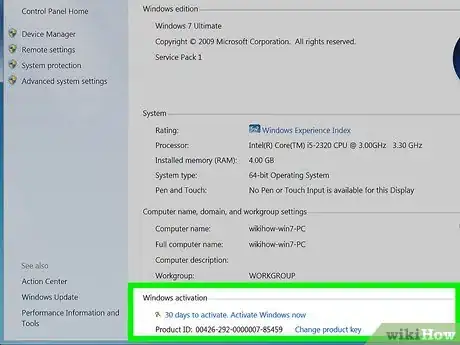
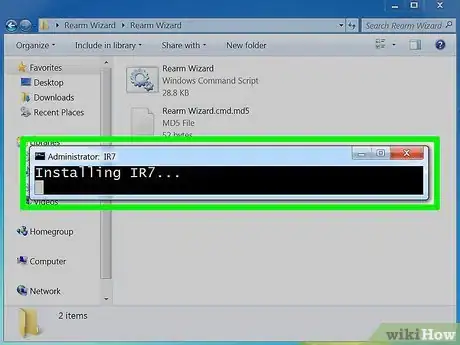
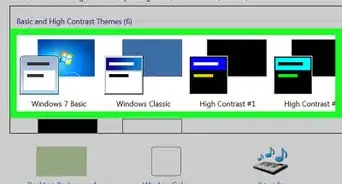
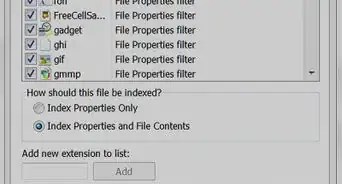

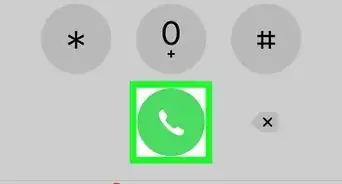
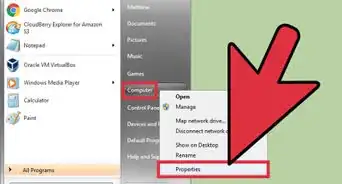
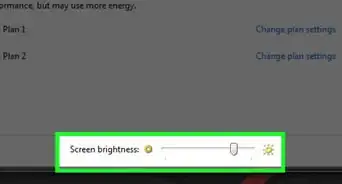
-Step-55-Version-2.webp)