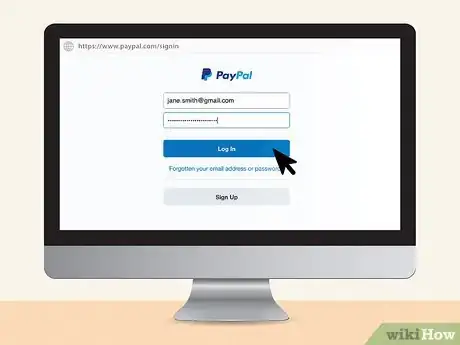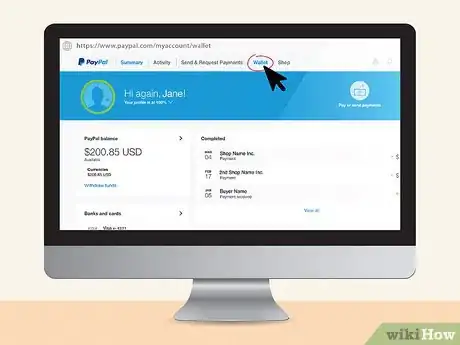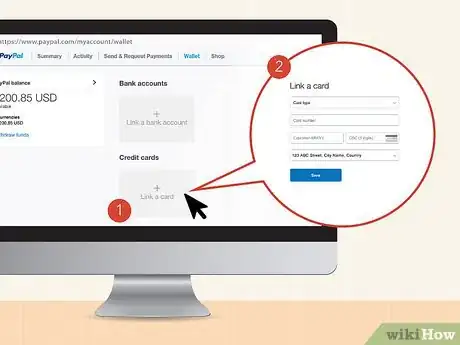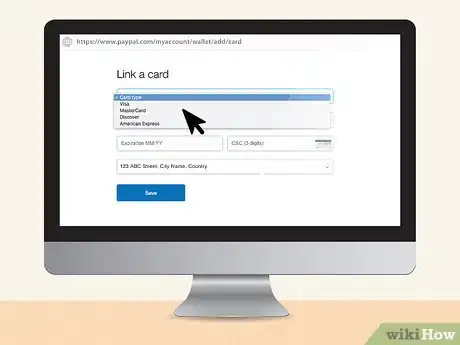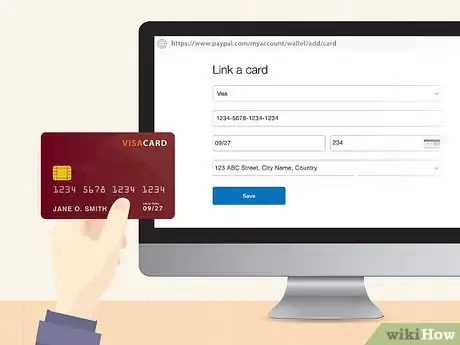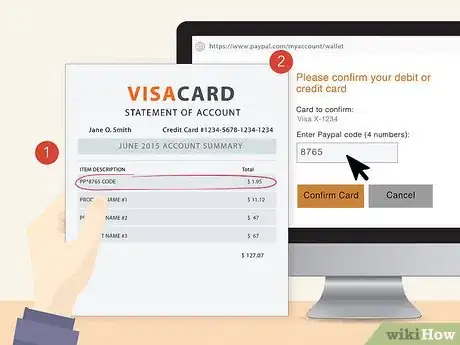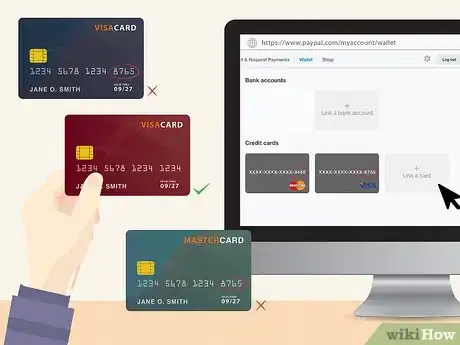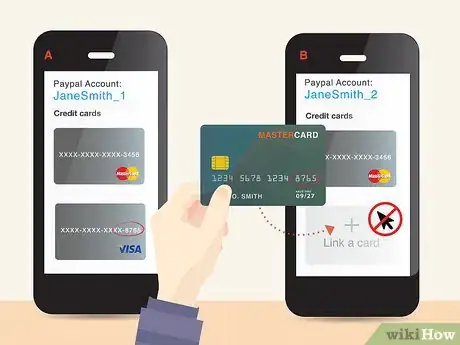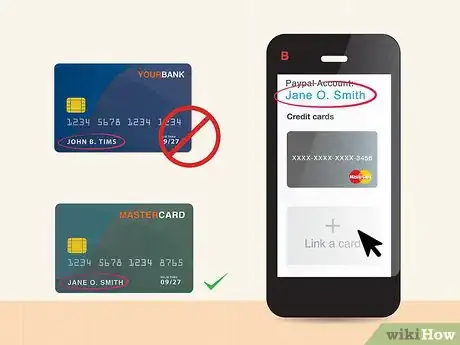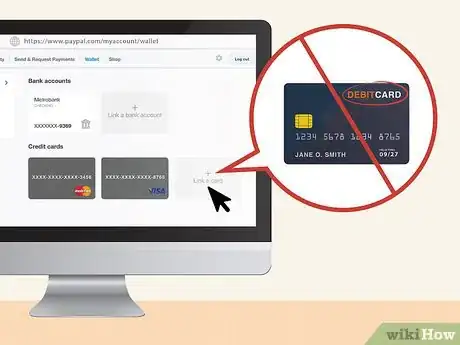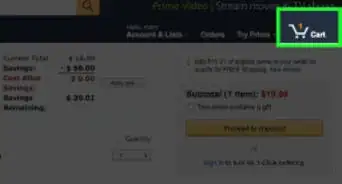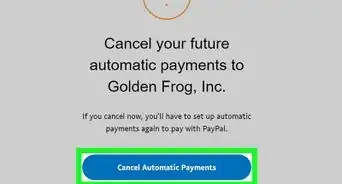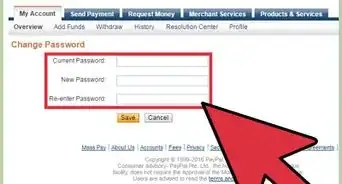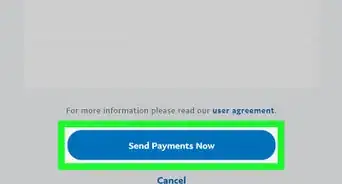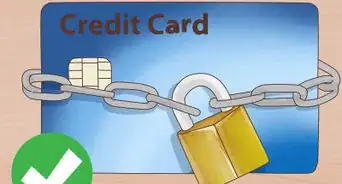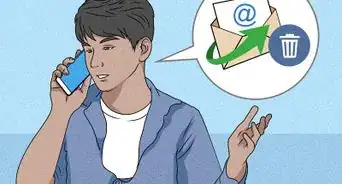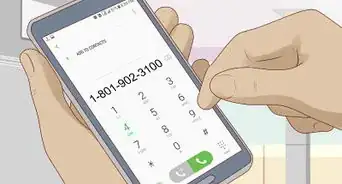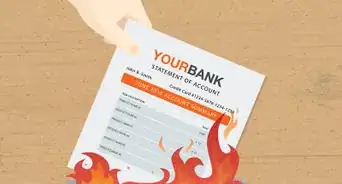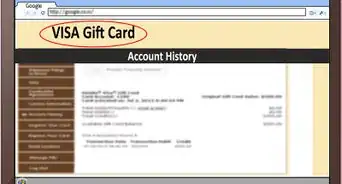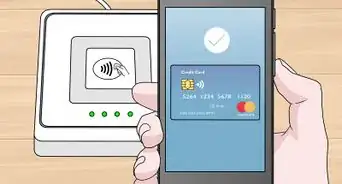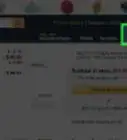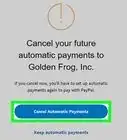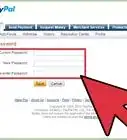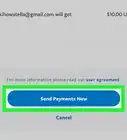wikiHow is a “wiki,” similar to Wikipedia, which means that many of our articles are co-written by multiple authors. To create this article, 9 people, some anonymous, worked to edit and improve it over time.
This article has been viewed 115,968 times.
Learn more...
PayPal was introduced in 2002 as a way to pay or receive payment for services or merchandise through the Internet. It works as an intermediary; instead of giving your credit card details to many websites, you can link PayPal to your credit card, debit card, or bank account and pay by activating your PayPal account at checkout. You may consider adding more than one credit card in order to raise your PayPal spending limit, or, if you reach that limit, to give yourself an easily accessible backup card.
Steps
Adding the Credit Card
-
1Log in to your PayPal account. Of course, since all of this information is kept behind a password, you will need to be in your account to make any changes.
-
2Click on the "Wallet" tab at the top of the screen. Just like your actual wallet, the Wallet tab is where PayPal keeps your account information, including all links to your banks and credit cards. You should see icons for all your accounts.[1]Advertisement
-
3Click the box labeled "Link a card." It should have a + symbol as well. This will open up an overlay window that gives you an opportunity to put in more information. If you want to close this window, click the X in the top right corner.
-
4Select the type of card. PayPal gives the option of "Debit," "Prepaid," or "Credit." Make sure you know what type of card you intend to enter.
-
5Enter the card information. The boxes prompt you to type in the card number, expiration date, card security code (CSC) number, and billing address. The billing address should already be filled out correctly, assuming it is the same address as your first card.
- Make sure your billing address matches what is on your card statement. An incorrectly entered billing address is a common mistake.
-
6Confirm your new card. PayPal will make a small charge to your card to help confirm that it is yours. When the charge appears on your credit card statement, it will have a unique code that you will be able to enter on PayPal to confirm that this is your card.[2] Under the link for "My Money," you should be able to click "Update," then "Confirm My Card" to get and the confirmation code. Once you have it, click "Update," then "Enter PayPal Code" to get a box to enter the code.
- PayPal is updating their profile interface. To get some of these links, you may need to access the older version. To do that, scroll to the bottom of the page, and click the link to "Classic Site."
- The charge may take 2 to 3 business days to appear on your statement, though if you can access your statement online, you may see it sooner.
- If you enter the code incorrectly three times, you will need to call PayPal directly to finish the process. PayPal suggests they may need additional information from you during that conversation, so be prepared for questions.
Troubleshooting Your New Card
-
1Know which credit card is attached to your PayPal account. It won't do you any good to try and attach a card that is already there.
-
2Don't use a card attached to another account. PayPal only allows credit cards to be attached to one account. If you want to use that card, you will need to remove it from the other account.
-
3Don't add a card from another person. The card should be in your name with your billing address. If someone else wants their card on PayPal to use, it is best to set up their own account.
-
4Don't add a debit card tied to your bank account. This is redundant, as PayPal already has access to your account. Plus, PayPal will charge a small fee for personal transfers using a debit card, but not a bank account.
-
5If you are still having issues, call PayPal Customer Service. Their number is 1-888-221-1161 if you are calling in the US. If you are outside the US, call 1-402-935-2050. Customer Service hours are 4:00 AM to 10:00 PM Pacific Time Monday through Friday, and 6:00 AM to 8:00 PM Pacific Time Saturday and Sunday.
Community Q&A
-
QuestionCan I still use/link the same Visa card after removing the same in my Paypal account?
 Community AnswerYes. You can.
Community AnswerYes. You can. -
QuestionCan I link two different PayPal business debit cards on same account?
 Community AnswerNo, Paypal issues one business debit card per account.
Community AnswerNo, Paypal issues one business debit card per account. -
QuestionWhat do I need to get a PayPal credit line?
 Community AnswerYou just apply online to their "Bill Me Later" thing. It runs a very user friendly credit check type of thing and most people get at least $500. If you haven't requested a PayPal debit card yet, do that too. It's not credit, but extends PayPal's usability to websites and stores that don't accept PayPal. Any merchant that accepts a Mastercard debit card will now be fair game.
Community AnswerYou just apply online to their "Bill Me Later" thing. It runs a very user friendly credit check type of thing and most people get at least $500. If you haven't requested a PayPal debit card yet, do that too. It's not credit, but extends PayPal's usability to websites and stores that don't accept PayPal. Any merchant that accepts a Mastercard debit card will now be fair game.