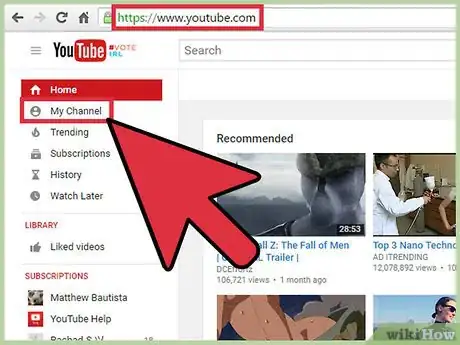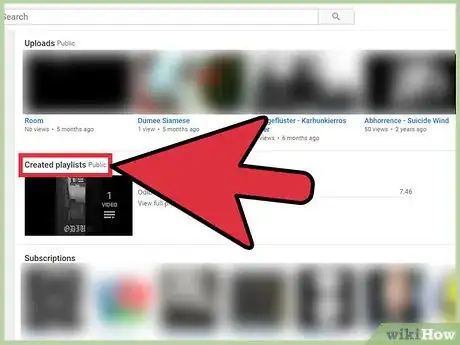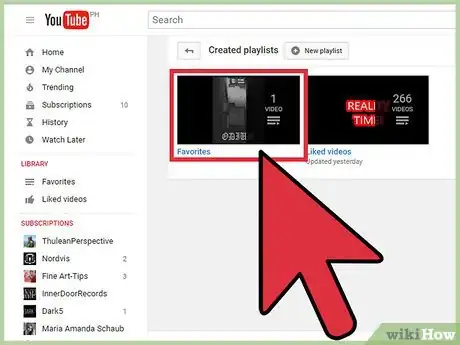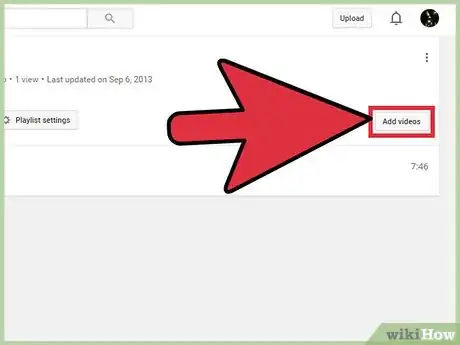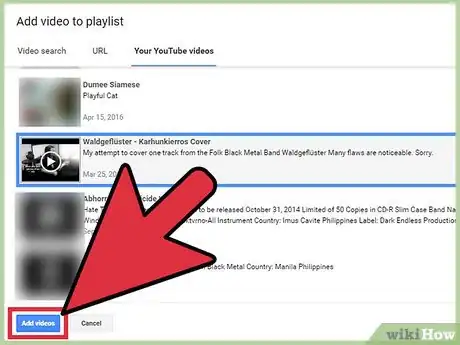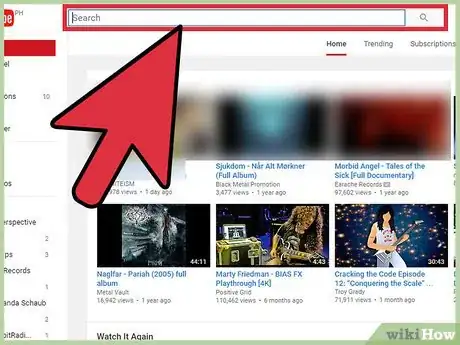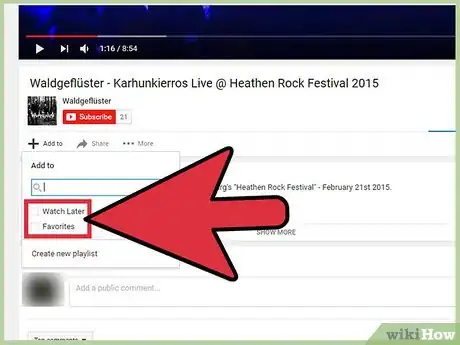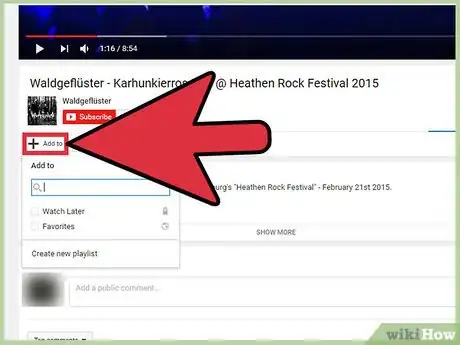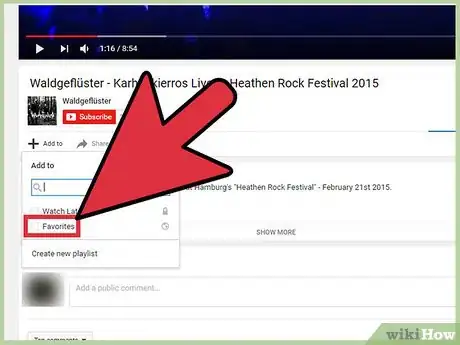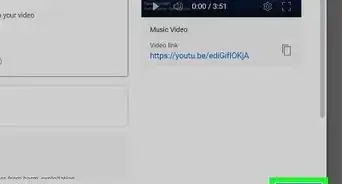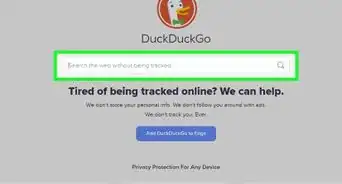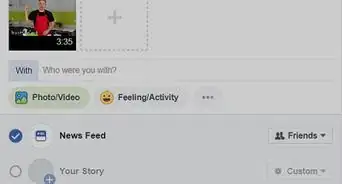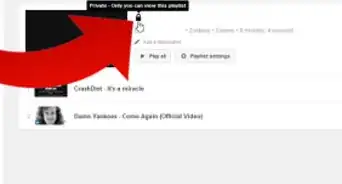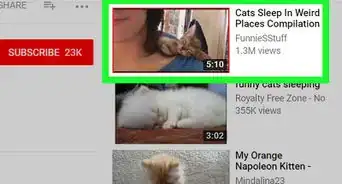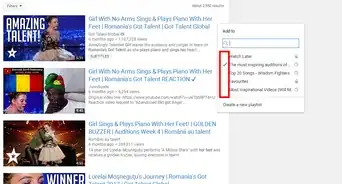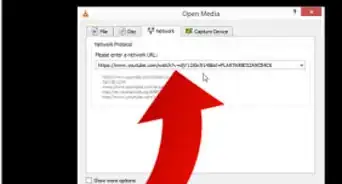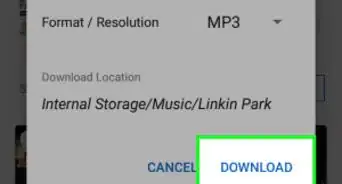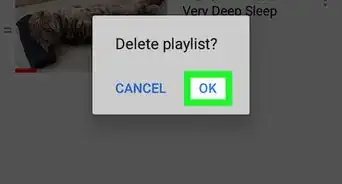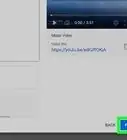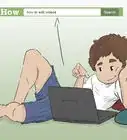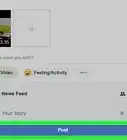X
wikiHow is a “wiki,” similar to Wikipedia, which means that many of our articles are co-written by multiple authors. To create this article, 21 people, some anonymous, worked to edit and improve it over time.
This article has been viewed 109,944 times.
Learn more...
Do you love cat videos? Music videos? Whatever your YouTube watching preferences, you may occasionally want to save a video to your favorites list. Assuming you have a YouTube account, you can easily do this through a couple of different methods.
Steps
Method 1
Method 1 of 2:
Adding From Your Channel
-
1Open your channel. Go to https://www.youtube.com/, click the Guide button (three horizontal lines) in the upper left corner of the screen, and select My Channel.
- This will direct you to your personal channel. If you have multiple channels, be sure you are using the correct one. If you need to switch accounts, click your profile picture in the circle from the top right of the page and select the right channel.
-
2Click Playlists. From the options beneath your channel name, click the option called Playlists. This will open up your page containing any and all playlists you have created. If you have never created a playlist, you will only see two playlists: Liked videos and Favorites.Advertisement
-
3Click Favorites. From the list of playlists on your playlists page, click the Favorites playlist. Of course, if you have never added a video to your playlist, this list will be blank.
- Be sure you click the actual word, Favorites. Do not click the box above the word.
-
4Add a video. From the Favorites playlist, click the Add Videos button from the right side of the webpage. This will open up a pop-up dialog box.
- Search by video: From the three tabs on the top of the pop-up dialog box, click on the Video Search option. Then, enter in the title or subject of the video you are searching for. You do not need to necessarily know the exact name of the video to find it. You can select and add multiple or individual videos per search term by simply clicking on any of the listed videos. A blue box will highlight the video after you click it.
- Add via URL: If you have the exact URL of the video, you can enter it in via the URL option from the three options on the top of the pop-up dialog box. Simply paste the URL into the input box. In order to get the URL of the video, copy the contents of the address bar from the webpage displaying your desired video. If you are confused, read our article about how to copy and paste URLs.
- Add your video: If you want to add one of your own uploaded videos to your Favorites, click the Your YouTube Videos option from the three options on the top of the pop-up dialog box. You can select and add multiple or individual videos per search term by simply clicking on any of the listed videos. A blue box will highlight the video after you click it.
-
5Finish adding the video. After selecting the correct videos or after pasting in the URL of a video, press the blue Add Videos button from the bottom left of the pop-up dialog box. You should now have successfully updated your Favorite videos list.
Advertisement
Method 2
Method 2 of 2:
Adding from the video page
-
1Search for a video. Search for the video you want to add using YouTube's search bar. You do not necessarily need to know the exact name of the video to find it. Try searching for a term related to the video. Read our article about how to find YouTube videos if you are confused.
-
2Know what your Favorites list is. Know the difference between adding a video to your Favorites and other features on YouTube. You can also "like" the video to show that you enjoyed it, or add it to "Watch Later" to play it after the video you are currently watching.
-
3Click "Add To". Beneath the red Subscribe button, you will see an Add To link to the right of a plus symbol. This button will allow you to add the video to any of your playlists, including Favorites.
-
4Select Favorites. After clicking Add To, you will see a list of your playlists, including Favorites, in a drop down menu. Click the Favorites option to add the video to your Favorites playlist
- Be aware that the video will be automatically added to your Favorites playlist after selecting the Favorites option.
Advertisement
About This Article
Advertisement