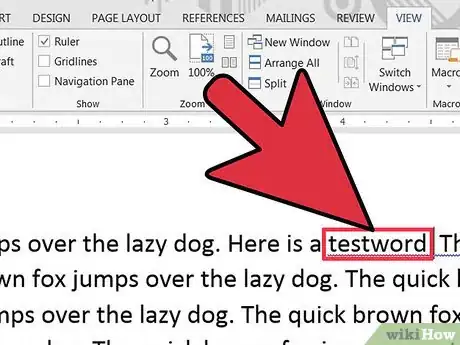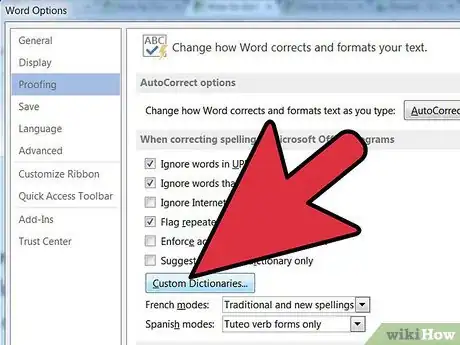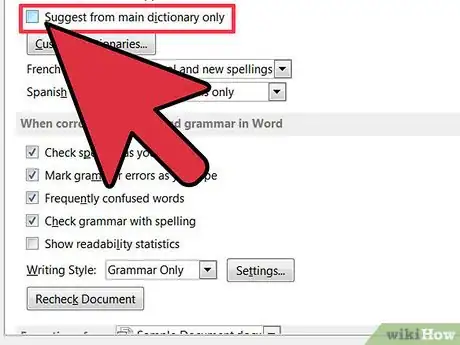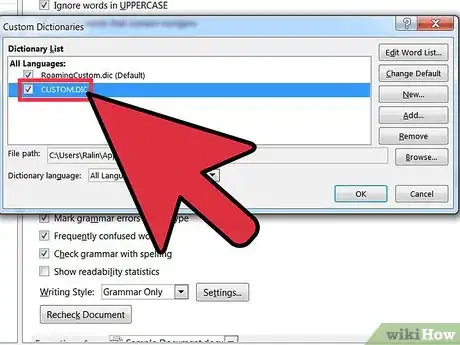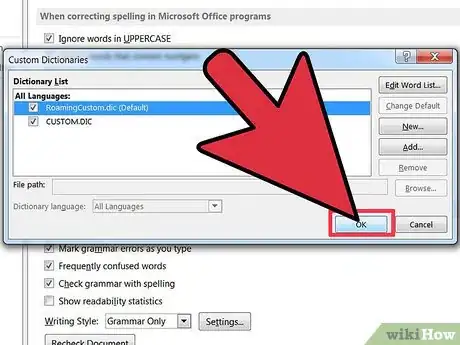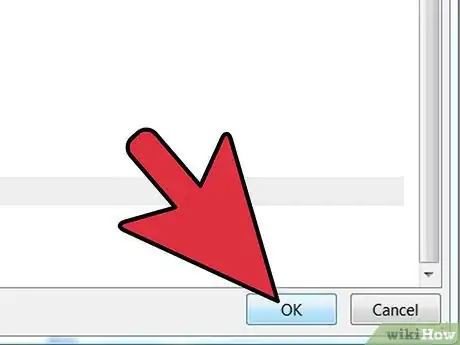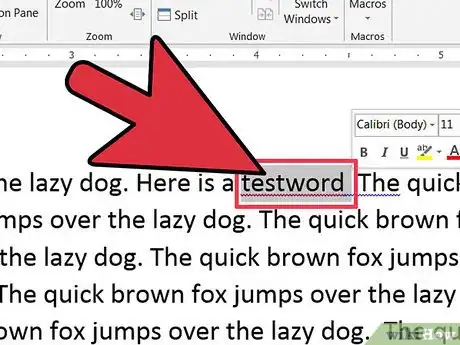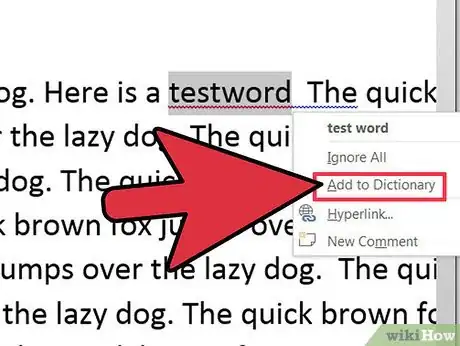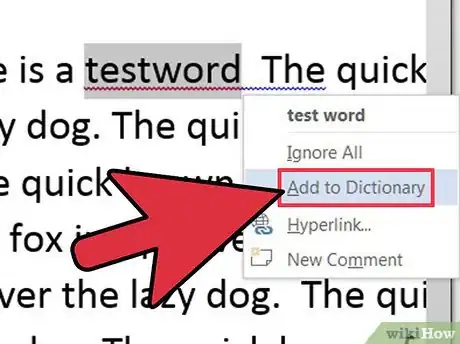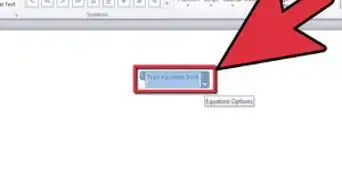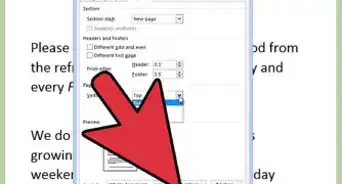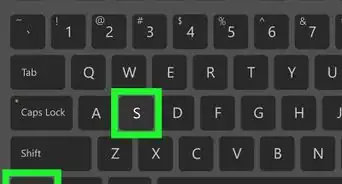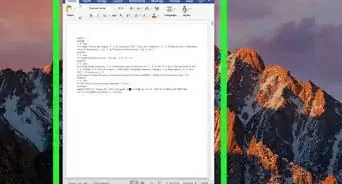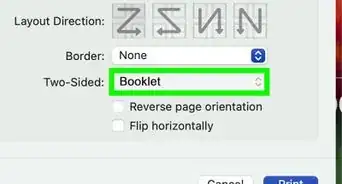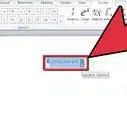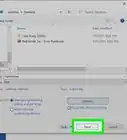wikiHow is a “wiki,” similar to Wikipedia, which means that many of our articles are co-written by multiple authors. To create this article, 12 people, some anonymous, worked to edit and improve it over time.
This article has been viewed 77,413 times.
Learn more...
Sometimes when you work on a word processing document in Microsoft Word, you will type a word that the program doesn't recognize, so a red line will appear under words that are actually spelled correctly. Understand how to add a word to the dictionary in Microsoft Word so it will recognize the correct word and stop trying to correct it. Moreover, learn how to take advantage of the custom dictionaries in MS Word so spell check doesn't confuse your special terms between the different types of writing you do in the program.
Steps
-
1Determine what type of word you want to add to your dictionary. Decide if it is one that will apply to all your writing, such as your name, or if it is special jargon specific to a type of writing you do, like the name of a particular scientist or story character?
-
2Open the custom dictionary settings for MS Word.
- In Word 2003 for Windows or 2004 for Mac, go to the "Tools" menu, select "Spelling and Grammar�", and click "Options�".
- In Word 2007 or 2010 for Windows, click the File menu button> select options then click "Proofing."
- In Word 2008 or 2011 for Mac, go to the "Word" menu, select "Preferences," and click "Authoring and Proofing Tools." Choose the "Spelling and Grammar" option.
Advertisement -
3Make sure there isn't a check in the "Suggest from main dictionary only" check box.
-
4Find the drop-down menu to select your custom dictionary.
- If the word to be added will apply to special writing projects, select the default, "Custom Dictionary," if it isn't already selected.
- If the word to be added is specific to a certain type of writing you do (for example, technical documents written for work or stories set in a particular fantasy world), click the "Dictionaries�" button if you don't already have a dictionary slotted for that purpose in the drop-down menu.
- Find the "New�" button in the "Custom Dictionaries" dialog box that pops up.
- Pick a location on your computer to save the custom dictionary.
- Make sure that new custom dictionary has a check mark beside it to indicate that it's active.
- Make sure the correct custom dictionary is selected as default dictionary.
-
5Click "OK." and Close the "Custom Dictionaries" dialog box.
-
6Close the "Spelling and Grammar" dialog box if it's open.
-
7Highlight the word you want to add to your selected custom dictionary.
-
8Run spell check. Spell check will tell you that your special word is misspelled.
-
9Click the "Add" button to add the word to your dictionary in Microsoft Word.