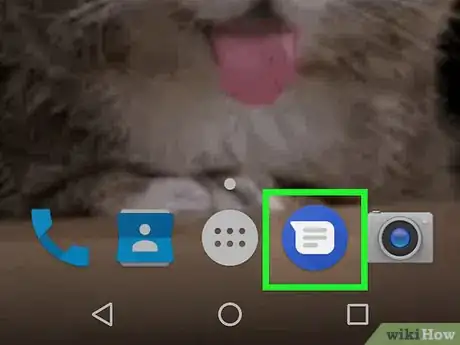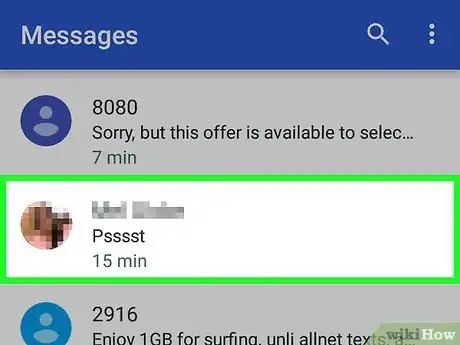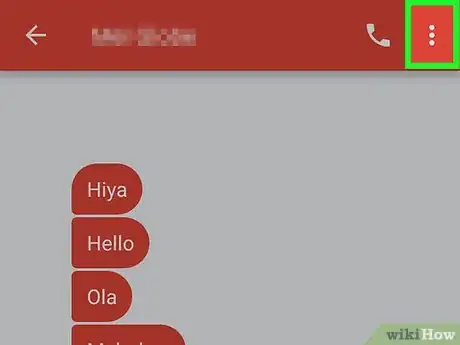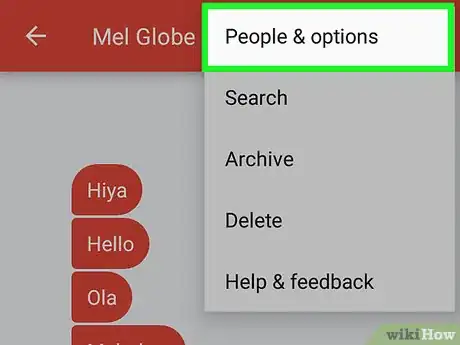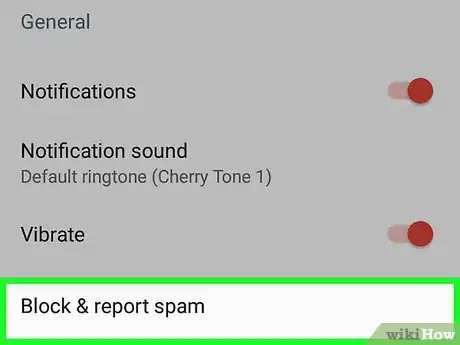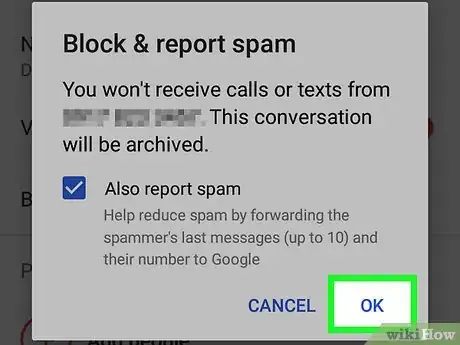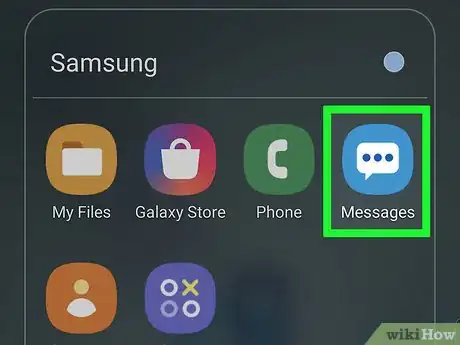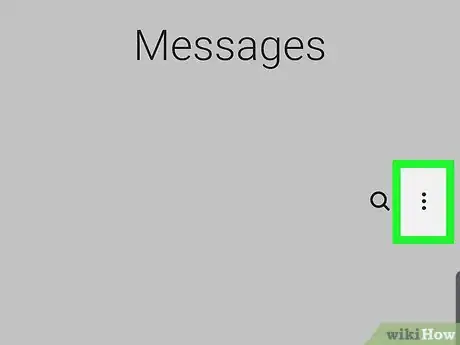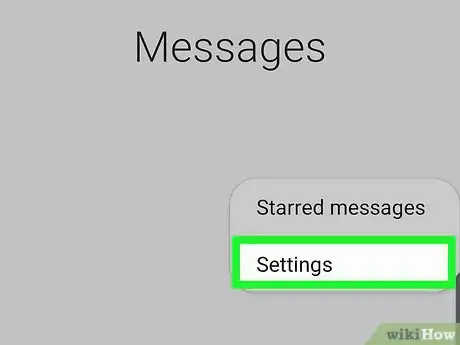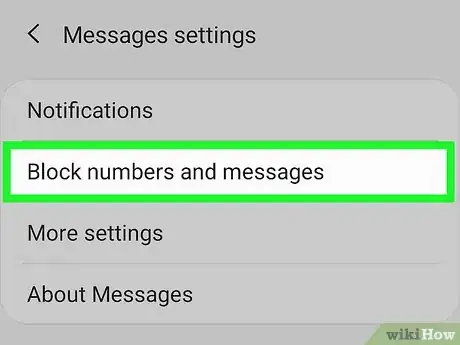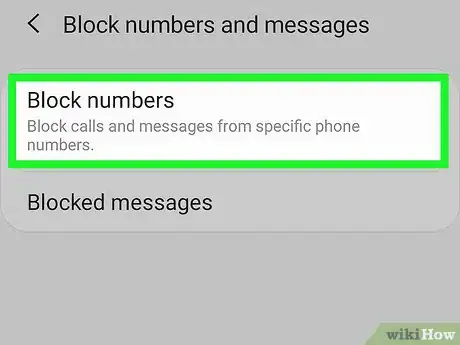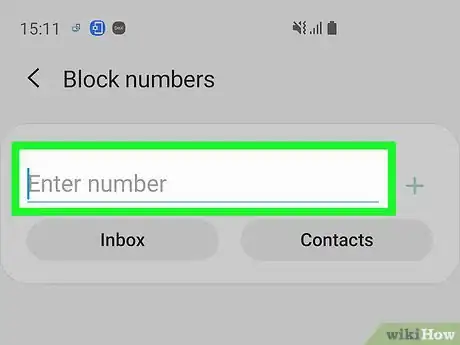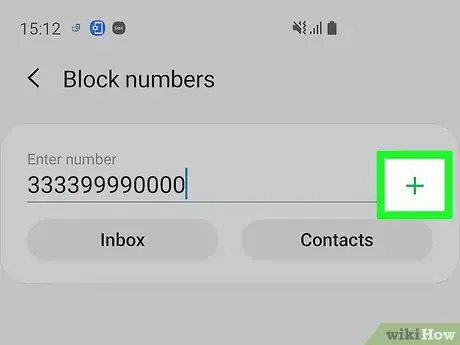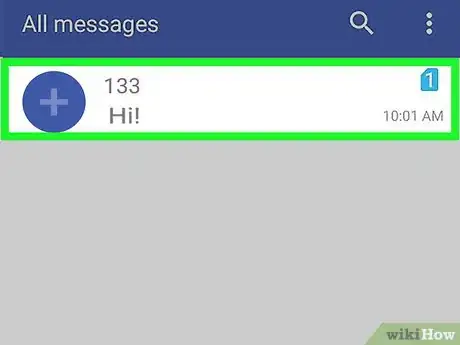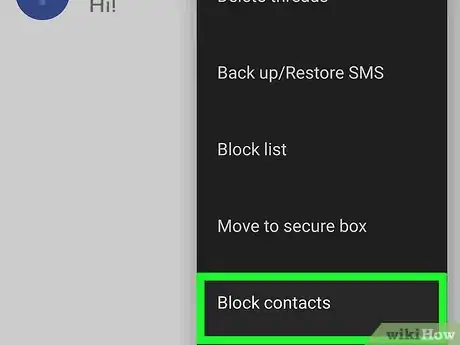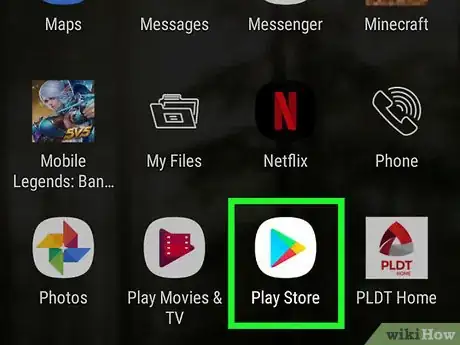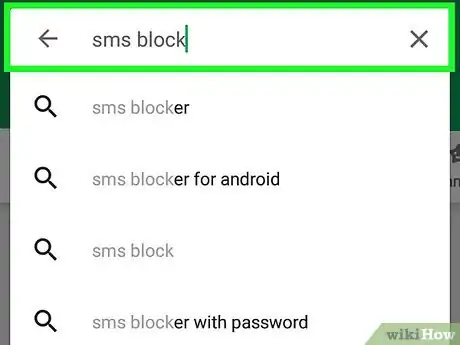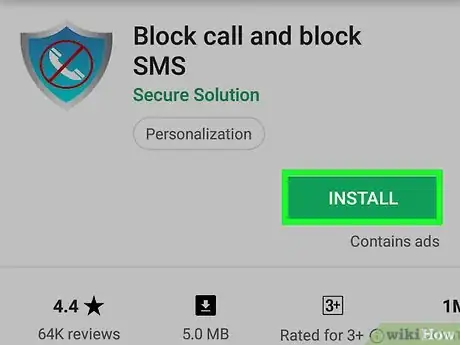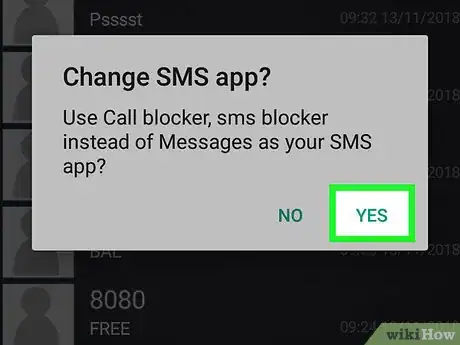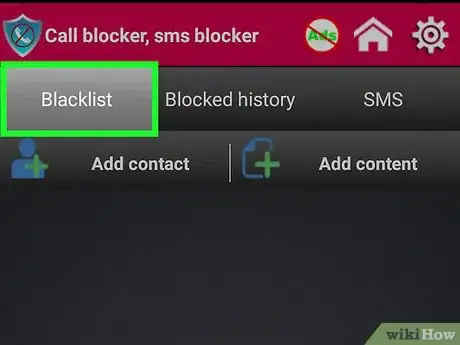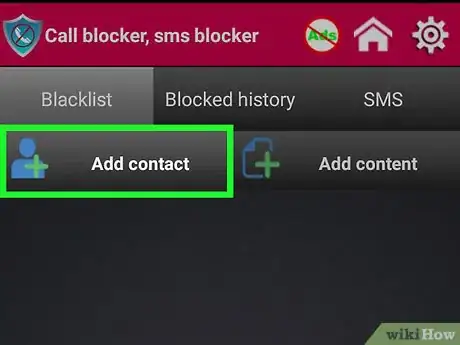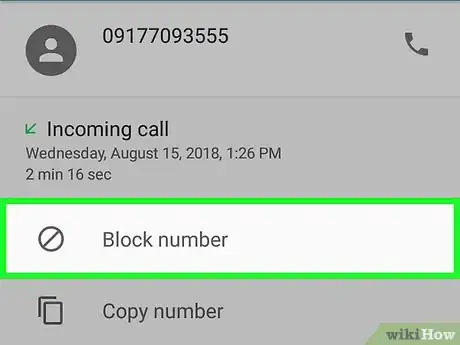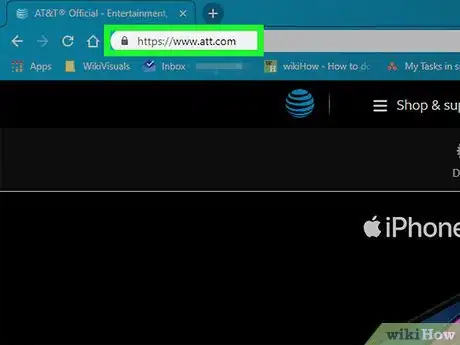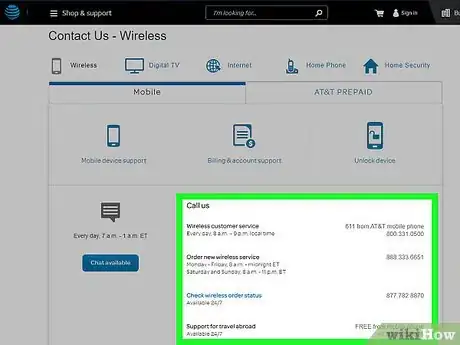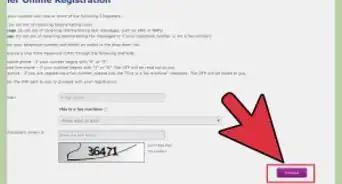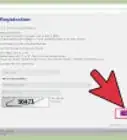This article was co-authored by Mitch Harris. Mitch Harris is a Consumer Technology Expert based in the San Francisco Bay Area. Mitch runs his own IT Consulting company called Mitch the Geek, helping individuals and businesses with home office technology, data security, remote support, and cybersecurity compliance. Mitch earned a BS in Psychology, English, and Physics and graduated Cum Laude from Northern Arizona University.
This article has been viewed 1,350,719 times.
Many of the apps that come preinstalled for text messaging on Android devices can block texts, but this may be limited by your carrier. If your default messaging app doesn't block texts, you can install an app that does, or contact your carrier.
Steps
Using Google Messenger
-
1Open Messenger on your Android device. It's a round, blue icon with a white speech bubble coming from the upper-right.
- Don't confuse this with Facebook Messenger, which looks similar.
- Google Messenger is available to any Android device from the Google Play Store, and comes preinstalled on Nexus and Pixel phones.
- If you are using a carrier or manufacturer-specific messaging service, this method may not work for you. Using this app is one of the easiest ways to block texts, so you may want to consider switching to it if you have to block a lot.
-
2Tap a conversation with the number you want to block. You can block the sender from any of your conversations.Advertisement
-
3Tap ⋮. It's in the upper-right corner and displays a drop-down menu.
-
4Tap People & options. A new screen will appear with the conversation details.
-
5Tap Block & Report Spam. You'll be prompted to confirm that you want to block the number.
-
6Tap OK. Messages from this number are now blocked.
- You will not be notified of messages you receive from blocked numbers, and they will archived immediately.
Using Samsung Messages
-
1Open Messages. This is the proprietary messaging app on your Samsung device.
-
2Tap ⋮. It's in the upper-right corner of the screen.
-
3Tap Settings. It's at the bottom of the drop-down menu.
-
4Tap Block messages. It's near the bottom of the menu.
-
5Tap Block list. It's the first selection.
- If you don't see these options, it's likely your carrier disabled them. Contact your carrier or try the Mr. Number method below instead.
-
6Enter a number you want to block.
- Tap Inbox to select and block people who've sent you text messages that are still in your inbox.
- If you want to block texts from someone in your contacts list, tap Contacts and select everyone you want to block.
-
7Tap +. Now, you won't get notifications for messages from the numbers you've selected, nor will their messages appear in your inbox.
- Tap - next to a number on the Block list to unblock it.
- Tap Blocked messages under the "Block messages" menu to view messages from blocked senders.
Using HTC Messages
-
1Open Messages. This method refers to the Messages app that comes preinstalled on HTC phones. If you use a different app for SMS, this method may not work.
-
2Tap and hold the message you want to block. A menu will appear after a few moments of holding the conversation with your finger.
-
3Tap Block Contact. This will add the contact to your block list and you will no longer receive SMS messages from that number.
Using an SMS Blocking App
-
1Tap the Google Play Store app. You'll find this in your app drawer or on one of your Home screens. This will open the app store for your device.
-
2Search for "sms block." This will search for apps that will block SMS messages. There are lots of different blocking apps available for Android. Some of the most popular include:
- Clean Inbox SMS Blocker
- Block call and block SMS
- Text Blocker
- Truemessenger
-
3Install the app you want to use. Each app offers different sets of features, though all will allow you to block text messages.
-
4Set the new app as your default SMS app (if prompted). Several of the apps will need to be your default SMS app in order to block incoming messages. This means you'll be receiving and sending messages through the app instead of your old texting app. The exception to this is Text Blocker.
-
5Open the block list. This may be the default screen when you start the app, or you may have to open it. In Truemessenger, open the Spam Inbox.
-
6Add a new number to the block list. Tap the Add button (it varies depending on the app) and then enter the number or select the contact that you want to block.
-
7Block unknown numbers. Many SMS blocking apps will allow you to block unknown numbers. This can be useful for avoiding spam, but be wary as this may block important texts from people not in your contacts list.
Contacting Your Carrier
-
1Visit your carrier’s website. Most of the major carriers have web tools that will allow you to block texts and email. The options vary from carrier to carrier.
- AT&T - You have to purchase the "Smart Limits" service for your account. Once this is turned on, you can block numbers for texts and calls.[1]
- Sprint - You'll need to log into the "My Sprint" website and enter the numbers into the "Limits and Permissions" section.[2]
- T-Mobile - You'll need to enable "Family Allowances" on your account. After this feature is enabled, you can block messages from up to ten different phone numbers.[3]
- Verizon - You'll need to add "Block Calls & Messages" to your account. After enabling this service, you can block specific numbers for 90 days at a time.[4]
-
2Call your carrier's customer service line. If you're being harassed, you can likely get your carrier to block the number for free. Contact your carrier's customer service line and explain that you'd like a specific number blocked for you line. You will likely need to be the account holder or have the account holder's permission to do this.
Expert Q&A
-
QuestionHow do I block a number on an Android?
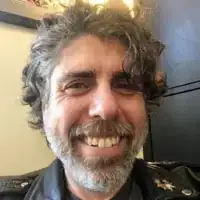 Mitch HarrisMitch Harris is a Consumer Technology Expert based in the San Francisco Bay Area. Mitch runs his own IT Consulting company called Mitch the Geek, helping individuals and businesses with home office technology, data security, remote support, and cybersecurity compliance. Mitch earned a BS in Psychology, English, and Physics and graduated Cum Laude from Northern Arizona University.
Mitch HarrisMitch Harris is a Consumer Technology Expert based in the San Francisco Bay Area. Mitch runs his own IT Consulting company called Mitch the Geek, helping individuals and businesses with home office technology, data security, remote support, and cybersecurity compliance. Mitch earned a BS in Psychology, English, and Physics and graduated Cum Laude from Northern Arizona University.
Consumer Technology Expert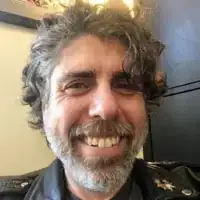 Open your Phone app. Tap "More" then tap "Call history." Next, tap a call from the number you want to block, then tap "Block/report spam."
Open your Phone app. Tap "More" then tap "Call history." Next, tap a call from the number you want to block, then tap "Block/report spam." -
QuestionWill the people I block know that their messages are blocked?
 Community AnswerNo, although they may eventually figure out that you blocked them. Their messages will appear at "sent" on their phone, but they won't get any replies from you. After a while, they may assume that you either don't want to talk to them anymore, or that you have blocked them.
Community AnswerNo, although they may eventually figure out that you blocked them. Their messages will appear at "sent" on their phone, but they won't get any replies from you. After a while, they may assume that you either don't want to talk to them anymore, or that you have blocked them. -
QuestionHow do I block a text and have a notification sent to the person?
 Community AnswerYou could just text that person 'XXX-XXX-XXXX" has blocked you' and they would assume it was a network-sent message or something. Otherwise, there won't be any notification sent, you will just stop getting the person's messages.
Community AnswerYou could just text that person 'XXX-XXX-XXXX" has blocked you' and they would assume it was a network-sent message or something. Otherwise, there won't be any notification sent, you will just stop getting the person's messages.
References
- ↑ https://www.att.com/shop/wireless/smartlimits.html
- ↑ https://support.sprint.com/support/article/Block-restrict-or-allow-text-services-via-My-Sprint/case-fk158645-20100930-171711
- ↑ https://support.t-mobile.com/docs/DOC-1712
- ↑ https://wbillpay.verizonwireless.com/vzw/nos/safeguards/SafeguardProductDetails.action?productName=callMessageBlocking
About This Article
1. Install a text message blocker from the Google Play Store.
2. Open the text message blocker.
3. Set the blocker as your default SMS app if prompted.
4. Open the block list.
5. Add numbers to the text message blocker.