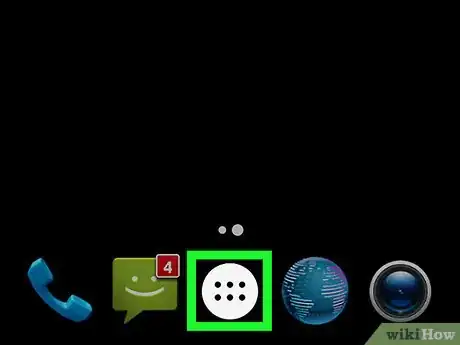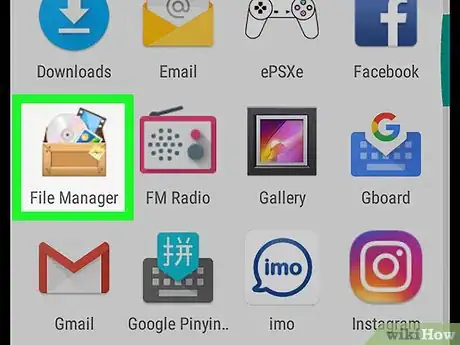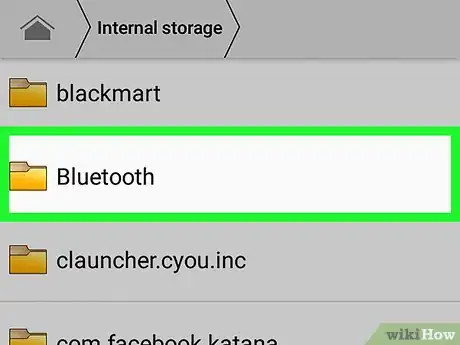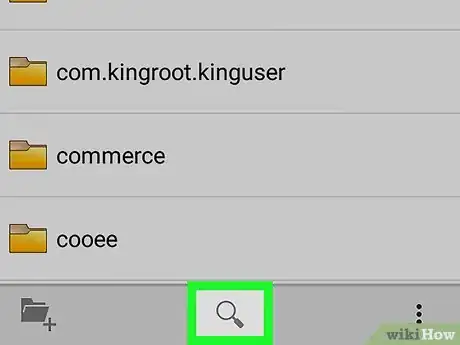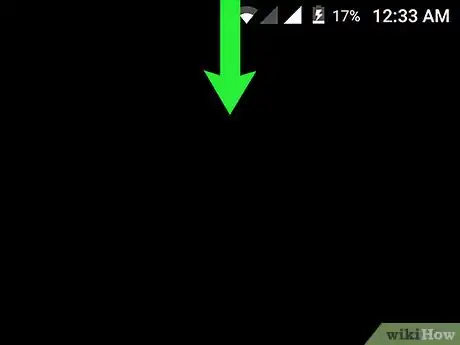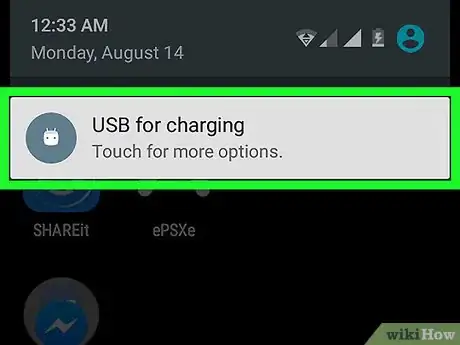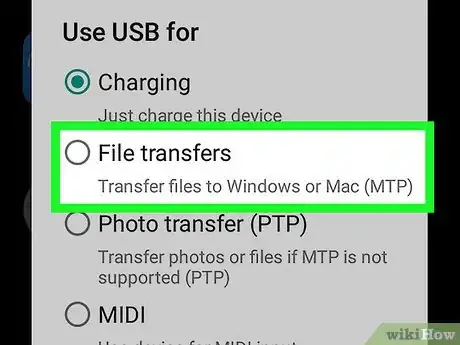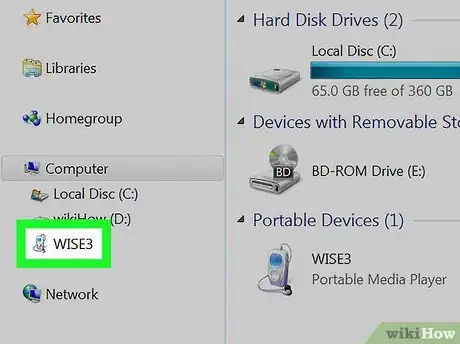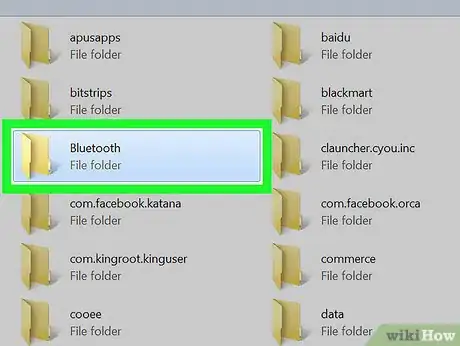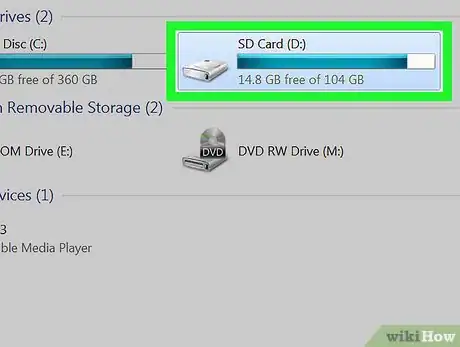X
This article was co-authored by wikiHow Staff. Our trained team of editors and researchers validate articles for accuracy and comprehensiveness. wikiHow's Content Management Team carefully monitors the work from our editorial staff to ensure that each article is backed by trusted research and meets our high quality standards.
The wikiHow Tech Team also followed the article's instructions and verified that they work.
This article has been viewed 77,272 times.
Learn more...
This wikiHow teaches you how to browse files and folders on your Android device using the file manager or your desktop computer.
Steps
Method 1
Method 1 of 2:
On Android
-
1Open your device's Apps Tray. It's usually a button with a grid of dots ⋮⋮⋮ at the bottom center of your screen.
-
2Tap File Manager. Most of your files will be organized into folders.
- Most versions of Android have a stock File Manager app. If yours doesn't, go to the Google Play Store, search for File Manager and download one of the available free apps.
Advertisement -
3Tap a folder to browse the files inside it.
-
4Tap the magnifying glass icon to search for a file.
Advertisement
Method 2
Method 2 of 2:
On Desktop
-
1Connect your Android device to a computer. Connect the mini-USB end of the cable to your device's charging port and the other end to a USB port on your computer.
- Mac users will need to download and install the free Android File Transfer tool from https://www.android.com/intl/en_us/filetransfer.
-
2Open the Notification Bar on your device. Swipe down from the top of the screen to do so.
-
3Tap the USB for [purpose] notification.
-
4Tap Transfer files.
-
5Open the device on your computer. To do so:
- On WIndows, press ⊞ Win+E to open the Explorer window, then click on your Android device.
- On Mac, open the Android File Transfer tool.
-
6Double-click folders to browse the files inside them.
-
7Click SD card to browse folders and files on a memory card.
Advertisement
Warnings
- Use caution when moving files around. While you shouldn't be able to interfere with app functions without root access, you can still cause problems if you move some files that they expect to find. Usually, any problems you create can be fixed by reinstalling the app that isn't working.⧼thumbs_response⧽
Advertisement
About This Article
Article SummaryX
1. Open the Apps Tray.
2. Tap File Manager.
3. Tap a folder.
4. Search for a file.
Did this summary help you?
Advertisement