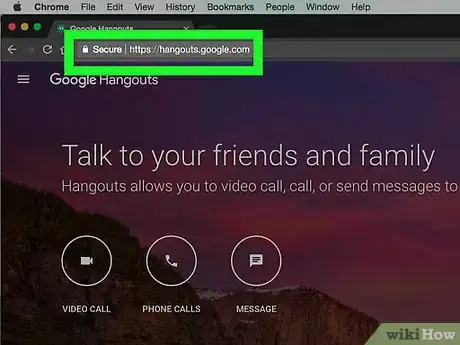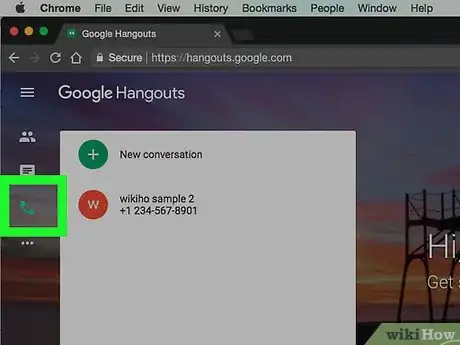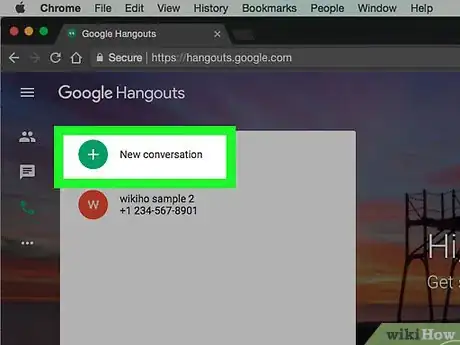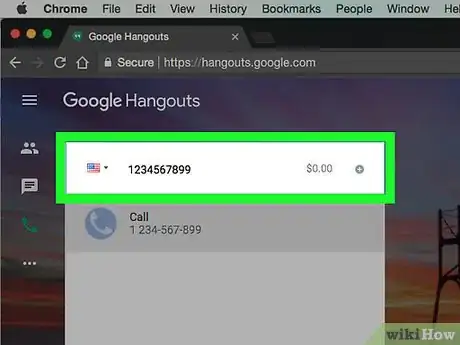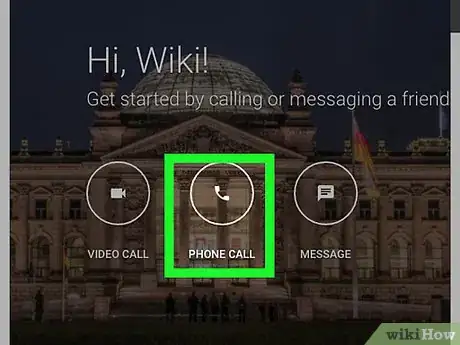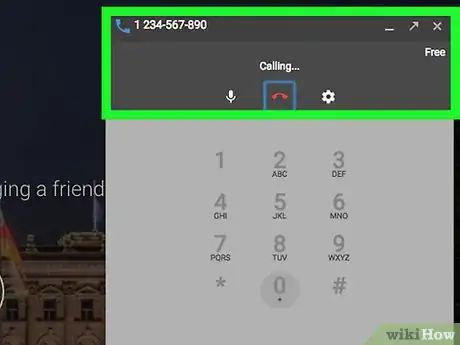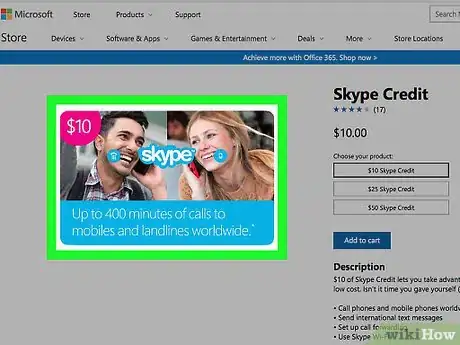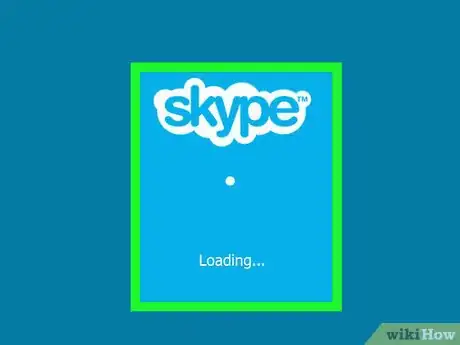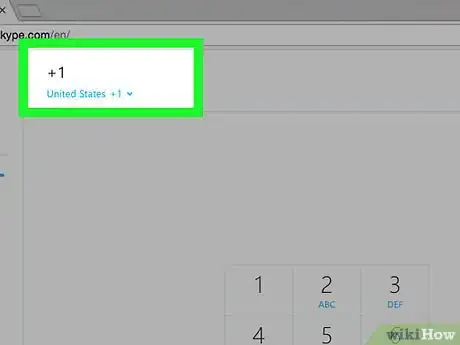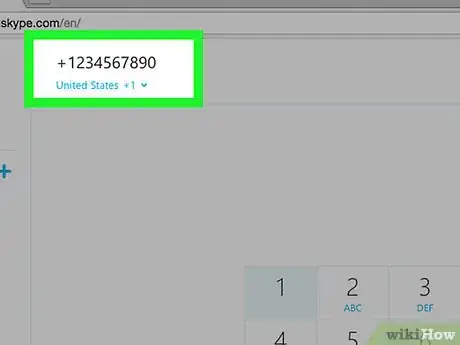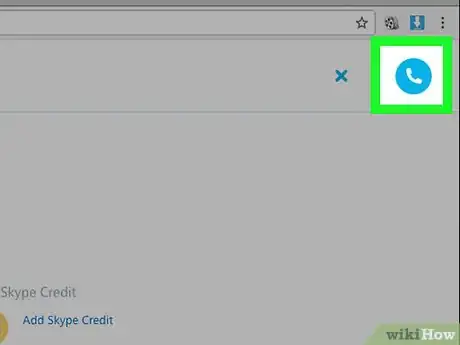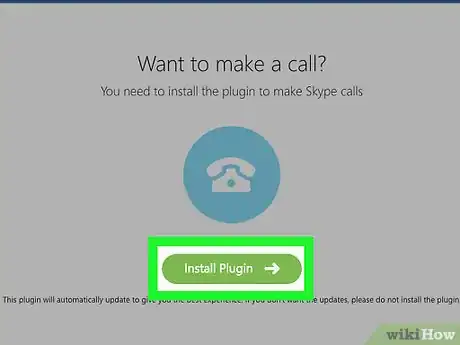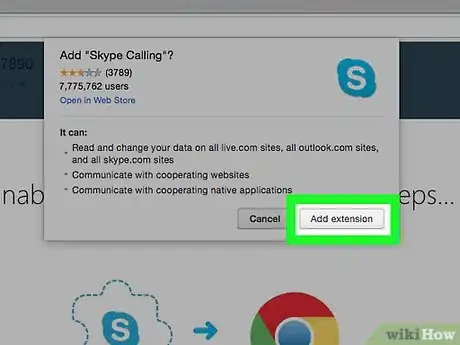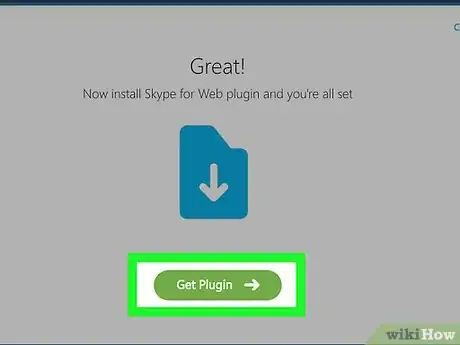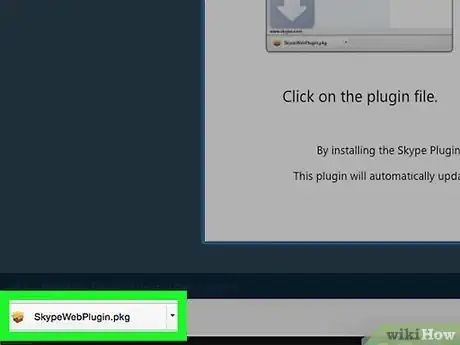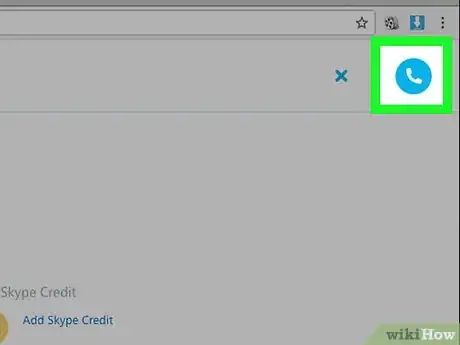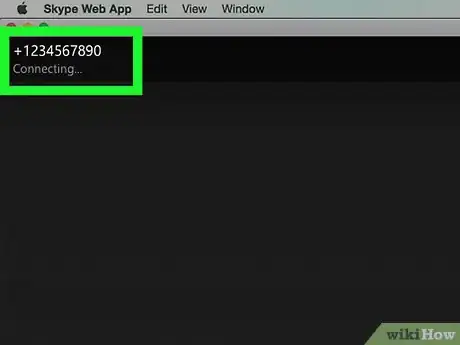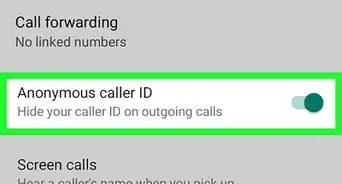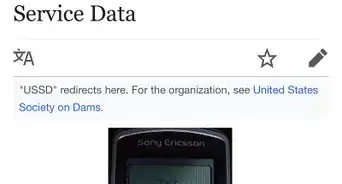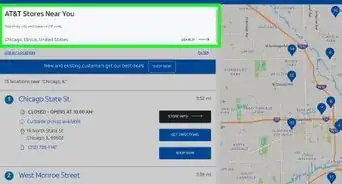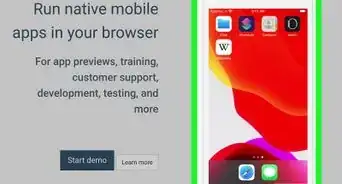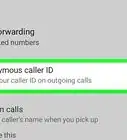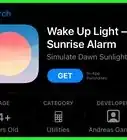X
This article was co-authored by wikiHow staff writer, Jack Lloyd. Jack Lloyd is a Technology Writer and Editor for wikiHow. He has over two years of experience writing and editing technology-related articles. He is technology enthusiast and an English teacher.
The wikiHow Tech Team also followed the article's instructions and verified that they work.
This article has been viewed 497,933 times.
Learn more...
This wikiHow teaches you how to make a call to your own phone from the Internet. The only online program that you can use to do this for free is Google Hangouts, though you can use Skype as well if you have credit on your account.
Steps
Method 1
Method 1 of 2:
Google Hangouts
-
1Open the Google Hangouts page. Go to https://hangouts.google.com/. This will open your personal Hangouts page if you're logged into your Google account.
- If you aren't logged in, click Sign in in the top-right corner of the page, enter your email address and click Next, enter your password, and click Sign in.
-
2Click the Phone Call icon. The phone-shaped icon in the middle of the page will open the Phone section of Google Hangouts.
- Most calls to phones in the US and Canada are free. If you try calling a phone that's in another country, you will need to add payment information.
Advertisement -
3Click New conversation. This option is in the upper-left side of the page.
-
4Enter the phone number. Type in your phone's number.
-
5Click Call. This option is below the field when you typed the phone number. Clicking it opens the registration page if you haven't registered a phone number with Google Hangouts before. If you don't already have a phone number registered with Hangouts, you'll be prompted to verify one:
- Type in a phone number.
- Click Next.
- Enter the verification code.
- Click Verify.
- Click I accept.
- Click Proceed.
-
6Wait for the call to connect. Your phone should begin ringing within a few seconds of clicking the Call button.
- Keep in mind that the Hangouts number will appear as an "Unknown" number on your phone. If your phone is set to block unknown or restricted calls, it won't ring.
Advertisement
Method 2
Method 2 of 2:
Skype
-
1Make sure you have Skype credit. Unlike Google Hangouts, Skype doesn't allow you to make non-international computer-to-phone calls for free. If you don't have a few bucks' worth of credit on your Skype account, add some before proceeding.
-
2Open Skype's web version. Go to https://web.skype.com/. This will open your Skype page if you're already logged into Skype in your browser.
- If you aren't logged in, enter your Skype email address or phone number, click Sign in, and enter your password to continue.
- As of September 2017, Skype web calling does not work with Firefox. You can use Skype web calling on Google Chrome, Internet Explorer, Microsoft Edge, and Safari.
-
3Click the dialer icon. This grid of dots is on the left side of the page, just below your name and the "Search Skype" search bar.
-
4Enter your country code. Type + followed by your country code. If you're calling your own phone in the United States, for example, you'd type +1 here.
- If you don't know your country code, click Choose country/region at the top of the page, then click your country's name.
-
5Enter your phone number. Type in the number for your own phone.
-
6Click the phone icon. It's the white receiver on a blue background that's in the upper-right side of the page.
-
7Click Install Plugin when prompted. This green button is in the middle of the pop-up window.
- If you're using Microsoft Edge, skip ahead to the "Wait for your call to connect" step.
-
8Install the Skype extension. Click the green Add Extension button, then click Add extension when prompted. This will install Skype Calling in your browser.
-
9Click Get Plugin. It's a green button in the middle of the page. Clicking it prompts a setup file to download to your computer.
- Depending on your browser settings, you may have to confirm the download or select a location before the file will begin downloading.
-
10Double-click the setup file. This will install the Skype plugin in your browser.
-
11Click Call. This blue button is in the middle of the window. Doing so will proceed with your call.
-
12Wait for your call to connect. As long as you have enough credit on your account, your call will connect within a few seconds.
Advertisement
Community Q&A
-
QuestionHow can I call mobiles in India from my internet?
 Community AnswerYou should follow the directions listed in the article above.
Community AnswerYou should follow the directions listed in the article above.
Advertisement
Warnings
- Avoid sites that claim to allow you to call any cell phone for free. These are usually heavily ad-supported, and your phone number may be sold to advertisers and marketers. Many of them do not work as advertised, either.⧼thumbs_response⧽
Advertisement
About This Article
Advertisement