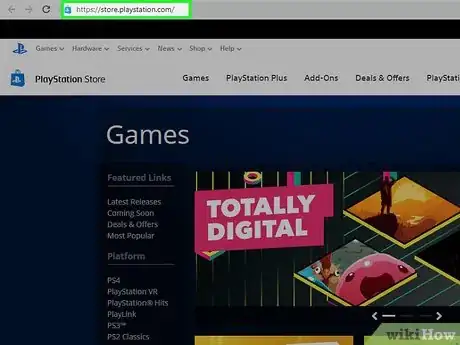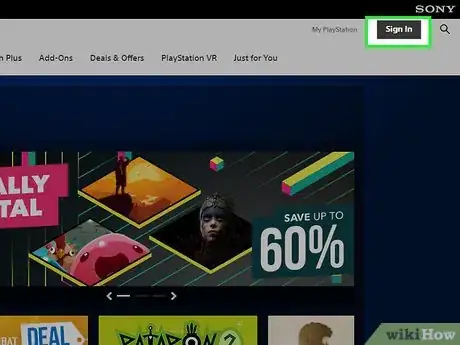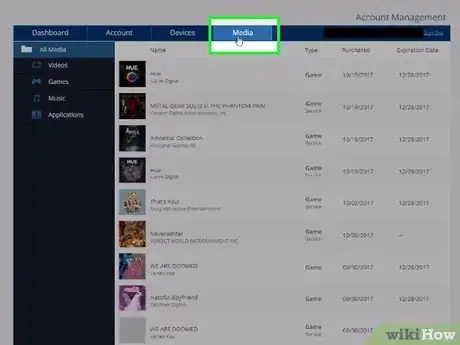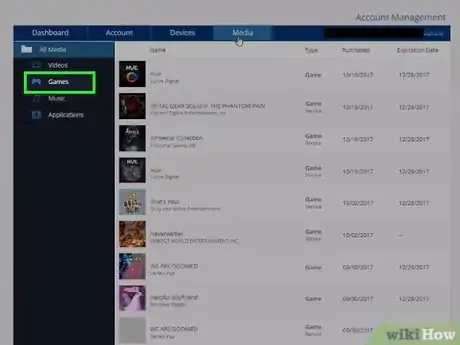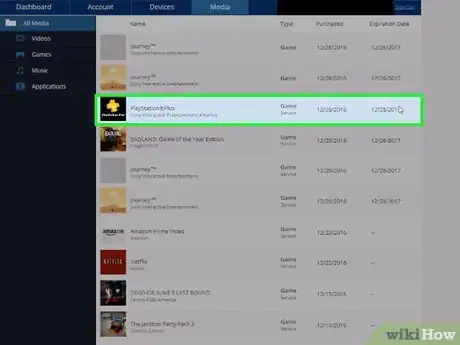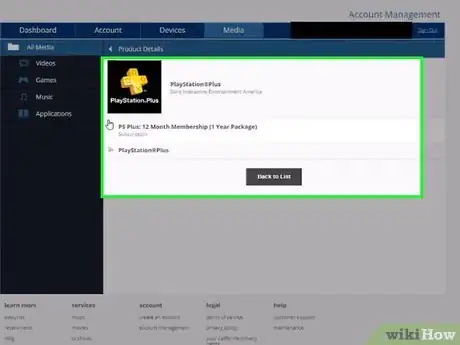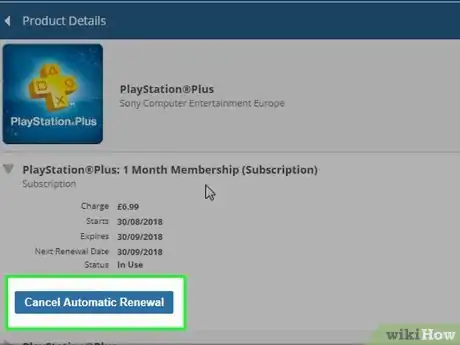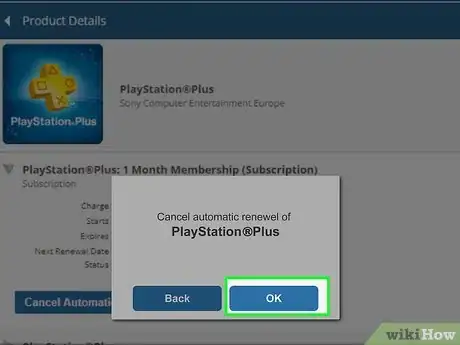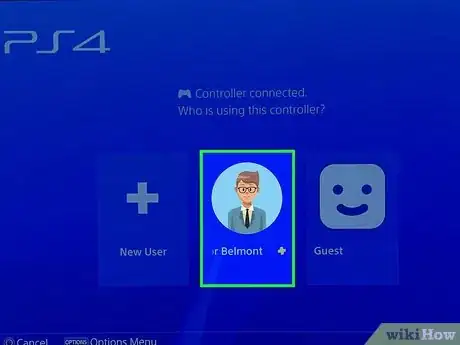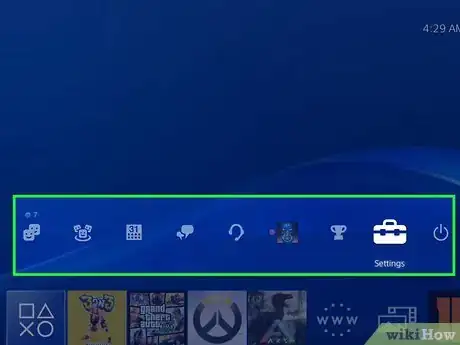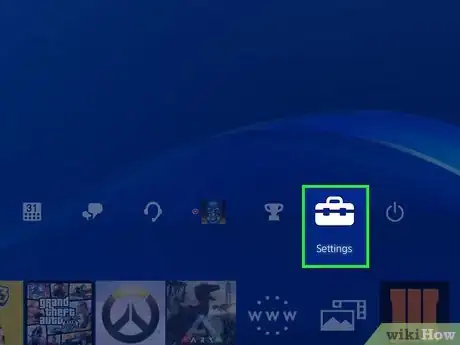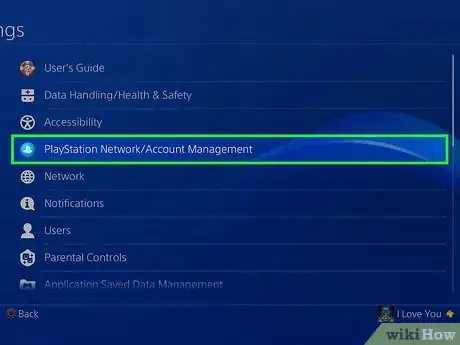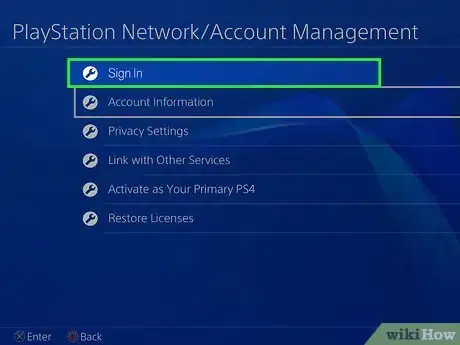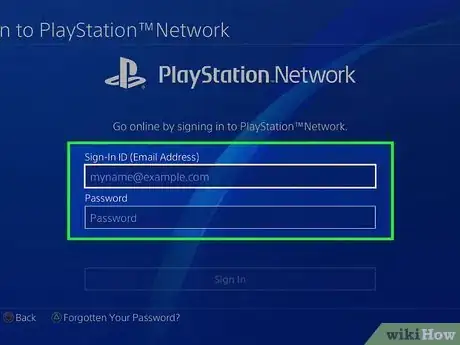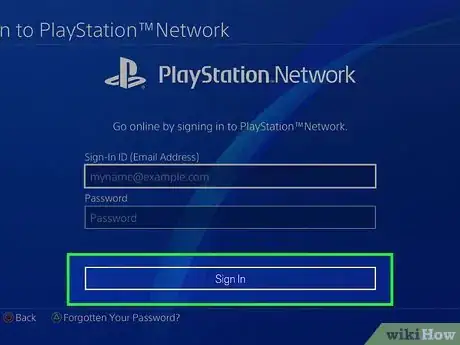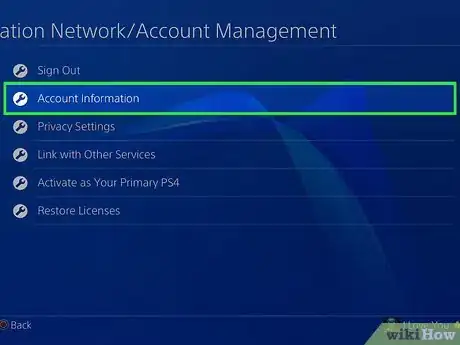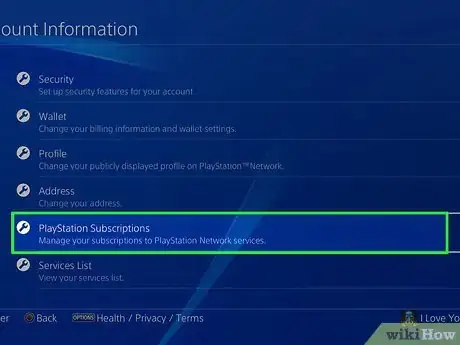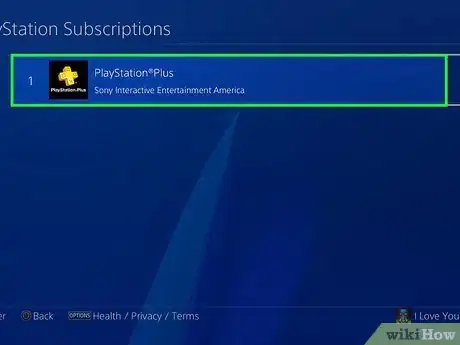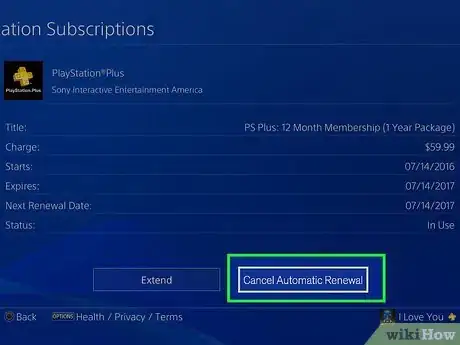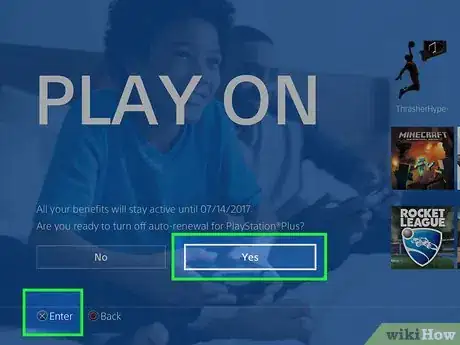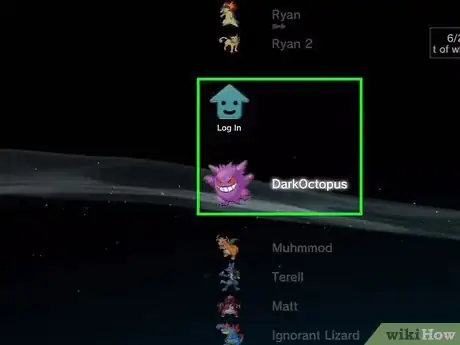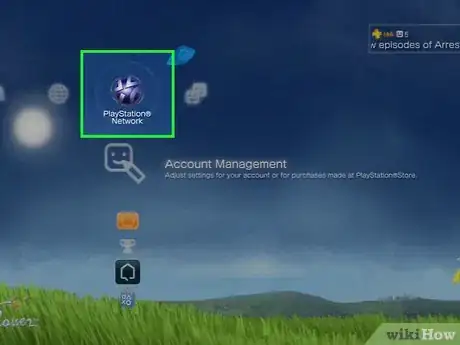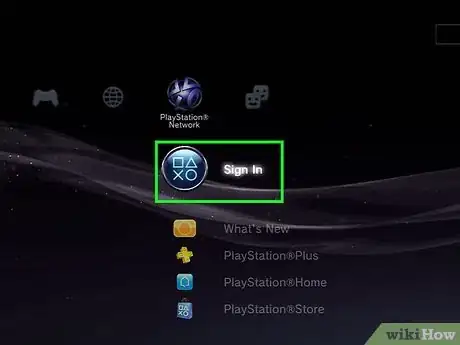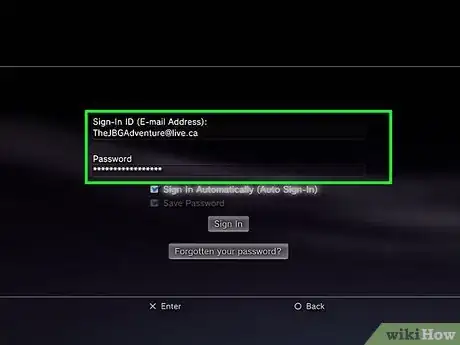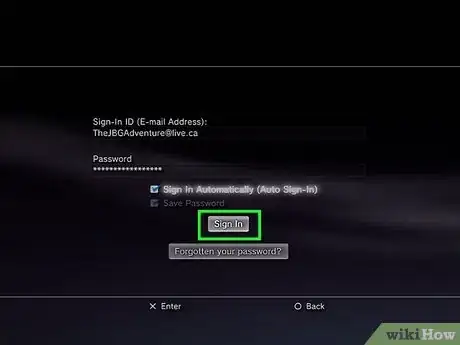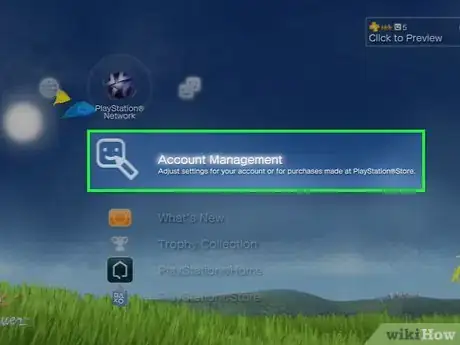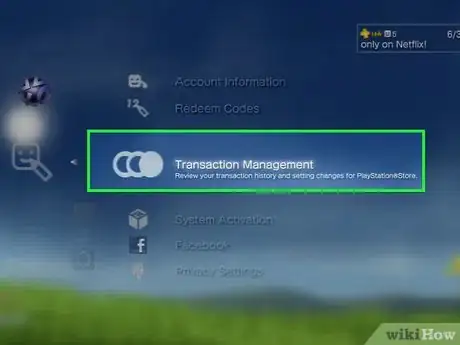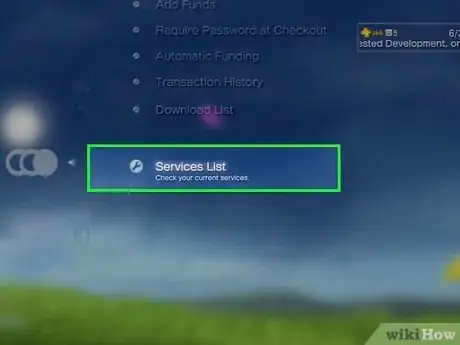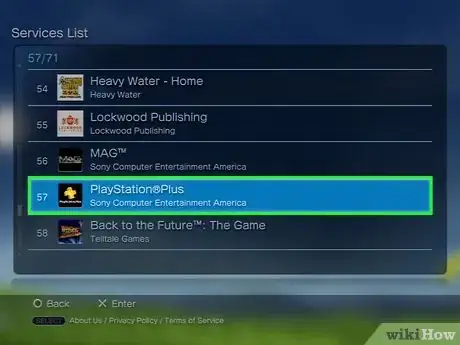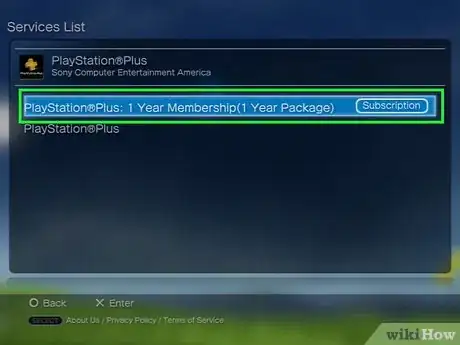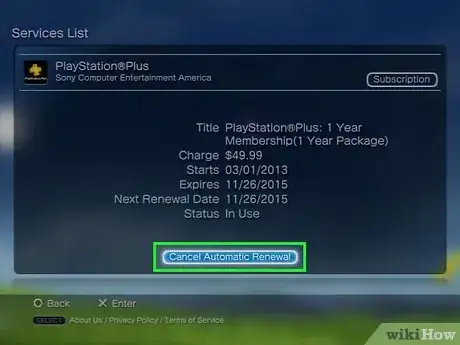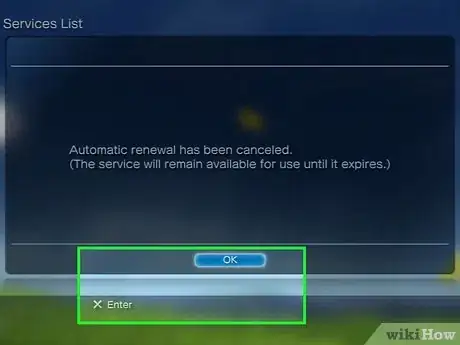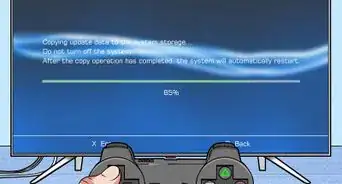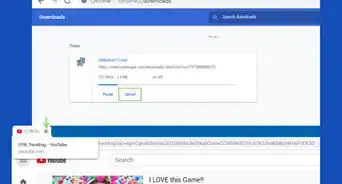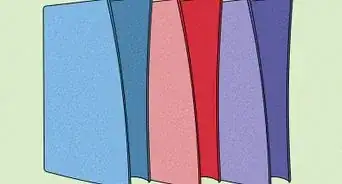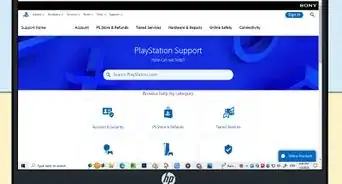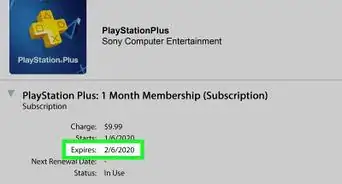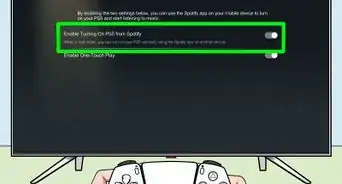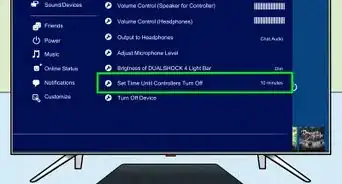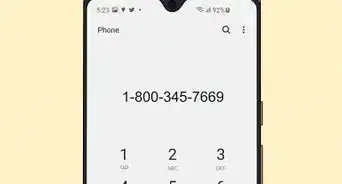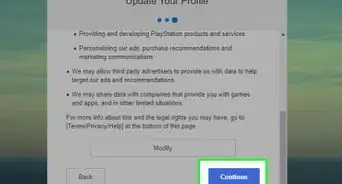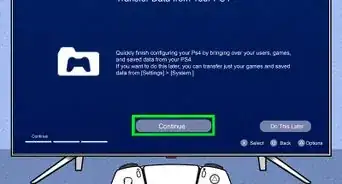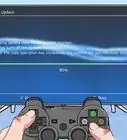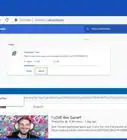X
This article was co-authored by wikiHow staff writer, Jack Lloyd. Jack Lloyd is a Technology Writer and Editor for wikiHow. He has over two years of experience writing and editing technology-related articles. He is technology enthusiast and an English teacher.
The wikiHow Tech Team also followed the article's instructions and verified that they work.
This article has been viewed 192,921 times.
Learn more...
This wikiHow teaches you how to prevent your PlayStation Plus membership from renewing at the end of the purchased cycle. You can do this from on the PlayStation website, as well as from within the PlayStation 4 and PlayStation 3 settings.
Steps
Method 1
Method 1 of 3:
On the PlayStation Site
-
1Go to the PlayStation Store website. Go to https://store.playstation.com/ in your preferred browser.
-
2Sign into your PlayStation account. Click Sign In in the top-right side of the page, then enter your email address and password and click Sign In.
- If you're already signed into the PlayStation store, skip this step.
Advertisement -
3Click your account icon. This is the smiley face (or custom icon) in the top-right side of the web page. Doing so takes you to the Account page.
-
4Click the Media tab. It's near the top of the page.
-
5Click Games. This option is on the left side of the page.
-
6Select your PlayStation Plus subscription. Locate the subscription, then click it to select it. You may have to scroll down to find it.
-
7Click PLAYSTATION™ PLUS SUBSCRIPTION. Doing so expands this heading.
-
8Click Cancel Automatic Renewal. This option is below the expanded PlayStation Plus heading.
-
9Click OK when prompted. Doing so will prevent your PlayStation Plus membership from renewing once the time you've paid for expires.
- You can't refund a PlayStation Plus subscription.
Advertisement
Method 2
Method 2 of 3:
On PlayStation 4
-
1Turn on your console. Either press the "On" button in the front of the console, or press the PS button on a connected controller.
- You'll need to turn on the controller either way.
-
2Select your profile and press ✕. This will log you into your PlayStation 4.
-
3Scroll up. This opens the toolbar.
-
4Scroll right to select Settings and press ✕. It's on the far-right side of the PlayStation 4 row of tabs.
-
5Select PlayStation Network/Account Management and press ✕. This option is at the top of the page.
-
6Select Sign In and press ✕. This will likely be the top option in this menu.
- If the top option here says Account Information, select it, press X, and skip the next three steps.
-
7Enter your email address and password. These should be the credentials you use to sign into the PlayStation website.
-
8Select Sign In and press ✕. Doing so will log you into the PlayStation Network.
-
9Select Account Information and press ✕. It's near the top of the page.
-
10Select PlayStation Subscriptions and press ✕. This option is near the bottom of the screen.
-
11Select your PlayStation Plus subscription and press ✕. Make sure you select the PlayStation Plus subscription that has a timeframe (e.g., "3 Month") listed next to it.
-
12Select Cancel Automatic Renewal and press ✕. This option is at the bottom of the screen.
-
13Press ✕. This will save your changes and prevent your PlayStation Plus membership from renewing once the time you've paid for expires.
- You can't refund a PlayStation Plus subscription.
Advertisement
Method 3
Method 3 of 3:
On PlayStation 3
-
1Turn on your PlayStation 3. You can do this by pressing the console's "On" switch or by pressing a connected controller's PS button.
-
2Select a profile and press ✕. This will sign you into your PlayStation 3's home page.
-
3Scroll right to select PlayStation Network, then press ✕. Depending on your PS3's software version, this option may instead say PSN.
-
4Select Sign In and press ✕. This is the top option on the far-right side of the home page options, just left of the "Friends" tab.
- If the top option here says Account Management, select it, press X, and skip the next three steps.
-
5Enter your email address and password. These should be the credentials you use to sign into the PlayStation website.
-
6Select Sign In and press ✕. Doing so will log you into the PlayStation Network.
-
7Make sure Account Management is selected and press ✕. This option is where the Sign In option was.
-
8Select Transaction Management and press ✕. It's near the bottom of the list.
-
9Select Services List and press ✕. This option is at the bottom of the Transaction Management list.
-
10Select PlayStation Plus and press ✕. It's in the list of programs here; you may have to scroll down to find this option.
-
11Select your PlayStation Plus subscription and press ✕. Make sure you select the PlayStation Plus subscription that has a timeframe (e.g., "3 Month") listed next to it.
-
12Select Cancel Automatic Renewal and press ✕. This option is at the bottom of the screen.
-
13Press ✕. This will save your changes and prevent your PlayStation Plus membership from renewing once the time you've paid for expires.
- You can't refund a PlayStation Plus subscription.
Advertisement
Community Q&A
-
QuestionHow do I know if it is cancelled when the PS plus symbol is still beside my online ID?
 Community AnswerIf you download one of the free PS Plus games of the month, click on information, and you will be able to see the amount of time left you can play it, this time is the length of your membership that remains.
Community AnswerIf you download one of the free PS Plus games of the month, click on information, and you will be able to see the amount of time left you can play it, this time is the length of your membership that remains.
Advertisement
Warnings
- If you cancel the subscription less than 24 hours before the renewal date, you may be charged for the next subscription period.⧼thumbs_response⧽
Advertisement
About This Article
Advertisement