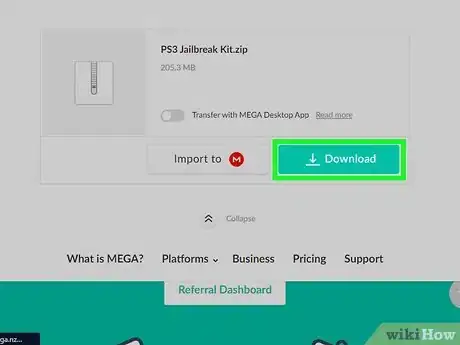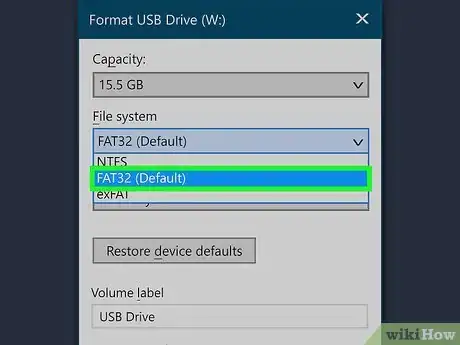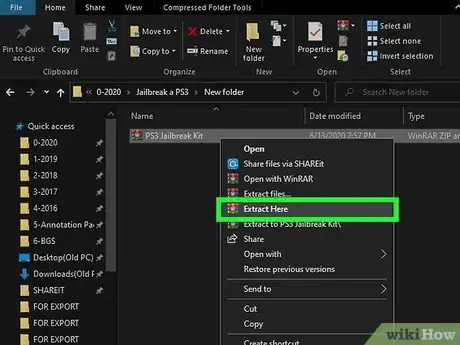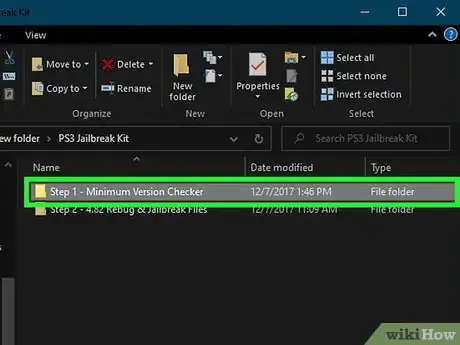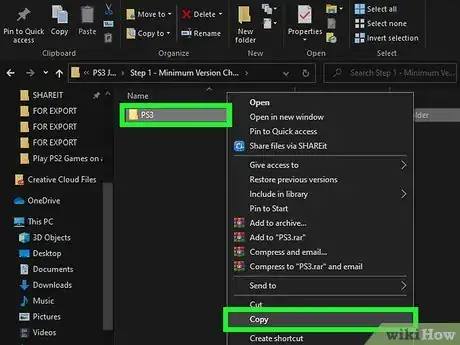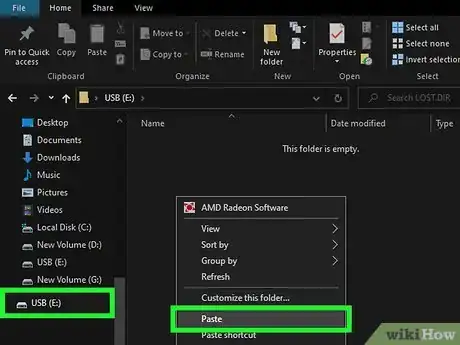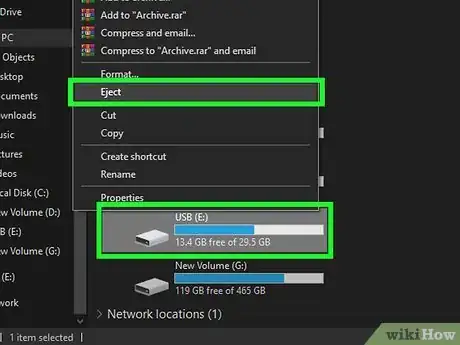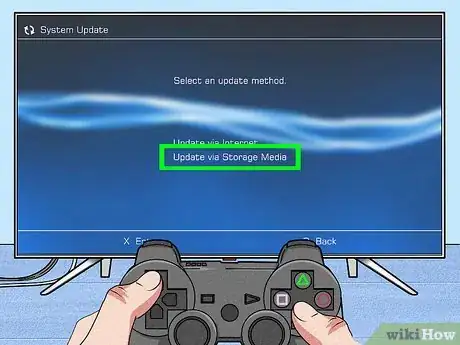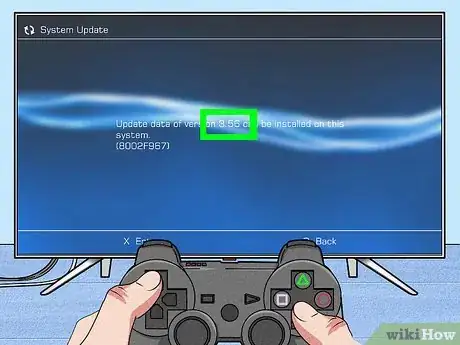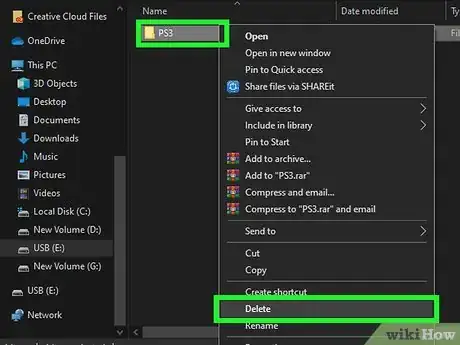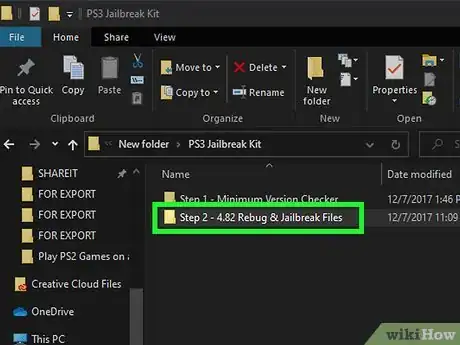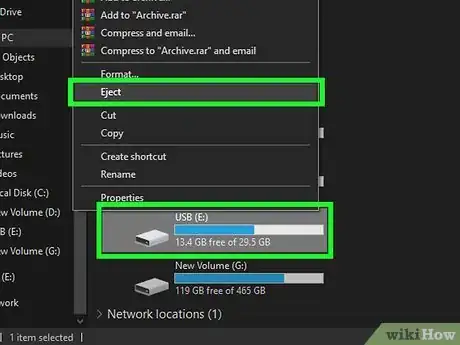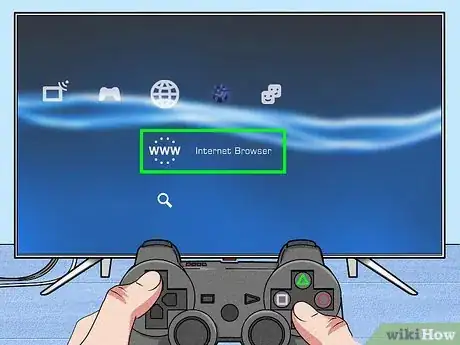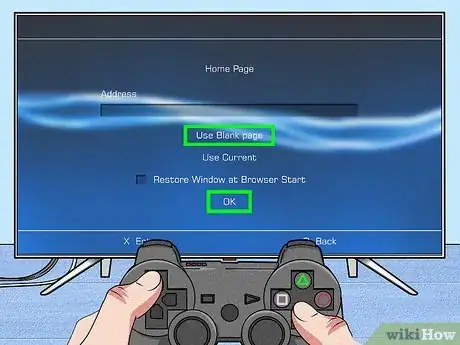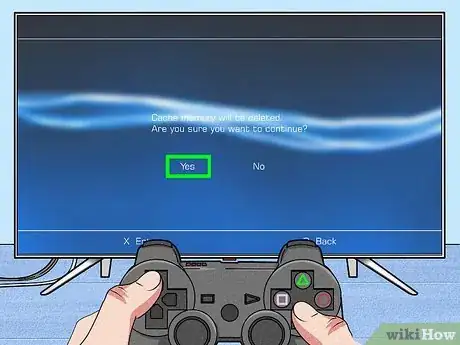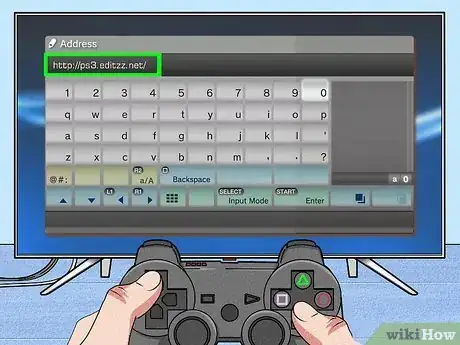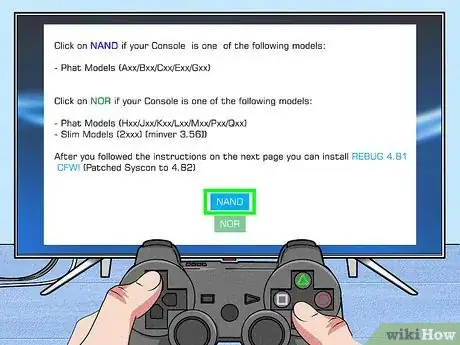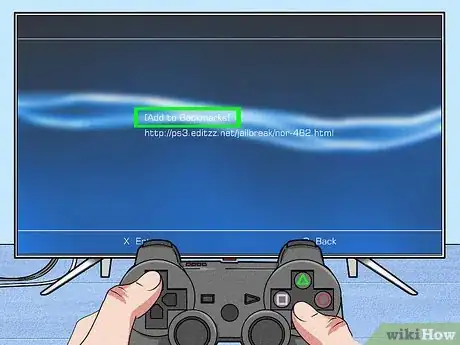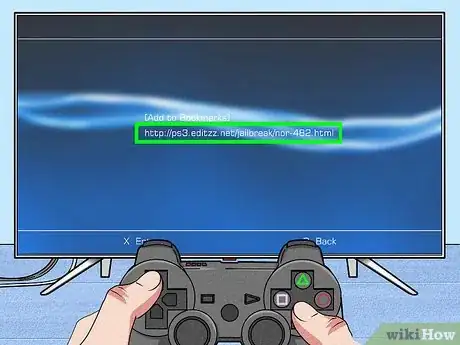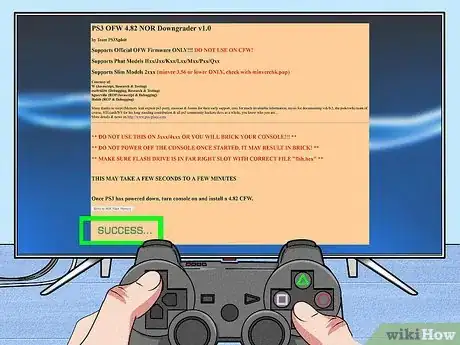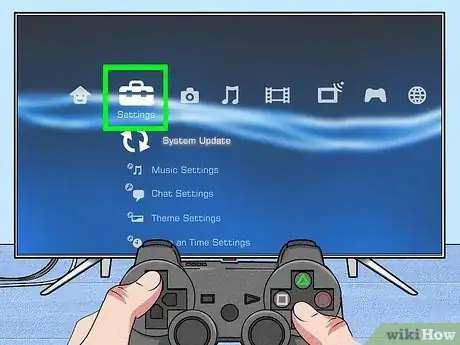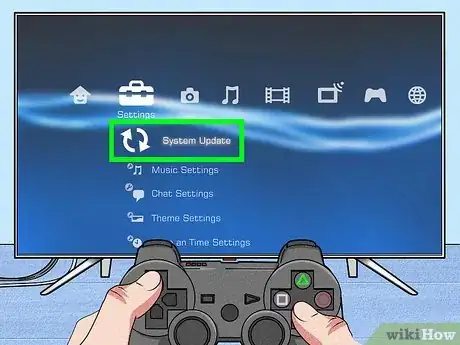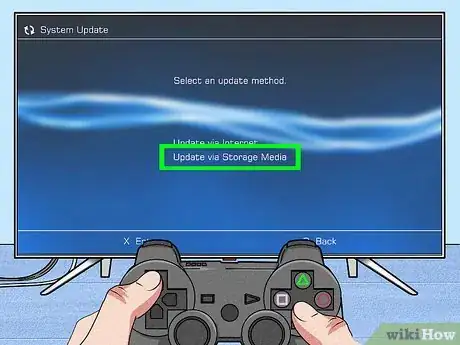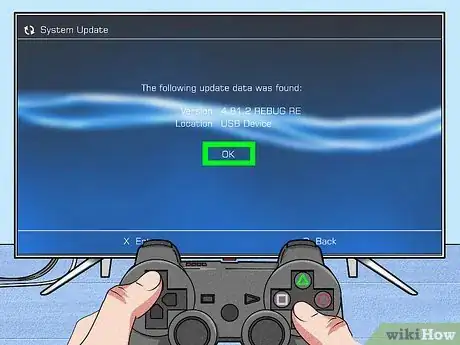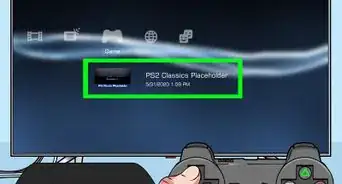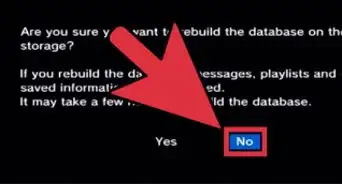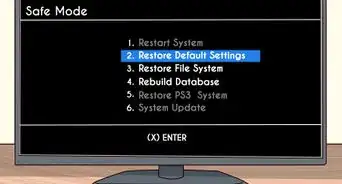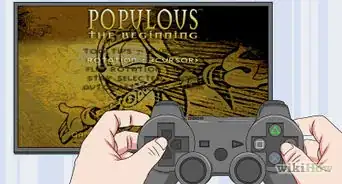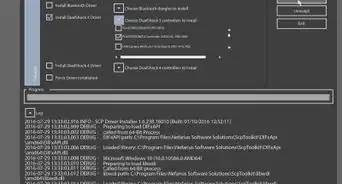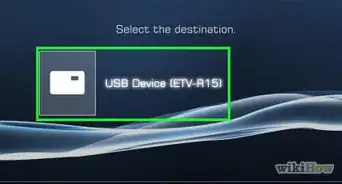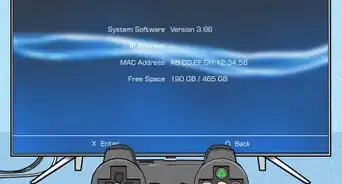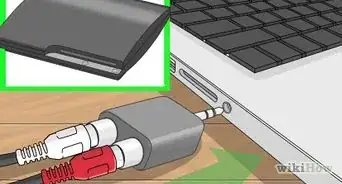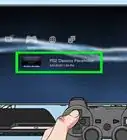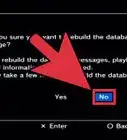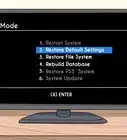This article was co-authored by wikiHow staff writer, Jack Lloyd. Jack Lloyd is a Technology Writer and Editor for wikiHow. He has over two years of experience writing and editing technology-related articles. He is technology enthusiast and an English teacher.
The wikiHow Tech Team also followed the article's instructions and verified that they work.
This article has been viewed 1,057,054 times.
Learn more...
This wikiHow teaches you how to jailbreak a PlayStation 3. Jailbreaking allows you to install mods, cheats, third-party applications, and games that you normally can't use on the PS3. Keep in mind that jailbreaking your PS3 is against Sony's terms of use, so you won't be able to go online while the jailbreak is active without risking being permanently banned. It's also important to remember that some PS3 models, such as some versions of the Slim and all versions of the Super Slim, cannot be jailbroken.
Steps
Preparing to Jailbreak
-
1Download the jailbreak ZIP folder. Go to the jailbreak ZIP folder hosting site on a computer, click the teal Download button, and click Allow if your browser asks to store files on your computer. Once the transfer finishes, the jailbreak ZIP folder will download onto your computer.
- The jailbreak ZIP folder can take a while to download, so you should start the download process before moving on to other preparations.
-
2Format a USB flash drive to FAT32. Do so by choosing "FAT32" (or "MS-DOS (FAT)" on a Mac) in the "Format" drop-down menu during the formatting process. This will ensure that the flash drive can be used to update your PS3 later, though formatting your flash drive will also delete any files currently on it.
- The flash drive must be at least 8 gigabytes in size.
- Leave your flash drive plugged into your computer after formatting it.
Advertisement -
3Determine your PS3's model number. Look on the back or the bottom of the PS3 for a serial code which begins with "CECH" and has several numbers (or a letter and some numbers) after it.
-
4Compare your PS3's model number to supported models. Models of PS3 which can be jailbroken include the following:
- Fat — All PS3 Fat models are supported.
- Slim — If the first two numbers after "CECH" are "20", "21", or "25", and if your PS3 Slim model is version 3.56 or lower, your console is supported.
- Super Slim — No PS3 Super Slim models are supported.
-
5Figure out whether your PS3 is NAND or NOR. Depending on your PS3's model number, you can determine the type of PS3 you have, which will determine the type of custom firmware (CFW) you use later:
- Fat — If the first letter after "CECH" is "A", "B", "C", "E", or "G", the console is NAND; for all other letters, the console is NOR.
- Slim — All supported Slim models are NOR.
Creating the Firmware Check Drive
-
1Extract the jailbreak ZIP folder. This process will vary depending on your computer's operating system:
- Windows — Open the ZIP folder, click the Extract tab, click Extract all, and click Extract at the bottom of the window that appears. The extracted folder will open when the extraction finishes.
- Mac — Just double-click the ZIP folder to extract it. The extracted folder will open when the extraction finishes.
-
2Open the Step 1 folder. Double-click the PS3 Jailbreak Kit folder, then double-click the Step 1 - Minimum Version Checker folder.
-
3Copy the PS3 folder. Click the PS3 folder, then press Ctrl+C (Windows) or ⌘ Command+C (Mac) to copy it.
-
4Paste the PS3 folder onto your flash drive. Open your flash drive by clicking its name in the lower-left side of the File Explorer (Windows) or Finder (Mac) window, click a blank space, and press Ctrl+V (Windows) or ⌘ Command+V (Mac). Once the folder finishes pasting, you can proceed.
-
5Eject the flash drive. Now that the flash drive is set up for your PS3, you can use it to check your PS3's firmware.
Determining Your PS3's Compatibility
-
1Plug your flash drive into your PS3's right-most USB slot. This is important, as using any other slot may cause the process to malfunction.
-
2Go to the firmware number's location. Select Settings on the main menu, select System Update, select Update via Storage Media, and select OK when prompted.
-
3Review the firmware number. The number to the right of the "Update data of version" text must be listed as "3.56" or lower.
- If you see a number above 3.56 listed, you cannot jailbreak your PS3, and attempting to do so will cause irreparable damage to your console.
Creating the Installation Drive
-
1Plug the flash drive back into your computer. Now that you know that your PS3 is compatible with a jailbreak, you can create the installation drive.
- Again, if your PS3's firmware number is higher than 3.56, you cannot jailbreak it as attempting to do so will brick your PS3.
-
2Remove the PS3 folder from the flash drive. Simply delete the PS3 folder to do so.
-
3Open the Step 2 folder. In the extracted PS3 Jailbreak Kit folder, double-click the Step 2 - 4.82 Rebug & Jailbreak Files folder to open it.
-
4Copy the Step 2 folder's contents to the flash drive. Click and drag across both the "flsh.hex" and the "PS3" folder here, press Ctrl+C (Windows) or ⌘ Command+C (Mac), and then open your flash drive and press Ctrl+V (Windows) or ⌘ Command+V (Mac).
-
5Eject your flash drive again. You'll now proceed with plugging the flash drive back into the PS3 for the last time, making sure to keep it there until the jailbreak is complete.
Installing the Firmware
-
1Plug the flash drive back into the PS3's right-most slot. The flash drive will have to stay here until after you've completed the jailbreak process.
-
2Open the PS3's web browser. Select the www icon on the PS3's home screen.
-
3Set the "Blank Page" option as your home page. To do so:
- Press Triangle
- Select Tools
- Select Home Page
- Select Use Blank Page
- Select OK
-
4Delete temporary files. This is important, as failing to do so may result in an error when attempting to download the custom firmware (CFW). For each of the temporary file types, do the following:
- Cookies — Press Triangle, select Tools, select Delete Cookies, and select Yes when prompted.
- Search History — Press Triangle, select Tools, select Delete Search History, and select Yes when prompted.
- Cache — Press Triangle, select Tools, select Delete Cache, and select Yes when prompted.
- Authentication Information — Press Triangle, select Tools, select Delete Authentication Information, and select Yes when prompted.
-
5Open the address bar. Press the Select button on your PS3's controller to do so.
-
6Enter an address. Type any one of the following three addresses into the address bar, then press Start. Keep in mind that you may have to try each of these websites several times before one of them works:
- http://ps3.editzz.net/
- http://redthetrainer.com/ps3/norNandWriter
- http://ps3hack.duckdns.org/
- Be persistent while trying these websites, as they rarely work the first time you open them in your PS3's browser.
-
7Select your console type. You'll choose either the NAND or the NOR option depending on the PS3 type you determined your console to be back in the first part.
- If you're using the http://ps3.editzz.net/ site, you must first select the Choose Console tab at the top of the screen.
-
8Add the download page to your bookmarks, then close the browser. Press the Select button, then select Add to Bookmarks in the resulting menu. You can then close the browser by pressing Circle and selecting Yes when prompted.
-
9Re-open the download page. Open your web browser, press the Select button, select the URL that you saved, and select OK when prompted.
-
10Select the Write to Flash Memory option. You'll find this option at the bottom of the page. Doing so will prompt the custom firmware (CFW) to begin downloading.
-
11Wait for the installation to complete. Once you see a green "SUCCESS..." heading appear at the bottom of the screen, your CFW has been installed.[1]
- If you don't see the green "SUCCESS..." button appear at the bottom of the screen, select the Write to Flash Memory option again.
- If you see "SUCCESS..." appear but your PlayStation 3 is frozen, wait for 10 minutes. If your PS3 doesn't unfreeze, shut it down, then turn it back on and try to install the NOR or NAND CFW again.
-
12Allow your PS3 to turn off. Once you successfully install the CFW, your PS3 will beep and turn itself off after a few seconds (or, in some cases, minutes).
Jailbreaking Your PS3
-
1Turn back on the PS3. Once the PS3 has been off for a minute or more, use a synchronized controller to turn it back on.
- If prompted to allow your PS3 to restore "corrupted" files, select OK when prompted and allow your console to back up its files.
-
2Select Settings. You'll find this briefcase-shaped icon at the top of the screen, though you may have to scroll left to select it.
-
3Select System Update. Doing so opens the PS3 Update menu.
-
4Select Update via Storage Media. This will prompt the PS3 to scan for attached flash drives.
-
5Select OK when prompted. Doing so starts the update process with your jailbreak drive selected as the location from which you'll install the update.
-
6Wait for the firmware to finish installing. This can take up to an hour, so be patient. Once the jailbreak is complete, you should wind up back on your PS3's main page, from which point you can begin experimenting with your jailbroken PS3.
- If the PS3 freezes or refuses to install the jailbreak, repeat this whole part at least two more times. If that doesn't work, try downloading the CFW from one of the websites listed in the "Installing the Firmware" section.
Community Q&A
-
QuestionDoes this actually work?
 Community AnswerYou need to get a password to extract files, which means you have to do a survey, so no, it doesn't work.
Community AnswerYou need to get a password to extract files, which means you have to do a survey, so no, it doesn't work. -
QuestionWill this work for 4.81?
 Community AnswerYou'll have to downgrade first, but to be able to, your PS3 must've been 3.55 or below at some point.
Community AnswerYou'll have to downgrade first, but to be able to, your PS3 must've been 3.55 or below at some point. -
QuestionWill I be able to play PS3 games downloaded from a PC after jailbreaking?
 Community AnswerYes. You can download torrent files from some sites and then extract them with Utorrent and create a folder called "PS3," then make a folder named "GAMES" in the PS3 folder. Transfer the folders to a USB. Then plug your USB in your PS3 console and install the file. You will need MultiMAN to install games from USB, be sure to download it from the official site. Do the same thing as before to transfer MultiMAN to your PS3.
Community AnswerYes. You can download torrent files from some sites and then extract them with Utorrent and create a folder called "PS3," then make a folder named "GAMES" in the PS3 folder. Transfer the folders to a USB. Then plug your USB in your PS3 console and install the file. You will need MultiMAN to install games from USB, be sure to download it from the official site. Do the same thing as before to transfer MultiMAN to your PS3.
Warnings
- If you attempt to download and install custom firmware on an incompatible PS3, the console will stop working and may be rendered permanently inoperable.⧼thumbs_response⧽
- Once you've jailbroken your PS3, you cannot sign into the PlayStation Network. Doing so may result in your account (or even your console) being banned from online use (e.g., multiplayer).⧼thumbs_response⧽