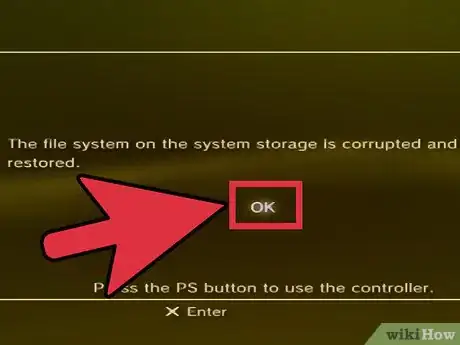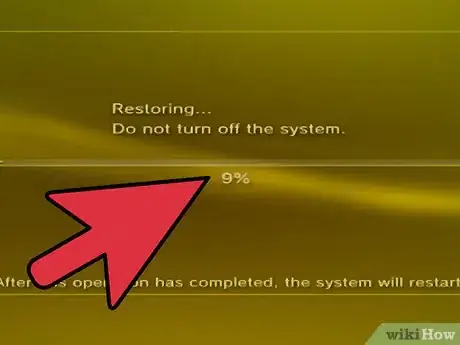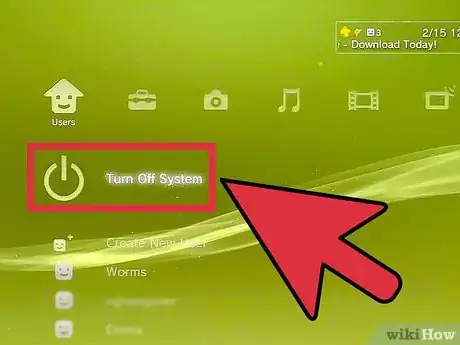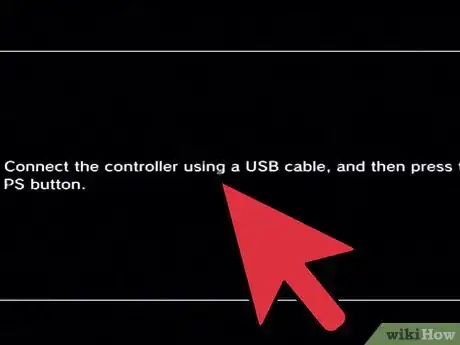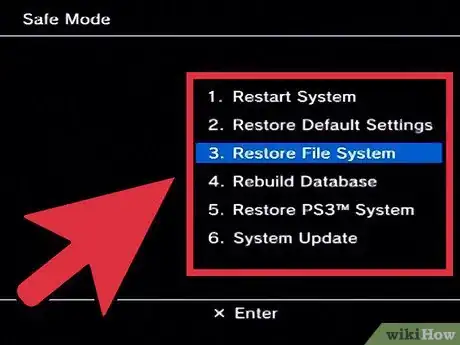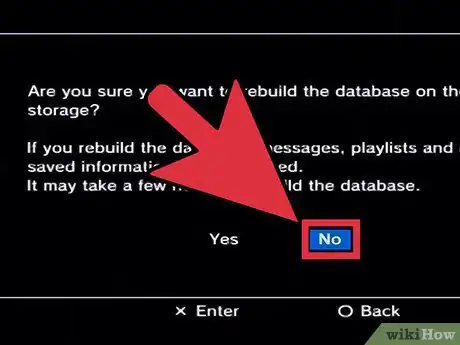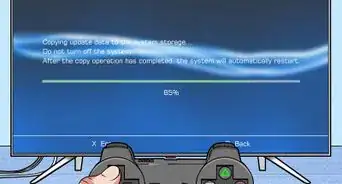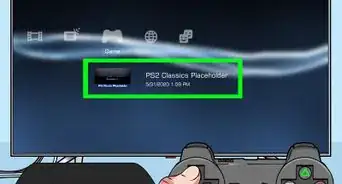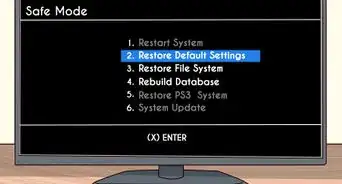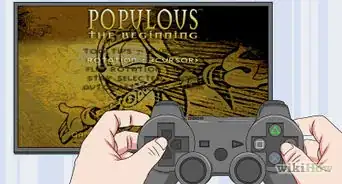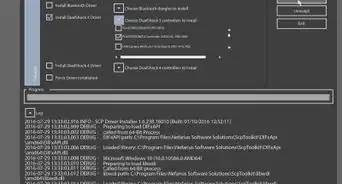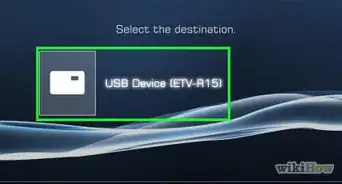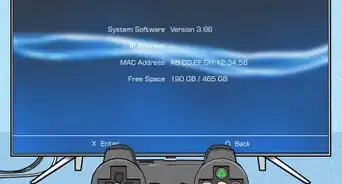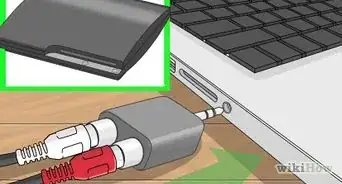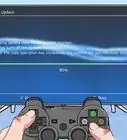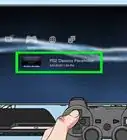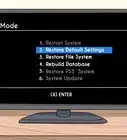X
wikiHow is a “wiki,” similar to Wikipedia, which means that many of our articles are co-written by multiple authors. To create this article, volunteer authors worked to edit and improve it over time.
This article has been viewed 162,989 times.
Learn more...
Safe mode on PlayStation 3 was originally made so you can fix your PlayStation if it doesn't start. It turns your PlayStation on with minimum required functionality to help you fix any issues and see if your console requires service. If you want to enter safe mode, you came to the right place.
Steps
-
1Know when to use safe mode. This is a good choice if:
- Your PS3 starts up but the XMB menu doesn't come up (you only see the wave screen, instead).
- Your PS3 starts up but nothing happens on the screen.
- You see an error that says, "The hard disk's file system is corrupted and will be restored" but the restoration process is not successful, or you see that same error repeatedly.
- Your console stops working during an update, or after the restart that follows an update.
-
2Turn off your PS3. If it's on, you can do this by pressing the power button on the front of the consoleAdvertisement
-
3Push and hold the power button. Hold the button down until you hear 3 beeps. If you were successful, the PS3 should power off again.
- The first beep tells you that the PS3 is powering on. Keep holding.
- After about 5 seconds, the second beep signifies the video reset.
- After another 5 seconds, the system will power off again and the power light will go red.
-
4Repeat holding the power button again, waiting through the beeps. If done successfully, you will hear the first 2 beeps just as before, but the 3rd third beep will be a double-beep; you should see this screen:
-
5Connect your controller to the PS3 and press the PS button. The PS3 will proceed to the next screen.
-
6Review your options. You'll be able to select from a range of choices:
- Restart System: This takes your PS3 out of safe mode and restarts it normally.
- Restore Default Settings: Restores your system to defaults and removes the Sony Entertainment Network account information from your PS3.
- Restore File System: This tries to repair the drive. Any corrupted data may be deleted, so use it with caution.
- Rebuild Database: This deletes all your old messages, playlists, custom changes, video playback/resume history, thumbnails, etc. It may take a while!
- Restore PS3 System: This is a complete restoration of your system, back to the state it was in when you bought it. You will lose data if you use this.
- System Update: This allows you to update your PS3 system software, if you have an update file already saved on an external drive (like a USB drive).
-
7Use the safe mode options with care. Some do involve a loss of data. PlayStation support site recommends you start with "Restore Default Settings" and see if that works. If it doesn't, move on to 'Restore File System" and see if it successfully fixes your problem. If not, try "Rebuild Database" and finally "Restore PS3 System." If any of the options is successful, you're done; don't keep trying more!
Advertisement
Community Q&A
-
QuestionWhat if I have a wireless controller?
 Community AnswerUse the included mini USB cable to connect it to the PS3 console. All standard Dualshock 3 or Sixaxis controllers have a mini USB port on them that allows you to connect them to the PS3 to be used wired.
Community AnswerUse the included mini USB cable to connect it to the PS3 console. All standard Dualshock 3 or Sixaxis controllers have a mini USB port on them that allows you to connect them to the PS3 to be used wired. -
QuestionI have tried to restore the file system but it takes forever and then my PS3 freezes, what can I do?
 Community AnswerTry clearing up some space on your PS3 and try again. If all else fails, you can contact Sony.
Community AnswerTry clearing up some space on your PS3 and try again. If all else fails, you can contact Sony. -
QuestionWhat do I do if my console light's green but turning off after a couple of seconds?
 Community AnswerBuy a new console, I've seen this lots of times and even people experienced at fixing consoles generally say it is best to buy a new console when this happens. You could try taking it to a repair person to see what they think.
Community AnswerBuy a new console, I've seen this lots of times and even people experienced at fixing consoles generally say it is best to buy a new console when this happens. You could try taking it to a repair person to see what they think.
Advertisement
Warnings
- You can break your PS3 or lose your data using safe mode. It's only recommended if you know what you're doing.⧼thumbs_response⧽
Advertisement
About This Article
Advertisement