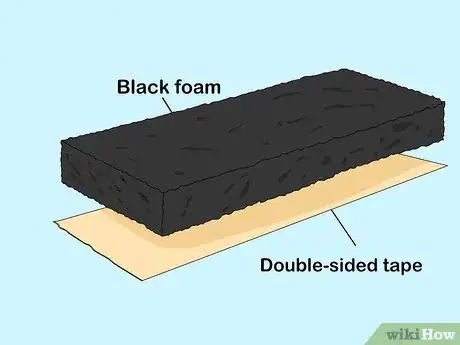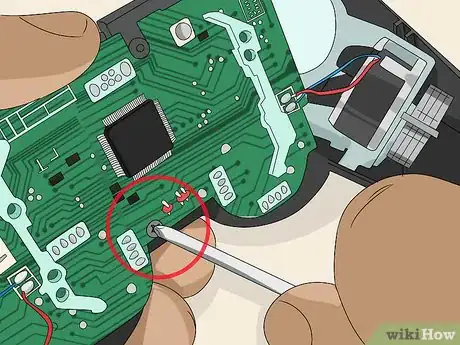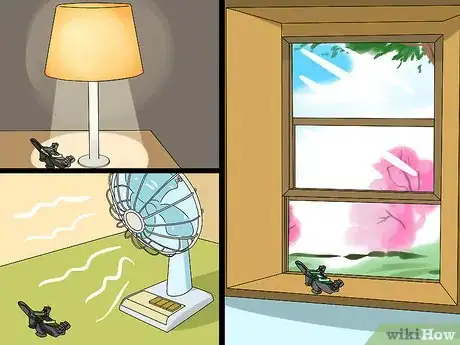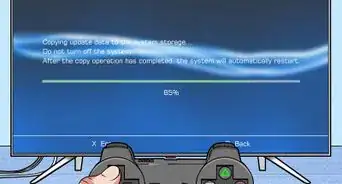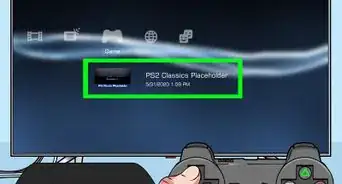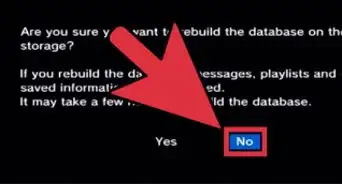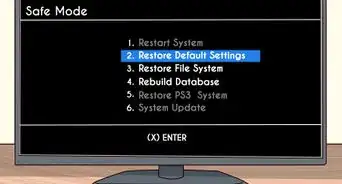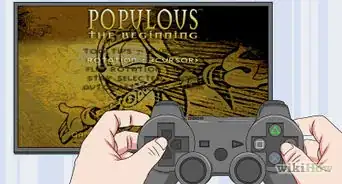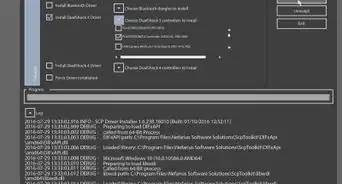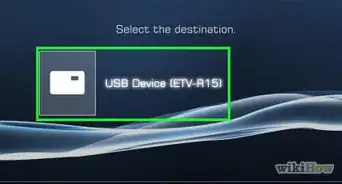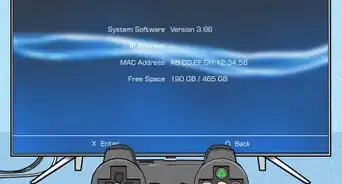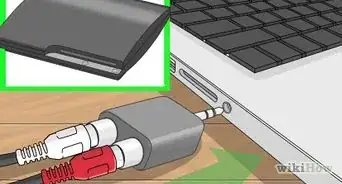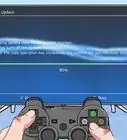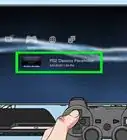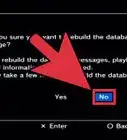This article was co-authored by wikiHow staff writer, Travis Boylls. Travis Boylls is a Technology Writer and Editor for wikiHow. Travis has experience writing technology-related articles, providing software customer service, and in graphic design. He specializes in Windows, macOS, Android, iOS, and Linux platforms. He studied graphic design at Pikes Peak Community College.
The wikiHow Tech Team also followed the article's instructions and verified that they work.
This article has been viewed 84,122 times.
Learn more...
This wikiHow teaches you how to fix a PS3 controller. One of the most common problems with PS3 controllers is random button pushes. There is a fairly easy fix to this problem, but it will require disassembling your controller. Other problems you may encounter are dislodged analogue sticks, and water damage.
Steps
Fix Random Button Pushes
-
1Remove screws from the back of the controller. There are five screws holding the controller together. There are two on the top and bottom of both sides, and one on the top middle.
-
2Remove the back. You may need to pry open the controller with a flat head screwdriver. Open it from the bottom and carefully tilt it towards the top shoulder buttons.
- Be very careful that you don't accidentally dislodge the R2 or L2 trigger buttons while removing the back. They can be pain to put back on.
Advertisement -
3Remove the battery. The battery is the grey square piece on the back of the motherboard. You don't need to disconnect the battery. You can just pull it up out of it's holder and move it to the side.
- If you do decide to disconnect the battery, pull on the white plastic part that the wires are connected to. Do not pull on the wires.
-
4Remove the screw on the motherboard. The motherboard screw is located on the bottom of the motherboard next to the analogue stick.
-
5Remove the motherboard. Carefully pull the motherboard up and tilt it away from the shoulder buttons.
- Once again, be careful not to accidentally dislodge the R2 and L2 trigger buttons.
-
6Lift the green ribbon and pull it back. The green ribbon is located at the top of the controller front. It's above the hole where the left analogue stick goes. Place a flat head screwdriver under the ribbon and carefully lift it up over the two plastic pins that are sticking up out of the controller. Be careful not to tear or damage the ribbon. You will see a strip of black foam underneath the ribbon.
-
7Remove the black foam strip. Over time, the foam strip gets compressed and the connectors on the ribbon aren't able to make contact with the motherboard. This is why the controller is not working properly.
-
8Place tape on the bottom of the black foam strip. For the best results, cut a strip of thick double-sided tape the same length and width as the black foam strip. Place it under the foam strip. Use scissors to cut off any excess tape from the sides.
- If you don't have thick double-sided tape, you can cut about an inch-and-a-half of black electrical tape and roll it up into a tube. [1]
-
9Replace the foam strip. With the tape underneath the foam strip, you can now place the foam strip back under the ribbon.
-
10Replace the ribbon. Pull the ribbon over the foam and place the two holes over the pins that are sticking up out of the controller. Make sure it is firmly in place.
-
11Clean the ribbon. Since the controller is open, it's not a bad idea to use a tissue or cotton swap to wipe any dust away from the ribbon.
-
12Clean the motherboard connector. If you look at the motherboard, you will see a box that is a darker shade of green with some metal connectors sticking out of it. It's above the left analogue stick. This is where the motherboard connects to the ribbon. Use a tissue or cotton swap to wipe the connectors on the mother board.
-
13Replace the motherboard. Carefully place the motherboard back in it's place with the analogue sticks freely able to move through the holes.
-
14Screw the motherboard back in place. Using the same screw you took out of the motherboard, screw it back in at the bottom next to the right analogue stick.
-
15Replace the battery. The motherboard has a plastic holder on it's back that holds the battery in place. Place the battery back in the holder.
-
16Replace the controller back. To replace the controller back, place the the thin part that goes in between the two shoulder buttons at the top of the controller in place. Carefully tilt the back over the R2 and L2 trigger buttons and firmly push it back in place at the bottom of the controller.
- Be careful not to accidentally dislodge the R2 and L2 trigger buttons.
-
17Replace the screws on the controller back. There are five screws that hold the controller together. Replace the two on the sides, and the one in the middle. Your controller is now fixed.[2]
Fix a Dislodged Analogue Stick
-
1Remove screws from the back of the controller. There are five screws holding the controller together. There are two on the top and bottom of both sides, and one on the top middle.
-
2Remove the back. You may need to pry open the controller with a flat head screwdriver. Open it from the bottom and carefully tilt it towards the top shoulder buttons.
- Be very careful that you don't accidentally dislodge the R2 or L2 trigger buttons while removing the back. They can be pain to put back on.
-
3Remove the battery. The battery is the large grey square on the back of the motherboard. You don't need to disconnect the battery. You can just pull it up out of it's holder and move it to the side.
- If you do decide to disconnect the battery, pull on the white plastic part connected to the circuit board. Don't pull on the wires.
-
4Remove the screw on the motherboard. The motherboard screw is located on the bottom of the motherboard next to the analogue stick.
-
5Remove the motherboard. Carefully pull the motherboard up and tilt it away from the shoulder buttons.
- Once again, be careful not to accidentally dislodge the R2 and L2 trigger buttons.
-
6Place the plastic stick back on the metal rod. There is a D-shaped metal rod that sticks up out of the motherboard. Place the plastic analogue stick back on the metal rod.
-
7Replace the motherboard. Carefully place the motherboard back in it's place with the analogue sticks freely able to move through the holes.
-
8Screw the motherboard back in place. Using the same screw you took out of the motherboard, screw it back in at the bottom next to the right analogue stick.
-
9Replace the battery. The motherboard has a plastic holder on it's back that holds the battery in place. Place the battery back in the holder.
-
10Replace the controller back. To replace the controller back, place the the thin part that goes in between the two shoulder buttons at the top of the controller in place. Carefully tilt the back over the R2 and L2 trigger buttons and firmly push it back in place at the bottom of the controller.
- Be very careful not to dislodge the R2 and L2 trigger buttons.
-
11Replace the screws on the controller back. There are five screws that hold the controller together. Replace the two on the sides, and the one in the middle. Your controller is now fixed.
Fix Water Damage
-
1Power off the controller immediately. If the controller gets wet, turning off the power immediately will prevent the circuit board from shorting out.
-
2Remove screws from the back of the controller. There are five screws holding the controller together. There are two on the top and bottom of both sides, and one on the top middle.
-
3Remove the back. You may need to pry open the controller with a flat head screwdriver. Open it from the bottom and carefully tilt it towards the top shoulder buttons.
-
4Disconnect the battery. The battery is the large grey square on the back of the motherboard. To disconnect the battery, pull the white plastic piece that connects to the motherboard. Do not pull on the wires. Pull on the plastic piece.
-
5Place the controller under a lamp, fan, or window. This will help the water in the controller evaporate.
-
6Wait at least 24 hours. To ensure the controller is completely dry wait 24 hours, or longer.
-
7Reconnect the battery. Replace the white plastic part that the battery wires are connected to back in the white plastic connector on the side of the motherboard.
-
8Replace the controller back. To replace the controller back, place the the thin part that goes in between the two shoulder buttons at the top of the controller in place. Carefully tilt the back over the R2 and L2 trigger buttons and firmly push it back in place at the bottom of the controller.
- Be careful not to accidentally dislodge the R2 and L2 trigger buttons.
-
9Replace the screws on the controller back. There are five screws that hold the controller together. Replace the two on the sides, and the one in the middle.
-
10Test the controller. To properly test the controller, launch a game that utilizes all the buttons on the controller (like Minecraft). Test every button to make sure they are do what they are supposed to do. If all the buttons are working, the controller is fixed. If there is any random button presses, or buttons not working, the motherboard has a short in it. You will need to replace the controller.
Community Q&A
-
QuestionHow do I fix a scratched PS3 disk?
 Community AnswerTry putting mint Colgate toothpaste on it, just a tiny dab. Gently wipe the excess toothpaste off with a paper towel. You can see some different methods in the article How to Fix a Scratched CD.
Community AnswerTry putting mint Colgate toothpaste on it, just a tiny dab. Gently wipe the excess toothpaste off with a paper towel. You can see some different methods in the article How to Fix a Scratched CD. -
QuestionHow do I fix an analog stick that sometimes gets stuck in certain positions?
 Community AnswerUsually, it's just dirty. Open it as described and clean it with some alcohol.
Community AnswerUsually, it's just dirty. Open it as described and clean it with some alcohol. -
QuestionMy dualshock's battery is still unusable after 2 hours of charging. All the lights are blinking for 2 hours but still can't use it. What's the problem and how to fix it?It may be that the battery on your controller has failed. Many repair shops can replace the battery for you. Or, if you are familiar with electronic repair, you can find many guides on this site to mend it yourself.