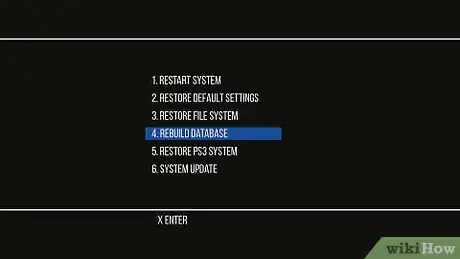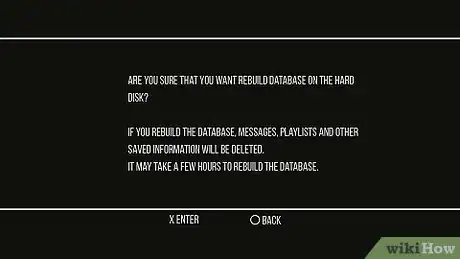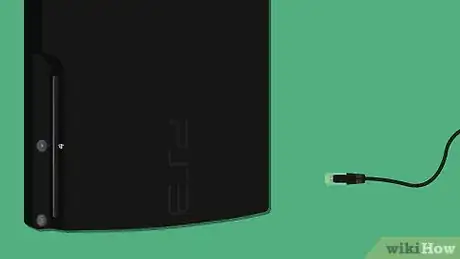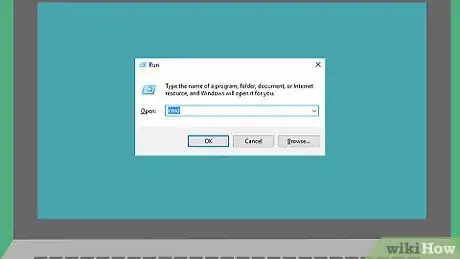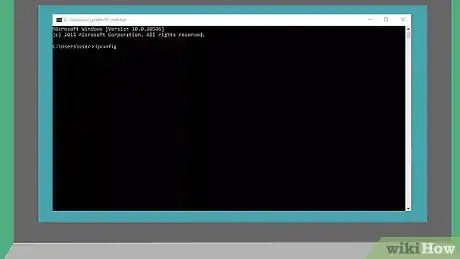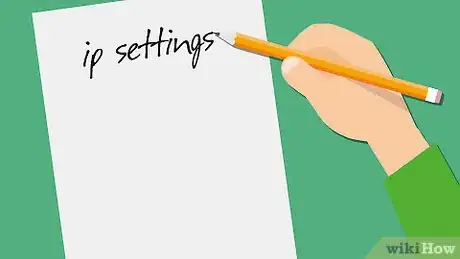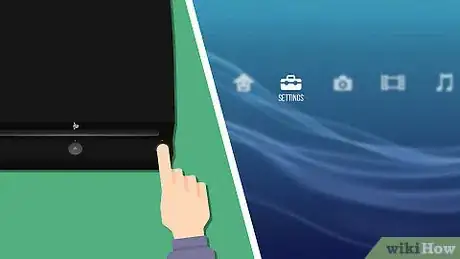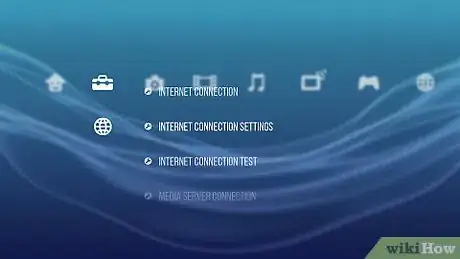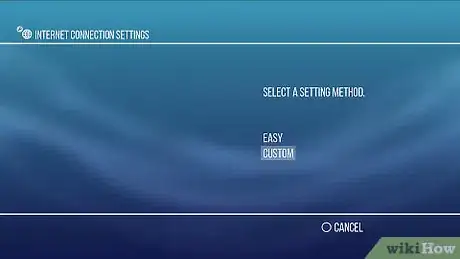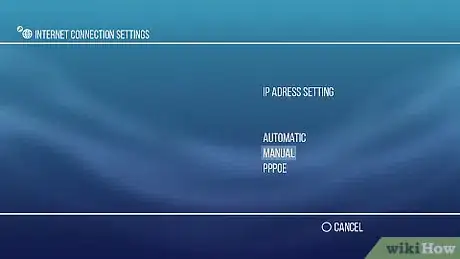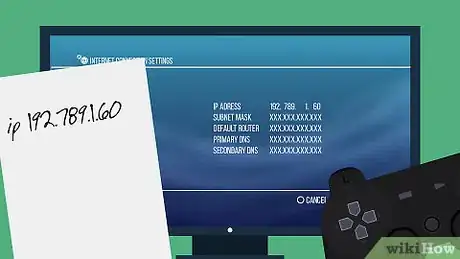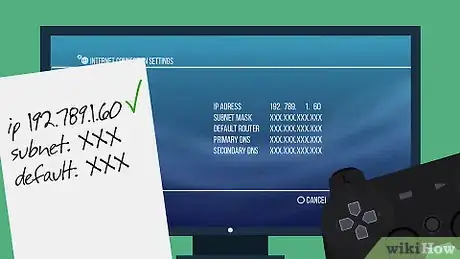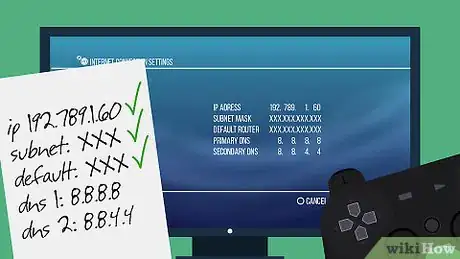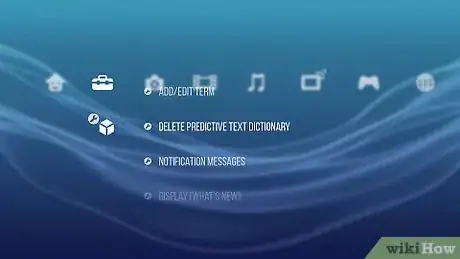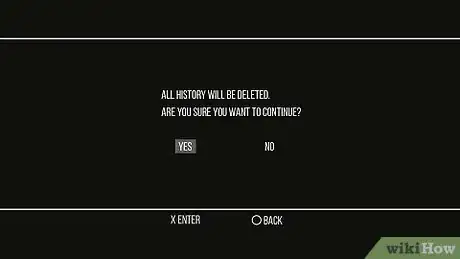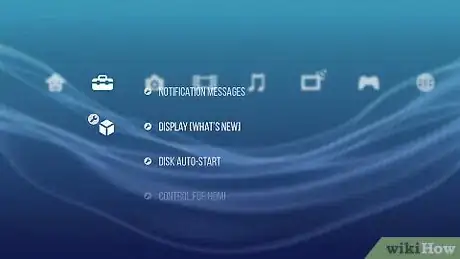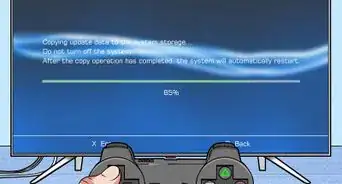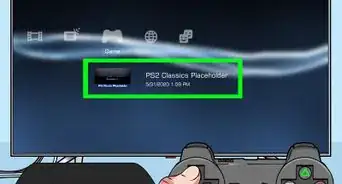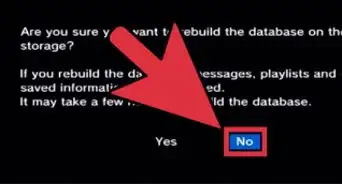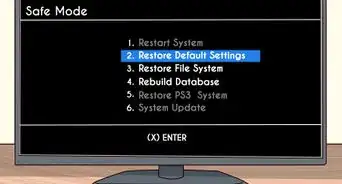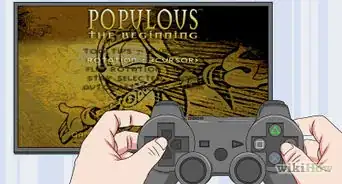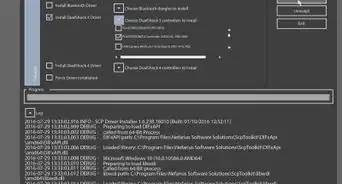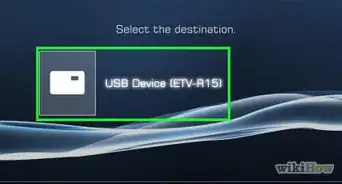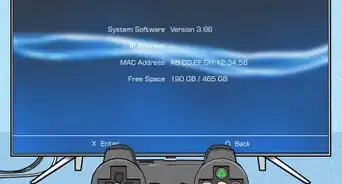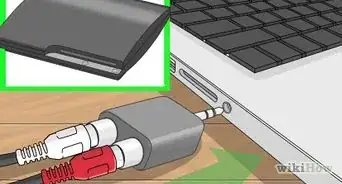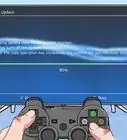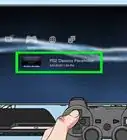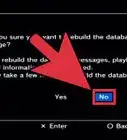X
wikiHow is a “wiki,” similar to Wikipedia, which means that many of our articles are co-written by multiple authors. To create this article, volunteer authors worked to edit and improve it over time.
This article has been viewed 110,907 times.
Learn more...
The PlayStation 3 (PS3) can start running slowly when your messages, Internet search history, playlists, and other personal data consume too much of the console’s memory. Make your PS3 run faster by rebuilding its database, changing its IP settings, and performing routine system maintenance.
Steps
Method 1
Method 1 of 3:
Rebuilding the Database
-
1Power off your PS3.
-
2Press and hold the Power button on the PS3 until it turns on, then turns off.Advertisement
-
3Press and hold the power button, then release after hearing a total of four beeps: two slow beeps, followed by two quick beeps. Your PS3 will power on and display the Recovery Menu.
- Repeat this step if the PS3 powers off again. This means you released the power button too late.
-
4Scroll to and select “Rebuild Database.” This option deletes messages, playlists, video playback history, and other personal settings on your PS3. Rebuilding the database speeds up the performance of your PS3 without deleting your games, photos, videos, music, trophies, and files.
-
5Select “Yes” to confirm you want to continue. Your PS3 will rebuild its database, then reboot when finished.
Advertisement
Method 2
Method 2 of 3:
Changing IP Settings
-
1Switch to using a wired Ethernet connection, if possible. A wired connection is often faster, more reliable, and more consistent with Internet speeds than wireless connections.
-
2Power on your computer and connect to the same network as your PS3.
-
3Launch the command console on your computer. For example, if using a Windows PC, press ⊞ Win+R to open the Run dialog box.
-
4Type “ipconfig” and press ↵ Enter. This displays details about your network.
-
5Write down all details about your network. You’ll be entering these values into your PS3 later on. This includes the IP address, subnet mask, and default gateway.
-
6Power on your PS3 and select “Settings.”
-
7Select “Network Settings,” then select “Internet Connection Settings.”
-
8Select “Custom,” then choose your Internet connection type. If using a wireless connection, enter your network name and password.
-
9Scroll down to “IP address.”
-
10Enter your network’s IP address, using different values for the last three digits. The last three digits can be any value between zero and 255. For example, if your IP address is 192.789.1.53, try changing your PS3’s IP address to 192.789.1.60. This prevents multiple devices on your network from sharing the same IP.[1]
-
11Enter your network’s subnet mask and default gateway values.
-
12Enter your network’s primary and secondary DNS values. If your Internet service provider doesn’t have this information, enter the following values:
- Primary: 8.8.8.8
- Secondary : 8.8.4.4
-
13Select “Test Connection.” This confirms your PS3 is successfully connected to your network using the new IP. This helps your PS3 run faster and more efficiently.
Advertisement
Method 3
Method 3 of 3:
Performing System Maintenance
-
1Dust and clean your PS3 regularly to maintain its performance and prevent slowness. Dust buildup causes your system to lag and run more slowly.
-
2Delete the “Predictive Text Dictionary” data in your PS3. This deletes data that was saved when entering Internet search terms.
- Navigate to Settings > System Settings > Predictive Text Dictionary.
-
3Delete the cookies and cache from your Internet browser. This frees up extra memory on your PS3 console.
- Navigate to Network > Internet Browser, then press the △ button on your controller.
- Navigate to Options > Tools > Delete Cookies or Delete Cache.
- Select “Yes” to confirm you want cookies and cache deleted.
-
4Disable the “Display What’s New” feature. This prevents the Internet from downloading the latest information for this feature when logging in.
- Navigate to Settings > System Settings > Display What’s New.
-
5Perform a hard reset on your PS3. A hard reset formats your system and restores the PS3 to its original factory settings.
- Manually power off your PS3 using the switch at the back of the console.
- Press and hold the power button in front, then release when you hear three beeps.
- Follow the on-screen instructions to set up your PS3 like new.
Advertisement
Community Q&A
-
QuestionWill performing a hard reset delete all my saved games?
 Community AnswerYes. Create a backup if you intend on hard resetting your console.
Community AnswerYes. Create a backup if you intend on hard resetting your console. -
QuestionHow does dust slow the console down?
 Community AnswerDust reduces cooling by insulating internal parts and restricting cooling ports. Computer hardware is most efficient when it's running cool.
Community AnswerDust reduces cooling by insulating internal parts and restricting cooling ports. Computer hardware is most efficient when it's running cool. -
QuestionWhat if the disc icon is not showing?
 Community AnswerCheck to see if the disc is scratched. If it's not, try cleaning the lenses that scan the game.
Community AnswerCheck to see if the disc is scratched. If it's not, try cleaning the lenses that scan the game.
Advertisement
About This Article
Advertisement