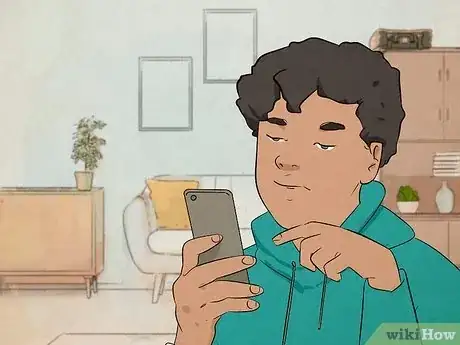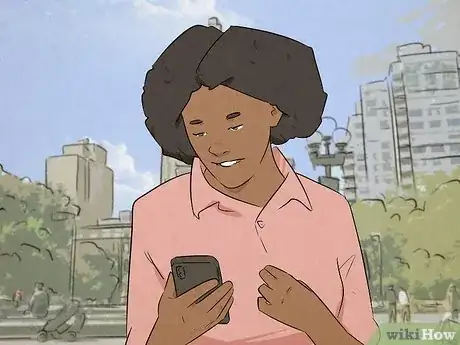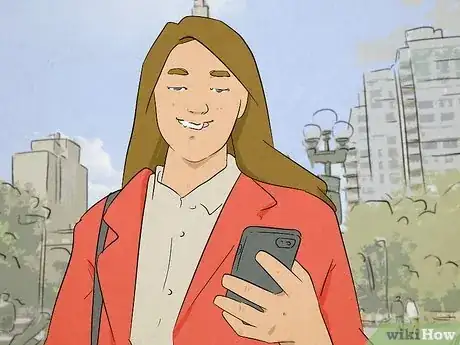This article was co-authored by wikiHow staff writer, Darlene Antonelli, MA. Darlene Antonelli is a Technology Writer and Editor for wikiHow. Darlene has experience teaching college courses, writing technology-related articles, and working hands-on in the technology field. She earned an MA in Writing from Rowan University in 2012 and wrote her thesis on online communities and the personalities curated in such communities.
Learn more...
Do you see "Cancelled Call" in your iPhone's call logs? A cancelled call happens when you call a phone number but hang up before the call is connected. If you see "Cancelled Call" in your call logs, your call never made it to the other party, so it won't appear in their Missed Calls. You may also see Cancelled Call if the other party disconnects quickly after receiving your call. This wikiHow article discusses the meaning of "Cancelled Call" on an iPhone so you can better understand your call logs.
Things You Should Know
- If you call somebody and hang up before they answer, you'll see "Cancelled Call" in your iPhone's call logs.
- Only the person who initiates the call will see "Cancelled Call" in their call logs.
- The person receiving the call would see "Missed Call" only if the call actually connected.
- Look at your iPhone's call log to see if you have missed or cancelled calls.