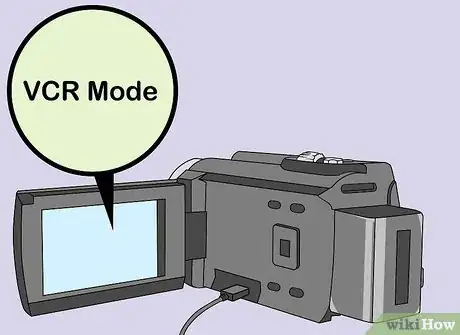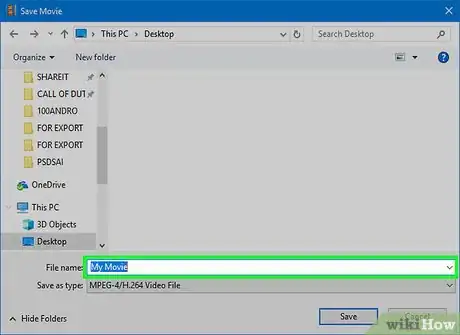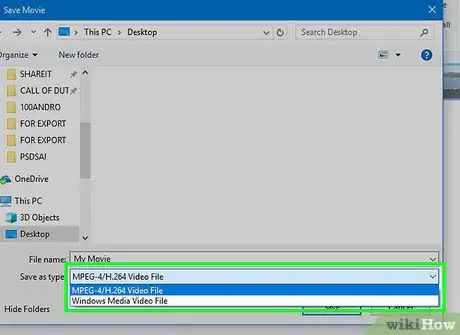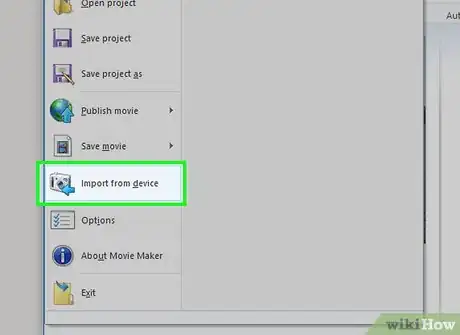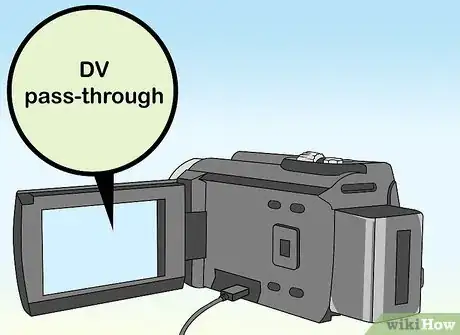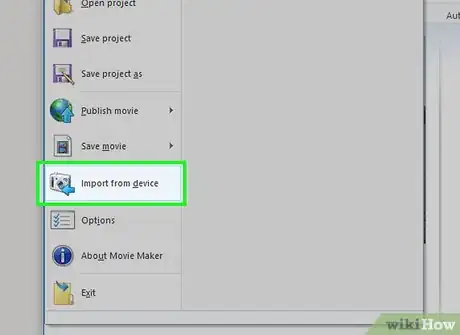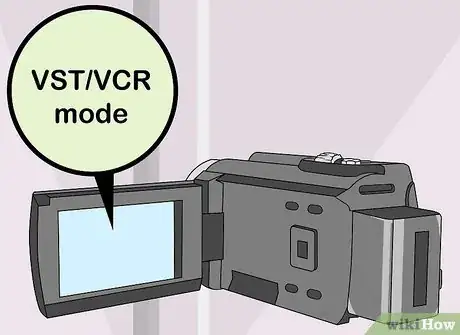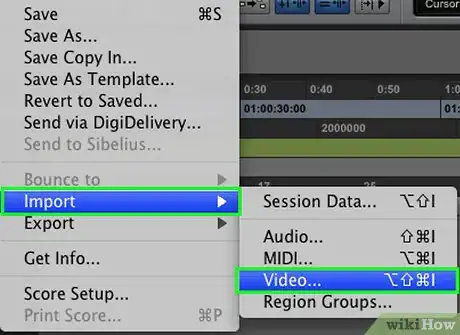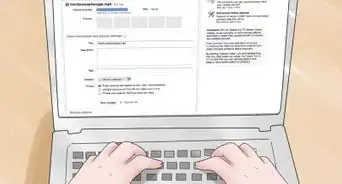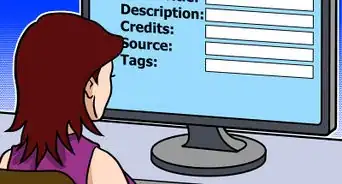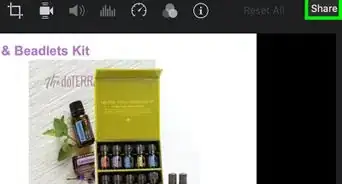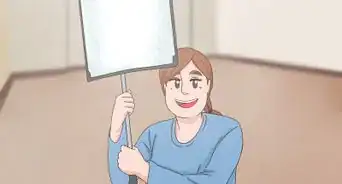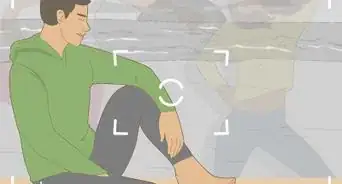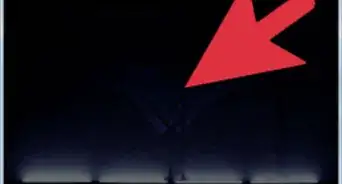wikiHow is a “wiki,” similar to Wikipedia, which means that many of our articles are co-written by multiple authors. To create this article, 9 people, some anonymous, worked to edit and improve it over time.
This article has been viewed 51,125 times.
Learn more...
Knowing how to capture video with Movie Maker or iMovie has many useful applications. The term "video capture" refers to the transferal of analog video from devices like a Digital Video (DV) camcorder or Video Home System (VHS) player. During the process, the analog video is "captured" and converted into a digital file. This new digitally formatted copy of the analog video tape can then be edited, transferred to CD or DVD, uploaded to the Internet, or viewed from your computer. Many of the analog recording devices manufactured in the last several years support DV pass-through technology, which allows users to capture video files without installing specialized video capture hardware components. In this article, you will learn how to capture video from a DV camera using a FireWire (IEEE 1394) cable with Windows Movie Maker and Apple iMovie. You will also learn how to utilize the DV pass-through technology in a DV camera to capture video from other analog devices, such as a VCR.
Steps
Capture Video with Movie Maker
-
1Connect the DV device to your PC. Locate the FireWire, or IEEE 1394 port, on your device and insert the FireWire cable. Connect the opposite end of the FireWire cable into a free USB port on your computer.
-
2Set your device to VCR mode. Set your DV camera to VCR/VST mode. Click Import Video in the Autoplay dialog box that opens automatically when your device is connected.Advertisement
-
3Name your video file and choose a file location. Type a name for the video file in the Name field and choose a location on your hard drive to store your video.
-
4Choose a format for your video. Choose a format for your video from the list of options and click next.
-
5Capture the video file. Click on "Import the entire videotape to my computer," and click next. The menu will display a progress bar and will notify you once the conversion is complete. A digital copy of your analog video is saved in the specified location.
Convert Analog Video to Digital Using Movie Maker
-
1Change your DV camera settings to DV pass-through. Select the DV pass-through setting on your camera to enable the analog to digital conversion feature.
-
2Connect your analog device to your DV camera using a composite video cable or an S-Video connection.
-
3Import the analog video to your computer. The DV camera will now convert the analog video tape from the connected device into a digital video, and may be imported to your computer using the Windows Movie Maker record feature.
- Set your DV camera to VCR/VST mode.
- Click Import Video in the Autoplay dialog box.
- Type a name in the Name field.
- Choose a format for your video.
- Choose a location on your hard drive to store your video.
- Click on "Import the entire videotape to my computer," and click next. Once the conversion is complete, a digital copy of the converted analog video will be saved in the previously selected location.
Convert Analog Video to Digital Using a DV Camera and iMovie
-
1Import analog video into iMovie. Set your DV camera to VST/VCR mode and connect it to the computer using a FireWire cable. The import window will open automatically.
-
2Covert the file. Click import, making sure that the switch on the left-hand side of the import window is set to Automatic. Select a location to store the project using the Save to pop-up menu. Type a name for the project in the Create new event field and click OK. The analog to digital conversion is complete.
Community Q&A
-
QuestionI want to copy a video on a friend's Facebook without them knowing it. What can I do?
 Community AnswerFind the original source of the video and share it from that web location.
Community AnswerFind the original source of the video and share it from that web location. -
QuestionI have a trending video on my browser screen that I would like to email a friend of mine. How do I do it?
 Community AnswerJust copy the link in the browser and send it to your friend.
Community AnswerJust copy the link in the browser and send it to your friend.
Things You'll Need
- DV pass-through compatible camera or camcorder
- FireWire (IEEE 1394) cable
- Personal computer with Windows XP SP2 or more recent operating system
- Windows Movie Maker 2.6 (latest release)
- Analog video recording device