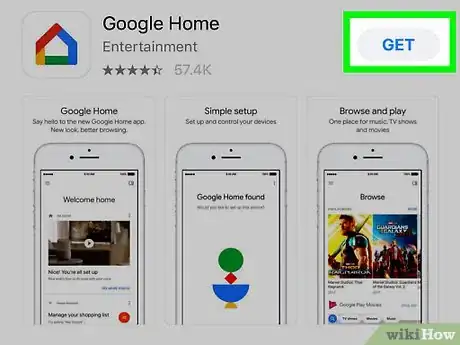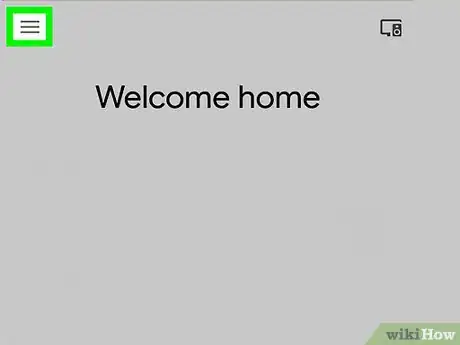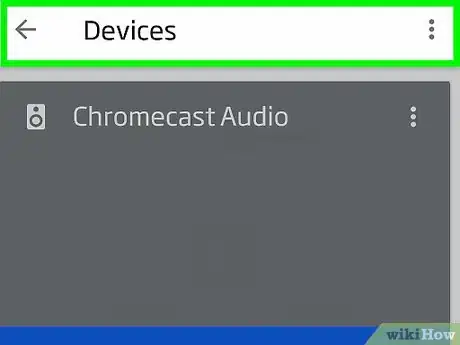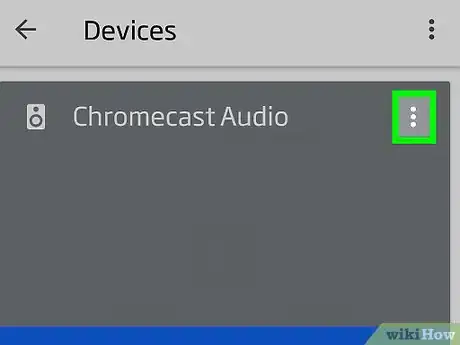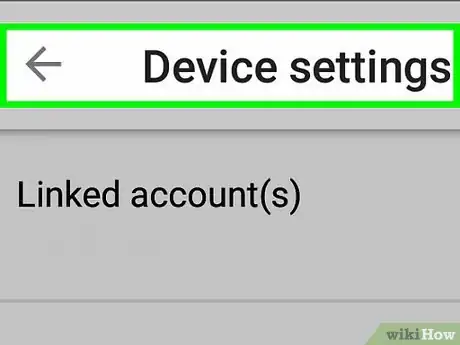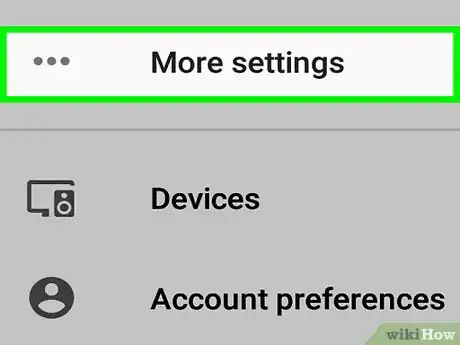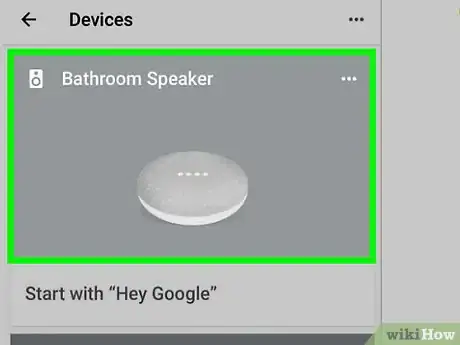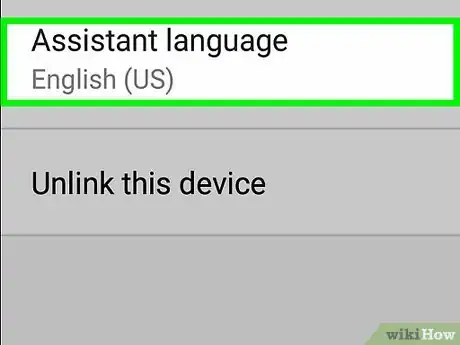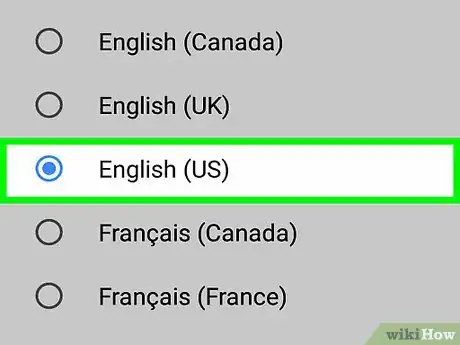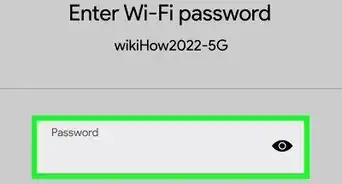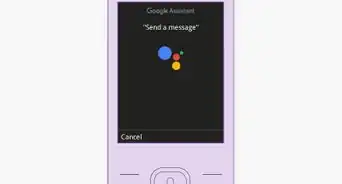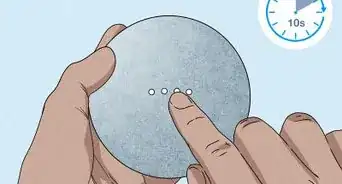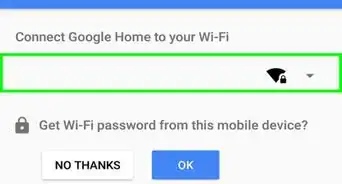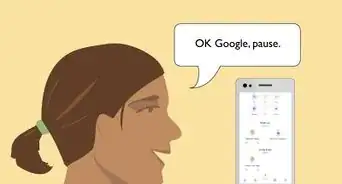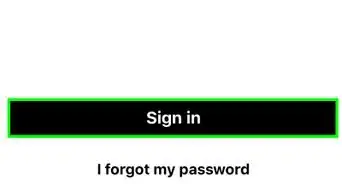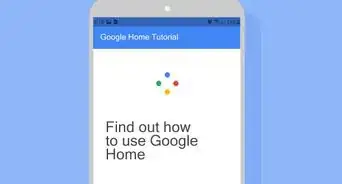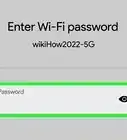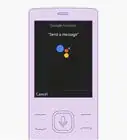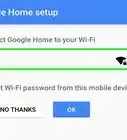This article was co-authored by wikiHow Staff. Our trained team of editors and researchers validate articles for accuracy and comprehensiveness. wikiHow's Content Management Team carefully monitors the work from our editorial staff to ensure that each article is backed by trusted research and meets our high quality standards.
The wikiHow Tech Team also followed the article's instructions and verified that they work.
This article has been viewed 64,171 times.
Learn more...
This wikiHow teaches you how to change the language of a Google Home device using the Google Home app for iPhone and Android. The different language options you can change the Google Assistant's voice to may depend on your device and location. Once you change the language of Google Home, the assistant will only recognize commands spoken in that language.
Steps
-
1Open the Google Home app. In your app drawer, tap the Google Home app icon with the multicolored outline of a house. If you don't already have the Google Home app, download it and link your Google Home device with the app.
- On Android, you can download the Google Home app on the Play Store.
- On iPhone, you can download the Google Home app from the App Store.
-
2Tap ☰. It's the three-lined icon in the top-left corner. This opens the main menu on the left side of the screen.Advertisement
-
3Tap Devices. On iPhone, it's the first option at the top of the menu, and on Android, it's down in the second section of options. This will open a page displaying cards of all the Google Home connected devices on your home network.
-
4Tap ⋮ or ⋯ on your Google Home device. Tap the three-dot icon in the top-right corner of the card of your Google Home speaker. This will open a small drop-down menu.
-
5Tap Settings. It's the first option at the top of the drop-down menu.
-
6Tap More. It's the last option in the "Google Assistant settings" section of the page, just below the "Voice Match" option.
-
7Scroll down and tap your Google Home speaker. Tap the name of your Google Home speaker in the "Devices" section of the settings page.
- If you have more than one Google Home device, changing the Language for one will change it for all the other devices connected to the account.[1]
-
8Tap Assistant Language. On Android, it's the second to last option towards the bottom of the page. On iPhone, it's the third option from the top of the page.
-
9Select a different language. This instantly changes the language of Google Assistant's voice on your Google Home device. The other language options that are available for you to pick may differ based on your device and regional location.
- Once you change the language of Google Home, the assistant will only recognize commands spoken in that language.
- If you select a different version of English your Google Home voice will speak with that region's accent. Google Home will recognize your commands better if you speak with that accent.[2]