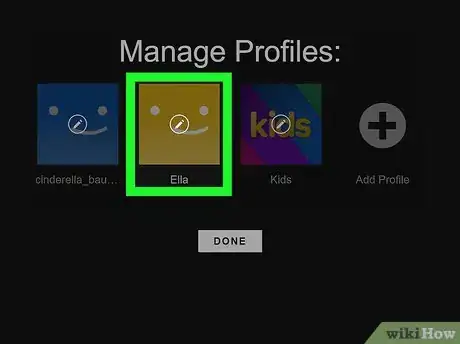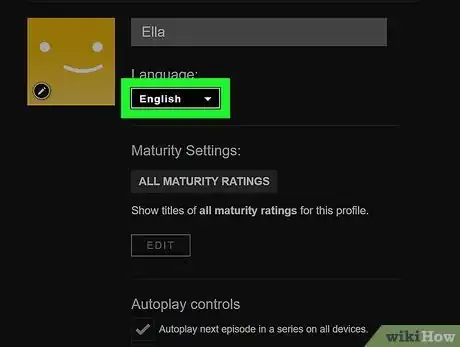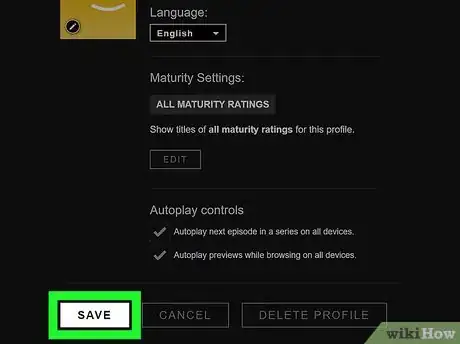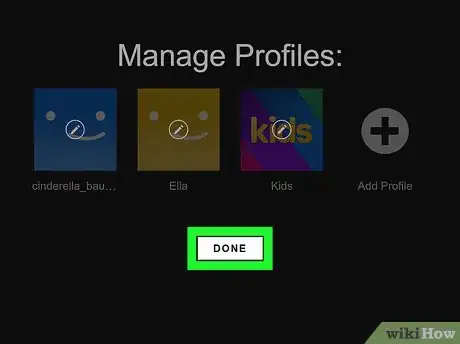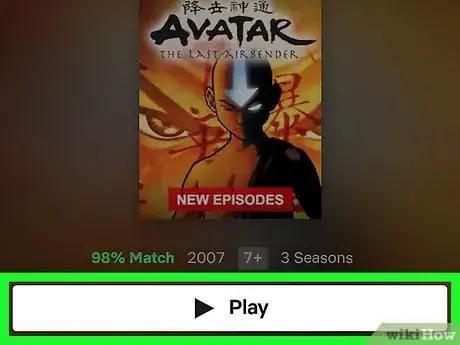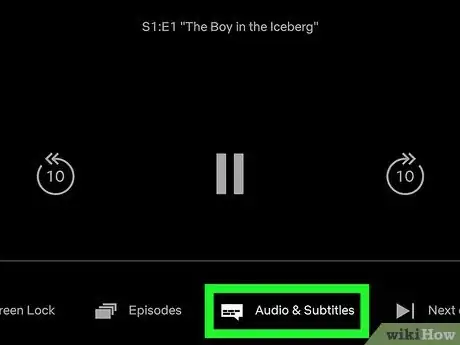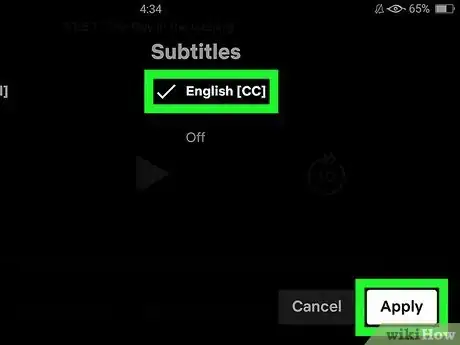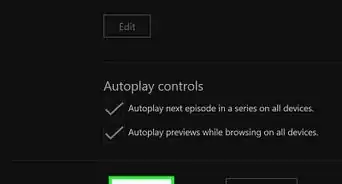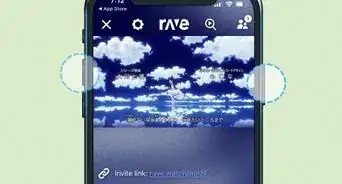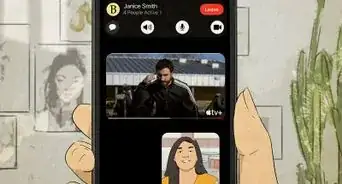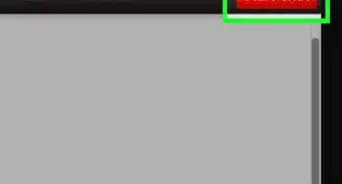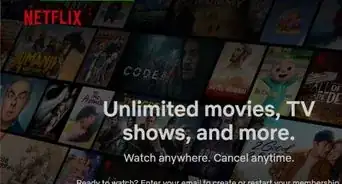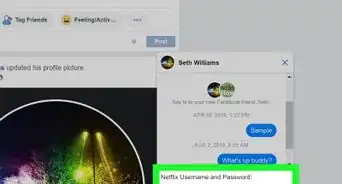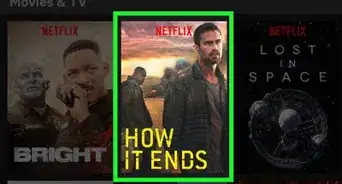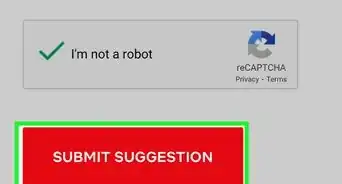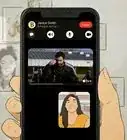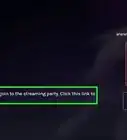This article was co-authored by wikiHow staff writer, Darlene Antonelli, MA. Darlene Antonelli is a Technology Writer and Editor for wikiHow. Darlene has experience teaching college courses, writing technology-related articles, and working hands-on in the technology field. She earned an MA in Writing from Rowan University in 2012 and wrote her thesis on online communities and the personalities curated in such communities.
This article has been viewed 15,104 times.
Learn more...
This wikiHow will teach you how to change your language on Netflix using Netflix.com. In addition to changing your default language for Netflix, you can make a single movie or TV show play in a pre-selected language.
Steps
Changing the Default Language
-
1Go to https://www.netflix.com/profiles/manage in a web browser. You can use any web browser to change your language in Netflix, including the one on your phone or tablet.
- Log in if prompted.
- This method will change the entire Netflix experience to the new language, including menus.
-
2Select your profile. The language settings will only apply to the profile that made the change.Advertisement
-
3Select the drop-down under "Language." You'll see this near the top of the page under your profile name.
-
4Click or tap Save. You'll see this at the bottom of the page.
-
5Click or tap Done. You'll see this under the profiles.[1]
- You should immediately see the language change.
Changing a Movie or TV Show Language
-
1Start the program you want to watch in Netflix. Whether you're using the Netflix mobile app on your phone or watching from the website on your computer, you'll be able to change the individual show or movie to a pre-selected language.
- If your show or movie is not available in any other language, you will not be able to switch it.
-
2Click the dialog box with writing inside it. You'll see this at the bottom right corner of your computer screen or centered at the bottom of your mobile screen with the label "Audio & Subtitles."
-
3Select an audio language. If the language you want is listed, you can click or tap it to listen in that language.
- That audio selection will apply only to that show or movie. You'll still experience Netflix in your selected preferred language.
About This Article
1. Go to https://www.netflix.com/profiles/manage in a web browser.
2. Select your profile.
3. Select the drop-down under "Language."
4. Click or tap Save and Done.