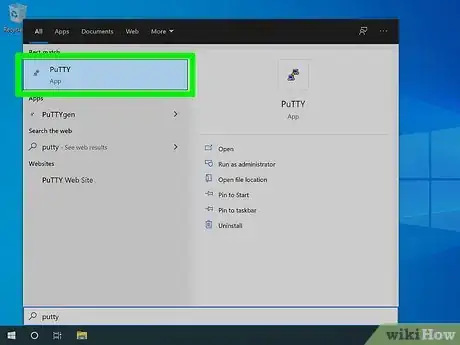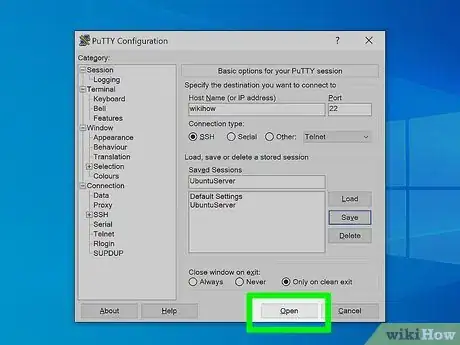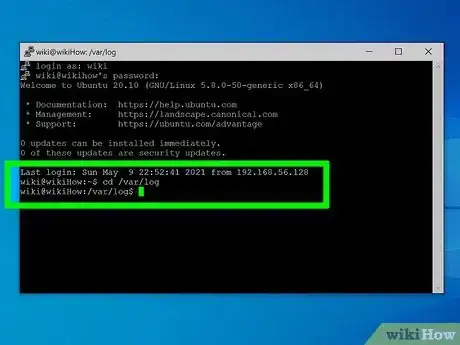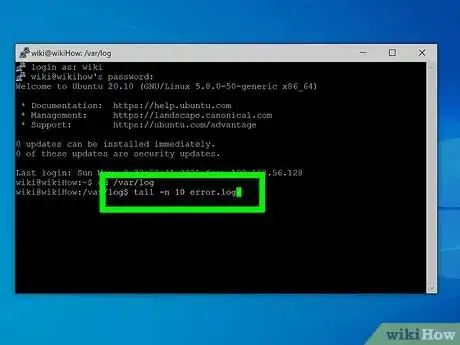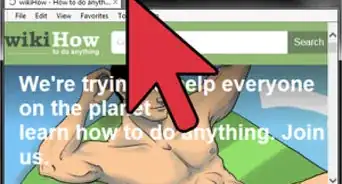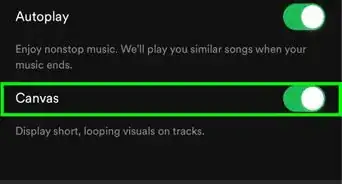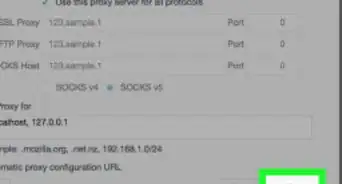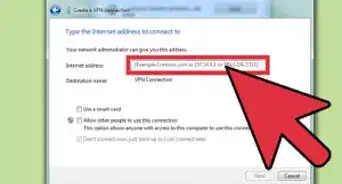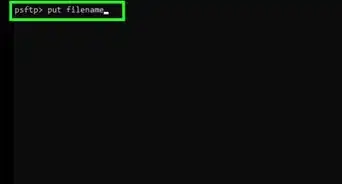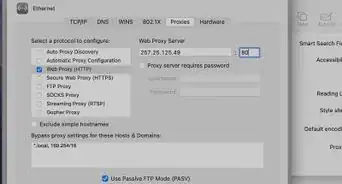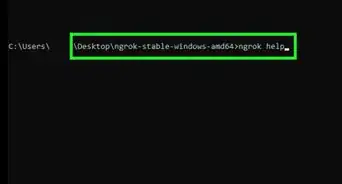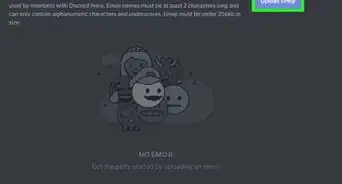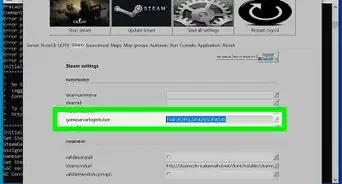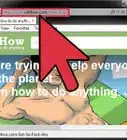This article was co-authored by wikiHow staff writer, Darlene Antonelli, MA. Darlene Antonelli is a Technology Writer and Editor for wikiHow. Darlene has experience teaching college courses, writing technology-related articles, and working hands-on in the technology field. She earned an MA in Writing from Rowan University in 2012 and wrote her thesis on online communities and the personalities curated in such communities.
This article has been viewed 32,354 times.
Learn more...
This wikiHow will teach you how to check error logs in PuTTY. There's a default log location that should work unless you have changed where your logs are saved.
Steps
-
1Open PuTTY. Double-click the PuTTY icon on your Desktop to open it or search your Start menu.
-
2Connect to your server. Enter your hostname (or IP address), port number, and password to connect to your server with PuTTY.[1]Advertisement
-
3Navigate the PuTTY window to your logs. In most instances, you can use "
cd ~/logs" or "/var/www/vhosts/example.com/statistics/logs/".- Unix logs are stored in a variety of locations, so you'll need to find the location of the error log before you can view them.
-
4Enter the command to see your error logs. The command varies between servers and operating systems, but the default is similar to: "
tail -n 10 error.log".- If you get an error message or don't receive an answer, your error logs might be in a different location. Check with your server's information to find the file path your logs are stored.
- Some commands will require root access and should start with "
sudo" to work.
References
About This Article
1. Open PuTTY.
2. Connect to your server.
3. Navigate the PuTTY window to your logs.
4. Enter the command to see your error logs.