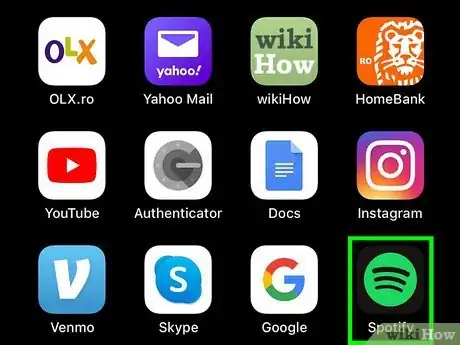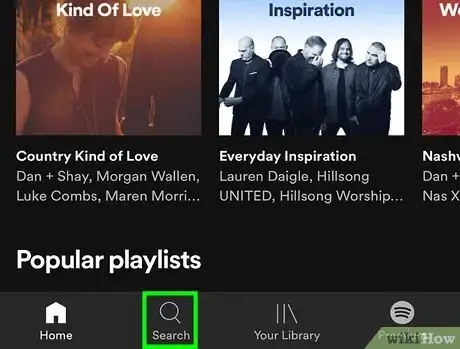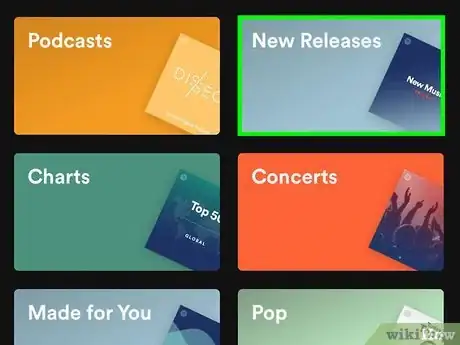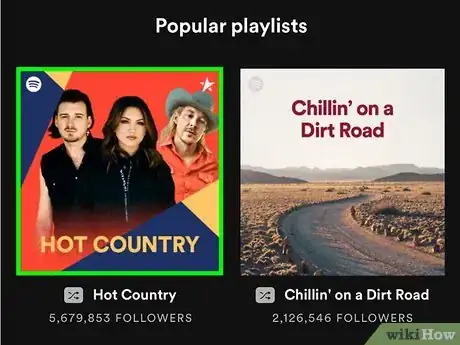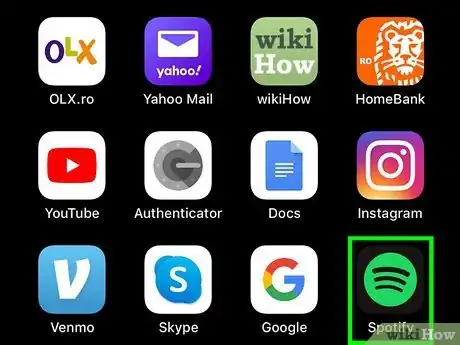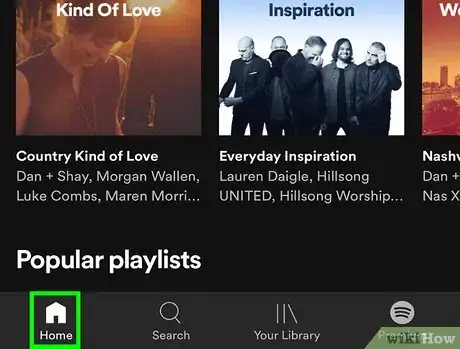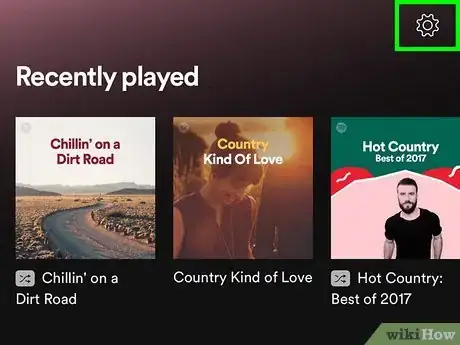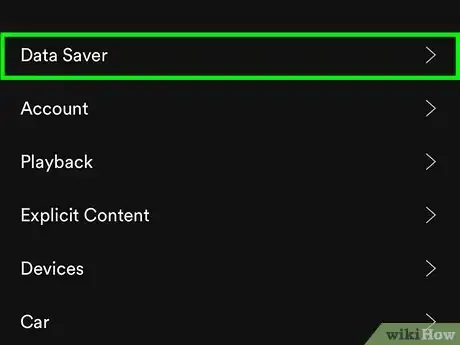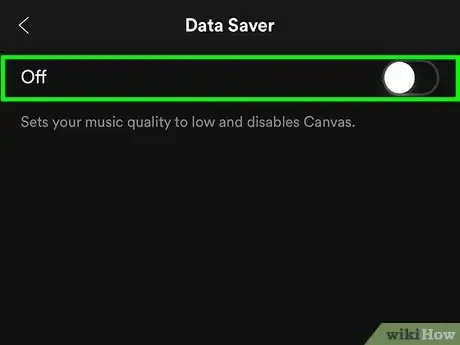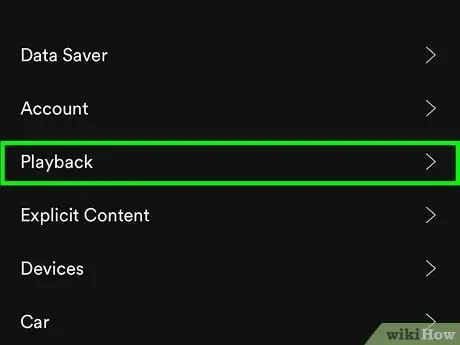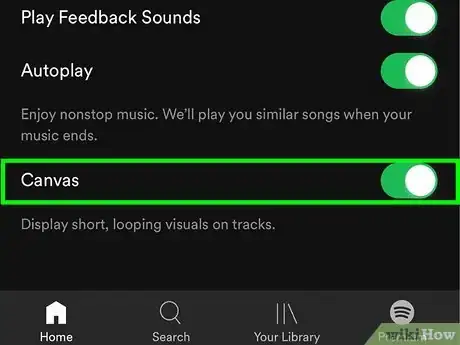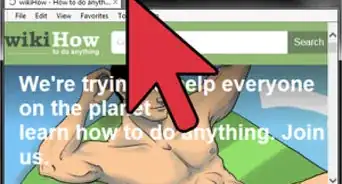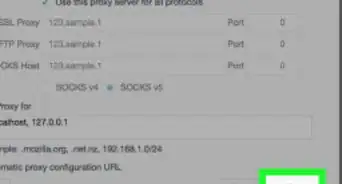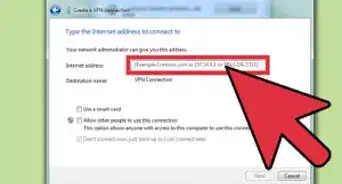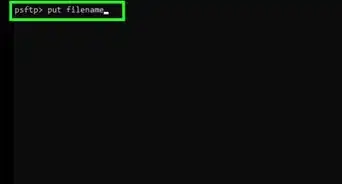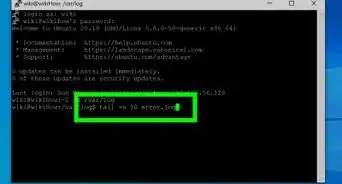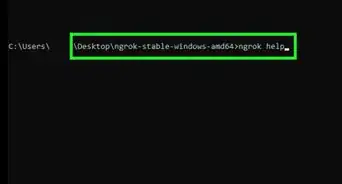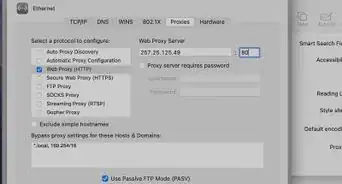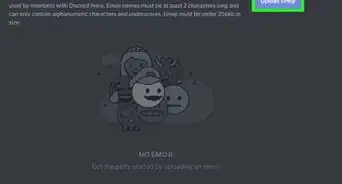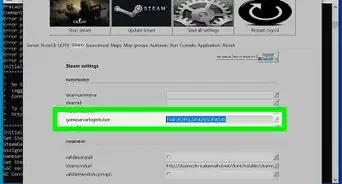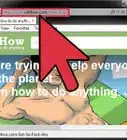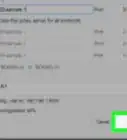This article was co-authored by wikiHow staff writer, Darlene Antonelli, MA. Darlene Antonelli is a Technology Writer and Editor for wikiHow. Darlene has experience teaching college courses, writing technology-related articles, and working hands-on in the technology field. She earned an MA in Writing from Rowan University in 2012 and wrote her thesis on online communities and the personalities curated in such communities.
This article has been viewed 111,127 times.
Learn more...
Although Spotify once planned to incorporate TV-type shows and music videos into their app, the service has since switched back to its focus on audio.[1] Despite the change, you'll still find some exclusive videos hiding in Spotify's most popular curated playlists, such as RapCaviar, Today's Pop Hits, and Viva Latino. You can also enable the Canvas feature (which is typically on by default) on your phone or tablet, which loops artist-designed video clips while certain songs play. This wikiHow teaches you how to track down exclusive videos on Spotify playlists, and how to make sure Canvas is enabled.
Steps
Using Spotify Curated Playlists
-
1Open Spotify on your computer, phone, or tablet. It's the round green icon containing three curved black lines. If you're using a computer, you'll find it in the Start menu (Windows) or in the Applications folder (macOS).
-
2Select Search (Mobile) or Browse (PC/Mac). Search is at the bottom-center part of the screen on your phone or tablet, and Browse is near the top-left corner.Advertisement
-
3Select a genre. Playlists that include videos are typically found in Spotify's more popular genres, including Pop, Hip-Hop, Country, and Latin. You may find playlists with videos in other genres.
- If you're looking for a particular video from an artist you've heard has an exclusive Spotify release, select that artist's genre. If you're not sure where to look, Pop is usually a good starting point.[2]
-
4Select a playlist. You'll usually find a few videos in Spotify's more popular playlists, including:[3]
- Pop: Today's Top Hits
- Latin: Viva Latino
- Hip-Hop: RapCaviar
- Country: Hot Country and New Boots
-
5Click or tap a video. If you're using the mobile app, videos in playlists automatically play short preview animations of their content. Tap one of those animations to start watching. If you're on a computer, look at each track's corresponding icon on its left side—if you see a music note, it's an audio track. If you see a square with a sideways triangle inside, it's a video.
Enabling Canvas Video Clips
-
1Open Spotify on your phone or tablet. If you're using the Spotify mobile app, you can choose to see short looping video clips that play during certain songs. You'll find Spotify's green icon with three curved black lines on the home screen or in the app drawer.
- Canvas videos are enabled by default. If you play a song that has a Canvas video, the video will play automatically unless you've turned off this feature or enabled Spotify's Data Saver.
- Not all songs have Canvas videos, and there's no way to search for Canvas videos in the app. To test out Canvas, try playing Beyonce's "Hold Up" from her album Lemonade. Tap the song once it starts playing to expand it full-screen. If you see an angry Beyonce walking down the street, Canvas videos are already enabled.
-
2Tap the Home icon. It's the house at the bottom-left corner of the screen.
-
3Tap the gear icon. It's at the top-right corner of the screen.
-
4Tap Data Saver. It's near the top of the menu.
-
5Slide the Data Saver switch to Off . If Data Saver is on, Canvas videos will not play. If the switch is set to the On (green) position, tap it to turn it off. If the switch is already off, there's no need to make any changes.
- Tap the back button to return to the Settings screen when you are finished.
-
6Tap Playback. It's near the top of the Settings menu.
-
7
References
- ↑ https://www.billboard.com/articles/business/8014966/spotify-scrapping-original-video-report-not-from-playlists
- ↑ https://www.theverge.com/2017/5/18/15658542/selena-gomez-music-video-bad-liar-watch-spotify
- ↑ https://musicrow.com/2018/04/spotifys-hot-country-playlist-now-enhanced-with-original-video/
About This Article
1. Open Spotify.
2. Tap Search or Browse.
3. Select a genre.
4. Select a playlist.
5. Tap a video to play it.