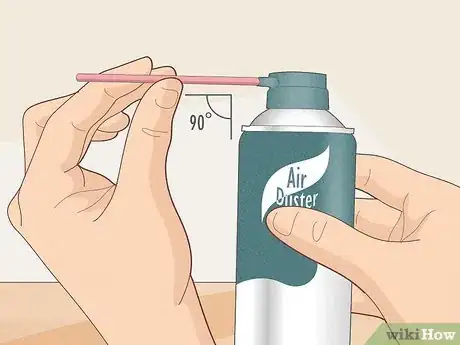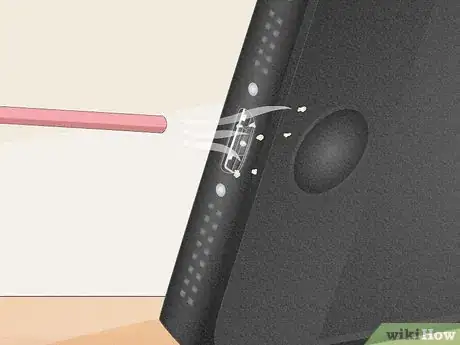This article was co-authored by Matt Ham. Matt Ham is a Computer Repair Specialist and the CEO and President of Computer Repair Doctor. With over a decade of experience, Matt specializes in Mac, PC, iPhone, iPad, and Smartphone repairs and upgrades. Matt holds a BS in Mechanical Engineering from North Carolina State University and an MS in Mechanical Engineering from Columbia University. Matt has expanded Computer Repair Doctor to seven different locations. He is also a Co-Owner of Repair Life, a full-scale marketing agency specializing in driving both online and offline leads to cell phone and computer repair shops and device retailers.
This article has been viewed 54,848 times.
Imagine this: one day, you get home from a long day and your phone battery is pretty much dead, you go to plug it in, and to your horror, nothing happens, your phone won't charge! If you want to be prepared in case something like this ever happens, or if you are actually experiencing this right now, then this wikiHow can help. The good news is that the Micro-USB is probably only dirty instead of being completely broken. You can clean it.
Steps
Using Compressed Air
-
1Get a can of compressed air.
-
2Raise the tube so that it's at a 90-degree angle with the can.Advertisement
-
3Give the compressed air can a quick test spray to make sure that no liquid comes out.
- Do not shake the can. This will put the contents under more pressure, which can liquefy the compressed air.
-
4Aim the can of compressed air at the port. Direct the small tube at the micro/mini USB port on your smartphone/tablet.
- Do not put the tube in the port. This gives any dust in the USB port a place to escape.
- Don't tip the can, this can cause liquid to come out of the tube.
Using Isopropyl Alcohol
-
1Take a new or clean firm-bristled toothbrush.
-
2Dip the toothbrush into a bottle of Isopropyl Alcohol.
-
3Shake off any the excess alcohol off the brush as you do not want to put any excess liquid onto the usb port.[1]
-
4Scrub the micro/mini USB port with the toothbrush.[2] It helps loosen any stubborn dirt or debris that did not come out by just spraying with compressed air.
-
5Spray a can of compressed air on the USB port to expel any of the loosened debris or dirt from the USB port. This will also help dry the port before you attempt to check if this method works.
Using an Electrical Contact Cleaner
-
1Take a clean firm-bristled toothbrush and spray some of the electrical contact cleaner onto it. Don't spray so much that the toothbrush is dripping with the cleaner.
-
2Scrub the micro/mini USB port with the toothbrush.[3]
-
3Dry the port thoroughly.
- As the electrical contact cleaner is not quick evaporating as the alcohol, it is a good idea to spray with the compressed air as indicated but allow a little extra time for the port to dry before you connect it to your smartphone/tablet.
Expert Q&A
-
QuestionHow do I clean my Mac charging port?
 Matt HamMatt Ham is a Computer Repair Specialist and the CEO and President of Computer Repair Doctor. With over a decade of experience, Matt specializes in Mac, PC, iPhone, iPad, and Smartphone repairs and upgrades. Matt holds a BS in Mechanical Engineering from North Carolina State University and an MS in Mechanical Engineering from Columbia University. Matt has expanded Computer Repair Doctor to seven different locations. He is also a Co-Owner of Repair Life, a full-scale marketing agency specializing in driving both online and offline leads to cell phone and computer repair shops and device retailers.
Matt HamMatt Ham is a Computer Repair Specialist and the CEO and President of Computer Repair Doctor. With over a decade of experience, Matt specializes in Mac, PC, iPhone, iPad, and Smartphone repairs and upgrades. Matt holds a BS in Mechanical Engineering from North Carolina State University and an MS in Mechanical Engineering from Columbia University. Matt has expanded Computer Repair Doctor to seven different locations. He is also a Co-Owner of Repair Life, a full-scale marketing agency specializing in driving both online and offline leads to cell phone and computer repair shops and device retailers.
Computer Repair Specialist You would definitely want to turn the machine off. If it's on a MacBook, those don't need cleaning that often. But you could just take a dry toothbrush and kind of brush it off. It's hard to disconnect the battery from a Mac so you don't want to use any kind of liquid that may damage the MacBook. If it often gets dirty, but it still functions 100%. So it's not usually something you have to worry about too much.
You would definitely want to turn the machine off. If it's on a MacBook, those don't need cleaning that often. But you could just take a dry toothbrush and kind of brush it off. It's hard to disconnect the battery from a Mac so you don't want to use any kind of liquid that may damage the MacBook. If it often gets dirty, but it still functions 100%. So it's not usually something you have to worry about too much.
Warnings
- It is imperative that you check with the company you purchased your unit from, or the manufacturer of the unit first. If your unit is still under warranty, these steps may invalidate the warranty you have.⧼thumbs_response⧽
- When using compressed air or electrical contact cleaner, never shake the can. This pressurizes the contents even more so and can potentially be dangerous.⧼thumbs_response⧽
Things You'll Need
- Compressed Air
- Isopropyl Alcohol
- Electrical Contact Cleaner
- (Optional) Firm-Bristled Toothbrush