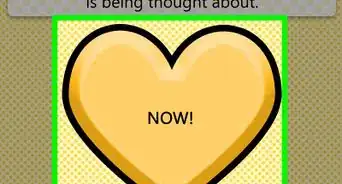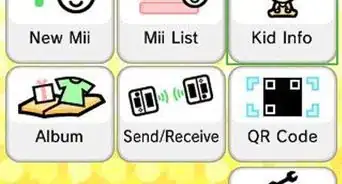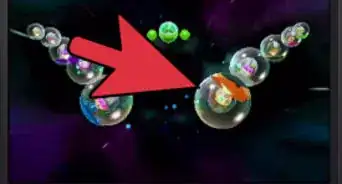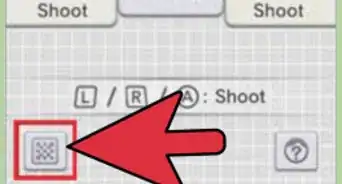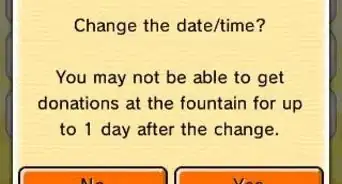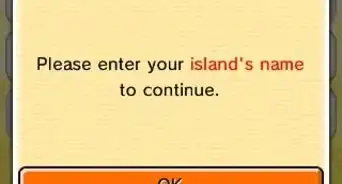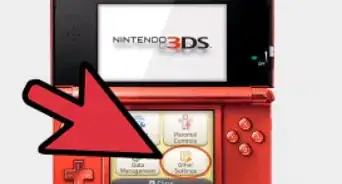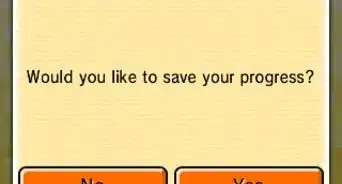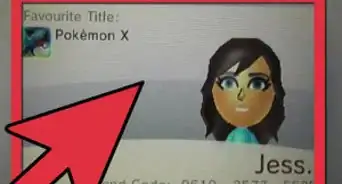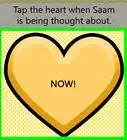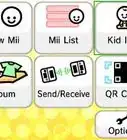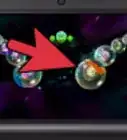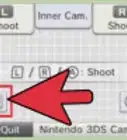This article was co-authored by wikiHow Staff. Our trained team of editors and researchers validate articles for accuracy and comprehensiveness. wikiHow's Content Management Team carefully monitors the work from our editorial staff to ensure that each article is backed by trusted research and meets our high quality standards.
This article has been viewed 23,508 times.
Learn more...
Nintendo 3DS screens can get smudged from fingertips or pointers that you use when you play on them. Since the screen is an LED screen and a touch screen, you have to be careful when cleaning. To clean a 3DS screen, use a soft damp cloth to wipe away smudges, dry it after wiping, and remove the dust with a cotton swab or piece of tape.
Steps
Cleaning the 3DS Screen
-
1Use a damp cloth. To clean the screen of your Nintendo 3DS, use a soft, cotton cloth. Dampen it slightly with water. Only use water to clean the screen. Don’t use any type of cleaner or solvent. This could damage the screen.[1]
- Make sure the cloth is only slightly damp and doesn’t have too much water on it. Never pour any water onto the 3DS screen.
- Use the cloth that comes in a 3DS cleaning kit. If you don't have one, purchase a microfiber cleaning cloth for eyeglasses.
-
2Wipe the screen. Make sure that the cloth is damp and not too wet. Use it to gently wipe off both screens on your Nintendo 3DS. Go over the screen multiple times if there are still smudges or streaks.[2]Advertisement
-
3Dry the screen. Use either the dry end of the cloth or another soft, cotton cloth. Gently wipe the screen to dry the leftover moisture. Make sure to wipe both screens and any water that got on other parts of the 3DS while cleaning.[3]
Removing Dust
-
1Remove dust with tape. If there is dust, fuzz, or a smudge left on your screen, use clear tape. Tear off a piece of clear tape long enough to make a loop. Make a circle with the tape so that the sticky side is facing outward. Gently tap the tape against the screen to pick up any fuzz or dust.[4]
-
2Use a cotton swab. Use a cotton swab, such as a Q-tip, to remove dust. Use a clean cotton swab to go around the edges of the screen. Then go across any sections in the middle that have dust. The cotton swab should remove the dust from the screen.[5]
- You may also want to use your swab to remove any dirt caked along the edge of the screen.
-
3Remove dust with air. Try to remove dust by blowing air onto the screen. Blow on the screen with your breath to get rid of dust or fuzz. Canned air can also be used if there is a lot of dust or fuzz. You can also use canned air to get rid of dirt and dust in the creases near the screen.[6]
Removing Particles from the Touch Screen
-
1Hold the console so the edge to be cleaned is at the top. When trying to get particles like crumbs out of the edge of the screen, position the Nintendo 3DS with the edge that needs to be cleaned at the top. This ensures that the particles will fall down as you clean it.[7]
-
2Press near the edge that needs to be cleaned. With your thumb, carefully press the screen close to the edge that needs cleaning. Don’t press too hard. You just want to make a slight space between the screen and the cover.[8]
- If the debris is really deep in the 3DS, press a bit harder to make a slightly larger gap. However, press carefully so you don’t break the screen.
-
3Brush out the debris with a toothbrush. Use a new soft toothbrush to clean the debris from the space between the screen and cover. Gently brush the bristles in the space. Move the toothbrush bristles back and forth to loosen the particles[9]
- Make sure that the hard part of the toothbrush does not hit the screen. This can damage the screen.
Community Q&A
-
QuestionHow wet should the towel be?
 Community AnswerWet a toothbrush briefly under the sink tap and stroke it onto your towel. This should moderately dampen the towel.
Community AnswerWet a toothbrush briefly under the sink tap and stroke it onto your towel. This should moderately dampen the towel.
References
- ↑ https://www.nintendo.com/consumer/systems/general/handheld_care.jsp
- ↑ http://en-americas-support.nintendo.com/app/answers/detail/a_id/47/~/how-to-clean-the-screen
- ↑ https://www.nintendo.com/consumer/systems/general/handheld_care.jsp
- ↑ http://en-americas-support.nintendo.com/app/answers/detail/a_id/47/~/how-to-clean-the-screen
- ↑ https://www.youtube.com/watch?v=6OrupNdbR0k
- ↑ https://en-americas-support.nintendo.com/app/social/questions/detail/qid/49082/~/potential-fixes-for-switch-dock-screen-scratch-issue.
- ↑ https://www.nintendo.com/consumer/repair/ds_screen.jsp?is=d3J
- ↑ https://www.nintendo.com/consumer/repair/ds_screen.jsp?is=d3J
- ↑ https://www.nintendo.com/consumer/repair/ds_screen.jsp?is=d3J