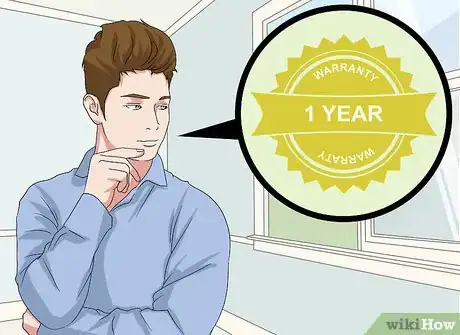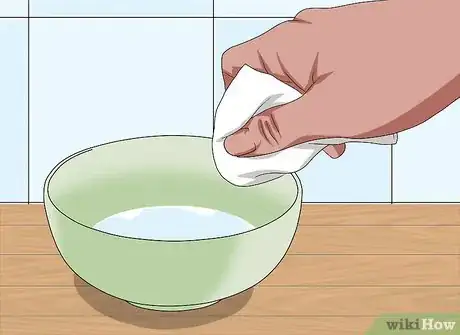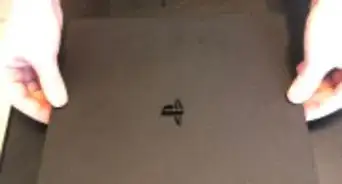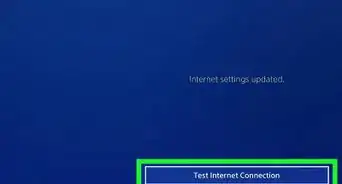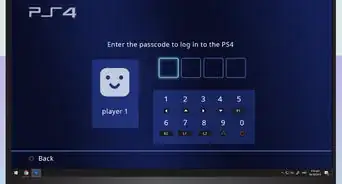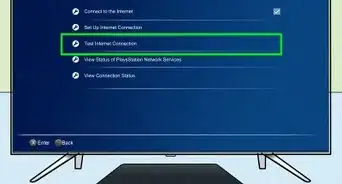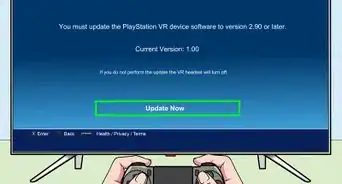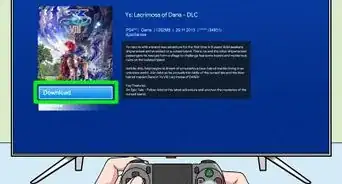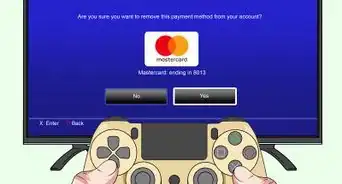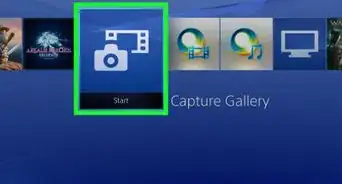This article was co-authored by Bryzz Tortello. Bryzz Tortello is a Phone Repair Specialist and the Owner & CEO of Tortello Repair Services. With over ten years of experience, she specializes in iPhone and iPad ranging from screen and battery replacements to microsoldering and data recovery. Bryzz attended The College of the Canyons.
This article has been viewed 133,753 times.
Even if you're a neat freak, your Playstation 4 is likely to attract dust, which can cause it to overheat and risk damage. Using compressed air and dry cloths to clean the exterior as needed will help prevent this. The internal fan may also need cleaning with compressed air from time to time if you notice it growing louder. Compressed air and dry cloths can also keep your controllers clean, although you may need wet cloths on occasion to remove other forms of dirt.
Steps
Cleaning the Exterior
-
1Unplug all of the cords. First, unplug the power cord from the console so no electricity is running through it while you clean it. Then unhook the controllers from the console. Do the same with anything else that may be plugged into it so you have access to all of the console's ports.[1]
-
2Set the console on a clean surface. If you need to clean your console, then chances are that wherever you keep it also needs cleaning. Remove the console from there and place it somewhere clean and free of dust. Make the job easier by working on a surface that isn't going to get your console dirty all over again even while you clean it.[2]Advertisement
-
3Use your compressed air correctly. Before you start blasting your expensive electronic device with compressed air, keep in mind that there's moisture inside that can. Always hold the can upright, since this lowers the risk of releasing that moisture. Also, hold the nozzle at least five or six inches (13 or 15 cm) away from what you're aiming at, since holding it closer will be less effective.[3]
- Read the directions to your particular brand of compressed air for any additional advice or warnings.
-
4Blast away the dust. Start by firing short blasts along the indentation that runs around the middle of your console. Then move on to the ports located on its front and back. Finally, blast away as much dust as you can from the remaining surfaces, plus all of the vents.[4]
-
5Wipe the console down with a dry microfiber cloth. Be sure to use a clean, dry cloth to remove any lingering dust, since a wet one can end up harming your console.[5] Wipe down all sides of the exterior to finish up. As you work on each side, always wipe in one continuous direction away the light sensor so none of it ends up in there. Also avoid wiping dust into any of the ports and ruining your work.[6]
-
6Clean its home and put it back. Set the console aside and dust the area where you keep it. Depending on how much has accumulated and how much ends up in the air as you clean, give any airborne dust time to settle back down and repeat. Then set your console back in place.[7]
Cleaning the Console's Fan
-
1Keep your warranty in mind. Since the fan is inside your console, you'll have to open it up to clean it. Understand that this will void the warranty. Typically, the warranty only lasts one year, but even so, expect a voided warranty to affect its resale value if you intend to sell or trade in your console later on.[8]
- With that in mind, you will most likely have to clean the fan at some point. This should be done whenever it becomes noticeably louder than it was when you first used it. Ideally, this shouldn't happen until a year has passed. If it happens sooner, the fan should be cleaned despite the loss of warranty, in order to prevent the console from overheating.
-
2Remove cords, screws, and bottom half of the console. Unplug the console from its power source, as well as other cables so they're not in the way. Then locate the four screws on the back of the console. At least two of these will be covered with warranty stickers, so peel those off. Then unscrew all of the screws with a T8 or T9 screwdriver and remove the bottom half of the console very carefully.
-
3Clean the fan and other components with compressed air. Now that the internal components are exposed, use your compressed air very carefully to avoid spraying moisture. Hold the can upright with at least five or since inches (13 to 15 cm) of space between the nozzle and the fan. The fan is the most likely to need cleaning, so start with that. If necessary:
- Also spray compressed air anywhere else you see dust, except for the disk drive. Doing so will very likely damage it.
-
4Let the interior air-dry. Don't risk damaging components by wiping them with a cloth as you would with the exterior. At the same time, play it safe and assume that some moisture escaped your can of compressed air. Let the console sit as is for a half-hour (or longer, if necessary) so it can air-dry, just in case.
-
5Reassemble the console. Don't worry if you didn't give any single speck of dust out. Go ahead and put the console back together if you've gotten rid of the majority of it. As long as you gave it time to air-dry, it should be safe to plug back in and use again.
Cleaning Controllers
-
1Remove all cables from the controller. As with the console, give yourself access to your charger's ports for a more thorough clean. Unplug its charger cable. Do the same with your headphones if you have a pair of those plugged in, too.[9]
-
2Blast compressed air over your controller. Again, as with the console, start by removing as much dust as you can with your compressed air. Focus on the creases between the controller's body and each button, pad, and analog stick, as well as any other gaps where dust may find its way into the controller's interior. Be sure to give the ports for your cables a few short bursts, too.[10]
-
3Wipe it down with a dry microfiber cloth. Unlike the console, your controller is held in your hands all the time, so you may need to clean more than dust off of it. Still, start off by wiping it down with a dry microfiber cloth. See how well that works on its own before using a damp one.[11]
-
4Switch to a damp cloth if needed. If a dry cloth wasn't tough enough to get rid of any stubborn grime, use a wet-wipe or dampen the corner of a clean cloth. First, wring out as much moisture as possible so it isn't dripping all over the place. Then, as you wipe the controller, be sure to avoid wiping near the charger port and headphone jack so moisture doesn't leak inside. Finally, let the controller dry completely before plugging it back in.[12]
Expert Q&A
-
QuestionShould I clean the inside of my PS4?
 Bryzz TortelloBryzz Tortello is a Phone Repair Specialist and the Owner & CEO of Tortello Repair Services. With over ten years of experience, she specializes in iPhone and iPad ranging from screen and battery replacements to microsoldering and data recovery. Bryzz attended The College of the Canyons.
Bryzz TortelloBryzz Tortello is a Phone Repair Specialist and the Owner & CEO of Tortello Repair Services. With over ten years of experience, she specializes in iPhone and iPad ranging from screen and battery replacements to microsoldering and data recovery. Bryzz attended The College of the Canyons.
Phone Repair Specialist Yeah, but remember to do it carefully! I highly suggest a full teardown so you can clean the fans and the power supply thoroughly. Also, make sure to clean and add a new thermal paste after opening up the console.
Yeah, but remember to do it carefully! I highly suggest a full teardown so you can clean the fans and the power supply thoroughly. Also, make sure to clean and add a new thermal paste after opening up the console. -
QuestionWhere do I find someone to clean my PS4 for me?
 Community AnswerYou can ask someone at your local Gamestop to clean it for you, or call your local electronics store and see if they offer this service.
Community AnswerYou can ask someone at your local Gamestop to clean it for you, or call your local electronics store and see if they offer this service. -
QuestionIs it okay to clean the PlayStation with a wet wipe?
 Community AnswerNo, the moisture from the wet wipe will ruin your PS4. It is best to use the driest possible option.
Community AnswerNo, the moisture from the wet wipe will ruin your PS4. It is best to use the driest possible option.
Things You'll Need
- Compressed air
- Microfiber cloths
- Wet wipes or cloths (optional)
- T8 or T9 screwdriver
References
- ↑ http://www.ign.com/wikis/playstation-4/How_to_Clean_the_PS4_System
- ↑ http://www.ign.com/wikis/playstation-4/How_to_Clean_the_PS4_System
- ↑ http://www.androidcentral.com/how-clean-your-playstation-4-console
- ↑ http://www.ign.com/wikis/playstation-4/How_to_Clean_the_PS4_System
- ↑ http://www.androidcentral.com/how-clean-your-playstation-4-console
- ↑ http://www.ign.com/wikis/playstation-4/How_to_Clean_the_PS4_System
- ↑ http://www.androidcentral.com/how-clean-your-playstation-4-console
- ↑ http://imgur.com/gallery/UGxHR
- ↑ http://www.ign.com/wikis/playstation-4/How_to_Clean_the_PS4_System
About This Article
Your Playstation 4 is likely to attract dust, which can cause it to overheat and risk damage. To clean the exterior, used compressed air and dry cloths. Before cleaning it, unplug all of the cords from the console so you can clean the ports too. Then unhook the controllers from the console. Use a can of compressed air to clean along the indentation that runs around the middle of your console. Then move on to the ports and the remaining surfaces. Once you remove as much dust as you can, wipe down the console with a dry microfiber cloth. To clean the controllers, blast some compressed air along the creases between the controller’s body and each button, pad, and analog stick. Be sure to give the ports a few short bursts of air too. Once you’ve removed the dust, wipe it down with a dry cloth. If the controller still looks dirty, use a wet-wipe or damp cloth to wipe it down. Let the controller dry completely before plugging it back in. To learn how to clean the console’s fan, keep reading!