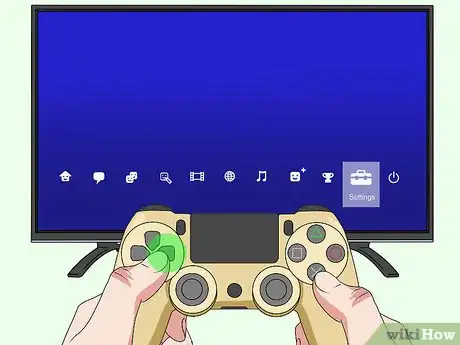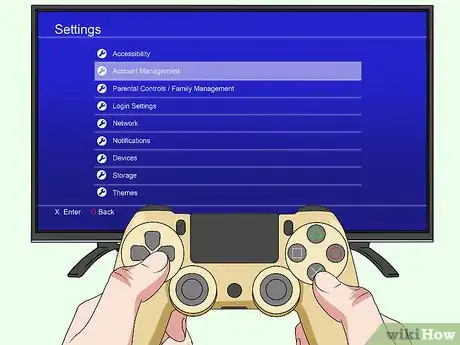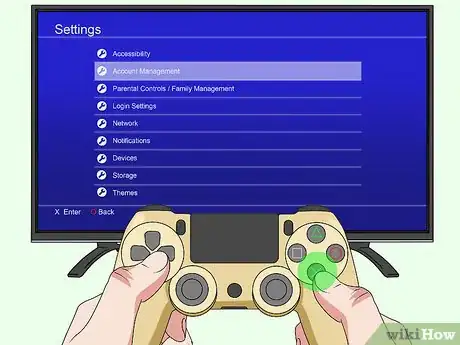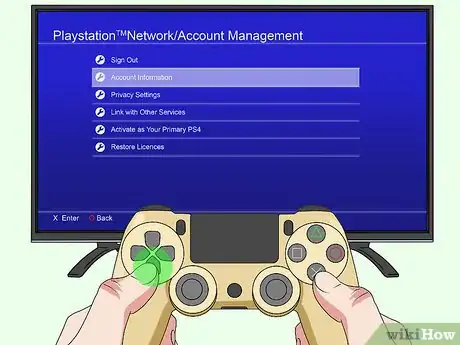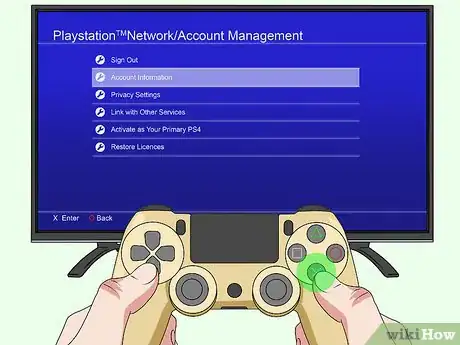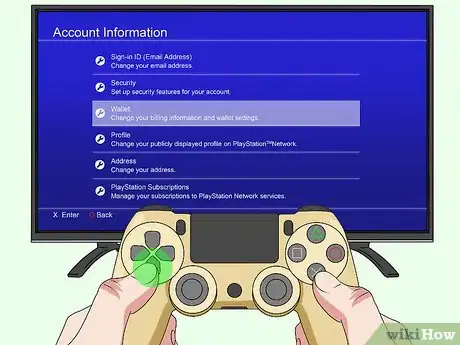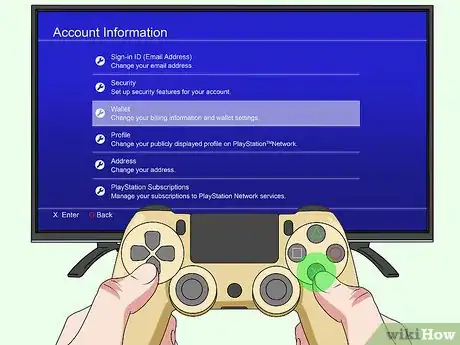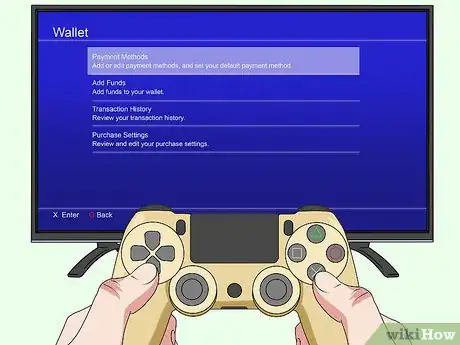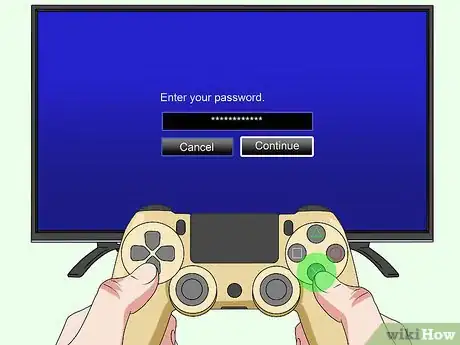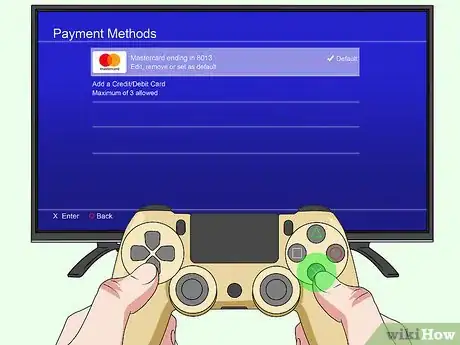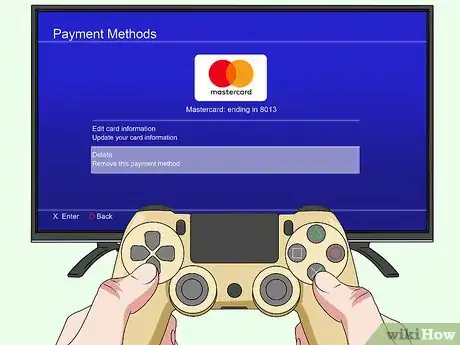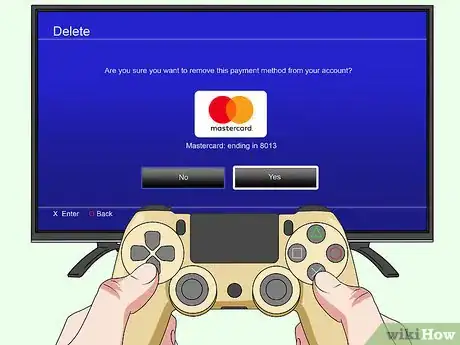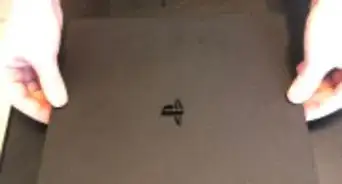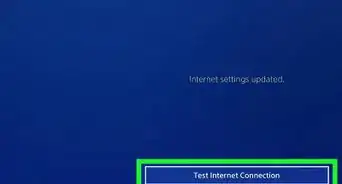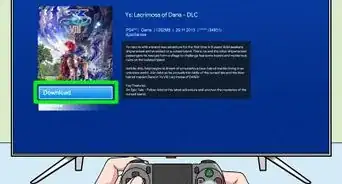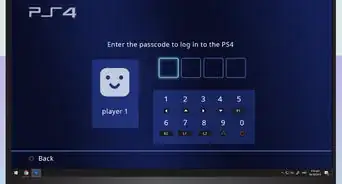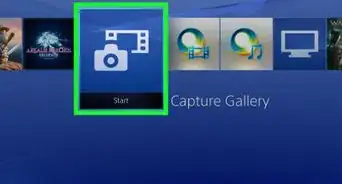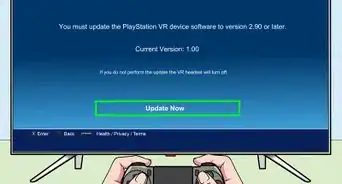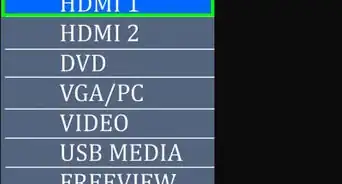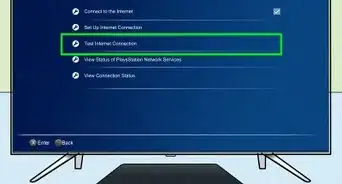X
This article was co-authored by wikiHow Staff. Our trained team of editors and researchers validate articles for accuracy and comprehensiveness. wikiHow's Content Management Team carefully monitors the work from our editorial staff to ensure that each article is backed by trusted research and meets our high quality standards.
This article has been viewed 45,099 times.
Learn more...
The PlayStation 4 allows you to associate a credit or debit card with a user account so that you can more conveniently make purchases from the PlayStation Store. This wikiHow shows you how to remove credit card information associated with an account on a PS4 console.
Steps
-
1Press the PS4 button on a controller. This opens the content area of the active user's home screen.
- If no user is currently logged in, pressing the PS4 button takes you directly to the user account screen. Press left or right on the directional pad to highlight the account with the credit card information you wish to remove, then press ✕ to log in to that account. You may need to enter a login passcode for the new user, if there is a passcode already associated with the account.
-
2Press up on the directional pad. This moves your cursor to the function area of the active user's home screen.[1]
- You can also use the left analog stick to control the cursor on the home screen.
Advertisement -
3Tap right on the directional pad until you highlight Settings. This option is the second to last one on the right.
-
4Press the ✕ button. This opens the Settings submenu.
-
5Tap down on the directional pad to highlight Account Management.
-
6Press the ✕ button. This opens the Account Management submenu.
-
7Press down on the directional pad to highlight Account Information.
-
8Press the ✕ button. This opens the Account Information screen.
-
9Press down on the directional pad until you highlight "Wallet."
-
10Press the ✕ button. This opens the Wallet submenu, which contains four options: "Payment Methods," "Add Funds," "Transaction History" and "Purchase Settings."
-
11Press the ✕ button. This opens the Payment Methods submenu, where the PS4 prompts you to enter the account's password.
-
12Press ✕ to open the virtual keyboard. Enter your password.
-
13Highlight Continue and press ✕. This brings you to the Payment Methods screen.
-
14Press down on the directional pad to select the your card. Scroll down until you find the card you want to remove.
-
15Press the ✕ button. This brings you to a screen with three options: "Set as Default," "Edit Card Information" and "Delete."
-
16Press down on the directional pad to highlight Delete. The PS4 prompts you to confirm you wish to delete the payment method from your account.
-
17Press the ✕ button. The credit card is removed from your account.[2]
Advertisement
Community Q&A
-
QuestionI can't get my card to work, as it's registered to another device and I'm not sure which one. What can I do?
 The coding catCommunity AnswerThis issue may need to be resolved by PS4 support. I would recommend speaking to them about the issue.
The coding catCommunity AnswerThis issue may need to be resolved by PS4 support. I would recommend speaking to them about the issue.
Advertisement
References
About This Article
Advertisement