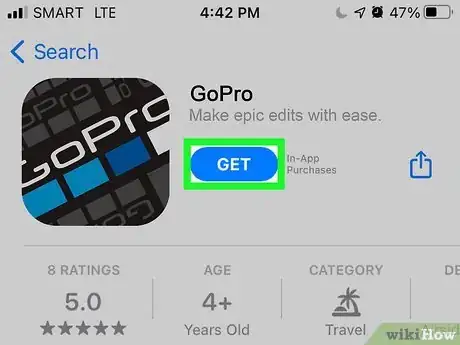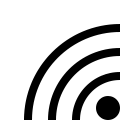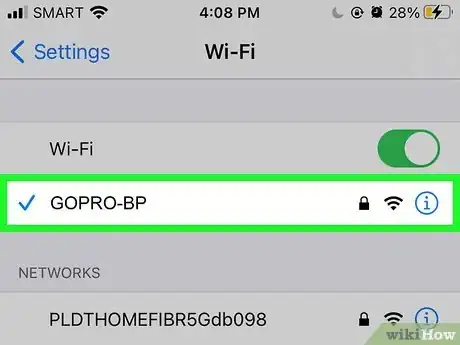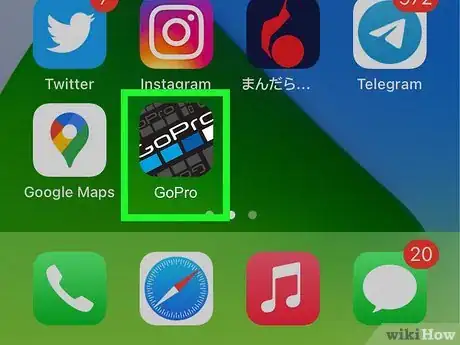This article was co-authored by wikiHow staff writer, Darlene Antonelli, MA. Darlene Antonelli is a Technology Writer and Editor for wikiHow. Darlene has experience teaching college courses, writing technology-related articles, and working hands-on in the technology field. She earned an MA in Writing from Rowan University in 2012 and wrote her thesis on online communities and the personalities curated in such communities.
This article has been viewed 19,642 times.
Learn more...
Are you unable to get your Hero 3 connected to the GoPro App on your Android or iPhone? Some people have reported difficulties getting their GoPro Hero 3 to connect to the app, regardless of trying to update their camera or adding the device through the app. This wikiHow will teach you how to connect your GoPro Hero 3 camera to the GoPro App manually (not using the app), which should connection issues.
Steps
-
1Get the GoPro App from the Play Store (Android) or App Store (iOS). You can get it on your phone or tablet for free.
- The next few steps are using your camera, so you can set your phone aside.
-
2Press the Power/Mode button on the camera to turn it on. The POWER/MODE button is on the front of the camera next to the lens.Advertisement
-
3Press the Wi-Fi button twice . This button is on the side of your camera with the Wi-Fi symbol.[1]
-
4Press the Shutter/Select button. It's on the top of the camera with a circle icon.
- This button combination enters the camera into the Wi-Fi menu.
-
5Use the Power/Mode button to navigate to GoPro App and press the Shutter/Select button. Doing so will make your camera use the "GoPro App" Wi-Fi network. Now you're done using your camera and will use your phone again.
-
6Connect to the GOPRO-BP network on your phone. The network name should also contain a series of numbers and letters after the name, but the base "GOPRO-BP" should be similar to what you see available. The default password for this connection is "goprohero" in lowercase letters.
- If you're using an Android, swipe down from the top of your home screen, then tap and hold the Wi-Fi icon. Once a list of available networks appears, tap the "GOPRO-BP" network and enter "goprohero" as the password. Tap Connect to continue.
- If you're using an iPhone or iPad, go to Settings > Wi-Fi and tap the "GOPRO-BP" network. Enter "goprohero" for the password and tap Join.
-
7Open the GoPro App. Your phone should be connected to your camera via Wi-Fi network and it will show up in the app.[2]
- If you've previously connected the two devices and it's suddenly not working, try updating the software on both your camera and phone, then erase those connections (Bluetooth and/or Wi-Fi). Finally, repair and reconnect them.[3]
References
- ↑ https://community.gopro.com/t5/Cameras/Hero-3-won-t-connect-to-App/td-p/795909
- ↑ https://gopro.com/content/dam/help/hero3plus-black-edition/quick-start-guides/QSG_Black_REVB_ENG_WEB.pdf
- ↑ https://community.gopro.com/t5/Cameras/Hero-3-black-cannot-connect-to-Android-GoPro-app-version-6-2-3/td-p/501476#:~:text=For%20the%20issue%20connecting%20your,then%20re%2Dpair%20the%20two.
About This Article
1. Get the GoPro App from the Google Play Store (Android) or the App Store (iOS).
2. Press the Power/Mode button on the camera to turn it on.
3. Press the Wi-Fi button twice.
4. Press the Shutter/Select button.
5. Use the Power/Mode button to navigate to GoPro App and press the Shutter/Select button.
6. Connect to the GOPRO-BP network on your phone.
7. Open the GoPro App.