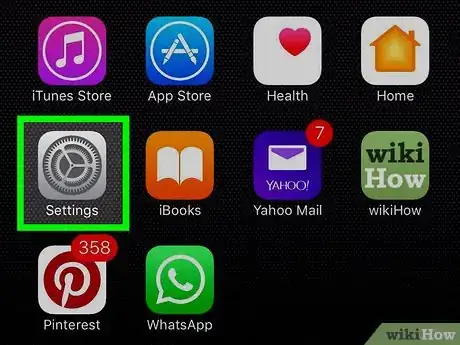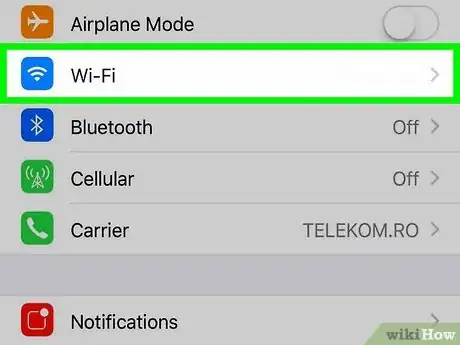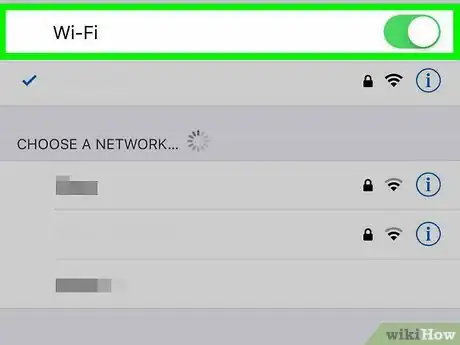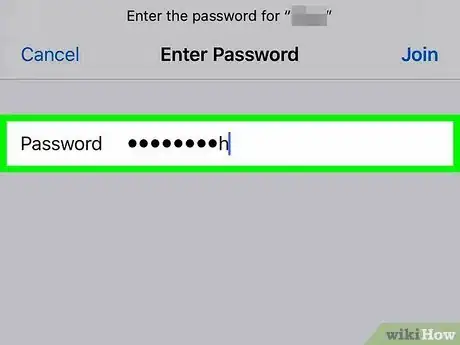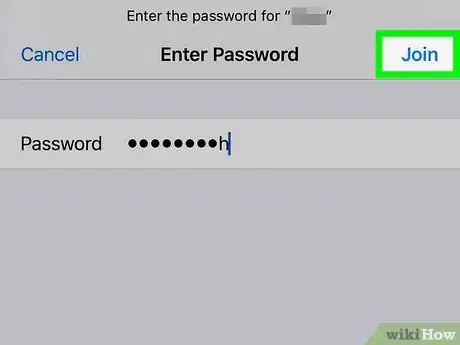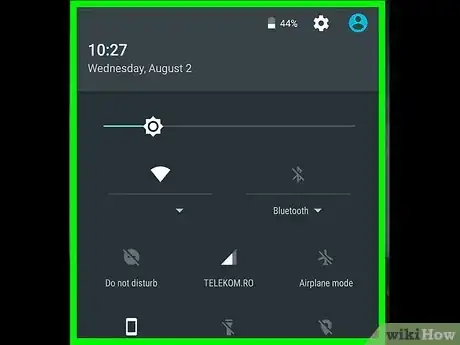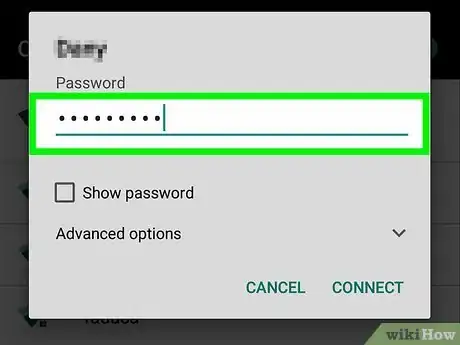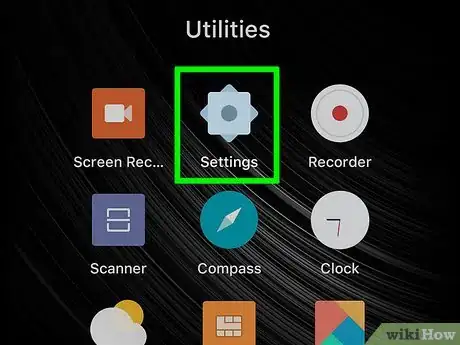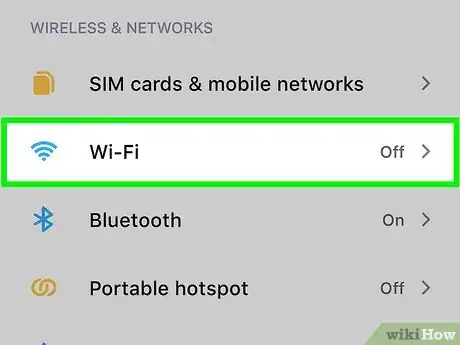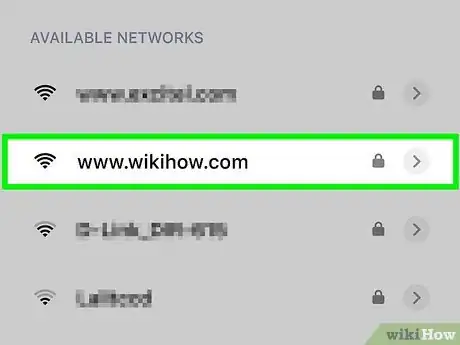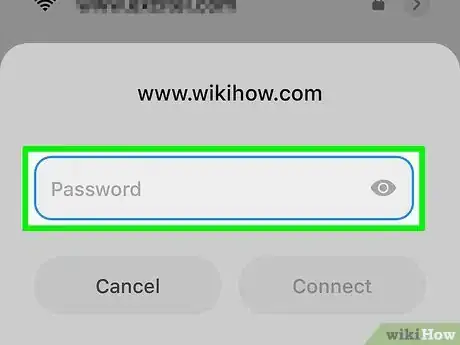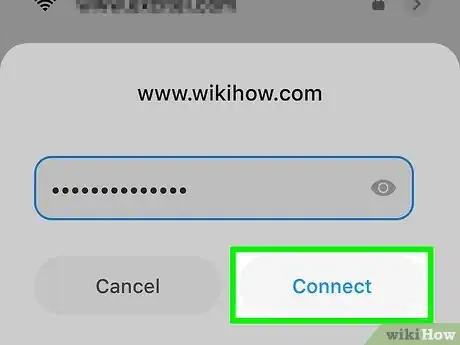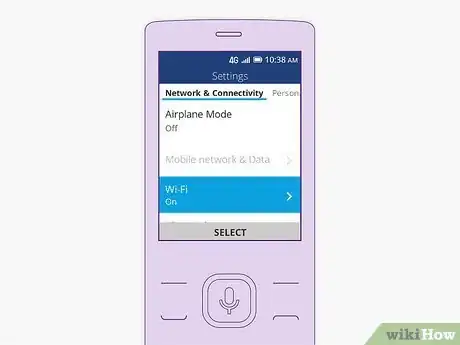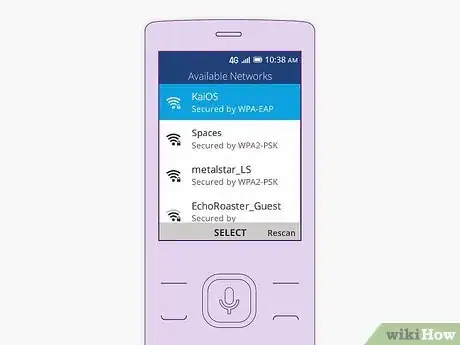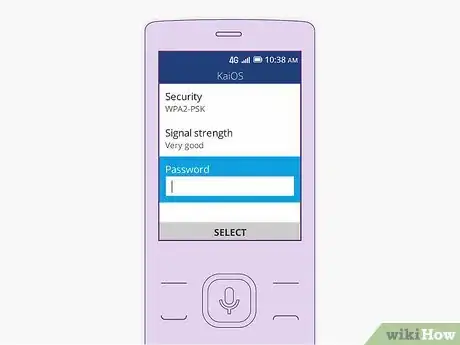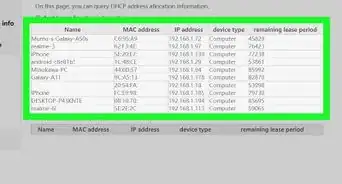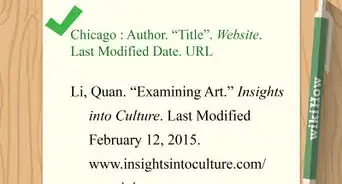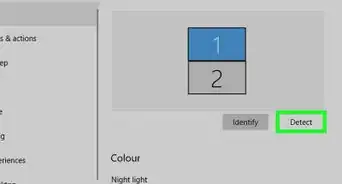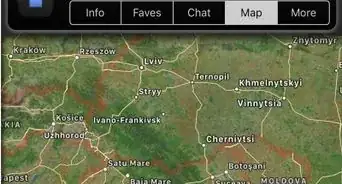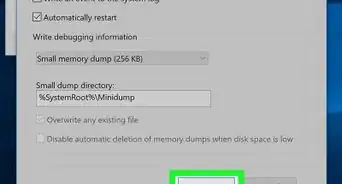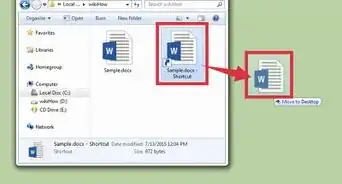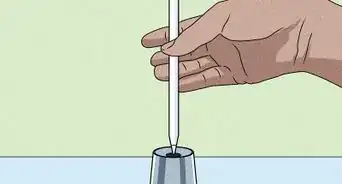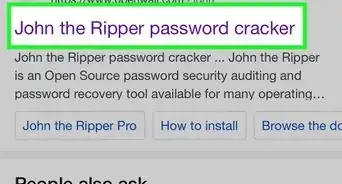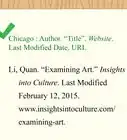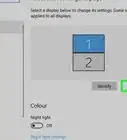This article was co-authored by wikiHow staff writer, Nicole Levine, MFA. Nicole Levine is a Technology Writer and Editor for wikiHow. She has more than 20 years of experience creating technical documentation and leading support teams at major web hosting and software companies. Nicole also holds an MFA in Creative Writing from Portland State University and teaches composition, fiction-writing, and zine-making at various institutions.
This article has been viewed 123,100 times.
Learn more...
To connect to a Wi-Fi network on your phone, you need to make sure the Wi-Fi radio is turned on, then select a network from the list. If you have an iPhone or a phone running KaiOS, this is done in the Wi-Fi section of the Settings menu. On an Android phone, this can be done from the quick options in the notification shade and from the Wi-Fi section of the Settings menu.
Steps
iPhone
-
1
-
2Tap Wi-Fi. It's near the top of the Settings menu.Advertisement
-
3
-
4Tap a network name. If the network has public access and is not password protected, your phone will connect to the network immediately. If a password is required, you'll be prompted to enter it.
- Password protected networks are indicated by a lock icon.
-
5Enter a password if prompted. If you tapped a network that has a lock icon, type that network's password.
-
6Tap Join. It's in the top-right corner. If the password is correct you will be connected to the network
Android (Quick Menu)
-
1Swipe down from the top of the home screen. This pulls down the notification shade with a list of quick options.
- On some phone, you may need to tap the profile icon in the upper right to bring up the quick options.
-
2Tap and hold the Wi-Fi option. This will bring up a list of available networks on many models.[1]
- If Wi-Fi is not enabled, tap the option to enable it now.
-
3Tap a network. If the network has public access and is not password protected, your phone will connect to the network. If a password is required, you'll be asked to enter it.
- Password protected networks are indicated by a lock icon.
- Tap Other Network to manually enter a network name (SSID) if the network is hidden or you do not see it listed.
-
4Enter a password (if prompted). If you tapped a network that has a lock icon, type that network's password.
-
5Tap Connect. It's usually at the bottom of the password entry box window. If the password is correct you will be connected to the network.
- If the password is incorrect you will receive an authentication error and will need to re-enter the password or try a different network.
Android (Settings)
-
1
-
2Select Connections or Network & internet. The option you see varies by model. You'll know you're in the right place if you see a "Wi-Fi" option in the menu.[2]
-
3Tap Wi-Fi. If Wi-Fi is enabled, your Android will begin scanning for networks to join.
- If Wi-Fi is not enabled, tap the option to enable it now.
-
4Tap a network. If the network is not password-protected, your phone will connect to it immediately. If a password is required, you'll have to enter it.
- Password protected networks are indicated by a lock icon.
- Tap the menu in the upper right and tap Add Network to manually enter a network name (SSID) if the network is hidden or you do not see it listed.
-
5Enter a password if prompted. If you tapped a network that has a lock icon, type that network's password.
-
6Tap Join. It's in the top-right corner. If the password is correct you will be connected to the network.
KaiOS
-
1Open Settings and select Wi-Fi.
-
2Tap to turn Wi-Fi on. Your phone will begin to scan for nearby Wi-Fi networks to join.
-
3Tap a network name. If the Wi-Fi network is not password-protected, your phone will connect to it immediately. If a password is required, you'll have to enter it.
-
4Enter the Wi-Fi network password if prompted. Once the password is accepted, you will be connected to the network. A wireless network symbol (which looks like a cone made of several curved lines ) will appear at the top of the screen as long as the connection is successful.
- To test your wireless connection, open your browser and try visiting a website.
Community Q&A
-
QuestionWhen I try to connect my Android cell phone to my home WiFi and enter the password, a message comes up saying "authentication error occurred". I have been able to set up cell phones to this network before, but not this time. Any advice?
 Community AnswerForget the network, restart the phone, and retry. That's the best and most simple thing to try. You can also unplug your router and modem for 30 seconds.
Community AnswerForget the network, restart the phone, and retry. That's the best and most simple thing to try. You can also unplug your router and modem for 30 seconds. -
QuestionWhat do I do if I forgot my WiFi password on my cell phone?
 Community AnswerYou'll either have to ask someone else for it or change the password on the router.
Community AnswerYou'll either have to ask someone else for it or change the password on the router. -
QuestionI turned on my WiFi but it is not showing any devices. What do I do?
 Community AnswerYou can try the advanced Wi-Fi option on your Android phone. This will do just fine, that is if you're in a proximity of your router. Then, you can either enter a random PIN provided by your phone to connect your phone to your router, or you can select another option and activate a VPS on your router. Usually, it takes up to 2 minutes for your router to accept both of these new inputs and to establish a safe connection to your phone.
Community AnswerYou can try the advanced Wi-Fi option on your Android phone. This will do just fine, that is if you're in a proximity of your router. Then, you can either enter a random PIN provided by your phone to connect your phone to your router, or you can select another option and activate a VPS on your router. Usually, it takes up to 2 minutes for your router to accept both of these new inputs and to establish a safe connection to your phone.
References
About This Article
1. Open Settings.
2. Tap Wi-Fi.
3. Turn Wi-Fi on if it's not already on.
4. Tap a network name.
5. Enter the password if prompted.
6. Tap Join or Connect.