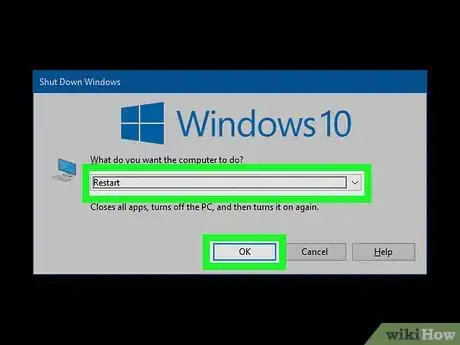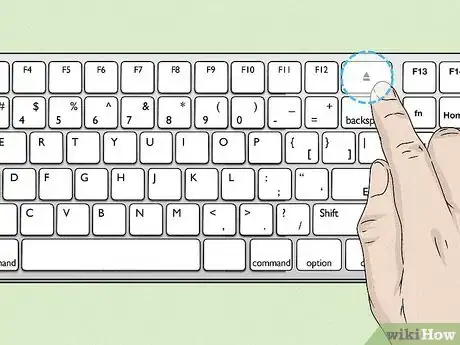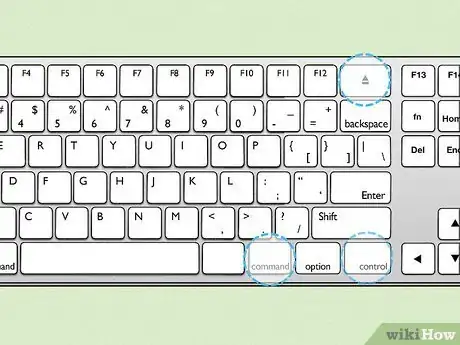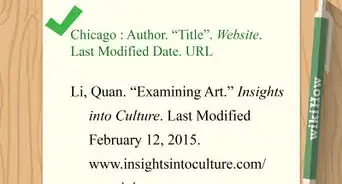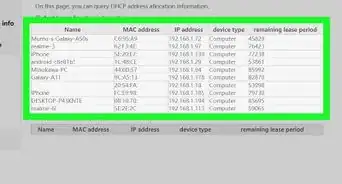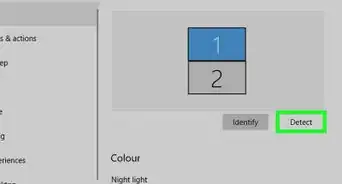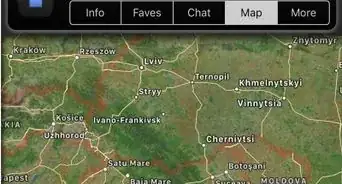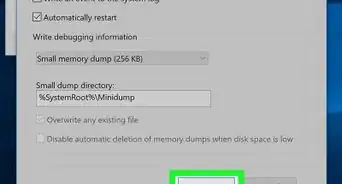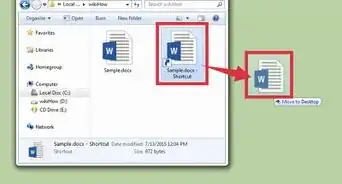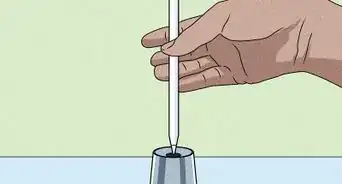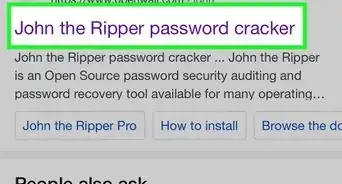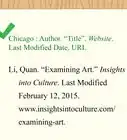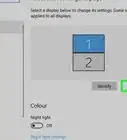This article was co-authored by wikiHow staff writer, Darlene Antonelli, MA. Darlene Antonelli is a Technology Writer and Editor for wikiHow. Darlene has experience teaching college courses, writing technology-related articles, and working hands-on in the technology field. She earned an MA in Writing from Rowan University in 2012 and wrote her thesis on online communities and the personalities curated in such communities.
This article has been viewed 222,217 times.
Learn more...
If you're not able to use the mouse or trackpad on your computer, you can still reboot your PC or Mac using just your keyboard. Keyboard shortcuts like Alt + F4 for Windows and Control + Eject for macOS can really come in handy when other input options aren't available. This wikiHow article will show you the easiest ways to restart your computer without a mouse or trackpad.
Steps
Windows
-
1Press and hold the Alt key. You can use the Alt key that's on the left or right side of your keyboard.
-
2Press and hold the F4 key. You'll see a row of F keys at the top of your keyboard.
- This key combination will close any active applications and windows, including any browser windows you have open.
- Depending on some laptop models, you may need to press and hold the Fn key to use function keys (Fn + Alt + F4).
Advertisement -
3Repeat the above process to close all applications. Press Alt + F4 until every browser and application is closed.
-
4Select "Restart" and press ↵ Enter. Using the directional arrow keys on your keyboard, select "Restart" from the drop-down menu if it isn't already selected.
- This window will appear only if all the applications and windows are closed on your computer.
- After you've selected this, your computer will restart without the use of your mouse.[1]
-
5Use different key shortcuts to restart (if the previous steps did not work for you). Press Win + X then use your arrow keys to select Shut down or sign out and press Enter. Then, using the arrow keys, navigate to Restart and press Enter.
Mac
-
1Press and hold the Ctrl key. You can use the Ctrl key on either side of your Space bar.
-
2Press and hold the Power button (without a Touch ID sensor) or the Media Eject button (with a Touch ID sensor). A dialogue will pop up, asking if you want to restart, sleep, or shut down. Use your keyboard arrow keys to select "Restart" and press Return.
- If you have a Touch ID sensor, pressing the Power button won't work.
-
3Use another keyboard shortcut. Press Ctrl + Cmd + Power or Ctrl + Cmd+ Eject Media to force your Mac to restart.[2]
References
About This Article
1. Press and hold the Alt key (Windows).
2. Press and hold the F4 key (Windows).
3. Select "Restart" and press Enter (Windows).