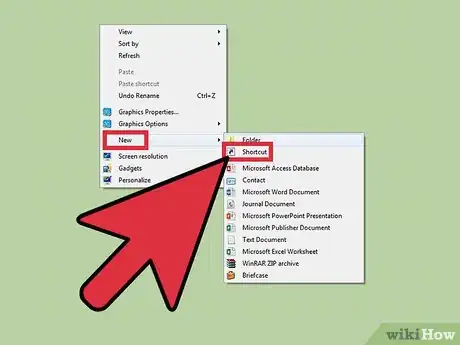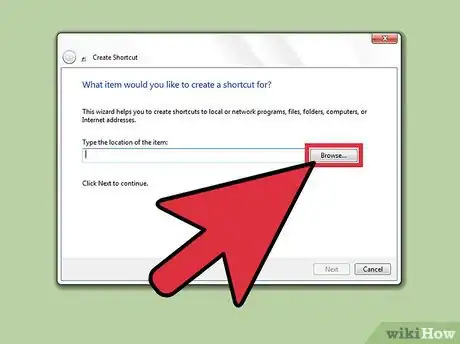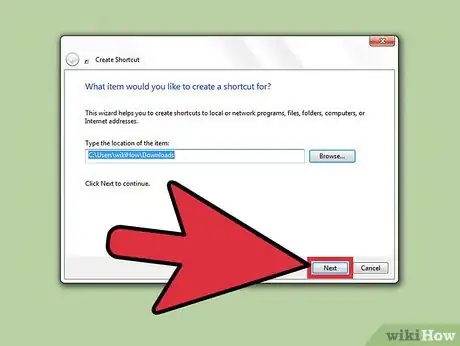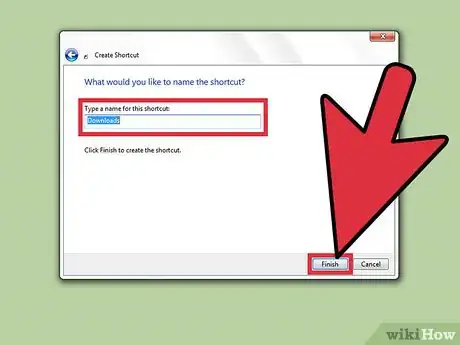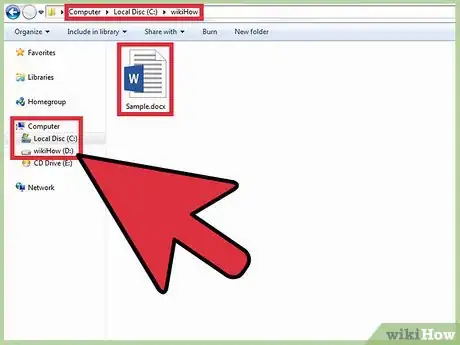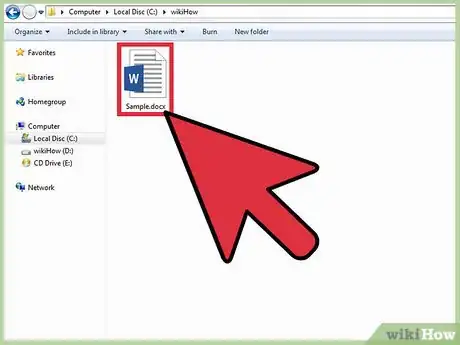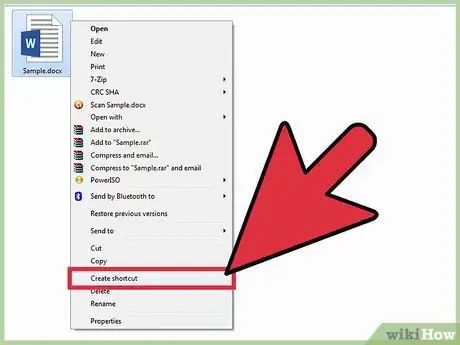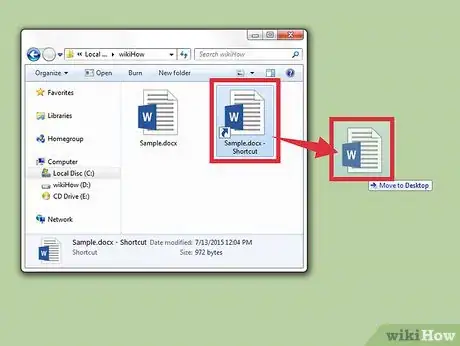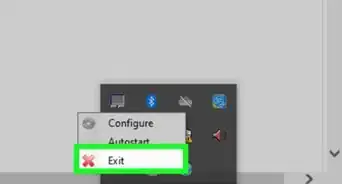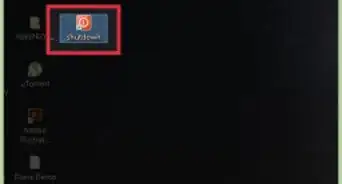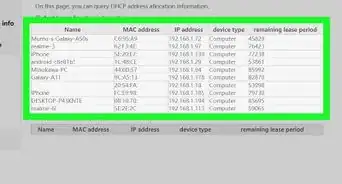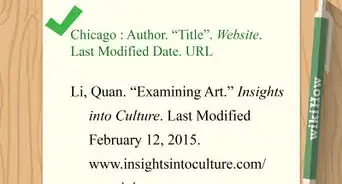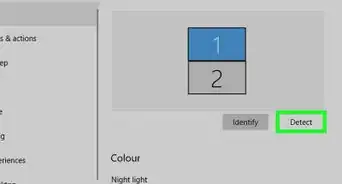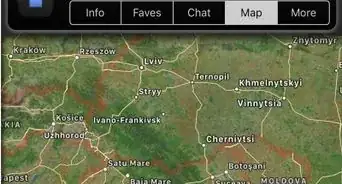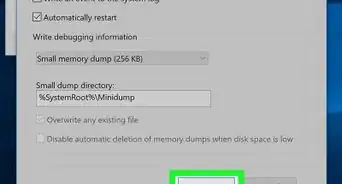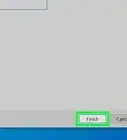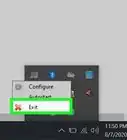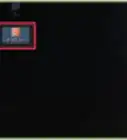This article was co-authored by Yaffet Meshesha. Yaffet Meshesha is a Computer Specialist and the Founder of Techy, a full-service computer pickup, repair, and delivery service. With over eight years of experience, Yaffet specializes in computer repairs and technical support. Techy has been featured on TechCrunch and Time.
This article has been viewed 204,578 times.
Desktop shortcuts are the shortcuts of a particular file present inside the complex folders and drives on the computer. Through desktop shortcuts, applications can be opened easily with just a click. Desktop shortcuts reduce the need to access your applications from the original file location and thus saving you precious and valuable time. Here are the steps to create desktop shortcuts:
Steps
Using the Desktop Menu
-
1Right-click anywhere in the free space present on your desktop. Point to ' New option from the dialog box.
- This will redirect you to another dialog box. From there, choose the Shortcut option.
-
2Look for a new window asking you to browse the location of the file for which you want to create the shortcut. You must choose the browse option and browse the file location. As soon as you choose the location, the box will be filled by the location.
- You can also type the address of the file but it is always better to choose the location as it minimizes the probability of mistakes.
Advertisement -
3Click the Next option present somewhere at the right-bottom of the working window.
-
4Type a name for the shortcut. If a Finish button appears at the bottom of the dialog box, click it. If a Next button appears at the bottom of the dialog box, click it, choose the icon you want to use for your shortcut, and then click Finish.
Using the File Location
-
1Locate the file or application location for which you want to create the shortcut.
- Type and search the application in Search, a logo with windows on the Taskbar.
- Right-click on the application and select Open file location.
-
2Right-click on that particular file or application for which you want to create shortcut. Make sure to select the file before right-clicking.
-
3Look for a dialog box. From there, choose the "'Create Shortcut'" option.
- The shortcut is now at the end of the Programs list. For example, if you created a shortcut to Microsoft Word, the program will be present at the end of the list.
-
4Drag the shortcut to the desktop. You can now easily access your application with just a click.
Expert Q&A
-
QuestionHow do I create a desktop shortcut in Windows 10? Is it any different?
 Yaffet MesheshaYaffet Meshesha is a Computer Specialist and the Founder of Techy, a full-service computer pickup, repair, and delivery service. With over eight years of experience, Yaffet specializes in computer repairs and technical support. Techy has been featured on TechCrunch and Time.
Yaffet MesheshaYaffet Meshesha is a Computer Specialist and the Founder of Techy, a full-service computer pickup, repair, and delivery service. With over eight years of experience, Yaffet specializes in computer repairs and technical support. Techy has been featured on TechCrunch and Time.
Computer Specialist Not really, it's pretty straightforward. You just left click the item and the right click "create shortcut." Then, you can cut and paste the shortcut to the desktop.
Not really, it's pretty straightforward. You just left click the item and the right click "create shortcut." Then, you can cut and paste the shortcut to the desktop. -
QuestionI don't know what it means to find the location.
 Buckley cherry090Community AnswerFile Location is the place where the file is kept and stored on the disk. So you need to file which folder it is in, and then you can create its desktop shortcut.
Buckley cherry090Community AnswerFile Location is the place where the file is kept and stored on the disk. So you need to file which folder it is in, and then you can create its desktop shortcut.