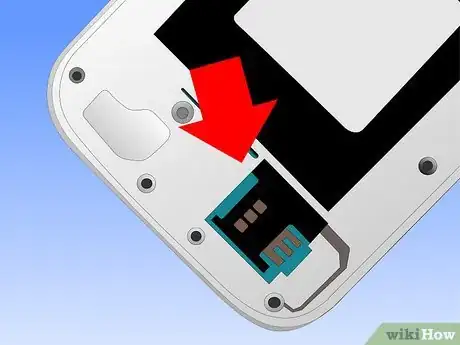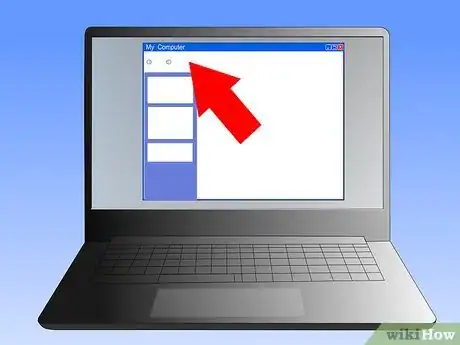X
wikiHow is a “wiki,” similar to Wikipedia, which means that many of our articles are co-written by multiple authors. To create this article, volunteer authors worked to edit and improve it over time.
This article has been viewed 97,461 times.
Learn more...
Connecting your Samsung Duos to a PC will allow you to manage media files efficiently. A simple drag and drop transfers files in an instant. Connecting the two devices is easier than you might think.
Steps
Part 1
Part 1 of 2:
Getting Started
-
1Download the Samsung USB driver. You can find it here: http://developer.samsung.com/android/tools-sdks/Samsung-Andorid-USB-Driver-for-Windows
-
2Install the driver. Open the downloaded file and follow the instructions provided.Advertisement
-
3Make sure the Duos has a memory card inside. The computer will not detect the device if it does not have a memory card.
Advertisement
Part 2
Part 2 of 2:
Connecting Your Duos
-
1Obtain a USB cable. You will need a USB cable in order to connect your two devices. A cable should have come with your Duos phone.
-
2Double check the cable. To make sure the cable is the correct one plug the smaller end into your phone's charging port.
-
3Connect the Duos to the PC. Connect the smaller end of the cable into the device, and the other wider end to the PC's USB port.
-
4Locate your phone. Go to 'My Computer' and your devices. You should be able to find your device, double click on its icon. You should now be able to access your files through the PC.
Advertisement
Community Q&A
-
QuestionWhy can't my PC find my Samsung Duos?
 Community AnswerThere is a chance that your PC is not supporting Samsung Duos Plug-in, or your mobile's USB connector is crushed or broken.
Community AnswerThere is a chance that your PC is not supporting Samsung Duos Plug-in, or your mobile's USB connector is crushed or broken.
Advertisement
About This Article
Advertisement