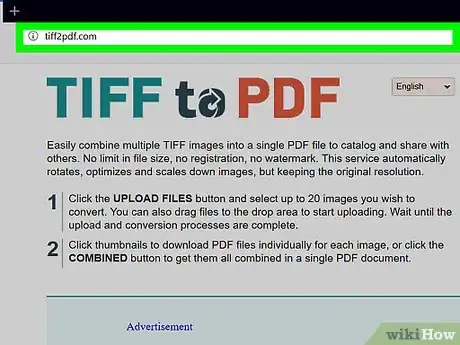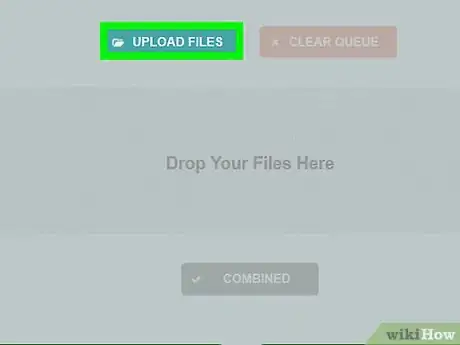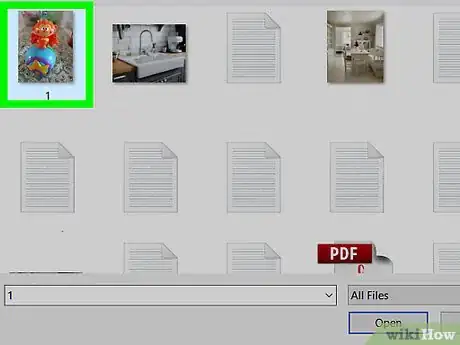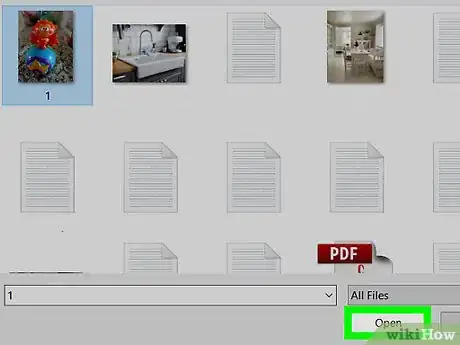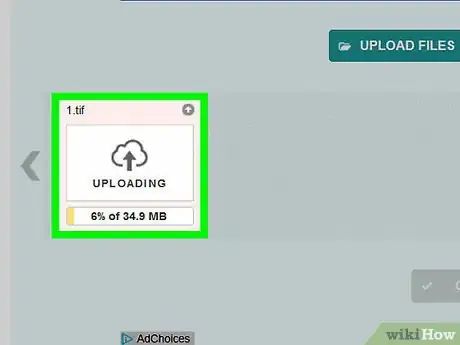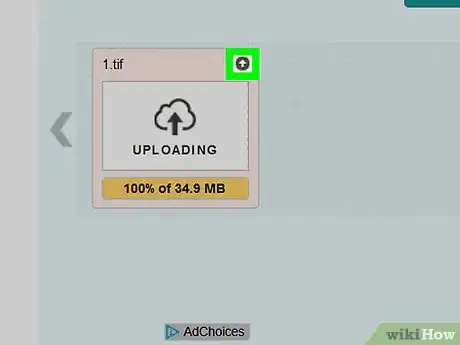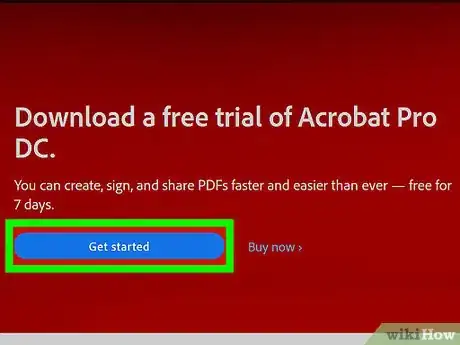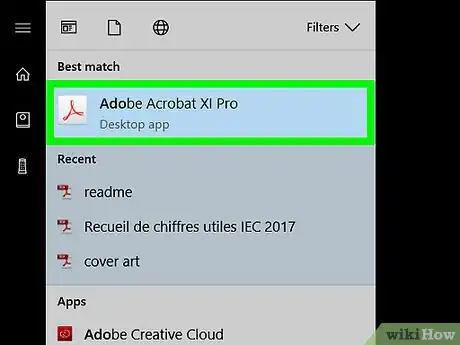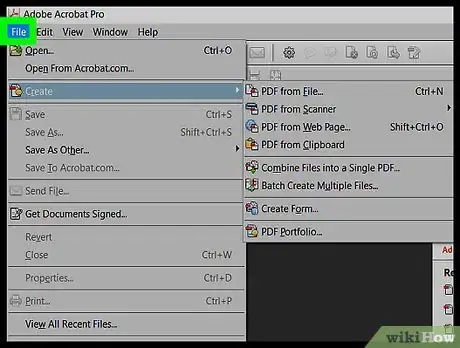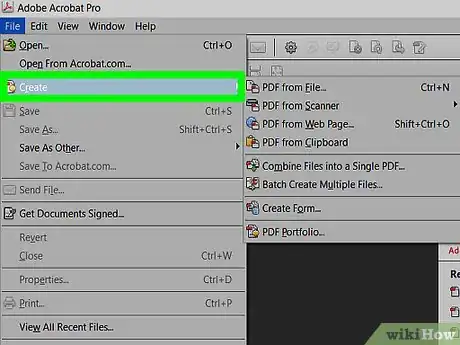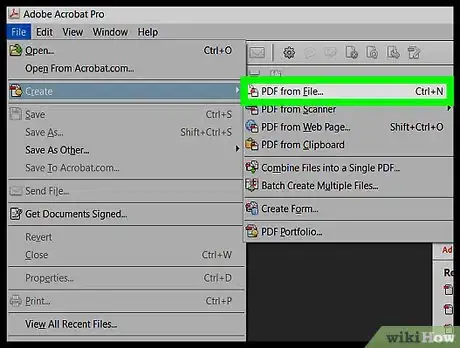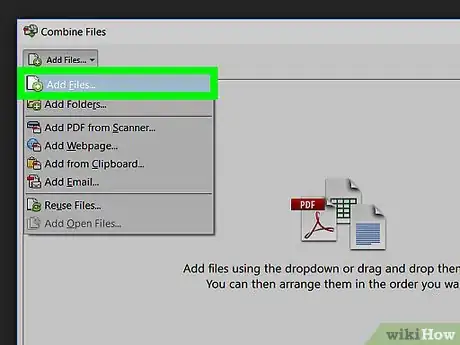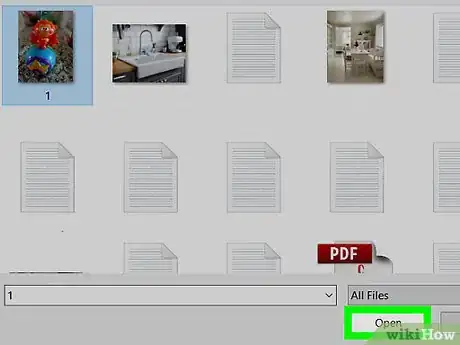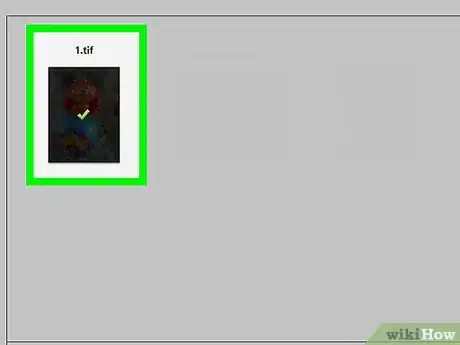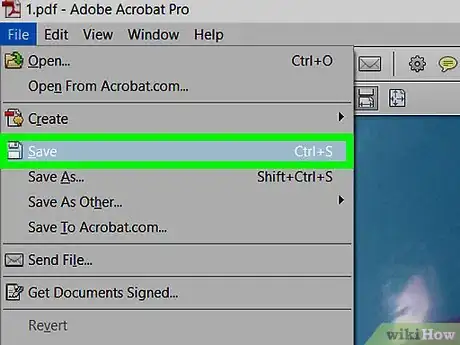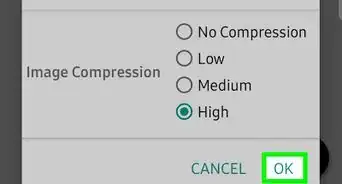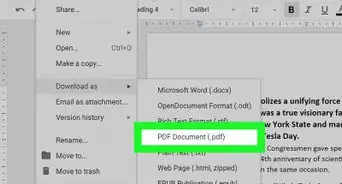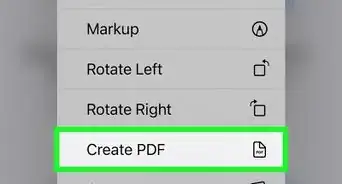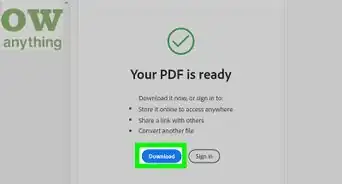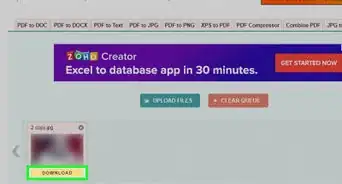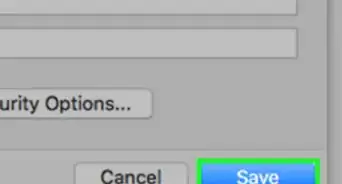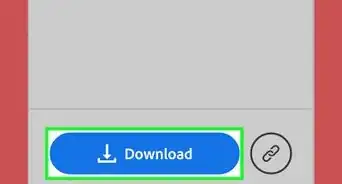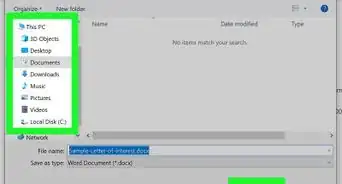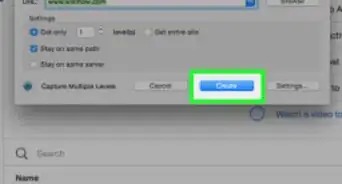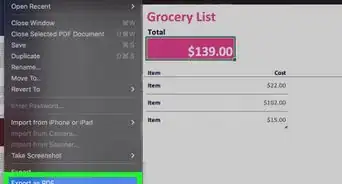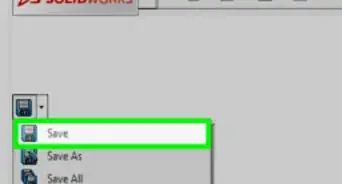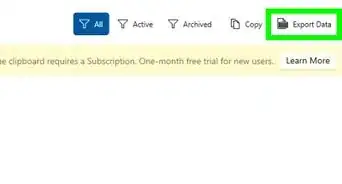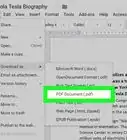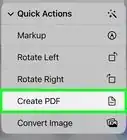X
This article was co-authored by wikiHow staff writer, Jack Lloyd. Jack Lloyd is a Technology Writer and Editor for wikiHow. He has over two years of experience writing and editing technology-related articles. He is technology enthusiast and an English teacher.
The wikiHow Tech Team also followed the article's instructions and verified that they work.
This article has been viewed 173,811 times.
Learn more...
Converting a TIFF image to the PDF format can make it easier for people to open the file. We'll show you how to save a TIFF file in the PDF format using an online converter, which is free, and Adobe Acrobat, which requires a license.
Steps
Method 1
Method 1 of 2:
Using an Online Converter
-
1Open the TIFF to PDF site. Go to http://tiff2pdf.com/ in your web browser.
-
2Click UPLOAD FILES. This teal button is in the middle of the page. A File Explorer (Windows) or Finder (Mac) window will open.Advertisement
-
3Select your TIFF file. Click the TIFF file that you want to convert into a PDF.
- You may first have to open the TIFF file's location by clicking the folder it's in on the left side of the window.
-
4Click Open. It's in the bottom-right corner of the window. The file will begin uploading to the site.
-
5Wait for the file to upload. Once the file finishes uploading, you'll see a DOWNLOAD button below its icon in the middle of the page.
-
6Click DOWNLOAD. It's below the file. The converted PDF file will download onto your computer.
- The PDF file should now open in your computer's default PDF reader when double-clicked.
Advertisement
Method 2
Method 2 of 2:
Using Adobe Acrobat
-
1Make sure that you have the paid version of Adobe Acrobat. The Adobe Acrobat Reader app that most people have can open files, but not export them. You must have the paid version of Adobe Acrobat in order to convert PDFs into other documents.
- If you only need to convert one file, you can download a free trial of Adobe Acrobat Pro from Adobe's download page to temporarily use the paid features.
-
2Open Adobe Acrobat. Its app icon resembles the triangular Adobe logo on a black background.
-
3Click File. This is in the upper-left corner of the window. A drop-down menu will appear.
-
4Click Create PDF Online…. It's an option near the top of the File drop-down menu. A new window will open.
-
5Click Select Files to Convert to PDF. This blue button is in the middle of the page. A File Explorer (Windows) or Finder (Mac) window will appear.
-
6Select your TIFF file. Click the TIFF file that you want to convert into a PDF.
- You may first have to open the TIFF file's location by clicking the folder it's in on the left side of the window.
-
7Click Open. It's in the bottom-right corner of the window. The TIFF file will be uploaded.
-
8Click Convert to PDF. This blue button is in the middle of the page. Your TIFF file will be converted into a PDF file, which should open in Adobe Acrobat.
- If you aren't signed into your Adobe account by default, you'll first need to enter your Adobe account's email address and password when prompted.
-
9Save your converted PDF. Click File, click Save in the drop-down menu, enter your preferred name for the file, and click Save.
- You may first have to click Download to download the PDF onto your computer.
Advertisement
About This Article
Advertisement