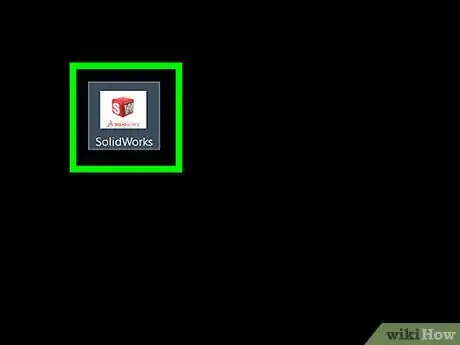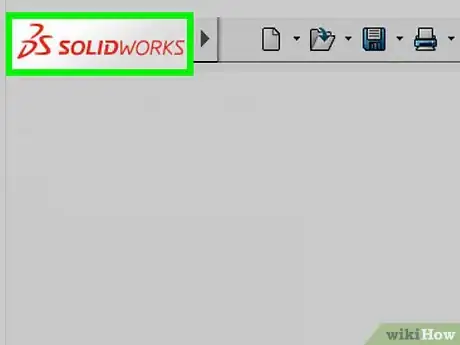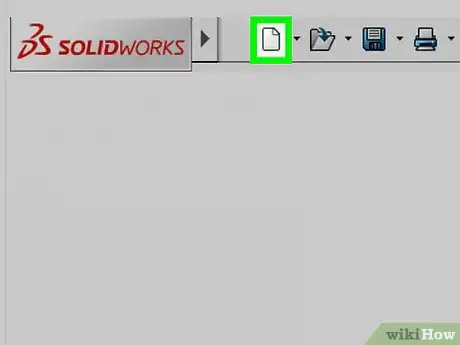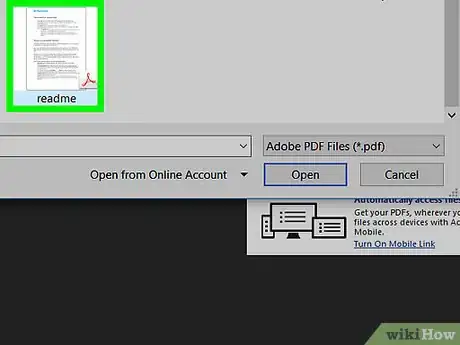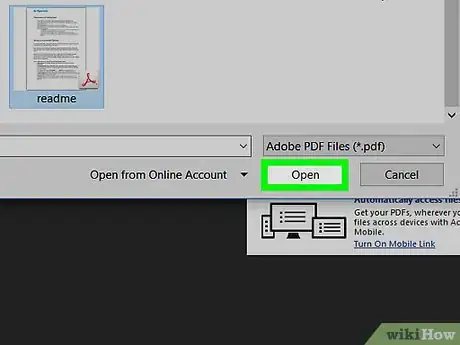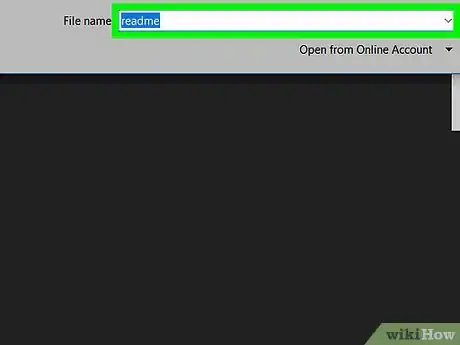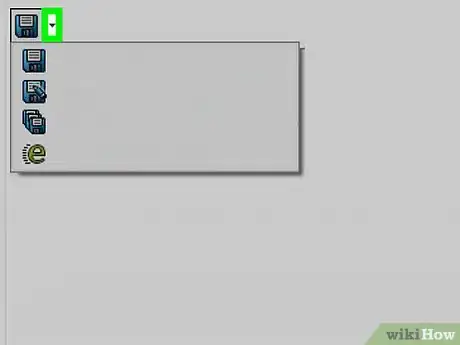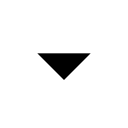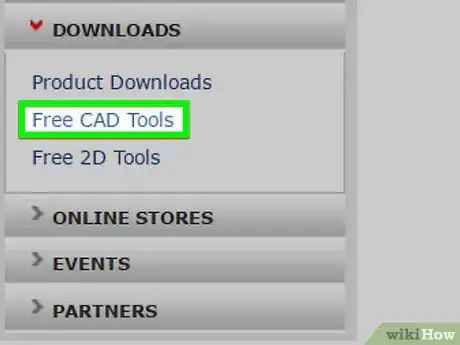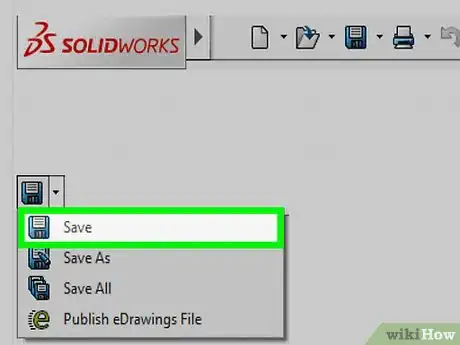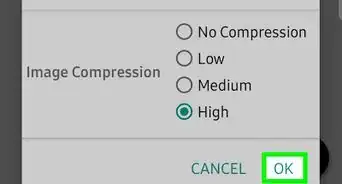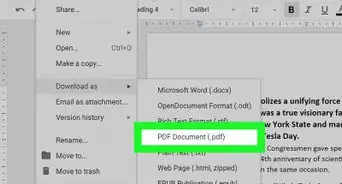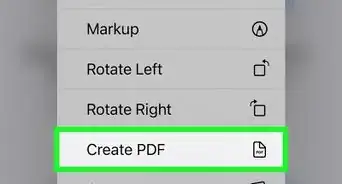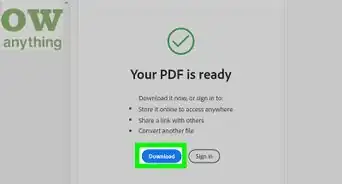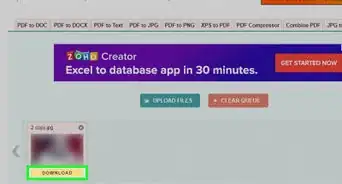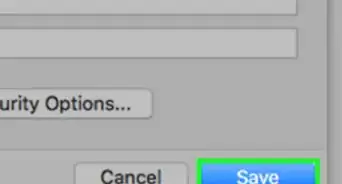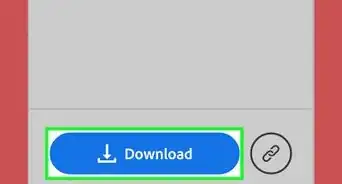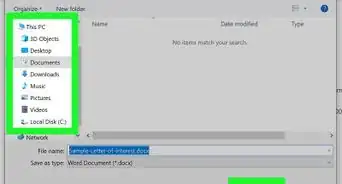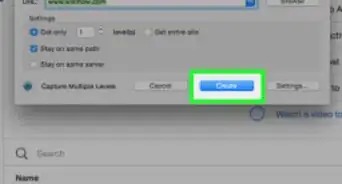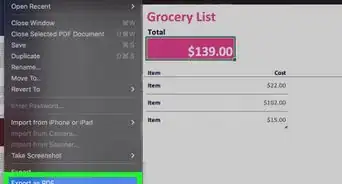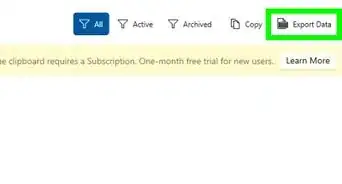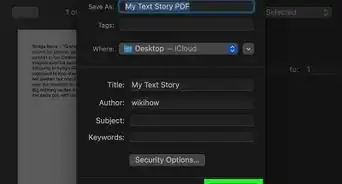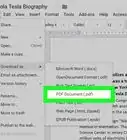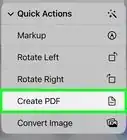This article was co-authored by wikiHow staff writer, Travis Boylls. Travis Boylls is a Technology Writer and Editor for wikiHow. Travis has experience writing technology-related articles, providing software customer service, and in graphic design. He specializes in Windows, macOS, Android, iOS, and Linux platforms. He studied graphic design at Pikes Peak Community College.
This article has been viewed 59,346 times.
Learn more...
This wikiHow teaches you how to convert a PDF into a Solidworks document using the Solidworks program on a Windows computer. Solidworks is a 3D program that is most often used by engineers and architects. You can convert a PDF to a SLDASM or SLDPR file, but you will likely need to do more work within Solidworks to make sure the drawing is accurate.
Steps
-
1Open Solidworks. It's the red app that resembles a cube with a white "S" and "W" on it.
- Log in and download Solidworks, if you haven't already done so.
-
2Click File. It's located in the top-left corner of the menu bar.Advertisement
-
3Click Open. It's near the top of the drop-down menu.
-
4Double-click the PDF file. It will open the PDF file in a new Solidworks window.
-
5Click Save. It's located in the top-left corner of the Solidworks toolbar.
-
6Enter a filename for the Solidworks file. In the filename area, type a name for the file you will be converting the PDF into.
-
7
-
8Select the SLDASM or SLDPR file extension. These are both Solidworks files that are compatible with Solidworks.
-
9Click Save. It's in the bottom-right corner of the screen.
- The resulting Solidworks file may not be an exact replication of the PDF file. You may need to alter the resulting file to make the drawing more accurate.
About This Article
1. Open Solidworks.
2. Click File.
3. Click Open.
4. Double-click the PDF.
5. Click Save.
6. Select SLDASM or SLDPR.
7. Click Save.